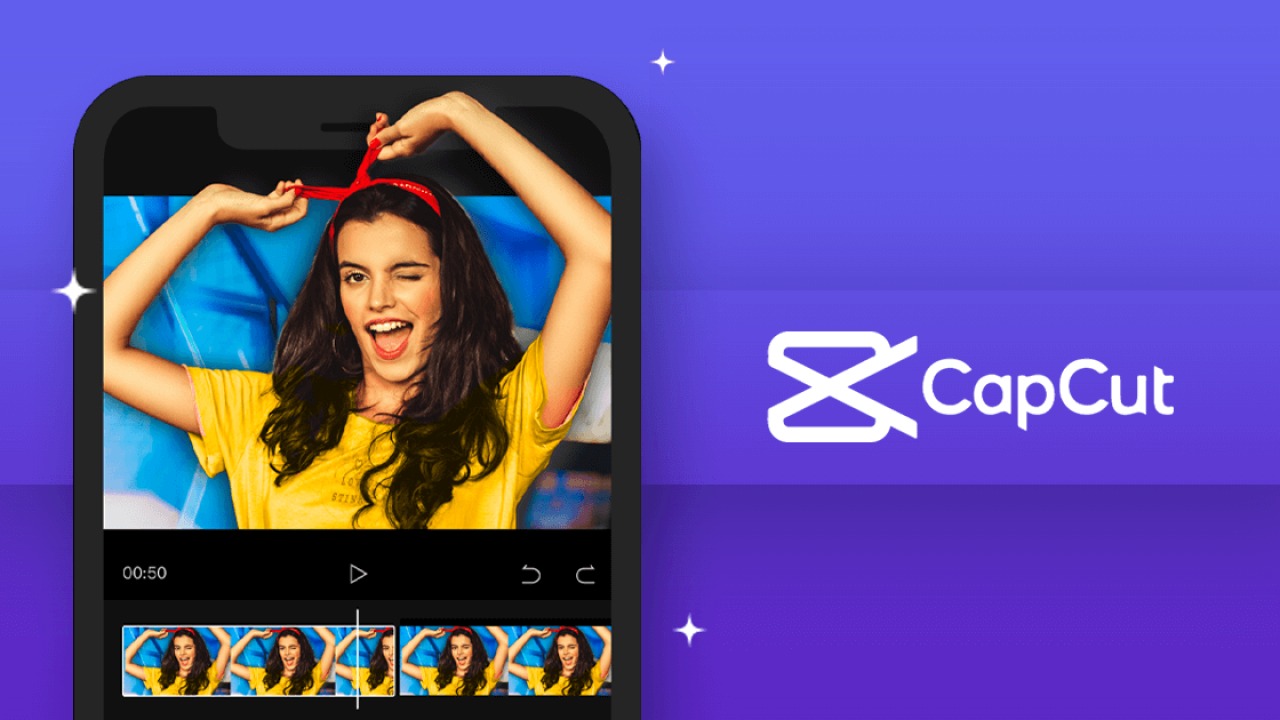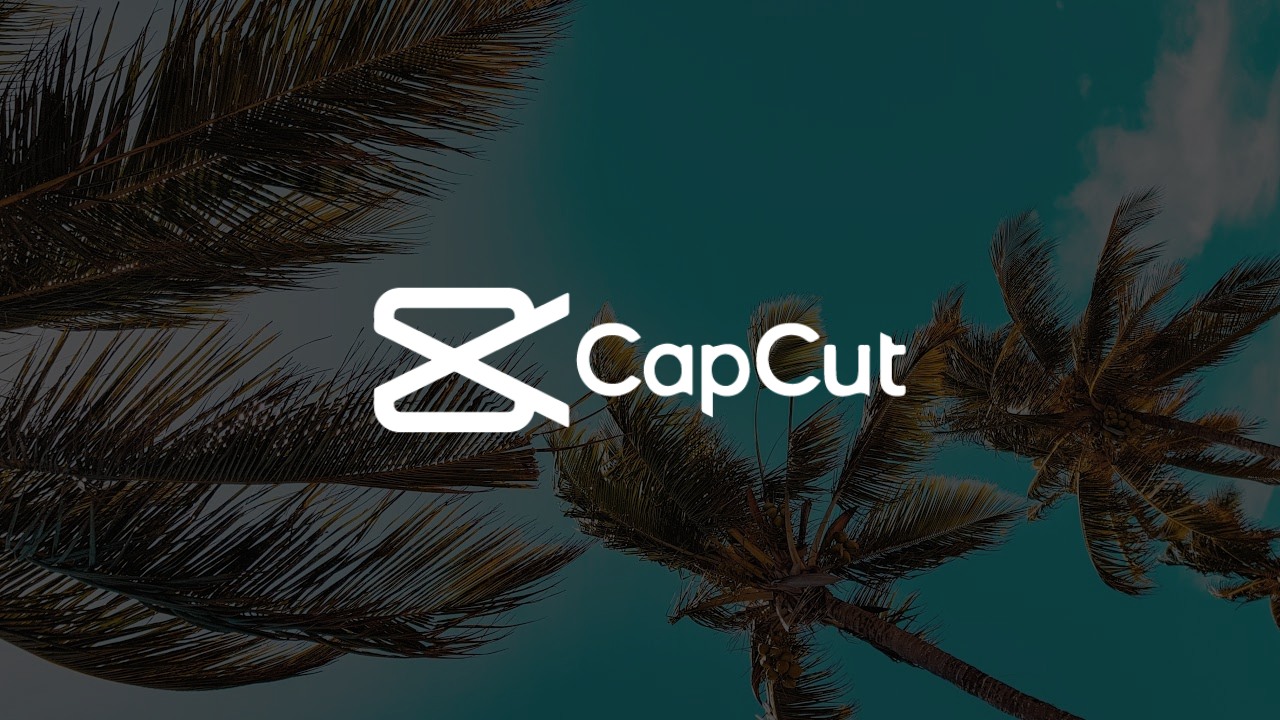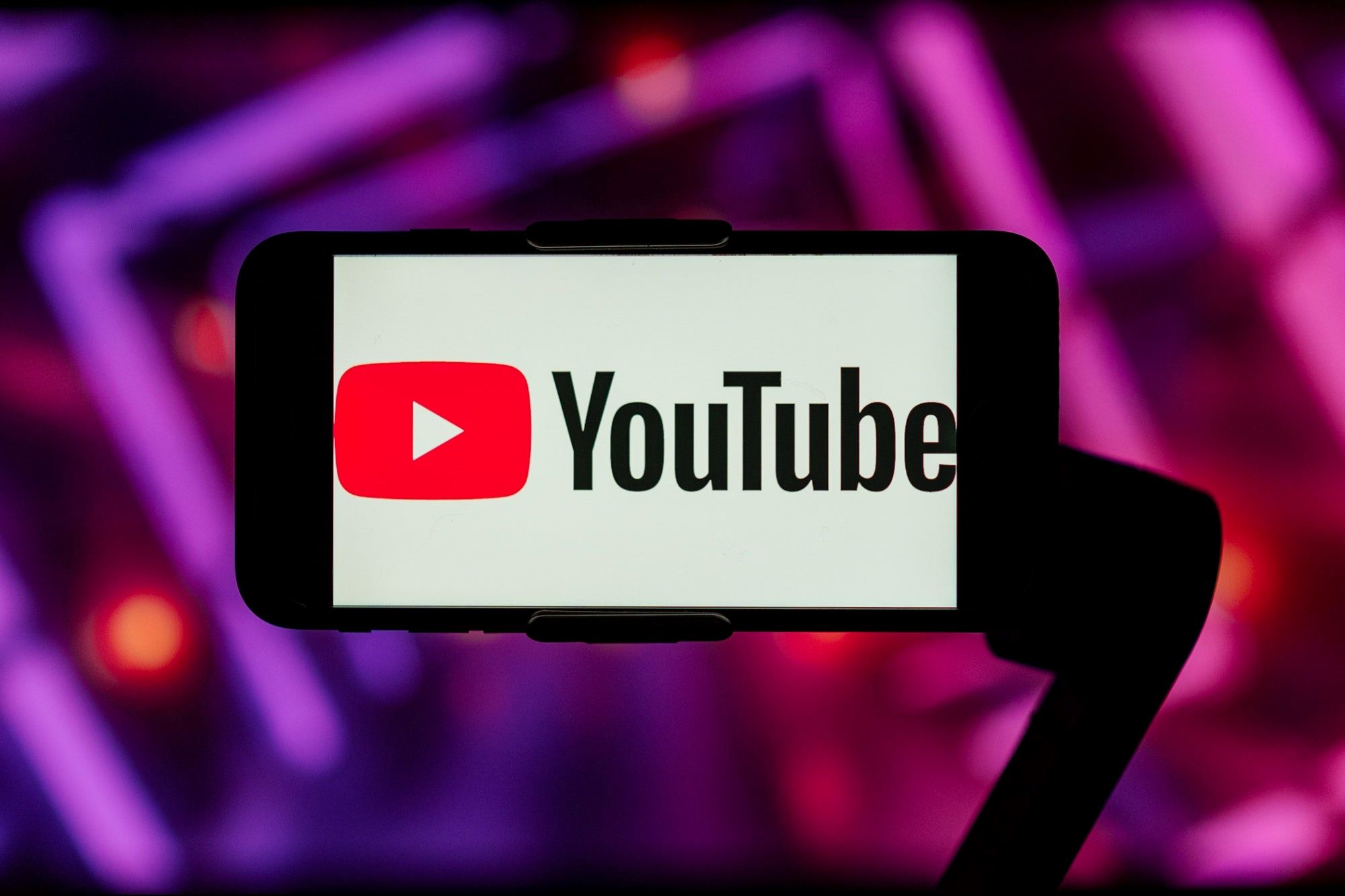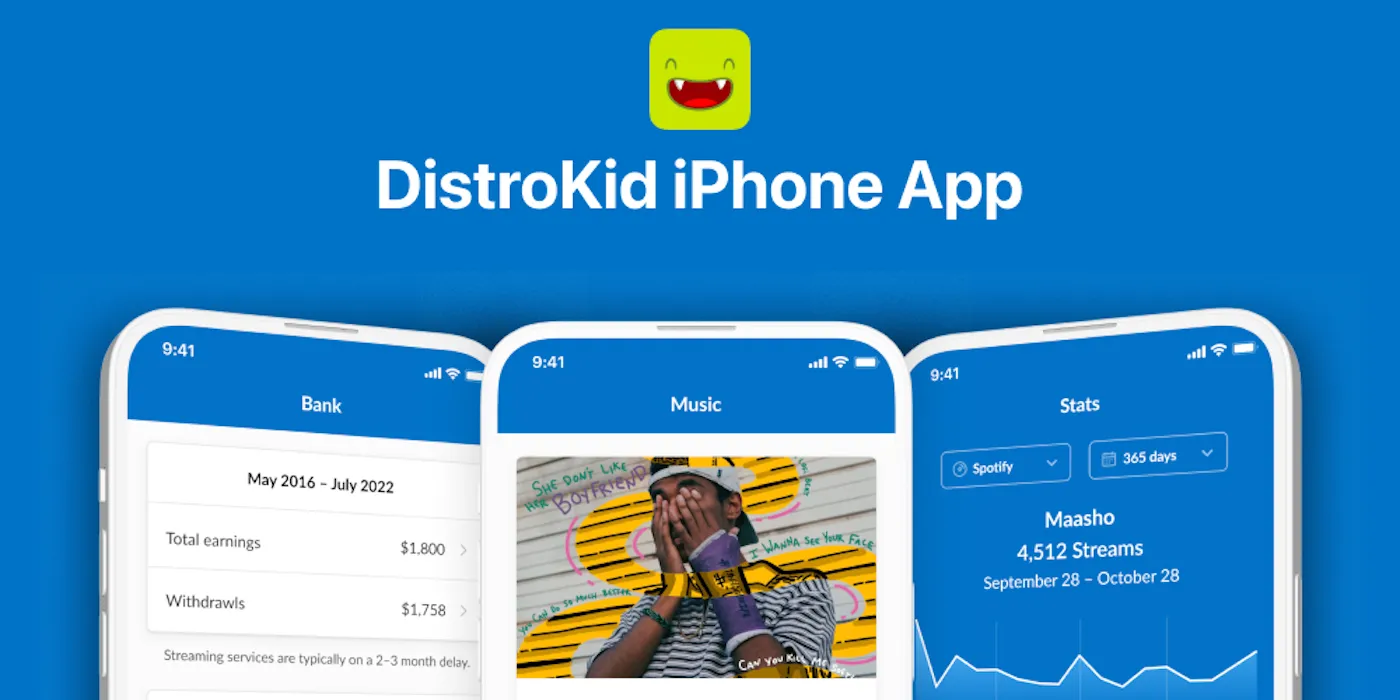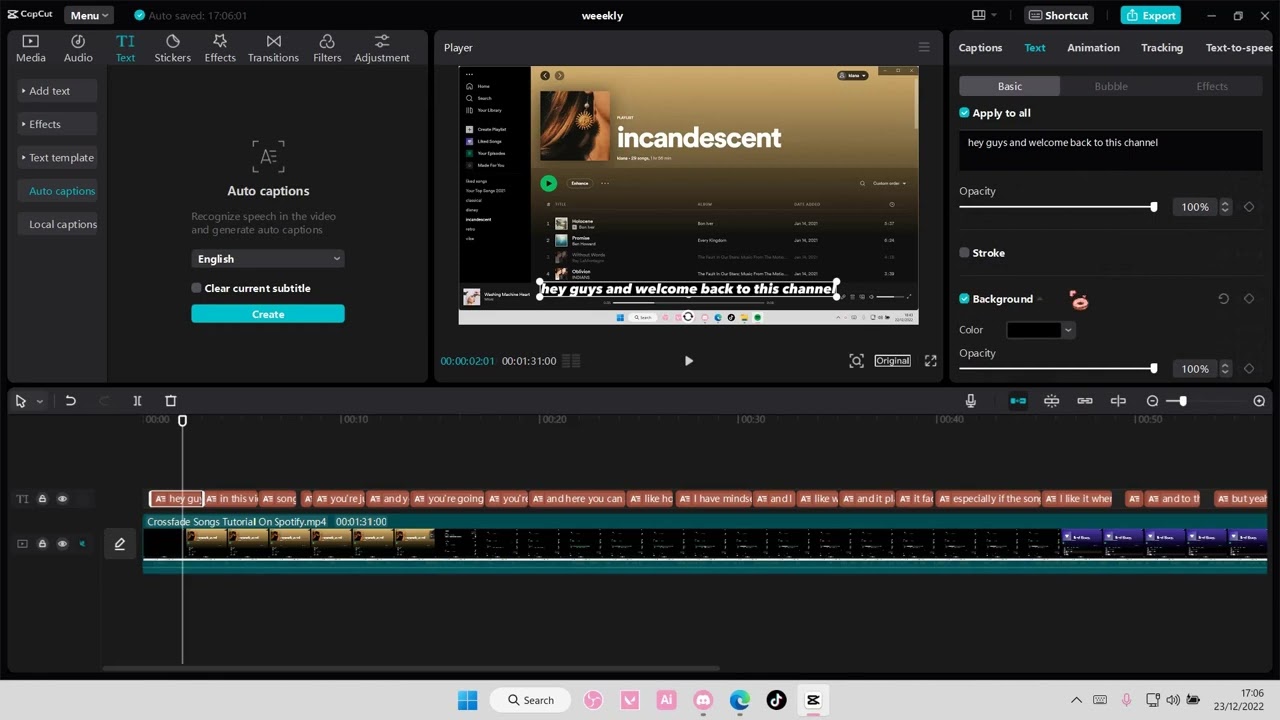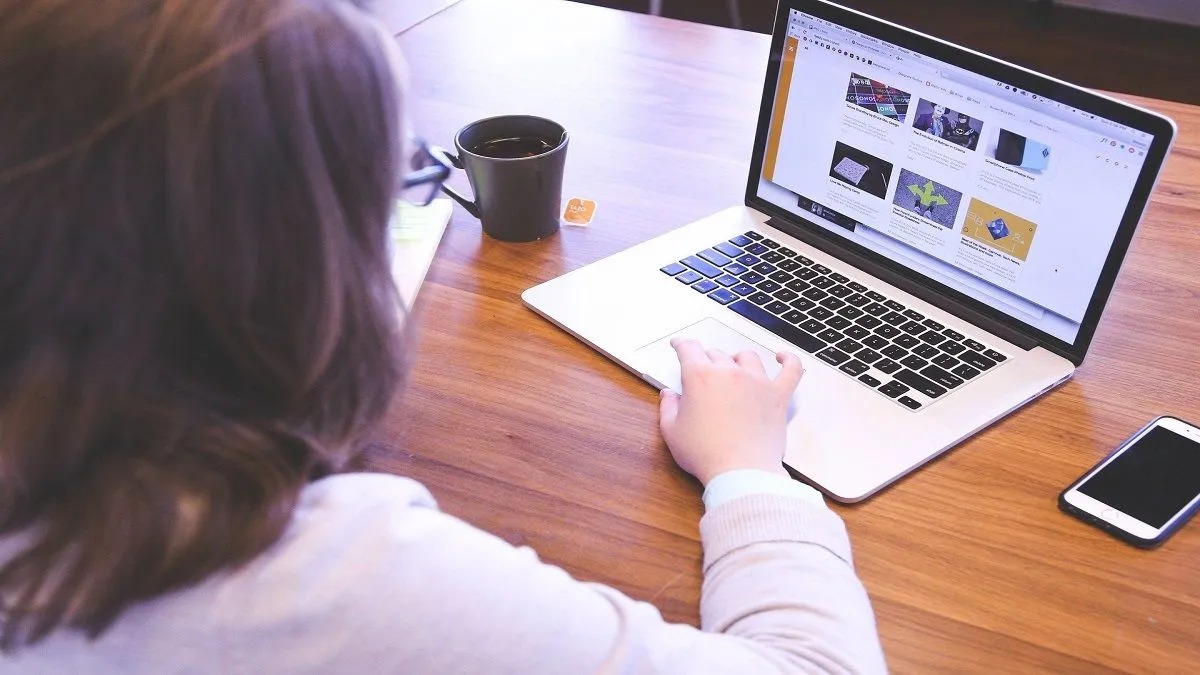Introduction
Have you ever come across a captivating video on Capcut and wished you could download it to watch offline or share it with your friends? Well, look no further! In this guide, we will show you how to download videos on Capcut, the popular video editing app.
Capcut is a feature-rich video editing app that allows users to create and edit videos with ease. With its intuitive interface and powerful editing tools, Capcut has gained immense popularity among content creators and social media enthusiasts. From enhancing videos with visual effects to adding music and filters, Capcut offers a wide range of options to make your videos stand out.
While Capcut allows users to export their edited videos to their devices, it is not always convenient to carry them around or share them directly from the app. That’s why learning how to download videos from Capcut can be quite useful. Whether you want to keep a collection of your favorite videos or share them on other platforms, downloading videos from Capcut provides the flexibility and convenience you need.
In the following sections, we will guide you through various options to download videos on Capcut. Each option offers a different approach to downloading videos, so you can choose the one that suits your preference and requirements. Whether you want to download videos within the app or explore third-party solutions, we’ve got you covered!
Without further ado, let’s dive into the step-by-step guide and discover how you can easily download videos on Capcut. Get ready to unleash your video editing skills and take your creations beyond the confines of the app!
What is Capcut?
Capcut is a popular video editing app developed by ByteDance, the same company behind the mega-hit social media platform TikTok. Formerly known as Viamaker, Capcut offers users a comprehensive set of tools and features to create, edit, and share high-quality videos.
The app is available for both Android and iOS devices and has gained a massive following due to its user-friendly interface and powerful editing capabilities. With Capcut, anyone can become a video editing pro without the need for expensive equipment or technical expertise.
Capcut provides a wide range of editing tools that allow users to trim, merge, and adjust video clips with ease. You can add text, stickers, filters, and transitions to enhance the visual appeal of your videos. The app also offers a variety of music tracks and sound effects, enabling you to create engaging and captivating videos.
One of the standout features of Capcut is its intuitive timeline-based editor. This allows you to precisely control the timing and sequence of your video clips, making it easier to create professional-looking content. Additionally, Capcut supports various aspect ratios, making it suitable for creating videos for different platforms such as TikTok, Instagram, or YouTube.
Capcut also integrates seamlessly with other popular social media platforms, allowing you to share your edited videos directly to platforms like TikTok, Instagram, and WhatsApp. However, if you want to download videos from Capcut to your device for offline viewing or to share them on other platforms, you’ll need to follow specific steps, which we will cover in this guide.
Now that you have a better understanding of what Capcut is and its capabilities, let’s move on to exploring the different methods for downloading videos on Capcut. Whether you’re a content creator looking to showcase your work or simply a fan of viral videos, knowing how to download videos on Capcut will open up a whole new world of possibilities.
Why Download Videos on Capcut?
Downloading videos on Capcut offers several advantages and benefits that make it worthwhile for users. Here are some of the key reasons why you might want to download videos from Capcut:
1. Offline Viewing: By downloading videos from Capcut, you can enjoy them whenever and wherever you want, even without an internet connection. This is especially useful when you’re traveling or in areas with limited or no internet access.
2. Sharing Flexibility: Downloaded videos can be easily shared on other platforms and social media networks. You can showcase your edited videos on different platforms, reach a wider audience, and increase your content’s visibility.
3. Permanence: Capcut videos can have a time limit within the app, and they might get removed after a specific period. By downloading the videos, you can keep them for as long as you want, ensuring their availability and preservation.
4. Collaborative Projects: If you’re working on a video project with others, downloading the video allows you to share it with your team or collaborators, making it easier to collaborate and get feedback on the project.
5. Backup and Security: Storing downloaded Capcut videos on your device or cloud storage provides an extra level of backup and security. In case of data loss or app-related issues, you won’t lose your valuable videos.
6. Creative Inspiration: Downloading videos from Capcut allows you to analyze and learn from other creators’ work. By studying their editing techniques and creative ideas, you can gain inspiration and improve your own video editing skills.
Whether you’re a content creator, social media enthusiast, or just a fan of captivating videos, downloading videos on Capcut offers numerous benefits. It provides you with the flexibility to enjoy and share videos on your terms, ensuring their availability and preserving your favorites.
Now that we understand the reasons behind downloading videos on Capcut, let’s explore the various methods you can use to download videos from the app. Discover the options that best suit your needs and preferences and unlock the full potential of Capcut!
Step-by-Step Guide: How to Download Videos on Capcut
Downloading videos on Capcut is a straightforward process that can be done through different methods within the app or using third-party solutions. In this step-by-step guide, we will walk you through each method to help you download videos from Capcut:
Option 1: Downloading videos within the app:
- Open the Capcut app on your device
- Locate the video you want to download in your project list
- Tap on the video to open it in the editing interface
- Click on the “Export” or “Save” button, usually represented by an arrow pointing downward
- Select the desired video quality and resolution
- Wait for the video export process to finish
- Once the video is exported, it will be saved to your device’s gallery or camera roll
Option 2: Downloading videos from the project list:
- Launch the Capcut app
- Open your project list by tapping on the “Projects” or “My Projects” tab
- Locate the video you want to download
- Long press on the video thumbnail to select it
- Tap on the “Export” or “Save” button at the top or bottom of the screen
- Choose the desired video quality and resolution
- Wait for the video export process to complete
- Once the video is exported, it will be saved to your device’s gallery or camera roll
Option 3: Downloading videos through the share button:
- Open Capcut and locate the video you want to download
- Tap on the Share button, usually represented by an arrow pointing upwards
- Choose the “Save Video” or “Save to Album” option from the sharing menu
- Wait for the video to be saved to your device’s gallery or camera roll
Option 4: Downloading videos using a third-party app:
- Open Capcut and locate the video you want to download
- Tap on the Share button, usually represented by an arrow pointing upwards
- Select the “Copy Link” option from the sharing menu
- Exit the Capcut app and open a web browser or a third-party downloader app
- Go to the website or app that supports Capcut video downloads
- Follow the instructions provided by the website or app to input the video link and download the video
- Once downloaded, the video will be saved to your device’s storage
Now that you have learned different methods to download videos on Capcut, you can choose the one that suits your preference and needs. Follow the steps outlined above and enjoy the flexibility of downloading and sharing videos from Capcut. Let your creativity shine beyond the app and share your captivating videos with the world!
Option 1: Downloading Videos Within the App
Capcut provides a convenient option for users to download videos directly within the app. This method allows you to export and save your edited videos to your device’s gallery or camera roll with just a few simple steps. Here’s how you can download videos within the Capcut app:
- Open the Capcut app on your device and ensure you are logged in.
- Locate the video you want to download in your project list. You can access your project list by tapping on the “Projects” or “My Projects” tab.
- Tap on the video you wish to download to open it in the editing interface.
- Look for the “Export” or “Save” button, which is typically represented by an arrow pointing downward. This button is usually located at the top or bottom of the screen.
- Upon tapping the “Export” or “Save” button, you will be presented with options to specify the video quality and resolution. Choose the desired settings based on your preferences.
- Wait for the video export process to complete. The time duration may vary depending on the length and complexity of your video.
- Once the video has been successfully exported, it will be saved to your device’s gallery or camera roll.
By following these steps, you can easily download videos within the Capcut app and have them readily accessible on your device. Whether you want to watch your videos offline or share them with others through different platforms, downloading within the app offers a convenient and hassle-free solution.
Note that the availability of the Export or Save button may vary slightly based on the specific version of the Capcut app or the device you are using. However, the general process outlined above should still apply.
Now that you know how to download videos within the Capcut app, you can confidently make use of this feature to save and share your favorite videos. Enjoy the flexibility of having your edited videos easily accessible on your device and showcase your creativity beyond the app!
Option 2: Downloading Videos from the Project List
If you want to download videos from Capcut without opening each individual video, you can utilize the option to download videos directly from the project list. This method allows you to quickly save multiple videos or specific projects to your device’s gallery or camera roll. Follow these steps to download videos from the project list:
- Launch the Capcut app on your device and log in if necessary.
- Tap on the “Projects” or “My Projects” tab to access your project list.
- Scroll through the project list to find the specific video you want to download.
- Long press on the video thumbnail to select it. You will notice that the selected video thumbnail may have a checkmark or highlight to indicate the selection.
- Look for the “Export” or “Save” button, usually located at the top or bottom of the screen. Tap on it to initiate the downloading process.
- Choose the desired video quality and resolution from the options presented. This allows you to specify the output quality according to your preference or requirements.
- Wait for the Capcut app to complete the video export process, which may take a few moments depending on the length and complexity of your selected video.
- Once the video has been exported, it will be automatically saved to your device’s gallery or camera roll, making it readily accessible for offline viewing or sharing.
By downloading videos directly from the project list, you can quickly save multiple videos or entire projects without having to open each individual video. This method offers a streamlined process and convenient way to access your edited videos for various purposes. Whether you want to create a compilation video or share specific projects on different platforms, downloading from the project list provides the flexibility and efficiency you need.
Keep in mind that the location of the Export or Save button may vary slightly depending on the version of the Capcut app or the device you are using. However, with these general steps, you should be able to successfully download videos from the project list.
Now that you know how to download videos from the project list in Capcut, take advantage of this feature to easily save and access your edited videos. Enhance your video viewing experience or share your creations with others using the files saved to your device’s gallery or camera roll. Enjoy the freedom of having your videos readily available beyond the Capcut app!
Option 3: Downloading Videos Through the Share Button
Capcut provides an easy option to download videos through the share button. This method allows you to save videos directly from the app to your device’s gallery or camera roll. By following a few simple steps, you can quickly download and access your favorite Capcut videos for offline viewing or sharing. Here’s how you can download videos through the share button:
- Open the Capcut app on your device and make sure you are logged in.
- Locate the video you want to download within Capcut.
- Tap on the Share button, indicated by an arrow pointing upwards. You may find this button located near the video player or as an option in the menu.
- From the sharing menu, select the “Save Video” or “Save to Album” option. This will initiate the downloading process.
- Wait for Capcut to process and save the video to your device. The time taken to complete the download may vary depending on your internet connection speed.
- Once the video has been successfully saved, it will be accessible in your device’s gallery or camera roll.
By using the share button option, you can quickly and conveniently download Capcut videos without the need for additional steps or settings. This method allows you to save videos directly to your device with just a few taps, enabling you to enjoy them offline or share them with others through various platforms and messaging apps.
Keep in mind that the specific labeling and placement of the Share button may vary slightly depending on the version of Capcut or the device you are using. However, the general process outlined above should guide you in successfully downloading videos through the share button.
Now that you know how to download videos through the share button in Capcut, make use of this feature to save your favorite videos and easily access them on your device. Whether you want to enjoy your videos offline or share them with friends and followers, downloading through the share button provides a convenient solution that expands the possibilities of your Capcut video experience.
Option 4: Downloading Videos Using a Third-Party App
If you prefer using a third-party app, there are various options available that allow you to download Capcut videos. These apps provide an alternative method to save videos from Capcut directly to your device. Here’s how you can download videos from Capcut using a third-party app:
- Open the Capcut app on your device and locate the video you want to download.
- Tap on the Share button, typically represented by an arrow pointing upwards. This will bring up the sharing options.
- Select the “Copy Link” option from the sharing menu. This action will copy the video link to your device’s clipboard.
- Exit the Capcut app and navigate to a web browser or the third-party downloader app of your choice.
- Go to the website or open the third-party downloader app that supports Capcut video downloads.
- Follow the instructions provided by the website or app to input the video link from your clipboard. The website or app will analyze the link and generate a download button or provide further instructions.
- Click on the download button or follow any additional steps mentioned to proceed with the video download process.
- Once the video has been successfully downloaded, it will be saved to your device’s storage.
Using a third-party app provides an alternative solution to download Capcut videos. These apps offer additional features and flexibility in terms of video quality options or download speeds. Be sure to explore reputable and trustworthy third-party apps to ensure the safety and security of your device.
While downloading videos using a third-party app can be convenient, it’s crucial to check the terms of service and copyright guidelines to avoid any potential violations. Respect the intellectual property rights of the content creators and only download videos for personal use or with proper permission.
Now that you know how to download videos from Capcut using a third-party app, you can explore different downloader apps or websites to find one that suits your needs. Enjoy the flexibility and additional options that these third-party solutions offer as you save and enjoy your favorite Capcut videos beyond the app.
Tips and Troubleshooting
While downloading videos on Capcut is generally a straightforward process, it’s helpful to keep a few tips and troubleshooting techniques in mind. Here are some valuable tips to enhance your video downloading experience and troubleshoot any potential issues:
- Ensure a Stable Internet Connection: Downloading videos requires a stable internet connection. Make sure you have a reliable Wi-Fi or cellular network connection to avoid interruptions or download failures.
- Free Up Storage Space: Before downloading videos, check your device’s available storage space. Videos can take up a significant amount of storage, so ensure you have enough space to accommodate the downloaded files.
- Use High-Quality Output Settings: Capcut offers various output quality and resolution settings. Consider choosing higher-quality settings for better visual experience, especially if you plan to share the videos on larger screens or platforms.
- Update the Capcut App: Regularly update the Capcut app to ensure you have the latest version, which typically includes bug fixes, performance improvements, and new features.
- Beware of Copyright Restrictions: When downloading videos, be mindful of copyright restrictions. Respect the intellectual property rights of content creators and only download videos for personal use or with proper permission.
- Clear App Cache: If you encounter any issues while downloading videos, clearing the app’s cache can sometimes resolve the problem. Go to your device’s app settings and clear the cache for Capcut.
- Restart or Reinstall the App: If you continue to experience issues, try restarting your device or reinstalling the Capcut app. This can help resolve any temporary glitches or conflicts that may be impacting the video downloading process.
- Explore Alternative Download Methods: If you are unable to download videos using one method, consider trying alternative download methods within Capcut or using a trusted third-party app for downloading videos.
By following these tips and troubleshooting techniques, you can optimize your video downloading experience on Capcut. Remember to stay mindful of copyright restrictions and respect creators’ work as you enjoy and share the downloaded videos.
If you encounter persistent issues that prevent you from downloading videos, consider reaching out to Capcut’s support team or seeking assistance from the Capcut community to get tailored troubleshooting advice specific to your situation.
Now armed with these tips, you can confidently navigate the video downloading process on Capcut and overcome any challenges that may arise, ensuring a smooth and enjoyable experience as you download and save your favorite Capcut videos.
Conclusion
Downloading videos on Capcut opens up a world of possibilities for users, allowing them to enjoy their favorite videos offline, share them on various platforms, and preserve their creations. In this guide, we have explored different options to download videos on Capcut, including downloading within the app, from the project list, through the share button, and using third-party apps.
By following the step-by-step instructions provided for each method, you can easily download videos on Capcut according to your preferences and requirements. Whether you choose to download videos within the app, from the project list, or through the share button, each method offers its own conveniences and benefits.
Additionally, we have provided valuable tips and troubleshooting techniques to enhance your video downloading experience and resolve any potential issues that may arise. From ensuring a stable internet connection to being mindful of copyright restrictions, implementing these tips can help you make the most out of Capcut’s video downloading capabilities.
Remember to respect the intellectual property rights of content creators and use downloaded videos for personal use or with proper permission. Additionally, keep in mind that individual circumstances may vary, and it’s always a good idea to reference the specific instructions and guidelines provided by Capcut or consult the app’s support team for any clarifications or troubleshooting assistance.
Now armed with the knowledge and tools to download videos on Capcut, you can take your video editing and sharing experience to the next level. Free yourself from the constraints of the app and explore the endless possibilities of offline viewing, sharing on different platforms, and preserving your creative work.
So, what are you waiting for? Start downloading your favorite Capcut videos and let your creativity shine beyond the app. Embark on a fulfilling journey of video creation, sharing, and enjoyment with Capcut!