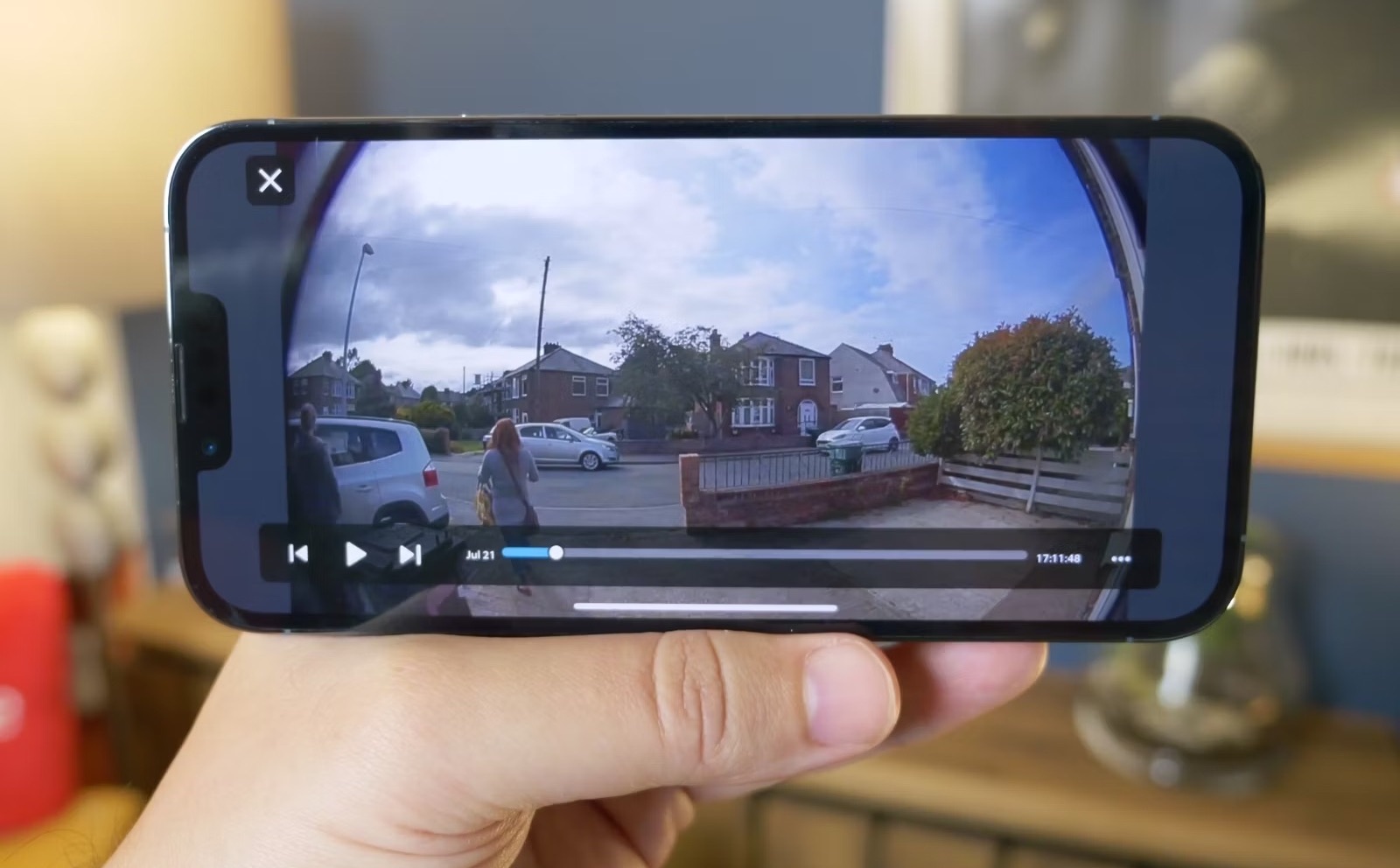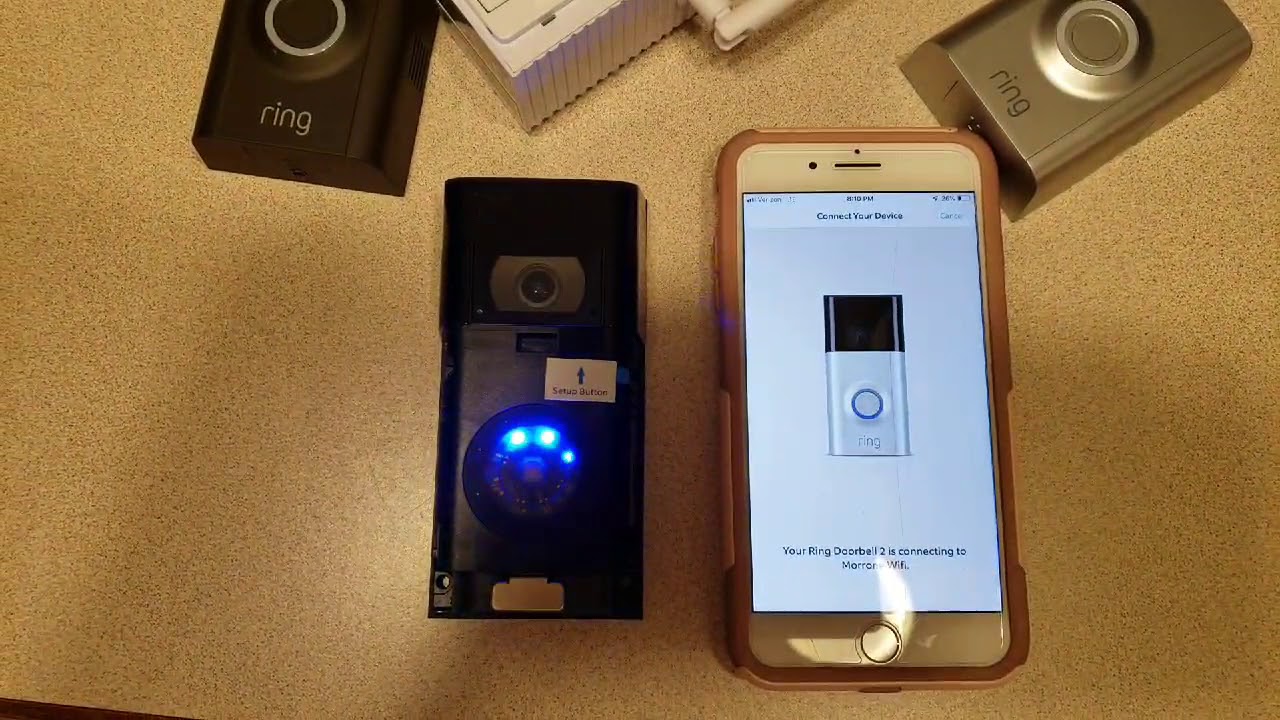Introduction
Ring is a popular brand known for its innovative home security devices, including video doorbells and security cameras. With the convenience of Ring’s video recording feature, you can easily capture and review important moments at your doorstep or around your property.
While Ring offers a convenient and user-friendly platform to access and view your recorded videos, you may find the need to download these videos for various reasons. Perhaps you want to keep a local copy of the footage for safekeeping, share it with authorities or neighbors, or simply save a memorable event that happened outside your home.
In this guide, we will walk you through the step-by-step process of how to download Ring videos. Whether you’re using the Ring app on your smartphone or accessing your account through the Ring website, we’ve got you covered.
Before we dive into the details, it’s important to note that downloading Ring videos requires an active Ring Protect subscription. This subscription provides you with additional features and benefits, including video recording and storage. If you haven’t subscribed to Ring Protect, you can still follow this guide to learn the process, but without a subscription, you won’t have access to any recorded videos.
Now, let’s get started on downloading your Ring videos, so you can have peace of mind knowing that your valuable footage is safely stored and easily accessible.
Step 1: Sign in to your Ring account
The first step in downloading Ring videos is to sign in to your Ring account. You can do this either through the Ring website or the Ring app on your smartphone or tablet.
If you’re using the Ring website, open your preferred web browser and navigate to the Ring login page. Enter your email address and password associated with your Ring account, then click on the “Sign In” button.
For those using the Ring app, open the app on your device and tap on the “Sign In” option. Enter your email address and password, and then tap on the “Sign In” button.
Once you’re successfully signed in to your Ring account, you’ll have access to all the features and settings associated with your Ring devices, including the ability to view and download recorded videos.
It’s important to ensure that you have a stable internet connection while signing in to your Ring account. This will guarantee a smooth and uninterrupted experience when accessing and downloading your videos later on.
Make sure to keep your login credentials secure and avoid sharing them with anyone. This will help to protect the privacy and security of your Ring account and its associated videos.
Now that you’re signed in to your Ring account, let’s move on to the next step of downloading your Ring videos — selecting the desired Ring device.
Step 2: Select the desired Ring device
After signing in to your Ring account, the next step is to select the specific Ring device from which you want to download videos. If you have multiple Ring devices associated with your account, such as video doorbells or security cameras, you’ll need to choose the one that has the videos you want to download.
If you’re using the Ring website, you’ll typically see a dashboard or main page displaying all your Ring devices. Look for the device that corresponds to the videos you want to download and click on its icon or name.
In the Ring app, you’ll find a similar layout with a list of all your devices. Swipe or scroll through the list and tap on the device that contains the videos you wish to download.
By selecting the correct Ring device, you’ll ensure that you’re accessing the appropriate recordings, whether they’re from the front door, backyard, or any other areas covered by your Ring devices.
It’s important to keep in mind that the availability of recorded videos may vary depending on your Ring Protect subscription. If you’re using the Ring Basic plan, you’ll have access to live view and motion-activated notifications, but you won’t be able to download or save any videos. To download videos, you’ll need to subscribe to Ring Protect Plus or Ring Protect Basic, which offer different levels of video storage and access.
Now that you’ve selected the desired Ring device, let’s move on to the next step, where we’ll show you how to access the recorded videos for downloading.
Step 3: Access the Ring videos
Once you have selected the Ring device from which you want to download videos, it’s time to access the recorded videos. Depending on whether you’re using the Ring website or the Ring app, the process may slightly differ.
If you’re using the Ring website, navigate to the device page that you selected in the previous step. Look for a section or tab labeled “Recordings” or “History.” Click on it to access the list of recorded videos for that particular device.
In the Ring app, open the device page you selected earlier, and you’ll typically find a button or tab labeled “Recordings” or “History.” Tap on it to view the list of recorded videos for that specific device.
Once you’re on the recordings page, you’ll have access to a list of timestamps or thumbnails representing each recorded video. Depending on your Ring Protect subscription, you may have different options, such as viewing motions detected, viewing starred videos, or filtering recordings by a specific date or time range.
Scroll through the list of recordings and locate the video you want to download. Take note of the timestamp or any other identifying information that will help you pinpoint the specific video you’re looking for.
It’s important to mention that Ring videos are stored in the cloud, which means you can access and download them from anywhere with an internet connection. This makes it convenient to retrieve and save important footage even if you’re away from home.
Now that you’ve accessed the Ring videos, let’s move on to the final step where we’ll guide you on how to download these videos for offline viewing.
Step 4: Download the Ring videos
Now that you have located the specific Ring video you want to download, it’s time to save it to your device for offline viewing. Whether you’re using the Ring website or the Ring app, the process of downloading the videos is simple and straightforward.
If you’re using the Ring website, find the video you want to download on the recordings page. Look for an option or button that says “Download” or a down arrow icon. Click on it to initiate the download process.
In the Ring app, locate the video you wish to download from the list of recordings. Look for a button or icon that represents downloading, such as an arrow pointing downwards. Tap on it to start the download.
Once you’ve initiated the download, the Ring video will be saved to your device’s storage. The time it takes to complete the download will depend on the length and resolution of the video, as well as the speed of your internet connection.
After the download is complete, you can access the Ring video from your device’s gallery or media player. You can now watch the video even without an internet connection, making it convenient for sharing with others or keeping as evidence, if necessary.
It’s important to note that downloaded Ring videos may be in a standard video format, such as MP4 or MOV. This means you can easily play them on various devices and media players without any compatibility issues.
Lastly, remember to manage your downloaded videos and ensure you have enough storage space on your device. You may want to delete videos that are no longer needed to free up storage space and keep your device running smoothly.
Congratulations! You have successfully downloaded the Ring video from your account. Now you can enjoy offline access to the video and use it for your desired purpose.
Conclusion
Downloading Ring videos is a straightforward process that allows you to save and access important footage captured by your Ring devices. By following the steps outlined in this guide, you can easily download and retain videos for various purposes, such as sharing with authorities, storing as evidence, or simply cherishing memorable moments.
Remember, to download Ring videos, you need an active Ring Protect subscription, which provides you with additional features and benefits, including video recording and storage. Without a subscription, you won’t be able to download any videos, but you can still follow the steps to learn the process.
By signing in to your Ring account, selecting the desired Ring device, accessing the recorded videos, and downloading them to your device, you can have peace of mind knowing that your valuable footage is safely stored for future reference.
With the convenience of Ring’s cloud storage, you can access and download your videos from anywhere with an internet connection. This flexibility ensures that you can retrieve and save important footage, even if you’re not physically present at home.
So, whether you’re using the Ring website or the Ring app, make sure to follow the steps mentioned in this guide to successfully download your Ring videos and enjoy offline access to them.
Thank you for choosing Ring to protect your home and for utilizing the features that enhance your overall security experience. We hope this guide has been helpful, and we wish you continued peace of mind with your Ring devices.