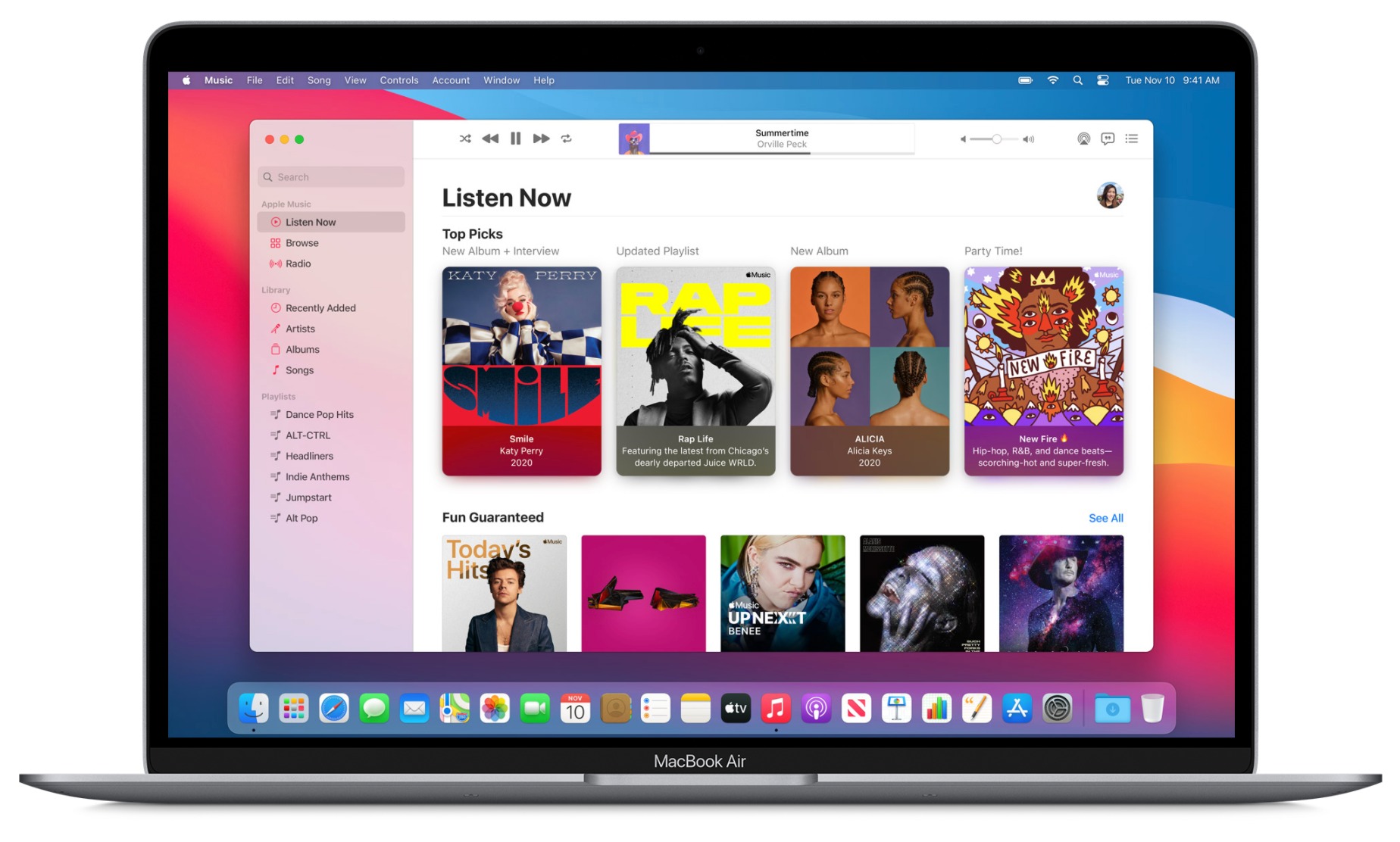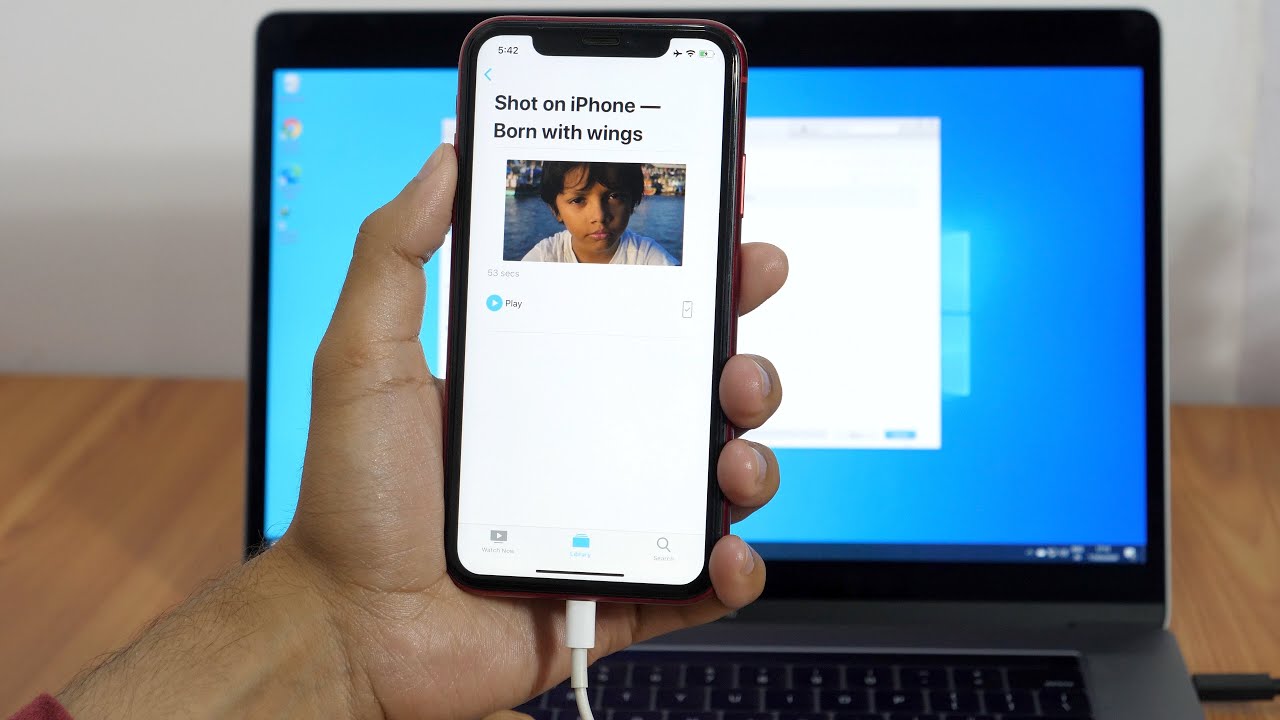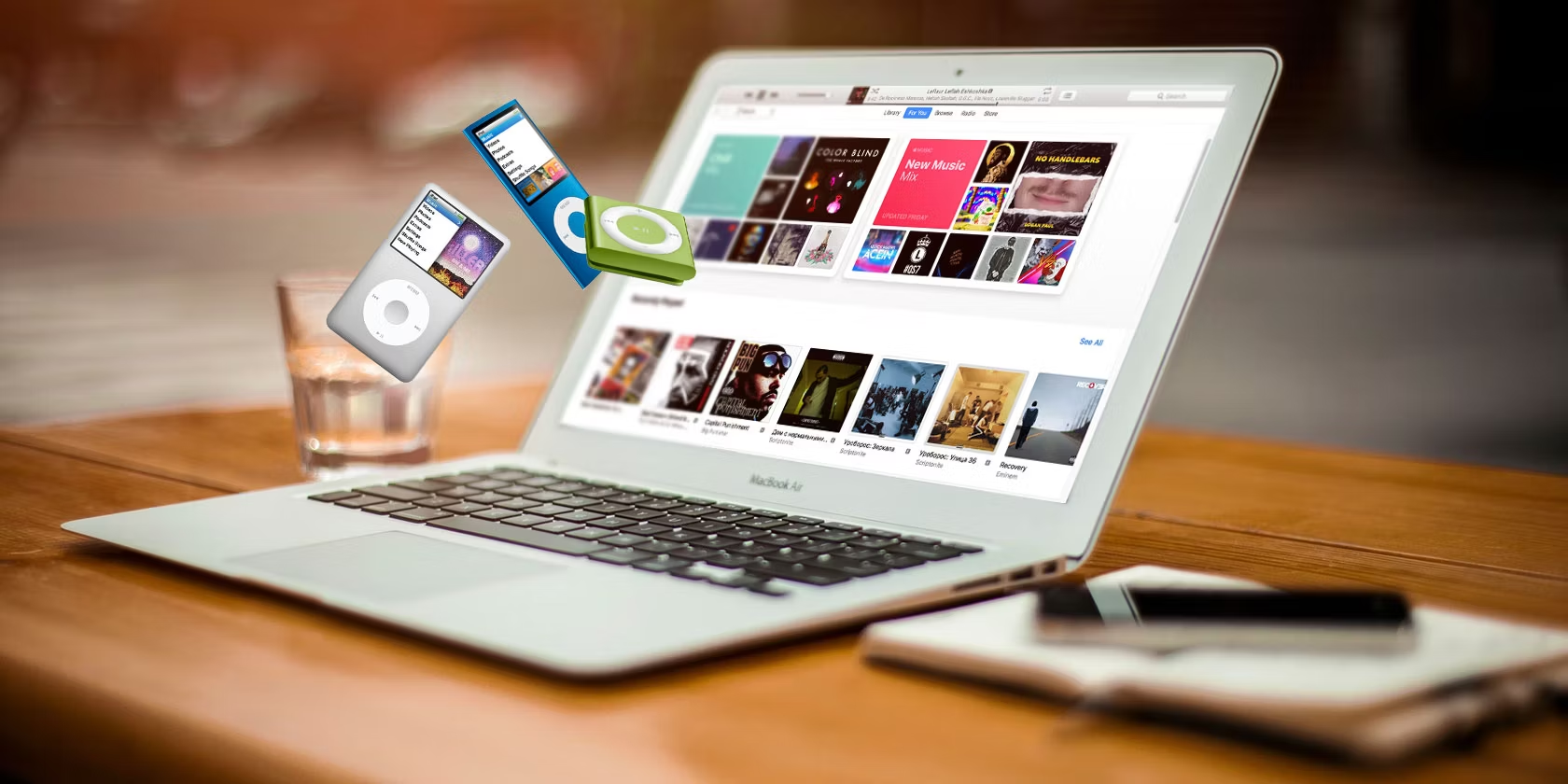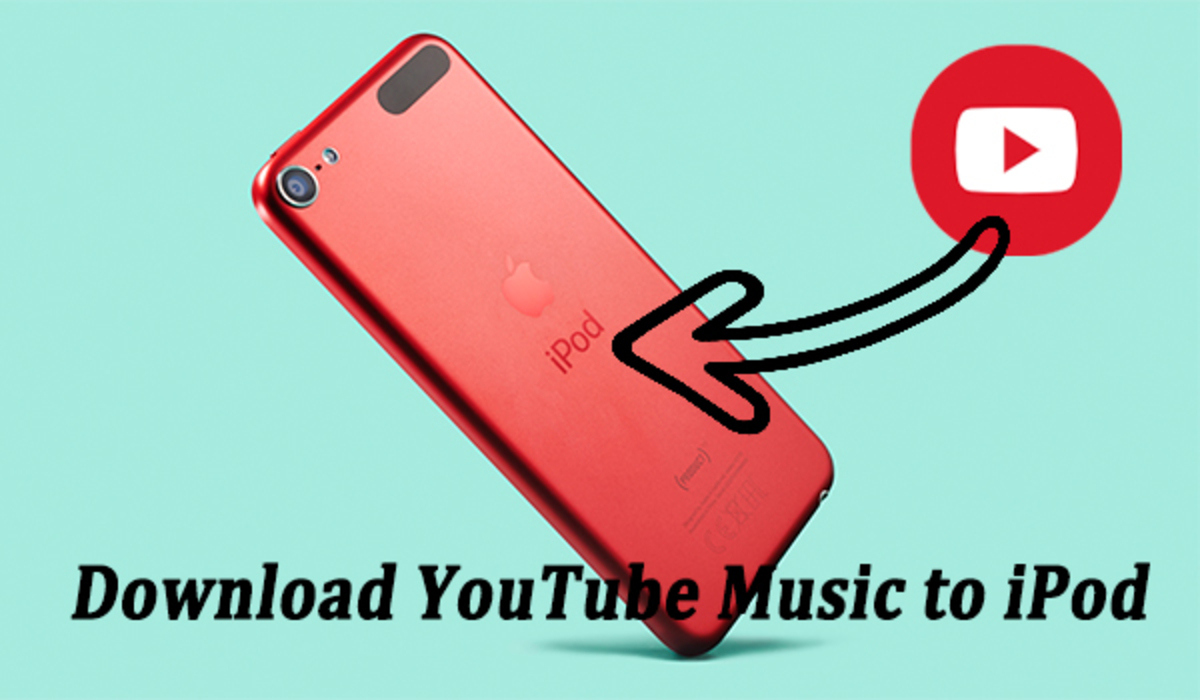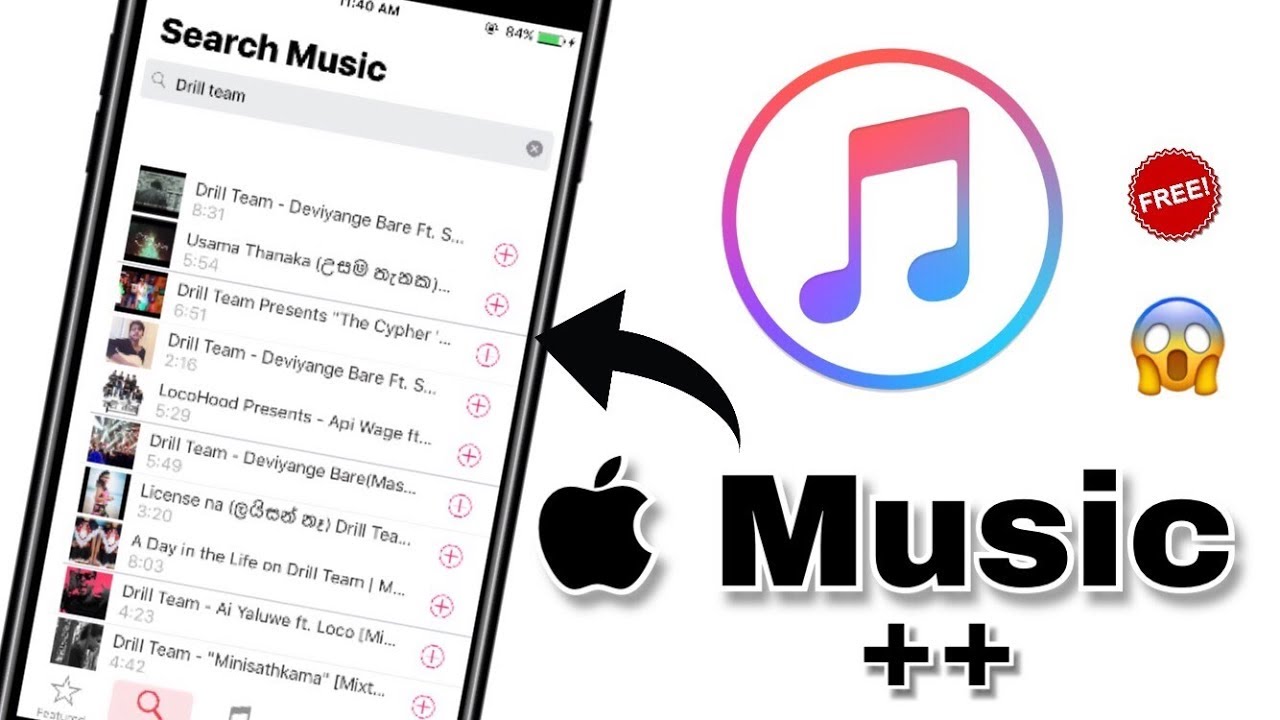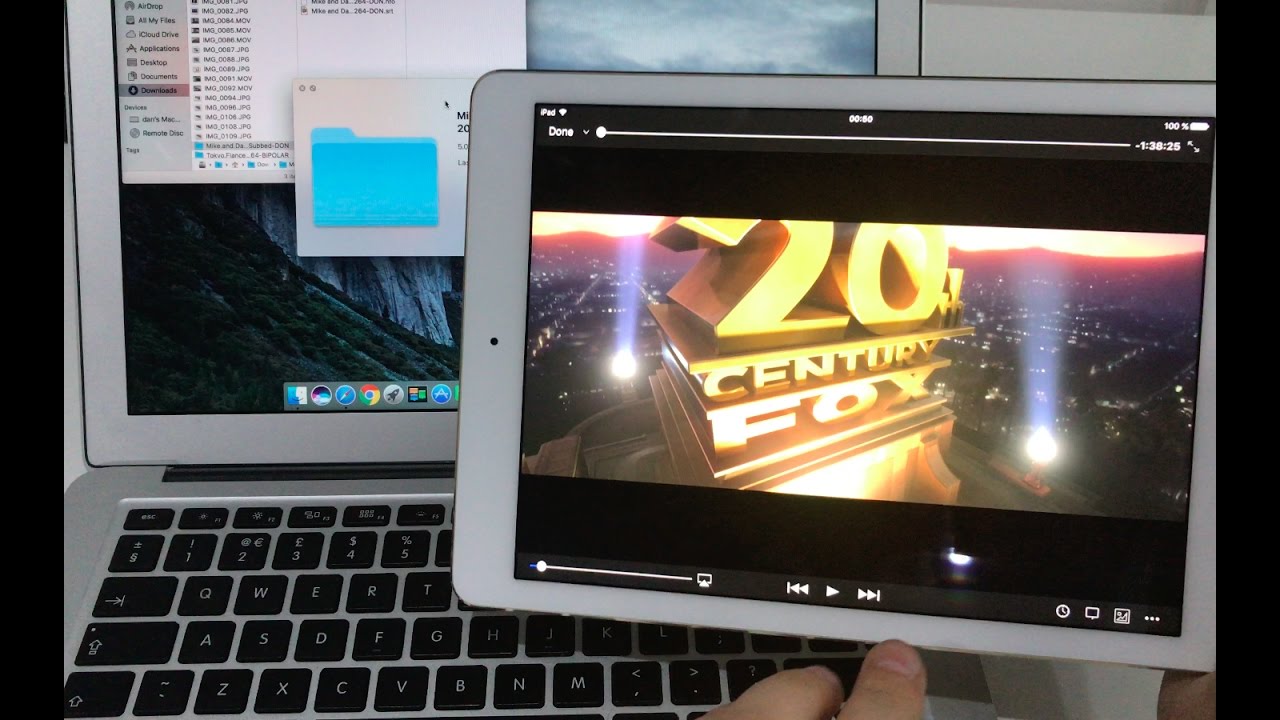Benefits of Downloading iTunes Videos to Computer
Downloading iTunes videos to your computer offers several advantages that enhance your overall viewing experience and provide greater flexibility. Here are some key benefits:
- Offline Viewing: One of the main advantages of downloading iTunes videos to your computer is the ability to watch them offline. This is particularly beneficial when you are traveling or have limited access to the internet. You can simply download your favorite movies, TV shows, or music videos and enjoy them anytime, anywhere, without the need for an internet connection.
- High-Quality Playback: Downloading iTunes videos ensures that you have access to the highest quality versions available. This means you can enjoy your favorite content in crisp HD or even 4K resolution, taking full advantage of your computer’s screen capabilities. This allows for a more immersive and visually satisfying experience compared to streaming platforms that may compress the video quality.
- No Buffering or Lag: Streaming videos online can sometimes be frustrating due to buffering issues or lag caused by a slow internet connection. By downloading iTunes videos to your computer, you eliminate these potential disruptions. You can watch your content smoothly without any interruptions, ensuring a seamless and uninterrupted viewing experience.
- Customizable Viewing: Downloaded iTunes videos give you more flexibility in how you watch them. You can easily skip, rewind, or fast-forward through the video, allowing you to control your viewing experience. This is especially helpful when you want to rewatch a favorite scene or skip over sections you have already seen.
- Long-Term Access: When you download iTunes videos to your computer, you have long-term access to the content. Unlike streaming services that may remove certain titles from their catalog, your downloaded videos will remain available to watch as long as you keep them stored on your computer. This means you can revisit your favorite movies or TV shows years later without worrying about their availability on streaming platforms.
Overall, downloading iTunes videos to your computer gives you more control over your viewing experience, ensuring high-quality playback with no buffering issues. It also allows for offline viewing, making it convenient for travel or when you have limited internet access. With customizable viewing options, you can enjoy your favorite content at your own pace. Additionally, the long-term access provided by downloaded videos ensures that you can always revisit your favorites, even if they are no longer available on streaming platforms.
Methods to Download iTunes Videos to Computer
There are multiple methods you can use to download iTunes videos to your computer. Here are three commonly used methods:
- Method 1: Using iTunes to Download Purchased Videos
- Method 2: Using the iTunes Store to Rent and Download Videos
- Method 3: Using Third-Party Software to Download iTunes Videos
If you have already purchased videos from the iTunes Store, you can easily download them to your computer using the iTunes software. Simply open iTunes, go to your Library, and locate the purchased videos. Right-click on the desired video and select the “Download” option. This will initiate the download process, and the video will be saved to your computer.
Another method is to use the iTunes Store to rent and download videos. Open iTunes and navigate to the “Movies” or “TV Shows” section. Browse through the available content and choose the video you want to rent. Click on the rental price, authenticate your Apple ID if necessary, and the video will start downloading. Once the download is complete, you can find the rented video in your Library and watch it offline.
If you want more flexibility and options for downloading iTunes videos, you can opt for third-party software solutions. There are various programs available that enable you to download and save iTunes videos to your computer. These software tools usually offer additional features, such as batch downloads, conversion to different formats, and compatibility with multiple platforms. However, it’s important to note that the use of third-party software may be subject to copyright restrictions, so exercise caution and ensure that you are downloading videos legally.
These methods provide you with different approaches to downloading iTunes videos to your computer. Whether you have purchased videos from iTunes, rented them from the iTunes Store, or prefer to use third-party software, these options give you the flexibility and convenience to enjoy your favorite content offline, anytime you want.
Method 1: Using iTunes to Download Purchased Videos
Using iTunes to download purchased videos is a straightforward method that allows you to quickly and easily access your favorite content on your computer. Here’s a step-by-step guide on how to download purchased videos using iTunes:
- Open iTunes: Launch the iTunes application on your computer. If you don’t have iTunes installed, you can download it from the Apple website and install it.
- Go to Your Library: Once iTunes is open, navigate to the Library section, which is located in the top left corner of the application window. Here, you will find all your purchased content.
- Locate Purchased Videos: In your Library, locate the purchased videos that you want to download to your computer. You can filter your content by selecting the “Movies” or “TV Shows” category from the drop-down menu on the top left corner.
- Start the Download: Right-click on the desired video and choose the “Download” option from the context menu. This will initiate the download process, and the video will be saved to your computer’s hard drive. The time it takes to complete the download will depend on your internet connection speed and the size of the video file.
- Access the Downloaded Videos: Once the download is complete, you can find the purchased video in your iTunes Library. To access the video file on your computer, navigate to the iTunes Media folder. The default location for the folder varies depending on your operating system. For Windows users, it is typically located in the “Music” folder on the system drive. Mac users can find it in the “Music” folder within the user’s Home directory.
By following these steps, you can easily download your purchased videos from iTunes and have them readily available on your computer for offline viewing. This method is especially convenient if you have a collection of purchased videos that you want to access regardless of your internet connection availability.
Method 2: Using the iTunes Store to Rent and Download Videos
If you don’t want to purchase videos outright, you can still enjoy a wide range of content by renting and downloading videos from the iTunes Store. Here’s a step-by-step guide on how to use the iTunes Store to rent and download videos:
- Open iTunes: Launch the iTunes application on your computer. If you don’t have iTunes installed, you can download it from the Apple website and install it.
- Navigate to the iTunes Store: Once iTunes is open, click on the “iTunes Store” button at the top of the application window. This will take you to the iTunes Store homepage.
- Choose Movies or TV Shows: On the iTunes Store homepage, you will find a navigation bar on the top left corner. Click on either “Movies” or “TV Shows” to browse the available content.
- Browse and Select the Video: Explore the various categories and listings to find the video you want to rent. You can use the search bar or browse through the featured content. Once you find the desired video, click on it to view the details and rental options.
- Initiate the Rental: On the video’s detail page, you will see the rental options, including the rental period and price. Click on the rental option that suits your preferences, and if prompted, authenticate your Apple ID. The video will start downloading to your computer.
- Access the Rented Video: Once the download is complete, you can find the rented video in your iTunes Library. To access the video file on your computer, navigate to the iTunes Media folder on your hard drive. The default location for the folder varies depending on your operating system. For Windows users, it is typically located in the “Music” folder on the system drive. Mac users can find it in the “Music” folder within the user’s Home directory.
By following these steps, you can easily rent and download videos from the iTunes Store and have them available on your computer for a specific rental period. This method is great if you want to enjoy the latest movies or catch up on your favorite TV shows without the need to purchase them. Remember, the rental period starts as soon as you initiate the rental, so make sure to watch the video within the specified timeframe.
Method 3: Using Third-Party Software to Download iTunes Videos
If you’re looking for more options and flexibility in downloading iTunes videos to your computer, you can consider using third-party software. These software programs provide additional features and functionalities that go beyond what iTunes offers. Here’s how you can use third-party software to download iTunes videos:
- Research and Choose Reliable Software: Start by researching and selecting a reliable third-party software that specializes in downloading iTunes videos. Look for software that is reputable, user-friendly, and has positive reviews from other users.
- Download and Install the Software: Visit the official website of the chosen software and download the installation package. Follow the installation instructions provided by the software to install it on your computer.
- Open the Software: Once the software is successfully installed, open the program on your computer. Familiarize yourself with the interface and features offered by the software.
- Copy and Paste iTunes Video URL: In the software, locate the option to paste the iTunes video URL. Open iTunes separately and find the video you want to download. Right-click on the video and choose the option to “Copy the URL” or “Copy Link.”
- Start the Download: Go back to the third-party software and paste the copied URL into the designated field. Click on the “Download” or similar button to start the download process. The software will analyze the video and initiate the download.
- Choose Output Format and Quality: Depending on the software, you may have the option to select the output format and quality of the downloaded video. Choose the appropriate settings based on your preferences and requirements.
- Wait for the Download to Complete: The third-party software will handle the downloading process. Wait for the download to complete, which may take some time depending on the size of the video and your internet connection speed.
- Access the Downloaded Video: Once the download is finished, you can access the downloaded video file through the software. Most software programs have a designated folder where the downloaded files are saved. You can also choose a custom location for the downloaded videos.
It’s important to note that while third-party software offers greater flexibility and features, ensure that you are using the software responsibly and legally. Respect the copyright laws and terms of use for the content you are downloading. Always verify the legality of downloading videos from iTunes using third-party software based on your region and applicable laws.
By utilizing third-party software, you can access advanced features and options to download iTunes videos to your computer. These software tools provide customization capabilities and may support batch downloads, conversion to different formats, and compatibility with various devices. Just be sure to choose reliable software and adhere to legal and ethical usage guidelines.
Tips for Successful iTunes Video Downloads
When downloading iTunes videos to your computer, there are several tips and best practices that can ensure a successful and hassle-free experience. Here are some helpful tips to consider:
- Ensure Stable Internet Connection: Before initiating the download, make sure you have a stable and reliable internet connection. A slow or unstable connection can result in interrupted downloads or lower quality video files.
- Check Available Storage Space: Before downloading videos, check the available storage space on your computer. Ensure you have enough free space to accommodate the size of the video files you want to download.
- Keep iTunes Updated: Regularly update your iTunes software to the latest version. Updates often include bug fixes, performance improvements, and compatibility enhancements, which can optimize the downloading process.
- Monitor Download Progress: While downloading, keep an eye on the progress to ensure the videos are downloading smoothly. If any errors or interruptions occur, pause the download, troubleshoot the issue, and resume the download if necessary.
- Consider Downloading Overnight: If you’re downloading large video files or have a slower internet connection, consider starting the download overnight. This allows ample time for the download to complete without affecting your regular computer usage.
- Organize Your Downloaded Videos: Once the videos are successfully downloaded, organize them in appropriate folders or playlists within iTunes. This makes it easier to locate and access your downloaded content later on.
- Backup Your Downloaded Videos: To ensure the safety and longevity of your downloaded videos, consider backing up the files to an external hard drive or cloud storage. This provides an additional layer of protection in case of computer malfunctions or accidental deletion.
- Respect Copyright and Distribution Rights: Remember to respect copyright laws and distribution rights when downloading iTunes videos. Only download videos that you have legally purchased or have obtained proper permissions for.
By following these tips, you can enhance your iTunes video downloading experience and minimize any potential issues or complications. A stable internet connection, up-to-date software, and proper organization of your downloaded videos will ensure a seamless and enjoyable viewing experience.
Conclusion
Downloading iTunes videos to your computer offers a range of benefits that enhance your viewing experience. You can enjoy offline viewing, high-quality playback, and avoid buffering or lag issues. Additionally, downloading gives you customizable viewing options and long-term access to your favorite content.
We explored three methods for downloading iTunes videos to your computer. Using iTunes, you can easily download purchased videos or rent and download videos from the iTunes Store. Alternatively, you can opt for third-party software for additional functionality and flexibility in downloading iTunes videos.
When downloading iTunes videos, it is important to ensure a stable internet connection, check available storage space, and keep iTunes updated. Monitoring download progress, considering overnight downloads, and organizing your downloaded videos will also help optimize your experience.
Always remember to respect copyright laws and distribution rights when downloading iTunes videos. Only download videos that you have legally purchased or have obtained proper permissions for.
By following these methods and tips, you can successfully download iTunes videos to your computer and enjoy a seamless and convenient viewing experience. Whether you prefer offline viewing, high-quality playback, or long-term access to your favorite content, downloading iTunes videos to your computer provides you with the flexibility and control to enjoy your favorite videos anytime, anywhere.