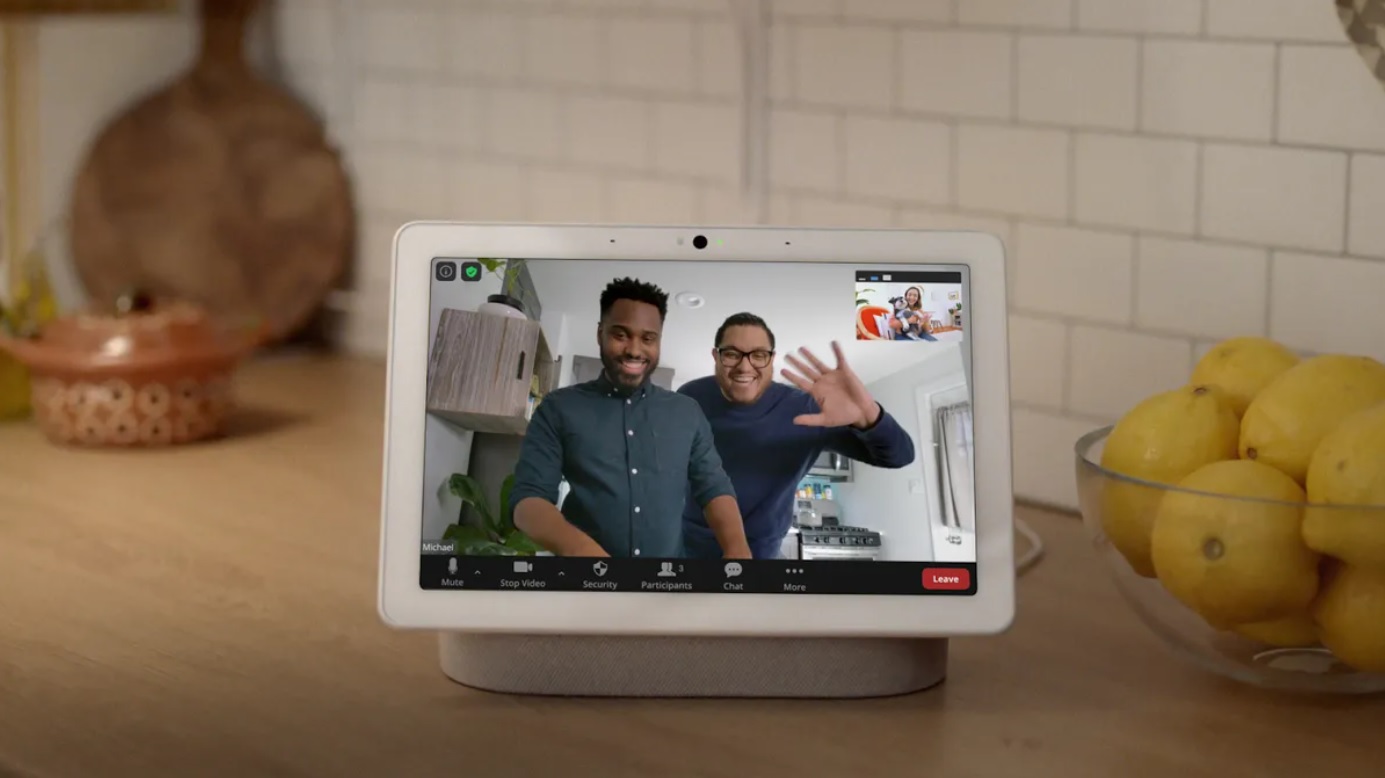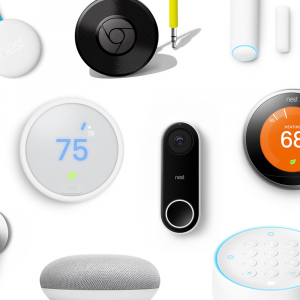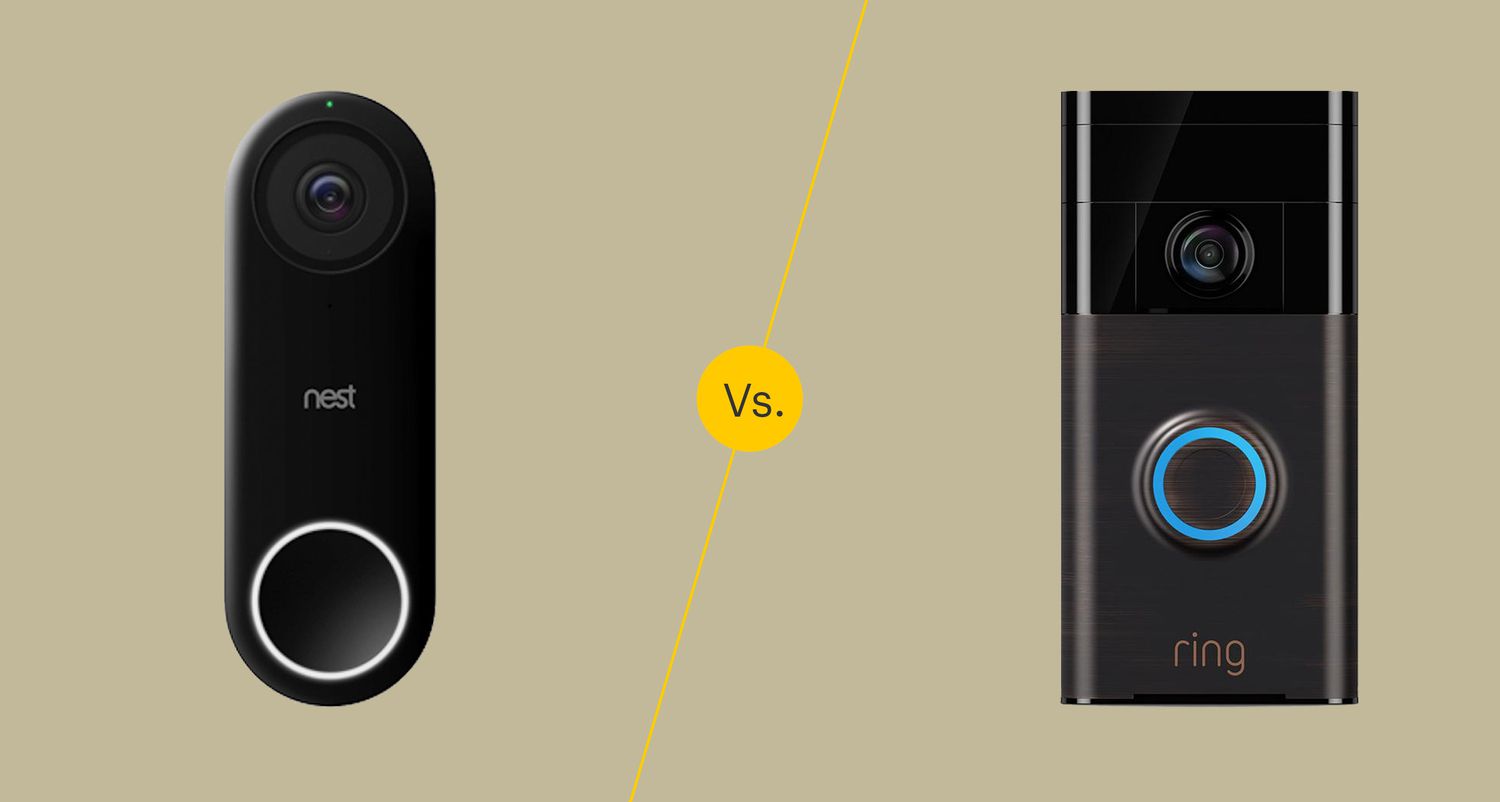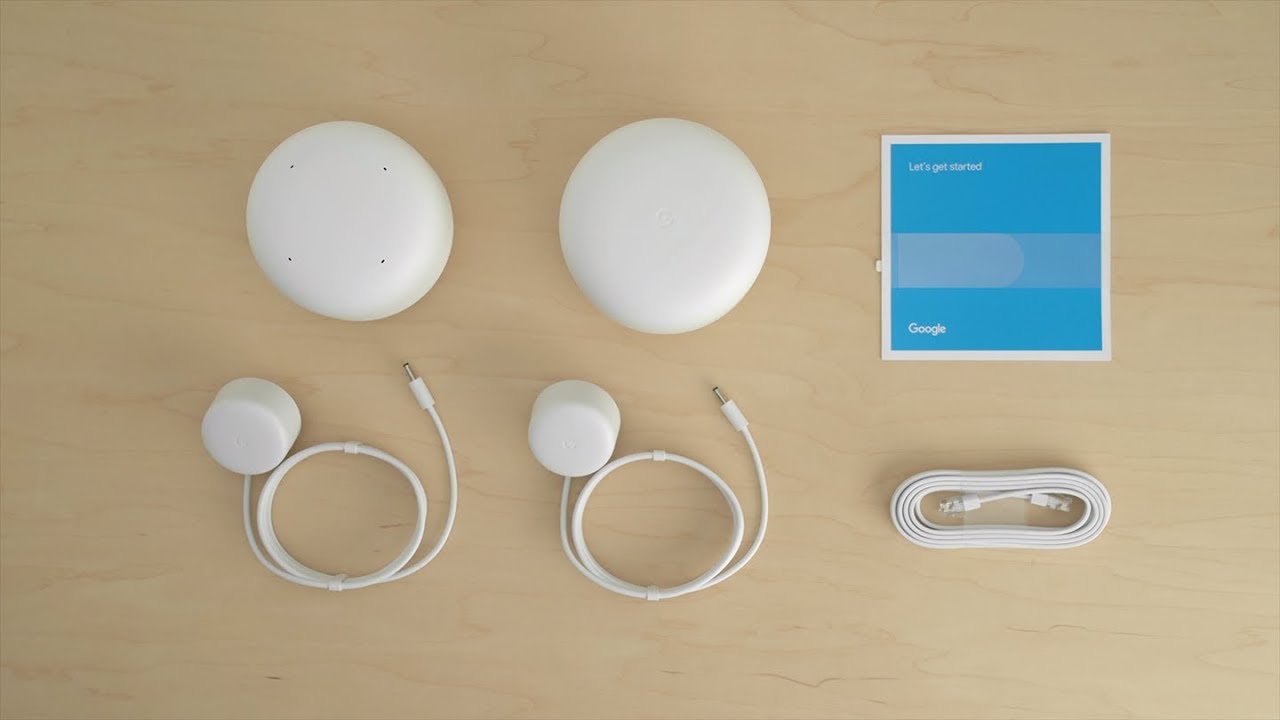Introduction
Welcome to the world of Google Nest, where smart devices revolutionize our homes and make our lives more convenient. One of the standout features of Google Nest is its ability to capture video footage from security cameras placed around your property. Whether you want to keep an eye on your children playing in the backyard or monitor your home while you’re away on vacation, Google Nest delivers high-quality video recordings that can be accessed and downloaded with ease.
In this guide, we’ll walk you through the step-by-step process of how to download Google Nest videos. We’ll show you how to access your camera feed, select the videos you want to download, choose the video quality, and wait for the download to complete. With these simple instructions, you’ll be able to preserve important video footage or simply relive memorable moments captured by your Google Nest camera.
So, if you’re ready to unlock the potential of your Google Nest camera and learn how to download videos, let’s dive in!
Step 1: Sign in to your Google Nest Account
The first step in downloading Google Nest videos is to sign in to your Google Nest account. To do this, open a web browser and visit the Google Nest website. On the homepage, you will find the option to sign in to your account. Click on the “Sign In” button to proceed.
If you already have a Google account, you can use those credentials to sign in to your Google Nest account. Simply enter your email address and password, and click on the “Sign In” button. If you don’t have a Google account, you can easily create one by clicking on the “Create Account” option and following the on-screen instructions.
Once you have successfully signed in to your Google Nest account, you will have access to a range of features and settings for your Google Nest devices, including the ability to download videos from your security cameras.
Note that it’s important to keep your Google Nest account credentials secure and avoid sharing them with others. This will help ensure the privacy and security of your video footage and personal information.
Once you are signed in to your Google Nest account, you are ready to move on to the next step in the process of downloading Google Nest videos.
Step 2: Access the Camera Feed
After signing in to your Google Nest account, the next step is to access the camera feed for the specific device from which you want to download videos. On the Google Nest website, navigate to the “Cameras” or “Video” section, where you will find a list of all the cameras associated with your account.
Click on the camera name or thumbnail to access the camera feed. This will open a live view of the camera’s current video feed, allowing you to see what the camera is capturing in real-time.
If you have multiple cameras connected to your Google Nest account, make sure to select the camera from which you want to download videos. This step is crucial to ensure that you download the correct videos from the desired camera.
It is worth noting that, depending on your camera settings, the video feed may require a few moments to load. Be patient and allow the camera feed to fully load before proceeding to the next step.
By accessing the camera feed, you not only gain real-time visibility into what your camera is capturing but also set the stage for downloading the videos you desire. Now that you have accessed the camera feed, it’s time to select the specific video footage you wish to download.
Step 3: Select the Video to Download
Once you have accessed the camera feed, you can now select the specific video that you want to download. Scroll through the camera feed to locate the desired video recording. You will typically see a timeline or a grid view of video thumbnails representing different recorded events or moments.
Click on the video thumbnail to expand and preview the selected video. This will allow you to confirm if it is indeed the video you want to download. Take note of any important details such as the date, time, and duration of the video to ensure you are selecting the correct footage.
If you are looking for a specific event or moment captured by the camera and don’t want to manually scroll through the camera feed, you can use the search or filter options provided by the Google Nest website. These options allow you to narrow down your search based on specific criteria such as date, time, or activity type.
It’s important to carefully select the video you want to download, as Google Nest cameras often record continuous footage over extended periods of time. Choosing the right video ensures that you download the exact moment or event you are interested in preserving or reviewing.
Once you have selected the video you want to download, it’s time to proceed to the next step and initiate the download process.
Step 4: Click on the Download Icon
After selecting the specific video you want to download, the next step is to locate and click on the download icon or button. This download icon is usually represented by a downward arrow or a cloud symbol, indicating the option to download the video to your device.
Look for the download icon within the video player interface or alongside the video thumbnail. It may be located in the top-right corner, bottom-right corner, or in a menu accessed by clicking on three dots or an ellipsis symbol.
Clicking on the download icon will initiate the download process for the selected video. Depending on your internet connection speed and the size of the video file, the download may take a few moments to complete.
During the download process, avoid closing or navigating away from the browser window or tab to ensure the smooth completion of the download. Keeping the browser window open and focusing on the download task will minimize any potential interruptions.
After clicking on the download icon, you may also be prompted to specify a location on your device where you want to save the downloaded video. Choose a location that is easily accessible and where you can locate the video later.
Once the download is complete, you will have a local copy of the selected video from your Google Nest camera saved on your device. With the video successfully downloaded, you can now proceed to view and share it as desired.
Congratulations! You have now successfully clicked on the download icon and initiated the download process for the selected video from your Google Nest camera.
Step 5: Choose the Video Quality
After initiating the download process, you may have the option to choose the video quality for the downloaded file. Depending on your camera settings and the capabilities of your Google Nest device, you may have multiple video quality options to choose from.
The available video quality options can vary, but they typically include standard definition (SD), high definition (HD), and sometimes even ultra-high definition (UHD) or 4K resolution. Each video quality option represents a different level of video resolution, with higher-quality options offering more detail and clarity.
Consider the purpose of downloading the video and the storage capacity of your device when choosing the video quality. If you are downloading a video for archival purposes or future reference, opting for higher quality may be desirable. However, if you have limited storage space or are primarily interested in quick playback or sharing, selecting a lower quality option may be more practical.
Some Google Nest devices also offer the option to choose between different video compression formats, such as H.264 or H.265. These formats can have different trade-offs in terms of file size and video quality, so you may want to explore the available options to find the one that best suits your needs.
Once you have selected the desired video quality, confirm the selection and proceed with the download. The download process will now start, and the video file will be saved to your device with the chosen quality settings.
With the video quality selected, you are one step closer to having the downloaded video file ready to be accessed and viewed on your device. The final step in the process is patiently waiting for the download to finish.
Step 6: Wait for the Download to Finish
After choosing the video quality and initiating the download process, the next step is to wait for the download to finish. The time it takes for the download to complete will depend on various factors, including the size of the video file, your internet connection speed, and the overall performance of your device.
While the download is in progress, it’s important to avoid interrupting or canceling the process. Closing the browser window, navigating away from the page, or turning off your device can halt the download and result in an incomplete or corrupted video file.
During the download, you may see a progress bar or percentage indicator that shows the status of the download. This can give you an idea of how much of the file has been downloaded and how much time is remaining until completion.
If you have a stable and fast internet connection, the download process may complete relatively quickly. However, if you have a slower connection or are downloading a large video file, it may take more time. Be patient and allow the download to continue until it reaches 100%.
Once the download is finished, you will receive a notification or see a confirmation message indicating that the video has been successfully downloaded to your device. At this point, you can safely close the browser window or navigate away from the download page.
With the download complete, you are now ready to access and view the downloaded video file on your device. You can use any video player software or app that is compatible with the video format of the downloaded file to play and enjoy your Google Nest video footage.
Congratulations! You have successfully completed all the steps to download a video from your Google Nest camera. Now you can relive memories, review important events, or share the downloaded video as you see fit.
Conclusion
Downloading videos from your Google Nest camera is a straightforward process that allows you to preserve important moments, review footage, or share videos with others. By following the step-by-step guide outlined in this article, you can easily retrieve the desired videos from your Google Nest camera and store them on your device for future use.
Remember to sign in to your Google Nest account and access the camera feed to locate and select the specific video you want to download. Then, click on the download icon to initiate the download process and choose the desired video quality. Finally, wait patiently for the download to finish, ensuring that you don’t interrupt the process.
It’s crucial to keep your Google Nest account credentials secure and avoid sharing them with others to protect the privacy and security of your videos. Always choose the appropriate video quality based on your device’s storage capacity and your intended usage of the downloaded video.
By downloading videos from your Google Nest camera, you gain the flexibility and convenience of accessing and sharing your captured moments whenever you want. Whether it’s capturing milestone events, monitoring your home’s security, or reliving cherished memories, Google Nest offers a seamless solution for capturing and preserving these valuable video recordings.
So, go ahead and start downloading your Google Nest videos to cherish and enjoy the moments that matter most to you!