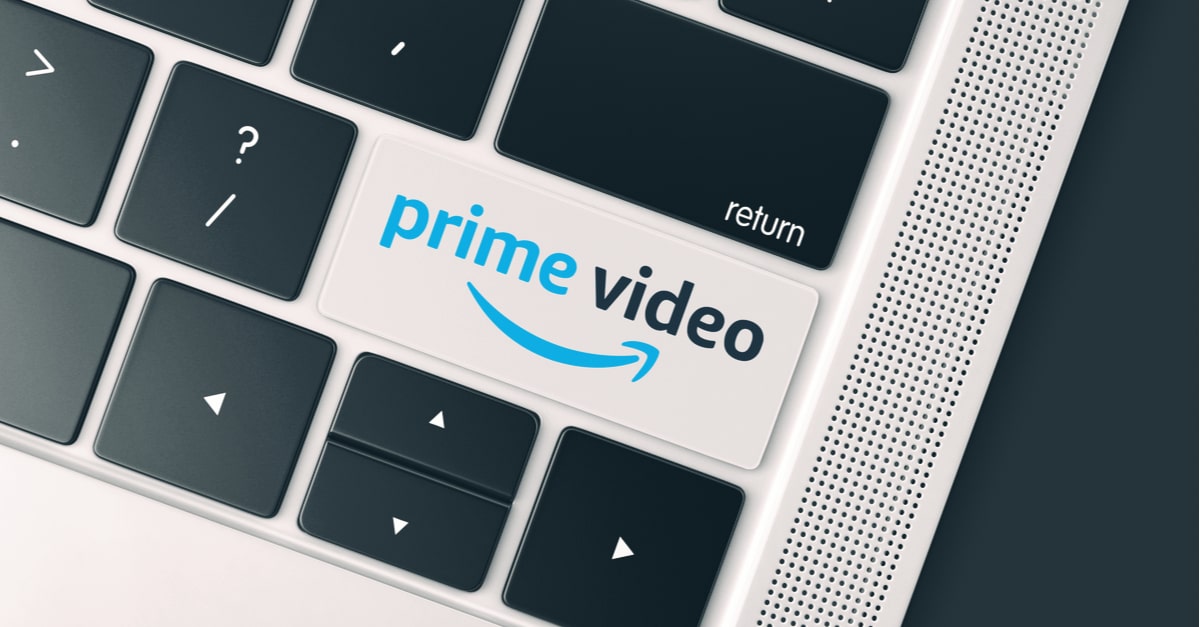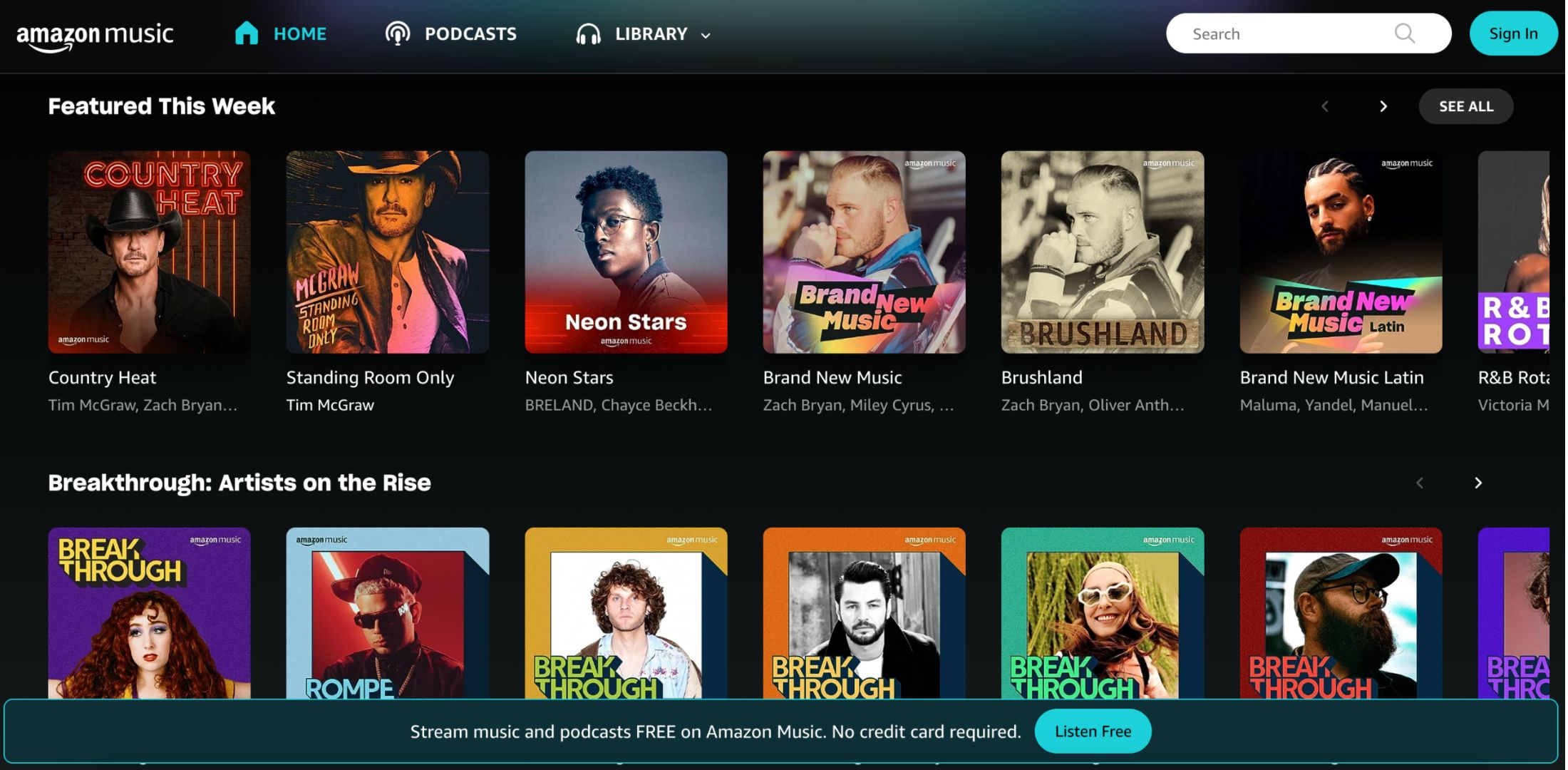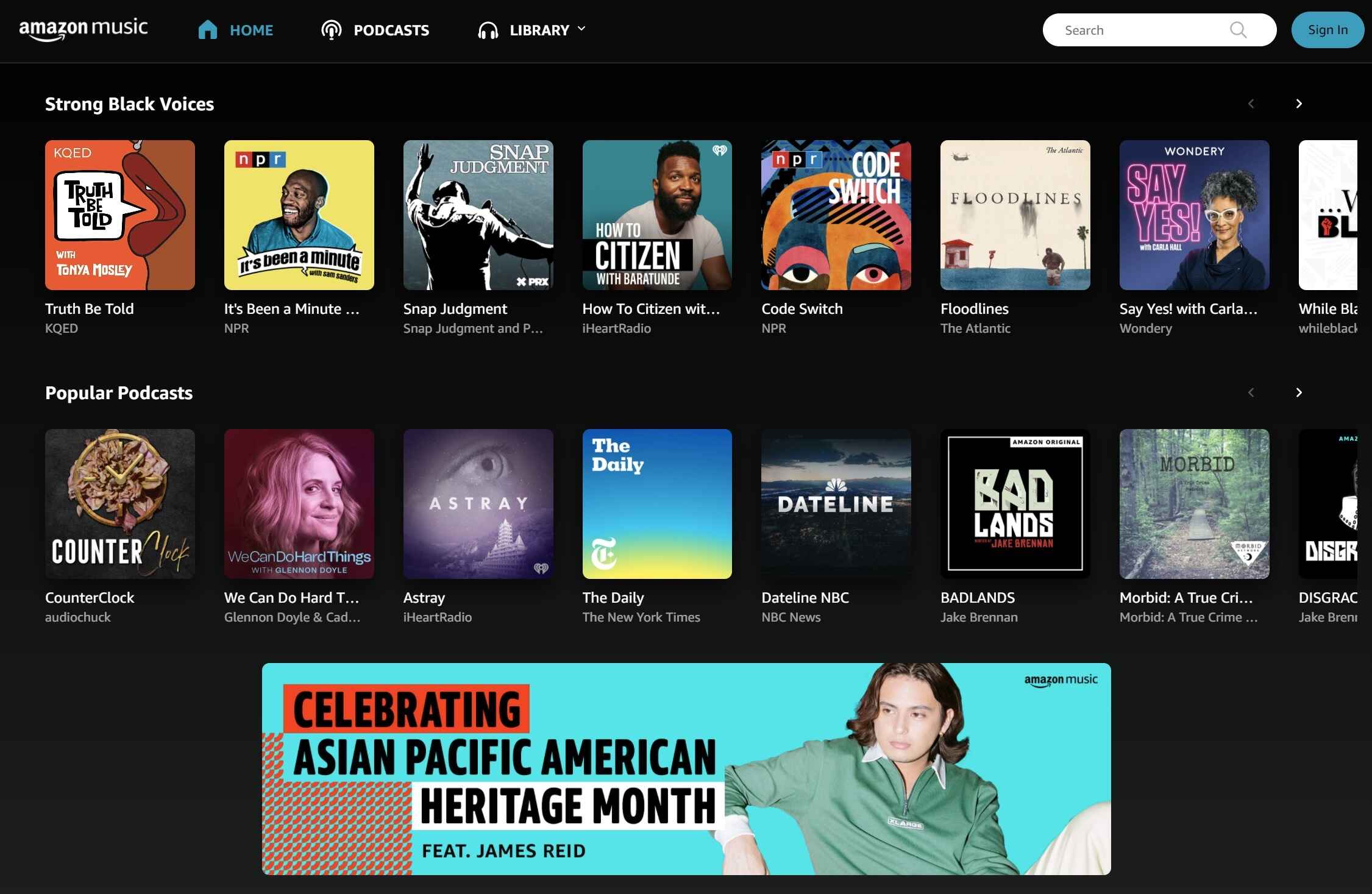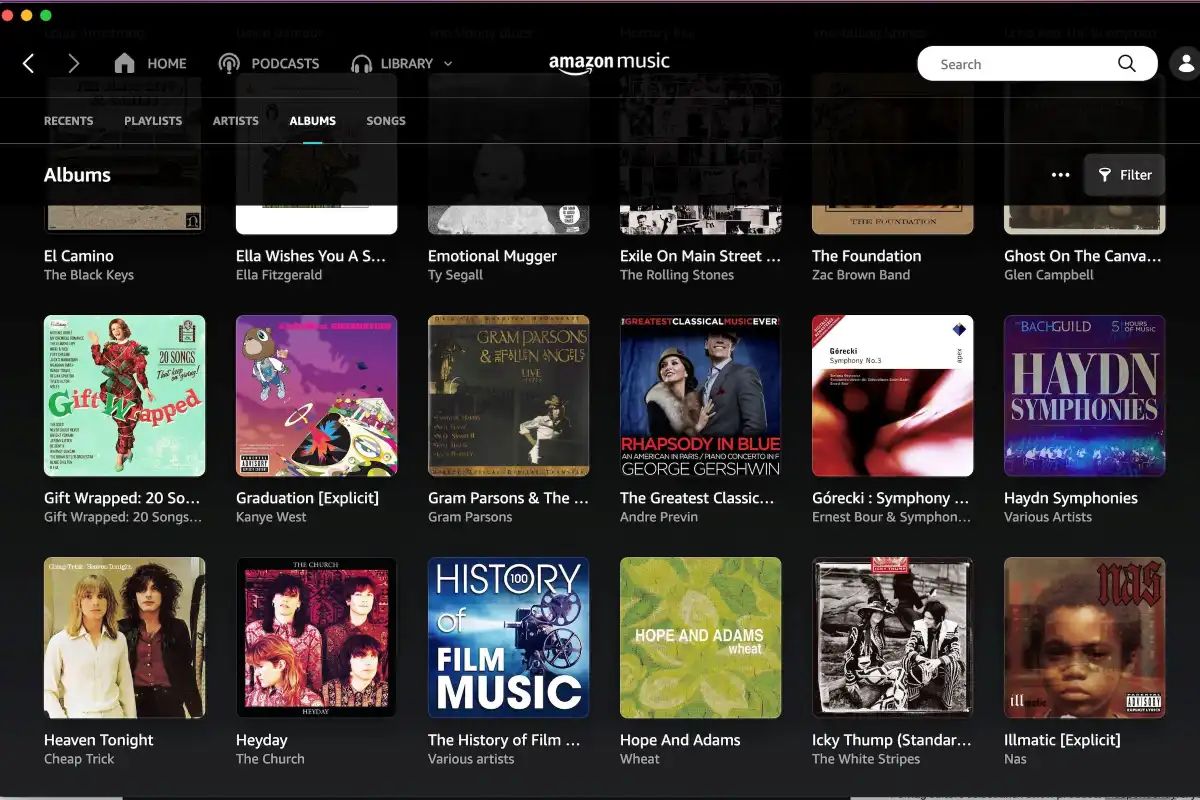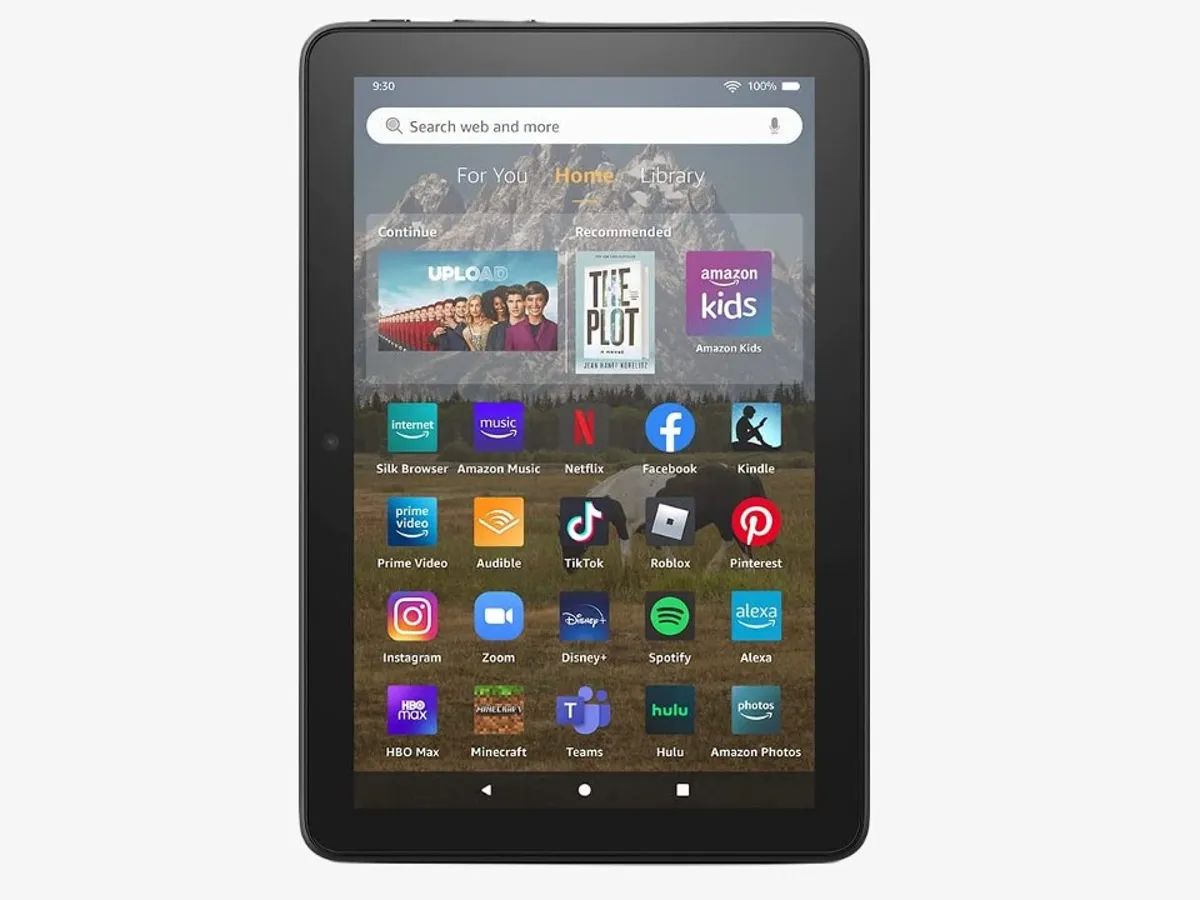Introduction
With the growing popularity of streaming services, Amazon Prime Video has become one of the go-to platforms for watching movies, TV shows, and exclusive content. While the convenience of streaming is undeniable, there are times when you may want to download Amazon videos on your PC for offline viewing. Whether you’re planning a long journey or experiencing a weak internet connection, having access to your favorite shows and movies without relying on an internet connection can be a real lifesaver.
In this article, we will explore different methods to download Amazon videos on your PC. We will cover the Amazon Video app, the Amazon Prime Video website, and third-party video downloader software. Each method has its own pros and cons, so you can choose the one that suits your needs and preferences.
Before we dive into the different methods, it’s important to note that downloading Amazon videos for offline viewing is only possible if you have an active Amazon Prime subscription. Some videos may also have restrictions on downloading, and not all content is available for offline viewing. However, many popular movies and TV shows can be downloaded, giving you the flexibility to watch them anytime, even without an internet connection.
Now, let’s explore the methods that allow you to download Amazon videos on your PC and enjoy them offline.
Method 1: Amazon Video App
The first method to download Amazon videos on your PC is by using the Amazon Video app. This method is recommended for those who prefer a straightforward and user-friendly approach.
To begin, you need to download and install the Amazon Video app on your PC. The app is available for Windows-based computers and can be found on the Microsoft Store. Once installed, launch the app and sign in to your Amazon Prime account.
Once you’re signed in, browse through the extensive library of movies and TV shows available on Amazon Prime Video. When you find a video you want to download, click on the download icon located beside the video title. The download icon usually resembles an arrow pointing downwards.
Before the download begins, you’ll be prompted to select the desired video quality. You can choose between Standard or High definition, depending on your preference and available storage space on your PC. Higher quality videos will take up more storage space on your device.
Once you’ve selected the video quality, click on the download button, and the video will start downloading to your PC. The download progress will be displayed, allowing you to track the status of your downloads.
After the download is complete, you can access the downloaded Amazon videos by going to the “Downloads” section within the Amazon Video app. From there, you can play the videos directly within the app or transfer them to other devices for offline viewing.
It’s important to note that downloaded Amazon videos have an expiration date. This is usually within 30 days of the download or 48 hours from the first time you begin watching the video, whichever comes first. After the expiration period, the video will be automatically removed from your device.
With the Amazon Video app, downloading Amazon videos on your PC is a seamless process that allows you to enjoy your favorite movies and TV shows offline, without any hassle.
Method 2: Amazon Prime Video Website
If you prefer not to install additional software on your PC, you can download Amazon videos directly from the Amazon Prime Video website using your web browser. This method is convenient and accessible for users who want to download videos without the need for any extra applications.
To get started, open your preferred web browser and navigate to the Amazon Prime Video website. Sign in to your Amazon Prime account if you haven’t already done so.
Once you’re logged in, browse the vast selection of movies and TV shows available on Amazon Prime Video. Find the video you want to download and open its individual page.
On the video’s page, you’ll see an option to “Download” located below the video player. Click on the download button to initiate the download process. Similar to the Amazon Video app, you’ll be prompted to select the video quality before the download begins.
After selecting the desired video quality, click the download button again, and the video will start downloading. Like the app, you can check the download progress, and once completed, the video will be saved onto your PC.
The downloaded videos can be accessed through the “Downloads” section on the Amazon Prime Video website. From there, you can play the videos directly on the website or transfer them to other devices for offline viewing.
It’s crucial to note that downloaded Amazon videos on the website also have an expiration date, usually within 30 days of the download or 48 hours after you start watching the video.
Downloading Amazon videos from the website provides a convenient way to enjoy your favorite content offline without the need to install additional software.
Method 3: Third-Party Video Downloader Software
If you’re looking for more flexibility and control over the downloading process, you can utilize third-party video downloader software to download Amazon videos on your PC. These software options offer additional features and customization options that may not be available through the Amazon Video app or website.
There are several reliable third-party video downloader software options available online, such as 4K Video Downloader, DVDFab Video Downloader, and Freemake Video Downloader. These software solutions allow you to download Amazon videos by simply copying and pasting the video URL into the downloader.
To use third-party video downloader software, start by installing and launching your preferred program. Open your web browser and navigate to the Amazon Prime Video website. Find the video you want to download and copy its URL from the browser’s address bar.
Next, go back to the video downloader software and click on the “Paste URL” or “Add URL” button. The software will analyze the link and provide you with options to select the desired video quality and format. Choose the appropriate options and click on the “Download” button to begin the download process.
The software will start downloading the Amazon video to your specified location on your PC. You can track the download progress and manage the downloaded videos within the software’s interface.
One advantage of using third-party video downloader software is that it may offer options to download entire seasons or playlists with just a few clicks. This makes it convenient for those who want to download multiple videos in one go.
Additionally, third-party video downloader software may also have features for converting video formats, extracting audio, and adjusting settings like resolution, subtitle inclusion, and more.
However, it’s important to note that while third-party video downloader software can be useful, it is essential to choose a reputable and trusted software to ensure the safety and legality of your downloads.
By using third-party video downloader software, you can have more control over the downloading process and explore additional features that enhance your Amazon video downloading experience on your PC.
Conclusion
Downloading Amazon videos on your PC allows you to enjoy your favorite movies and TV shows offline, providing flexibility and convenience. In this article, we explored three different methods to download Amazon videos: using the Amazon Video app, the Amazon Prime Video website, and third-party video downloader software.
The Amazon Video app offers a user-friendly approach, allowing you to easily download videos directly to your PC. With just a few clicks, you can enjoy your downloaded content without an internet connection.
If you prefer not to install additional software, the Amazon Prime Video website provides a straightforward way to download videos using your web browser. It offers convenience and accessibility without the need for any extra applications.
For those seeking more customization options and flexibility, third-party video downloader software is a viable choice. These software options allow you to download videos from Amazon and provide additional features for managing and converting your downloaded content.
Remember to check the expiration dates of your downloaded videos, as they may be subject to time limitations. Depending on the specific video, you may have around 30 days or 48 hours to enjoy your downloaded content before it is automatically removed.
When downloading Amazon videos, always ensure that you have an active Amazon Prime subscription, as not all videos are available for offline viewing. Additionally, it’s important to choose reliable third-party software to ensure the safety and legality of your downloads.
By utilizing these methods, you can enjoy the flexibility of offline viewing and have access to your favorite movies and TV shows on your PC, even without an internet connection.