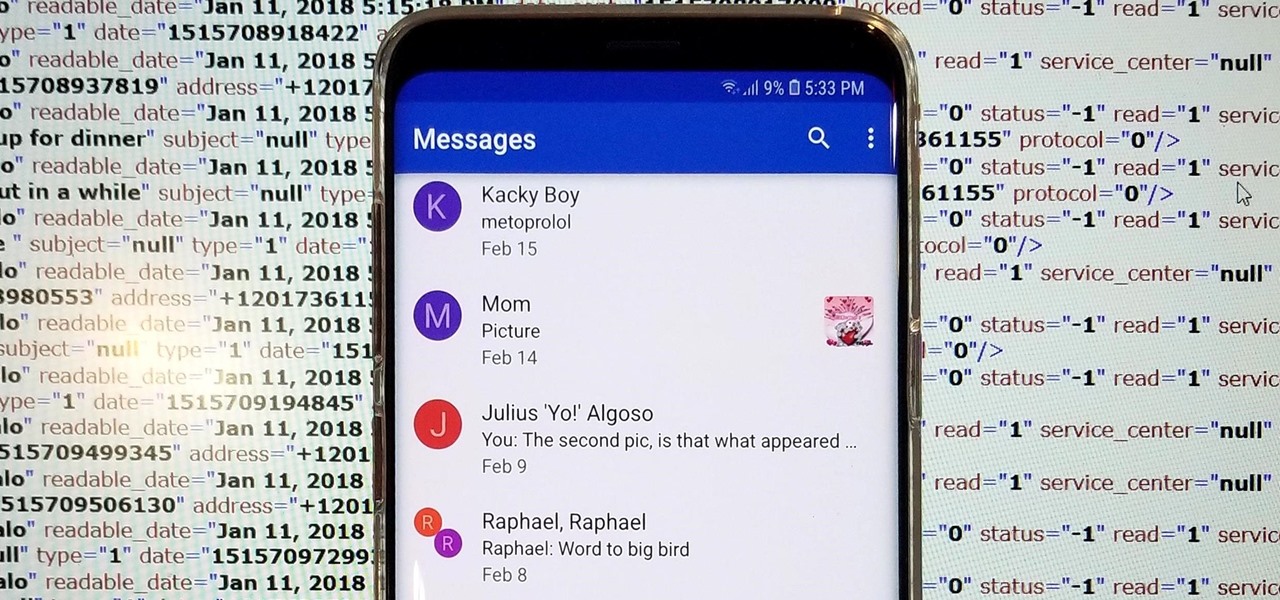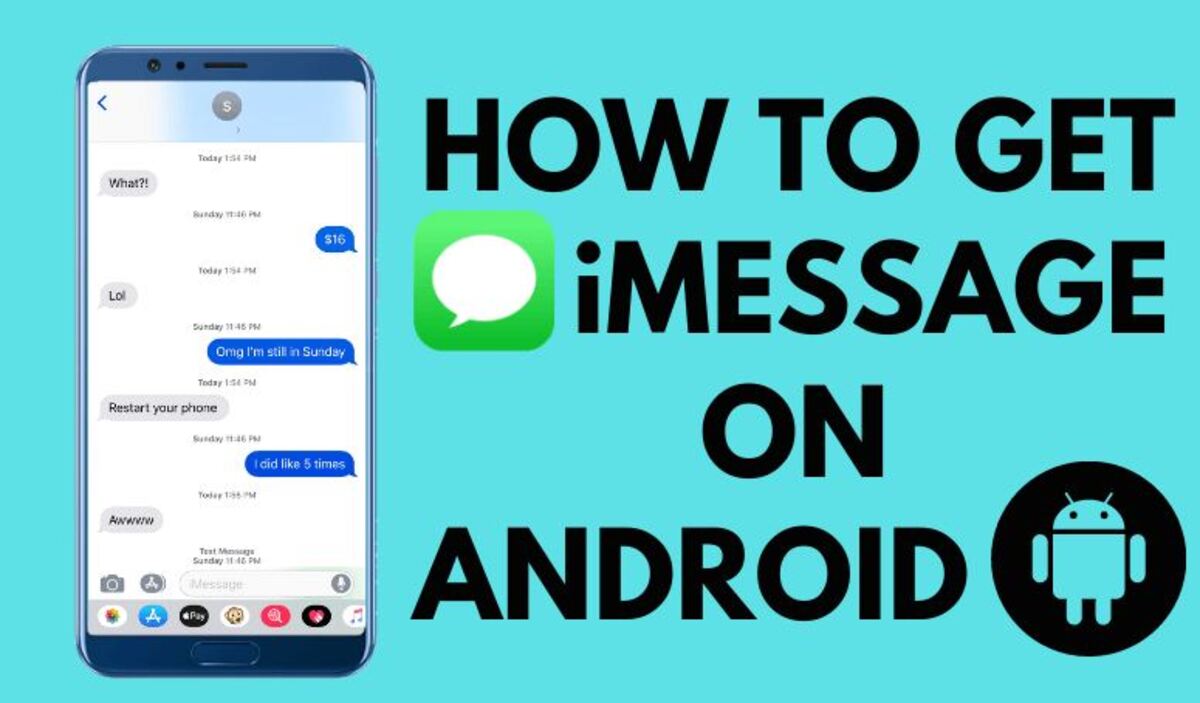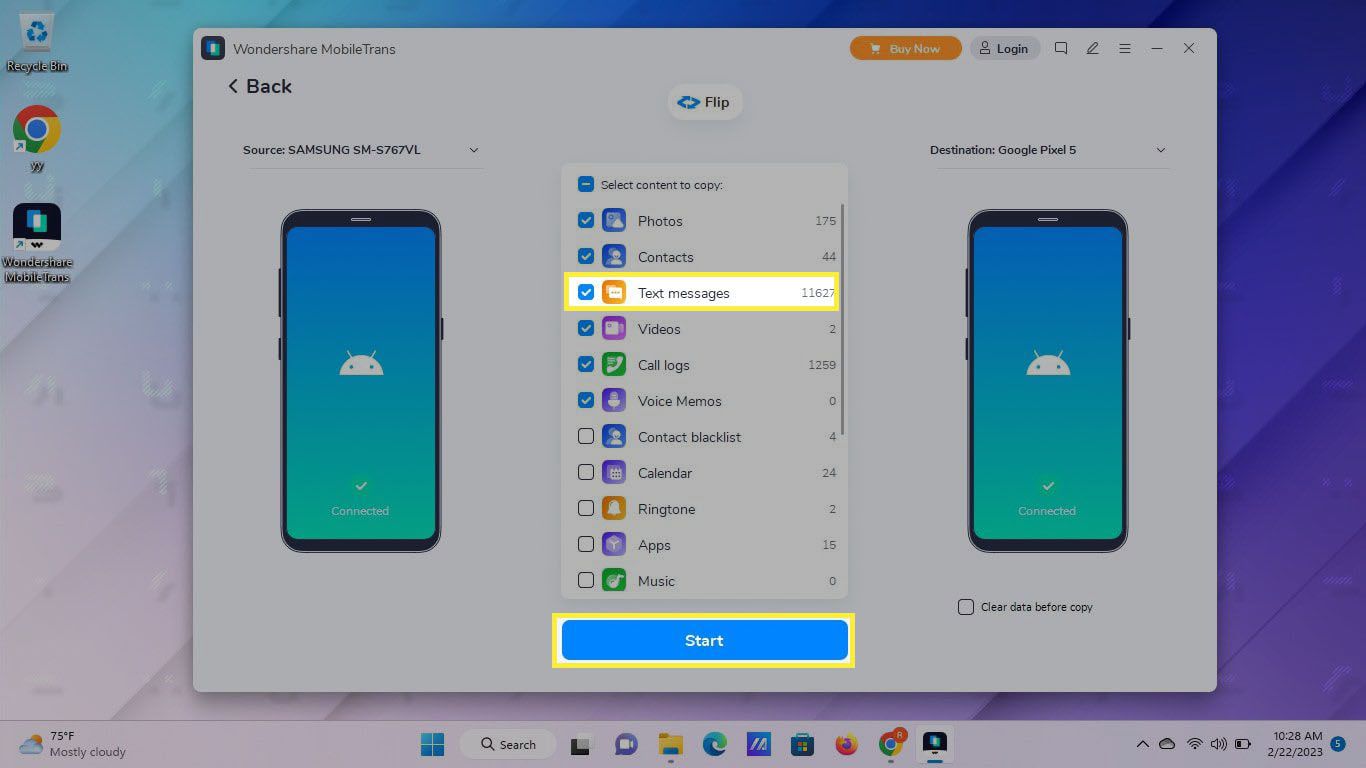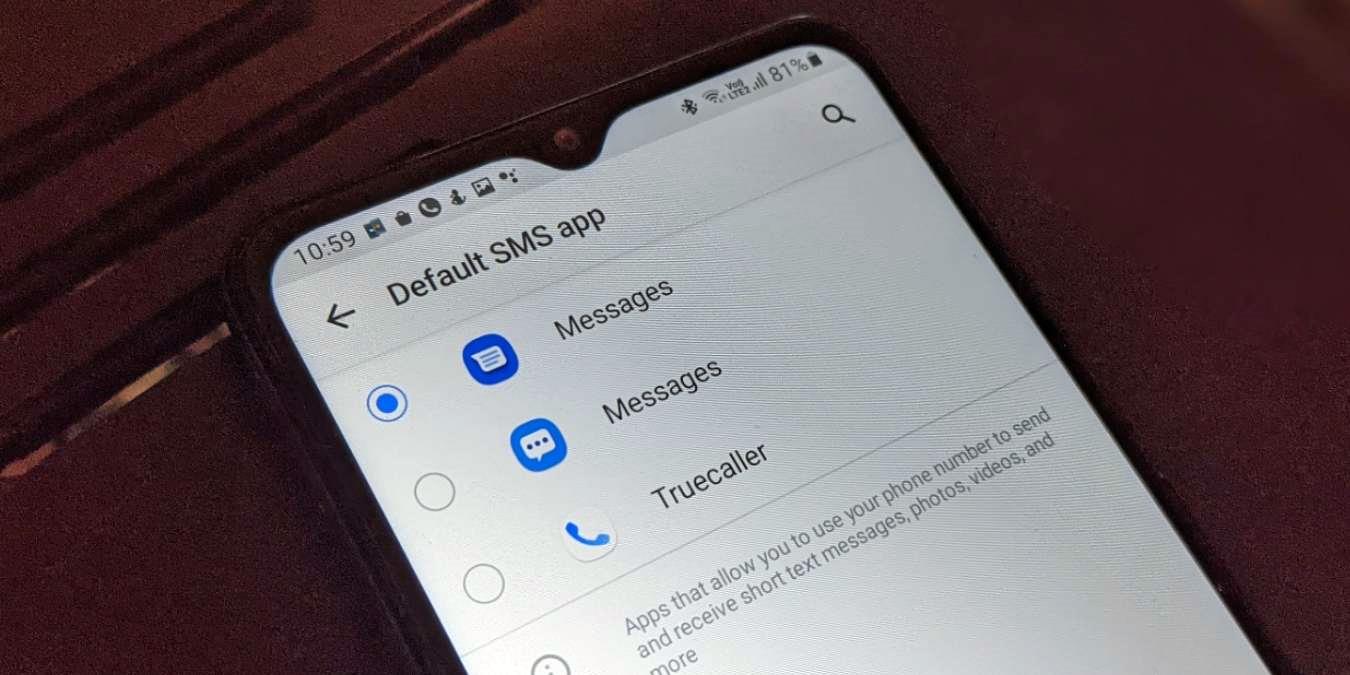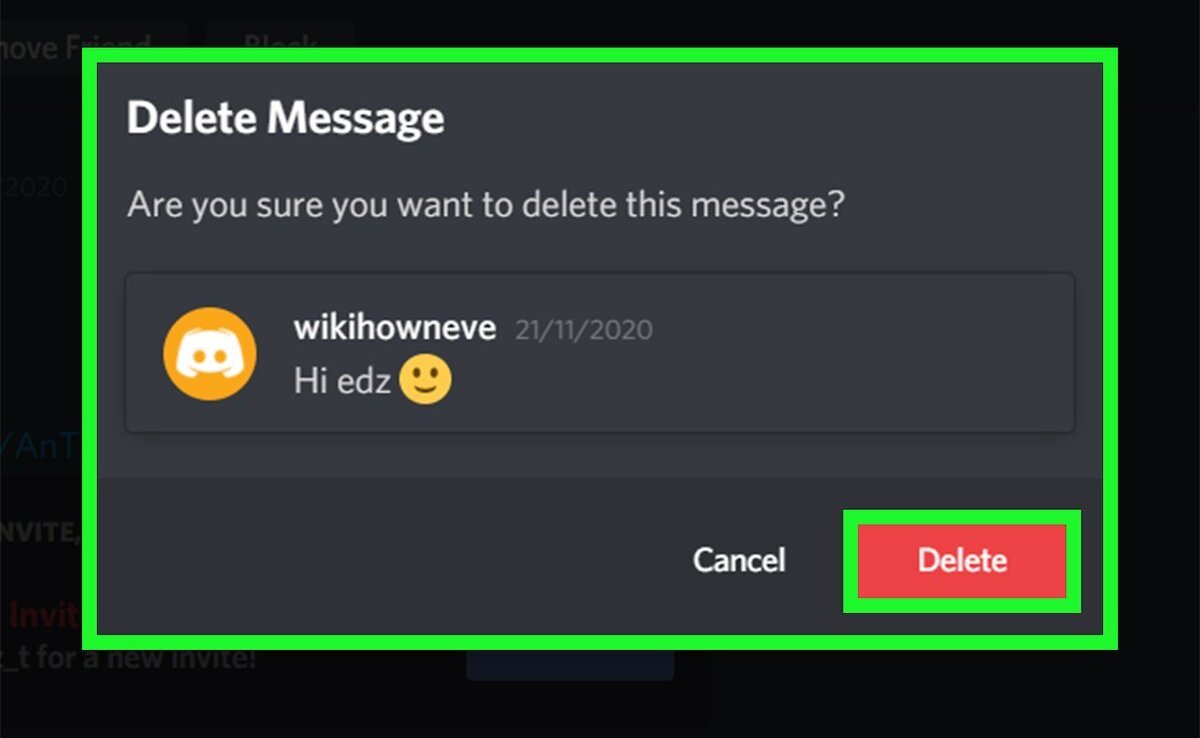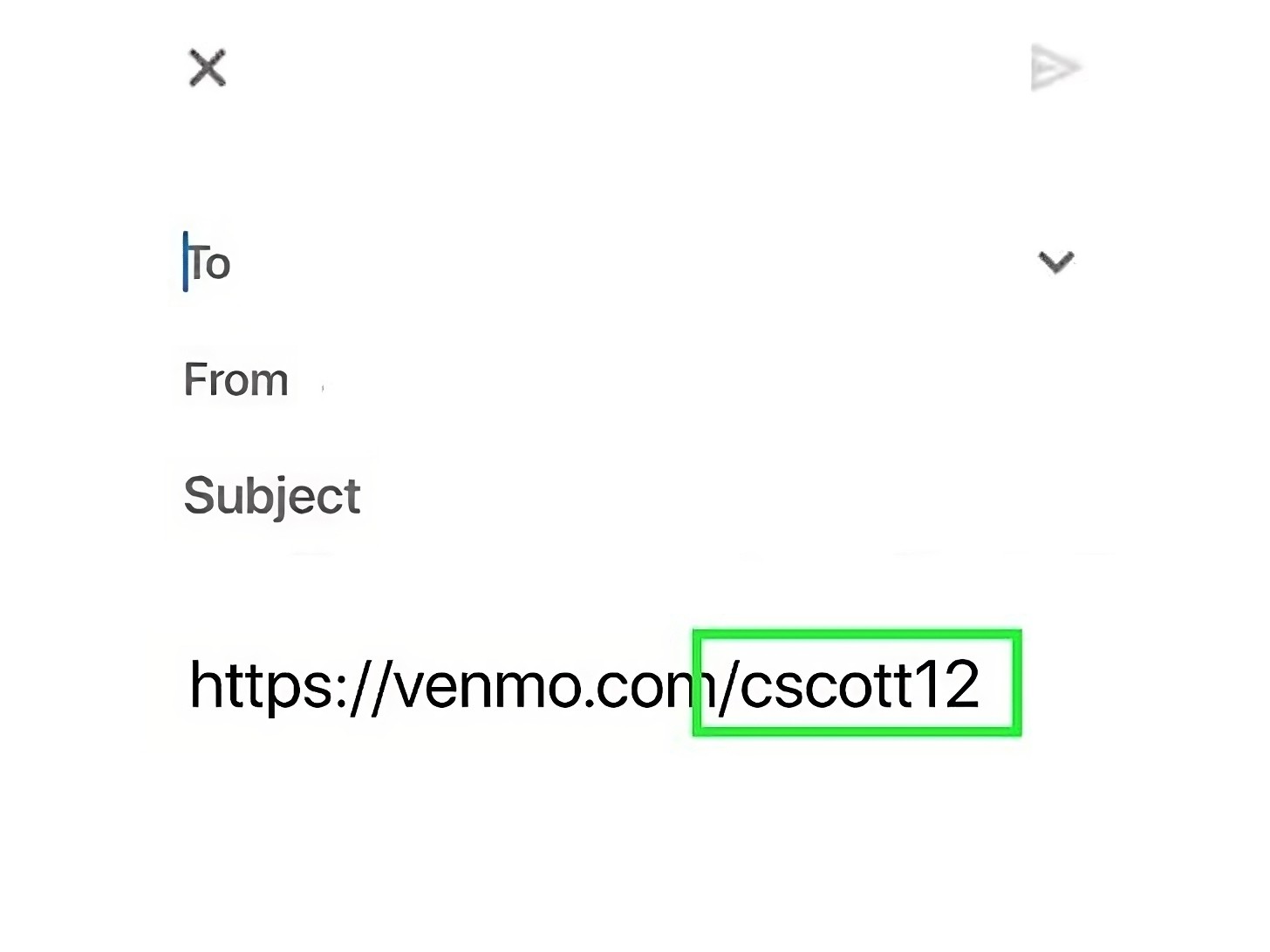Introduction
Have you ever found yourself wanting to download your SMS messages from your Android device? Whether it’s for safekeeping, transferring to a new phone, or simply ensuring you have a backup of important conversations, being able to save your SMS messages can be incredibly useful. Fortunately, there are a few simple steps you can take to easily download your SMS messages from your Android.
In this guide, we will walk you through the process of downloading SMS messages from your Android device. With just a few easy steps, you’ll have your messages saved and accessible whenever you need them. Whether you’re tech-savvy or not, you’ll find these steps straightforward and manageable.
It’s important to note that while some Android devices have built-in options for backing up and exporting SMS messages, not all devices have this feature. However, there are third-party apps available that can help you achieve the same result. We will be focusing on using SMS backup apps in this guide, as they provide a reliable and efficient way to download your SMS messages.
Additionally, before proceeding with any backup or download process, it’s essential to ensure that your Android device is charged or connected to a power source to prevent any interruptions or potential data loss.
Now that you understand the importance of downloading your SMS messages and have a basic understanding of the process, let’s dive into the steps required to get your SMS messages safely saved and easily accessible on your computer or in the cloud.
Step 1: Install an SMS Backup App
The first step in downloading your SMS messages from your Android device is to install an SMS backup app. These apps are designed specifically for creating backups of your text messages and offer various features to help you manage and export your SMS messages with ease.
There are several SMS backup apps available on the Google Play Store, each offering different functionalities and user interfaces. Some popular options include SMS Backup & Restore, SMS Backup+, and Migrate. To install an SMS backup app, follow these steps:
- Open the Google Play Store app on your Android device.
- In the search bar, type the name of the SMS backup app you want to install.
- Select the app from the search results.
- Tap the “Install” button.
- Wait for the app to download and install on your device.
Once the installation is complete, you’re ready to move on to the next step and start backing up your SMS messages.
Keep in mind that some SMS backup apps may require certain permissions to access your SMS messages. It’s essential to review the permissions requested by the app before granting access to ensure your privacy and data security.
Remember to choose an SMS backup app that suits your needs and preferences. Consider factors such as user ratings, reviews, and the app’s compatibility with your Android device version.
With an SMS backup app installed on your Android device, you’re now ready to proceed with the next step of downloading your SMS messages. We’ll cover that in the following section.
Step 2: Choose the SMS Messages You Want to Download
Now that you have an SMS backup app installed on your Android device, it’s time to select the specific SMS messages you want to download. This step allows you to customize your backup and save only the conversations that are important to you.
Here’s how you can choose the SMS messages you want to download:
- Open the SMS backup app on your Android device.
- Navigate to the settings or options menu within the app.
- Look for the “Backup” or “Choose Messages” option.
- Select the specific conversations or threads you want to download.
- If available, you can also choose to include multimedia attachments such as photos or videos.
- Once you have made your selections, confirm the choices by tapping “Save” or a similar option.
The ability to choose specific messages for download ensures that you have control over the backup process. You can select important conversations, sentimental messages, or any other SMS exchanges that hold significance to you.
Keep in mind that some SMS backup apps might have additional features that allow you to filter messages based on dates, contacts, or keywords. This can be helpful if you’re looking for a specific set of messages or want to narrow down the backups further.
Once you have chosen the SMS messages you want to download, you’re ready to proceed to the next step, where we’ll explore how to export these messages to your computer or cloud storage.
Step 3: Export SMS Messages to Your Computer or Cloud Storage
After selecting the SMS messages you want to download using the SMS backup app on your Android device, it’s time to export them to your computer or cloud storage for safekeeping. This step ensures that your messages are accessible even if you switch to a new device or encounter any data loss situations.
Here’s how you can export your SMS messages:
- Open the SMS backup app on your Android device.
- Navigate to the settings or options menu within the app.
- Look for the “Export” or “Backup Location” option.
- Choose your preferred export method, either via email, direct transfer, or cloud storage.
- If selecting email, enter your email address and follow the prompts to send the backup file to yourself.
- If using direct transfer, connect your Android device to your computer using a USB cable, and copy the backup file to a desired location on your computer.
- If utilizing cloud storage, select a compatible cloud storage service like Google Drive or Dropbox, and follow the prompts to upload the backup file.
It’s important to note that different SMS backup apps may have varying export options. Some apps may allow you to export the messages as a file format such as XML, CSV, or TXT, while others might provide a specific backup file that can only be restored using the same app.
When exporting your SMS messages, consider the storage capacity and accessibility of your chosen method. Cloud storage provides the advantage of being accessible from anywhere and offering additional backup options, while email or direct transfer allows for offline access and local storage on your computer.
Remember to take note of the backup file’s location or the method chosen for exporting, as it will be required when restoring or accessing your SMS messages in the future.
With your SMS messages successfully exported to your computer or cloud storage, you’re now ready to move on to the next step. In the following section, we’ll explore setting up an automated backup process to save future messages effortlessly.
Step 4: Set Up Automatic Backup to Save Future Messages
Now that you have downloaded and exported your desired SMS messages, it’s a good idea to set up an automatic backup process. This will ensure that any future messages you receive on your Android device are regularly backed up, providing you with a continuous and up-to-date copy of your conversations.
Follow these steps to set up automatic backup for your SMS messages:
- Open the SMS backup app on your Android device.
- Navigate to the settings or options menu within the app.
- Look for the “Backup Settings” or “Auto Backup” option.
- Select the frequency or interval at which you want the app to automatically backup your SMS messages (e.g., daily, weekly, monthly).
- Choose the backup location, such as your preferred cloud storage or local storage on your device.
- Confirm the settings and enable automatic backup.
By setting up automatic backup, you can ensure that your SMS messages are regularly saved without having to manually export them each time. This not only saves you time and effort but also provides peace of mind knowing that your messages are continuously protected.
Additionally, some SMS backup apps may offer advanced options such as notifications for backup completion, encryption for added security, or the ability to specify backup exclusions or inclusions based on specific contacts or keywords. Explore the app settings to tailor your automatic backup process according to your preferences and requirements.
Remember to periodically check your backup settings to ensure they are still active and functioning correctly. If you change your device or switch to a new SMS backup app, make sure to update the backup settings accordingly.
With automatic backup in place, you can relax knowing that your future SMS messages will be seamlessly saved and easily accessible whenever you need them.
Now that you’ve completed all the necessary steps to download and backup your SMS messages from your Android device, you’re ready to conclude the process and enjoy the peace of mind that comes with having a secure and accessible backup of your important conversations.
Conclusion
Congratulations! You have successfully learned how to download your SMS messages from your Android device and create a backup for safekeeping. By following the steps outlined in this guide, you can ensure that your important conversations are protected and easily accessible whenever you need them.
We started by installing an SMS backup app that suits your needs and preferences. These apps provide a reliable and efficient way to create backups of your SMS messages.
Next, we explored how to choose the specific SMS messages you want to download. This step allows you to customize your backup and save only the conversations that hold significance to you.
After selecting the SMS messages, we discussed how to export them to your computer or cloud storage. Whether you chose email, direct transfer, or cloud storage, you now have a secure copy of your messages, accessible even if you switch to a new device.
Finally, we learned how to set up automatic backup to save future messages effortlessly. By configuring automatic backup settings, you ensure that your SMS messages are regularly backed up without the need for manual intervention.
Remember to periodically check your backup settings, especially if you change devices or switch to a new SMS backup app. Staying proactive with your backups will guarantee the continuity of your protected conversations.
Having a backup of your SMS messages not only provides peace of mind but also protects against potential data loss situations. Whether you need to transfer messages to a new device, refer back to an important conversation, or simply ensure you have a backup for sentimental reasons, downloading and backing up your SMS messages is an essential step.
Now that you have the knowledge and tools to download your SMS messages, go ahead and secure your conversations. Take the time to explore different SMS backup apps to find one that best suits your needs, and regularly backup your messages to keep them safe and easily accessible.
By following these steps, you can ensure that your SMS messages are always protected and readily available whenever you need them. Enjoy the peace of mind that comes with having a secure backup of your important conversations!