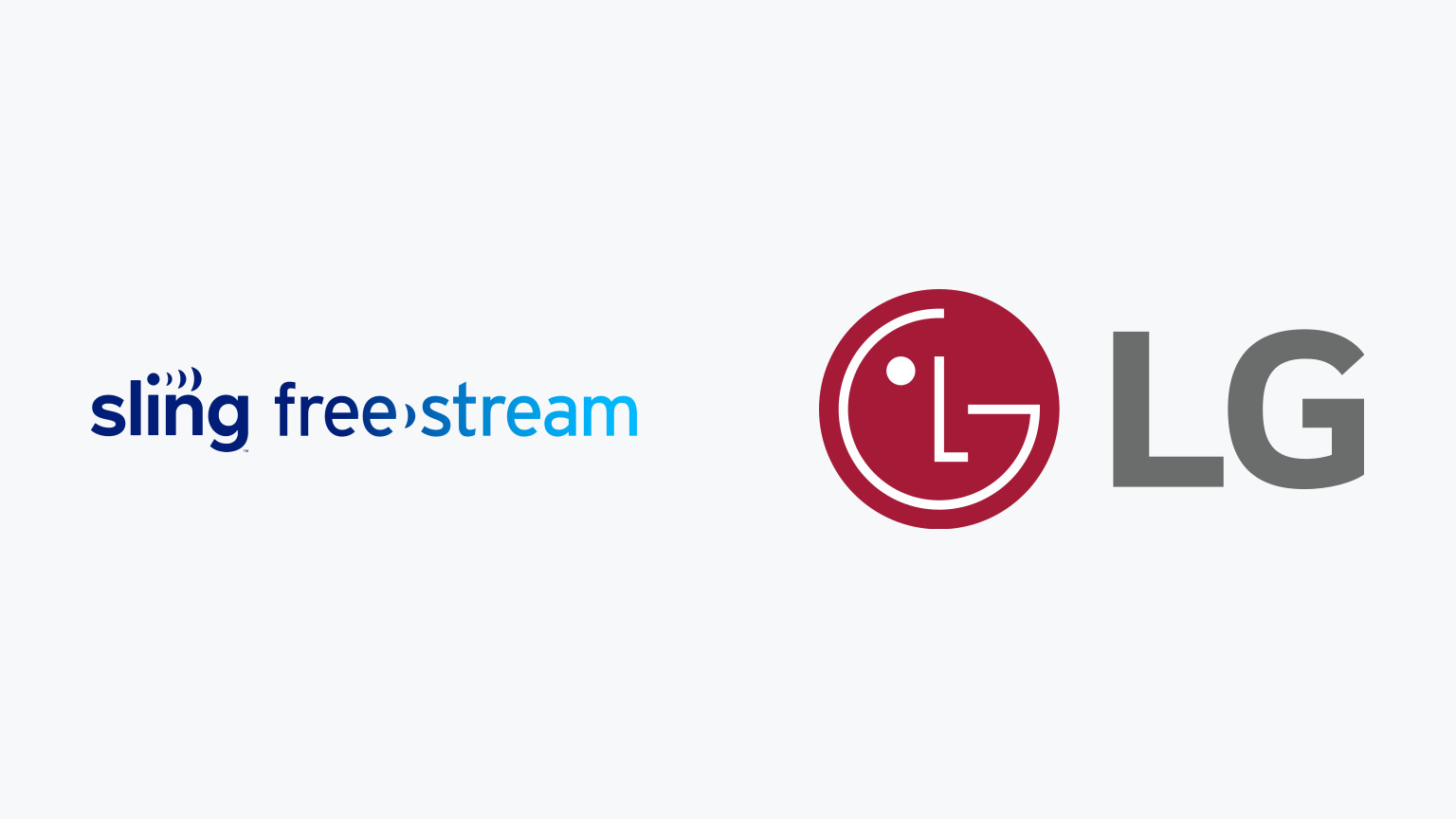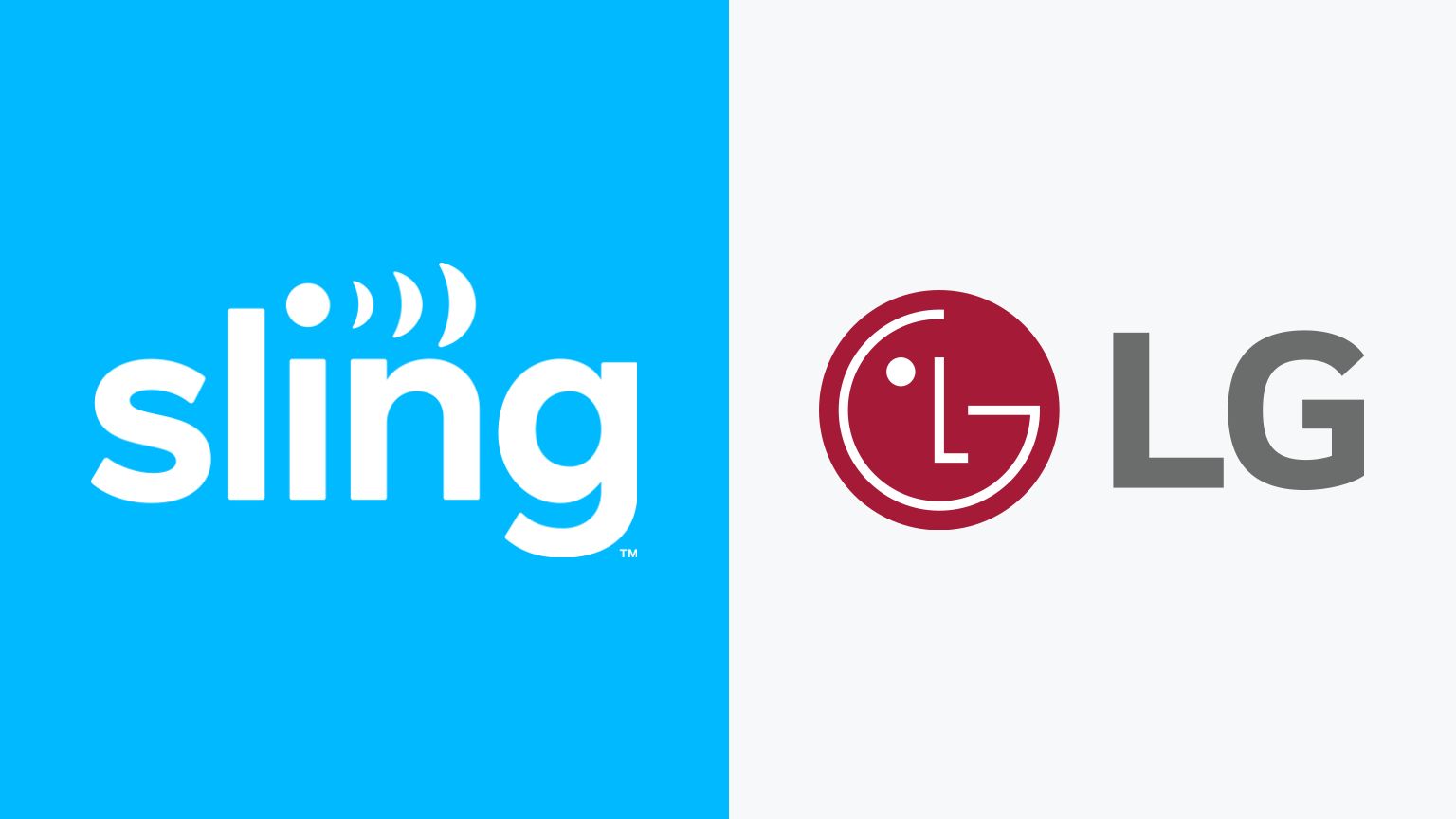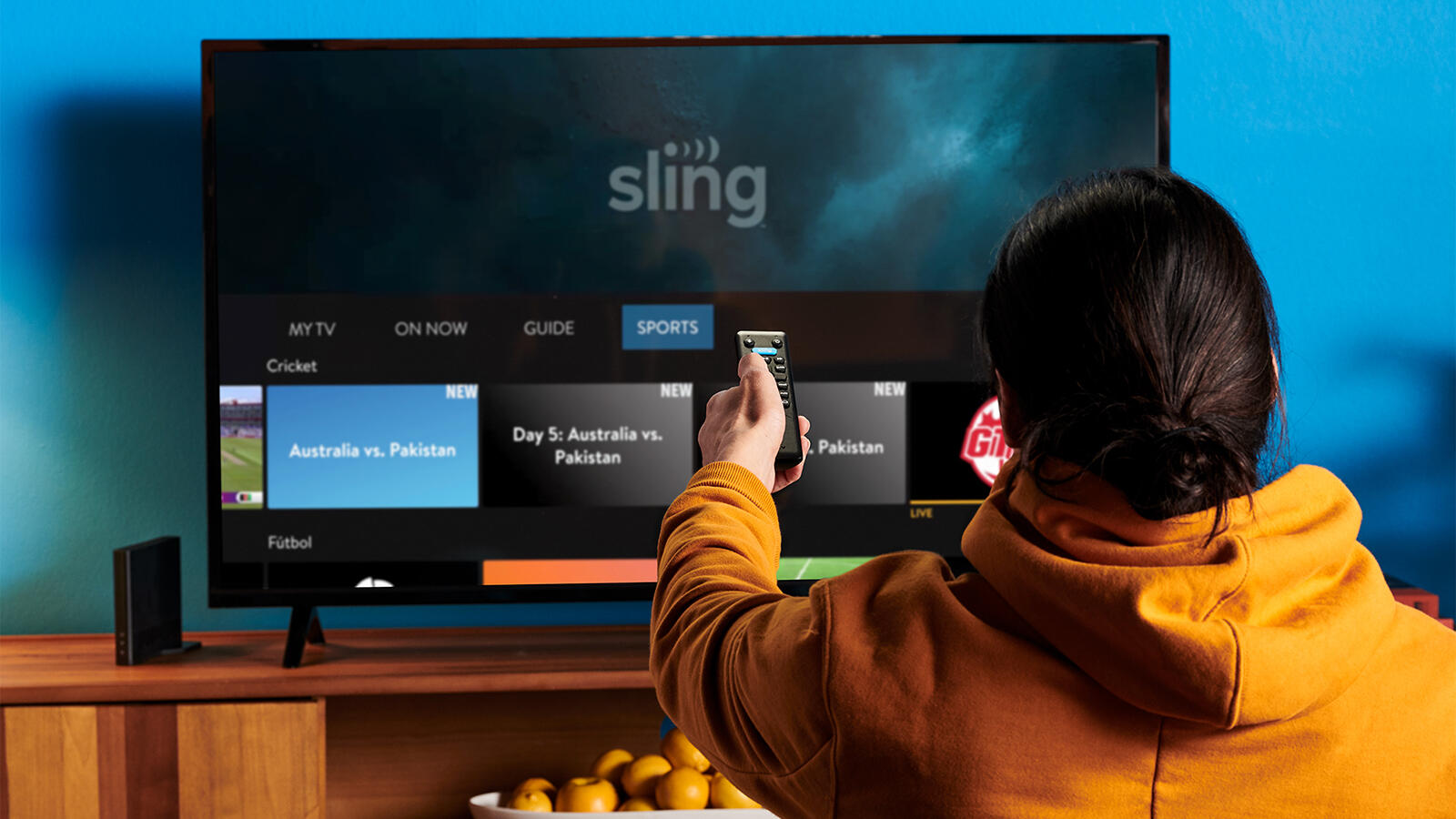Introduction
Welcome to the world of streaming entertainment! If you are a proud owner of an LG Smart TV and want to enjoy the fantastic content offered by Sling TV, you’ve come to the right place. The Sling app allows you to stream live TV and access a vast library of on-demand content right from your LG Smart TV.
With Sling TV, you can say goodbye to cable subscriptions and enjoy your favorite channels on your terms. From sports, news, movies, to popular TV shows, Sling TV has something for everyone. But before you can start streaming, you need to download the Sling app on your LG Smart TV.
In this guide, we’ll walk you through the step-by-step process of downloading and installing the Sling app on your LG Smart TV. Rest assured, the process is straightforward, and you’ll be up and running in no time!
So, grab your TV remote and let’s dive into how to download the Sling app on your LG Smart TV.
Step 1: Check Compatibility
Before downloading the Sling app, it’s essential to ensure that your LG Smart TV is compatible with the app. While most LG Smart TVs are compatible with the Sling app, it’s always a good idea to double-check.
To check the compatibility, start by turning on your LG Smart TV and navigating to the home screen. From there, locate the “Settings” option, usually represented by a gear icon, and select it.
Within the Settings menu, look for the “About” section. In this section, you should find information about your TV, including its model number and software version. Take note of the model number and software version as you will need this information later.
Next, open your preferred web browser on a computer or mobile device and visit the Sling TV website. Look for the “Devices” or “Supported Devices” page and find the list of compatible TVs. Refer to the list and search for your LG Smart TV model to ensure it is compatible with Sling TV.
If your LG Smart TV is listed as compatible, congratulations! You can proceed with downloading the Sling app. If it is not compatible, don’t worry. There are still plenty of other streaming options available for your TV.
Once you have confirmed the compatibility, it’s time to move on to the next step: connecting your LG Smart TV to the internet.
Step 2: Connect to the Internet
In order to download the Sling app on your LG Smart TV, you need to ensure that your TV is connected to the internet. Here’s how you can do it:
1. Start by turning on your LG Smart TV and navigating to the home screen.
2. Using your TV remote, locate the “Settings” option and select it. The Settings menu is usually represented by a gear icon.
3. Within the Settings menu, look for the “Network” or “Network Settings” option and choose it. This will open the network configuration settings for your TV.
4. Select the “Wired” or “Wireless” option, depending on the type of internet connection you have. If you have an Ethernet cable connected to your TV, choose the “Wired” option. If you’re using Wi-Fi, select the “Wireless” option.
5. If you selected “Wired”, your LG Smart TV will detect the Ethernet connection automatically. If you selected “Wireless”, your TV will scan for available Wi-Fi networks. Select your home Wi-Fi network from the list and enter the password, if required.
6. Once connected, your LG Smart TV will display a confirmation message. This indicates that your TV is now connected to the internet.
It’s important to ensure a stable and reliable internet connection for seamless streaming. If you experience any connectivity issues, consider moving your LG Smart TV closer to the Wi-Fi router or using a Wi-Fi extender to boost the signal strength.
Now that your LG Smart TV is connected to the internet, you’re ready to move on to the next step: accessing the LG Content Store.
Step 3: Access the LG Content Store
Once your LG Smart TV is connected to the internet, it’s time to access the LG Content Store. The LG Content Store is a digital marketplace where you can discover and download various apps for your LG Smart TV, including the Sling app.
Here’s how you can access the LG Content Store:
1. Turn on your LG Smart TV and navigate to the home screen.
2. Using your TV remote, look for the “LG Content Store” or “Apps” button and select it. The location of this button may vary depending on your TV model, but it is usually found on the home screen or at the bottom of the screen.
3. The LG Content Store will now open, displaying a wide range of apps available for download. Take a moment to explore the different categories and featured apps.
4. To make your search for the Sling app easier, you can use the search bar or look for a “Search” or “Magnifying Glass” icon within the LG Content Store. Select it and enter “Sling” in the search field.
5. As you type, the LG Content Store will start displaying relevant search results. Look for the official Sling app in the search results and select it.
6. This will open the app details page. Here, you can find additional information about the app, such as its description, ratings, and user reviews. Take a moment to review the details before proceeding.
With the LG Content Store open and the Sling app selected, you’re just a few steps away from having the app on your LG Smart TV. Now let’s move on to the next step: downloading and installing the Sling app.
Step 4: Search for the Sling App
Now that you have accessed the LG Content Store on your LG Smart TV, it’s time to search for the Sling app. Follow the steps below to find and select the Sling app:
1. Within the LG Content Store, either use the search bar or navigate through the different categories to find the Sling app.
2. If you decide to use the search bar, select it and enter “Sling” as the search term. The LG Content Store will display relevant search results as you type.
3. Look for the official Sling app in the search results. It should have the Sling logo and official branding.
4. If you prefer to browse categories, navigate through the available options such as “Entertainment,” “Video,” or “Apps for You.” Look for the Sling app within these categories.
5. Once you have found the Sling app, select it to open the app details page. Here, you can find more information about the app, including its rating, description, and user reviews.
6. Take a moment to review the app details to ensure it’s the official Sling app and meets your expectations.
It’s worth noting that the availability of the Sling app may vary depending on your region and the specific LG Smart TV model you own. If you cannot find the app in the LG Content Store, it’s possible that it’s not currently available for your TV.
After selecting the Sling app, you’re one step closer to enjoying your favorite content. In the next step, we’ll guide you through the process of downloading and installing the Sling app on your LG Smart TV.
Step 5: Download and Install the Sling App
Now that you have located the Sling app in the LG Content Store, it’s time to download and install it on your LG Smart TV. Follow the steps below to proceed:
1. On the app details page of the Sling app, you will see an option to “Download” or “Install” the app. Select this option.
2. Wait for the download to complete. The time it takes will depend on your internet connection speed.
3. Once the download is finished, the LG Smart TV will automatically begin the installation process. This may take a few minutes to complete, so be patient.
4. During the installation, you may be prompted to review and approve certain permissions or terms and conditions. Read through them carefully and agree to proceed with the installation.
5. After the installation is complete, you will see a confirmation message on your screen, indicating that the Sling app is now installed and ready to use.
It’s important to note that the installation process may differ slightly depending on your LG Smart TV model and software version. However, the overall steps should remain the same.
With the Sling app successfully downloaded and installed on your LG Smart TV, you’re just one step away from starting your streaming journey. In the next step, we’ll guide you on how to launch the Sling app on your TV.
Step 6: Launch the Sling App
With the Sling app successfully downloaded and installed on your LG Smart TV, it’s time to launch the app and start enjoying your favorite shows and channels. Follow the steps below to launch the Sling app:
1. On your LG Smart TV remote, locate the “Home” or “Smart” button and press it. This will take you back to the home screen of your TV.
2. Navigate through the various apps and options on the home screen until you find the Sling app. It may be located in a specific “Apps” or “Video” section, or it may be directly accessible on the main screen.
3. Once you have located the Sling app, use your remote to highlight it and then press the “Enter” or “OK” button. This will launch the Sling app on your LG Smart TV.
4. As the Sling app launches, you may be prompted to sign in with your Sling TV account or create a new account if you don’t have one yet. Follow the on-screen instructions to complete the sign-in process or account creation.
5. Once you have signed in or created an account, you will have access to the wide range of channels and content offered by Sling TV. Use your remote or on-screen navigation to explore the available channels, shows, and on-demand content.
You’re now ready to enjoy an immersive streaming experience through the Sling app on your LG Smart TV. Sit back, relax, and enjoy the incredible variety of entertainment options right at your fingertips.
Should you encounter any issues while launching the Sling app or using its features, refer to the Sling TV support or reach out to their customer service for assistance.
Congratulations! You have successfully learned how to download, install, and launch the Sling app on your LG Smart TV. Happy streaming!
Conclusion
Congratulations on successfully downloading and installing the Sling app on your LG Smart TV! By following the step-by-step guide in this article, you have gained the ability to stream live TV and access a wide range of on-demand content right from your LG Smart TV.
The Sling app offers an incredible variety of channels, including sports, news, movies, and popular TV shows, allowing you to customize your entertainment experience according to your preferences. Say goodbye to traditional cable subscriptions and embrace the flexibility and convenience of streaming content on your terms.
Remember to ensure that your LG Smart TV is compatible with the Sling app by checking the device compatibility and connecting your TV to the internet. Accessing the LG Content Store allows you to search for, download, and install the Sling app easily on your LG Smart TV.
Once installed, launching the Sling app opens up a world of entertainment possibilities at your fingertips. Sign in with your Sling TV account or create a new one and explore the extensive lineup of channels, shows, and on-demand content available to you.
If you encounter any issues along the way, don’t hesitate to refer to the Sling TV support resources or reach out to their customer service for assistance. They will be more than happy to help you resolve any concerns and ensure a smooth streaming experience.
Now that you’re all set, sit back, relax, and enjoy the incredible entertainment experience that the Sling app brings to your LG Smart TV. Happy streaming!