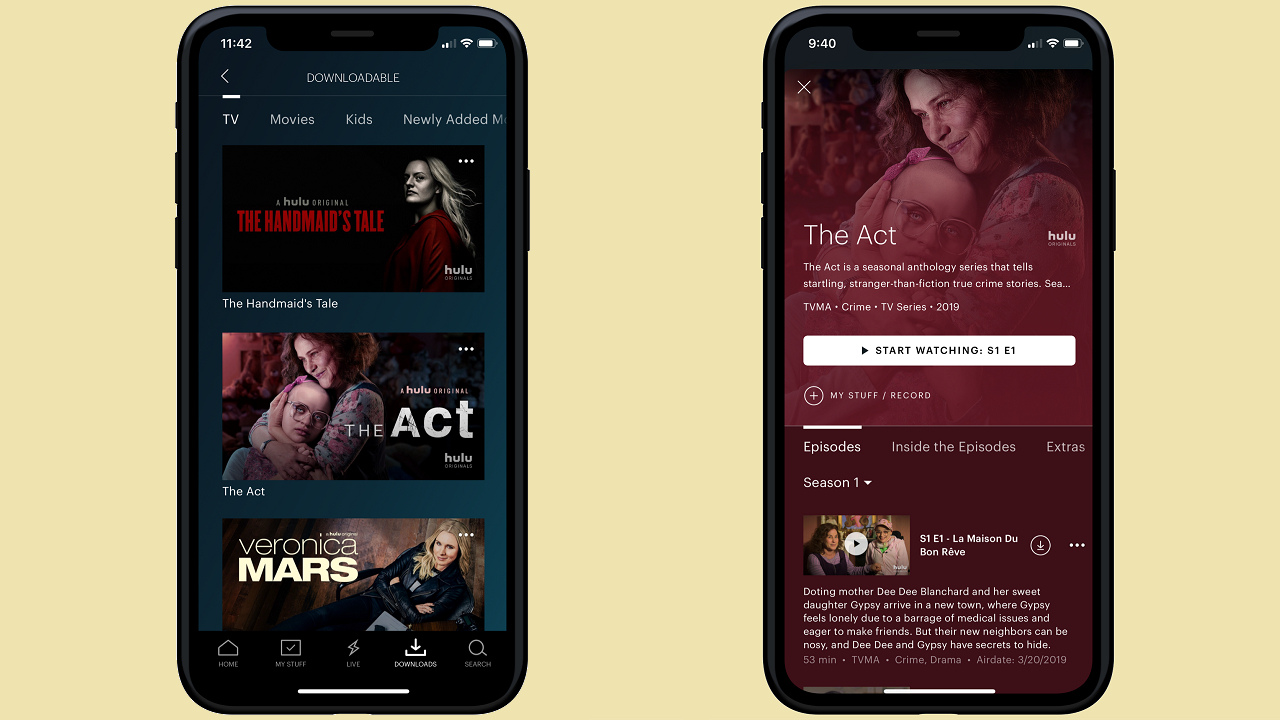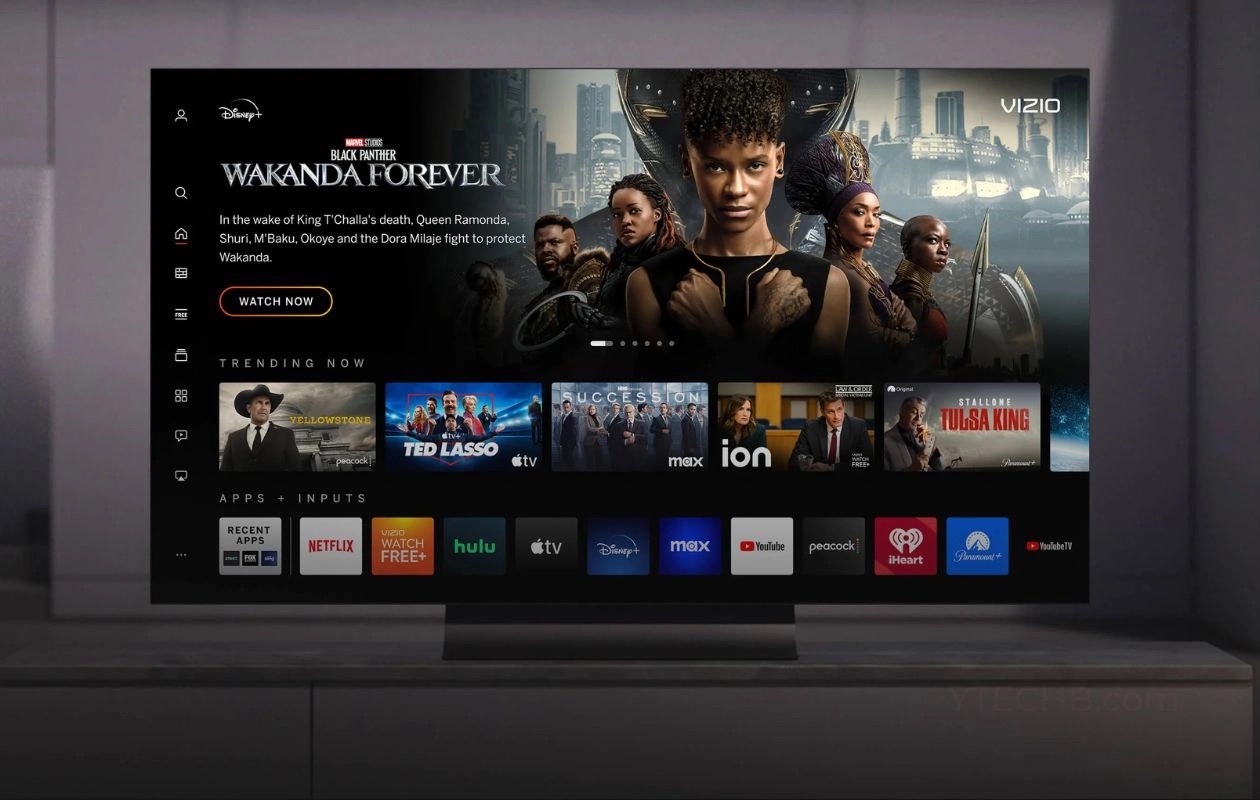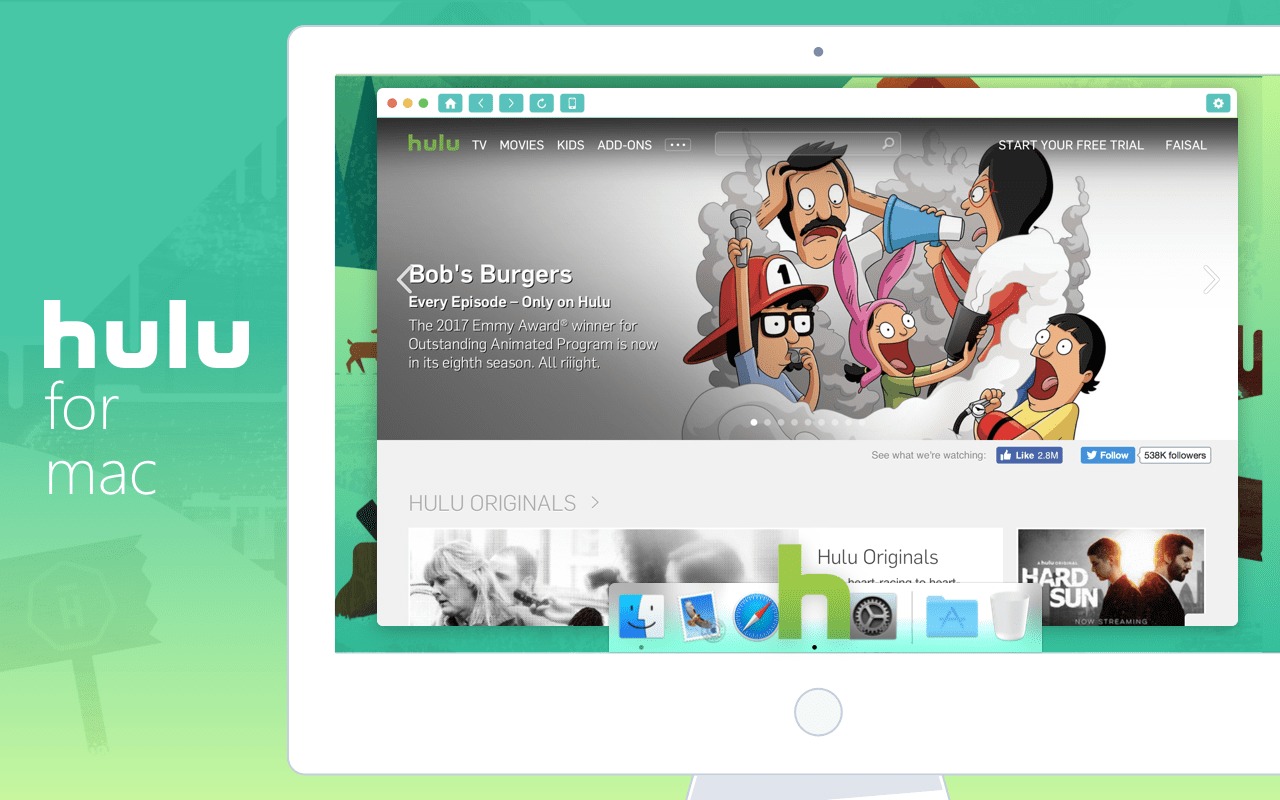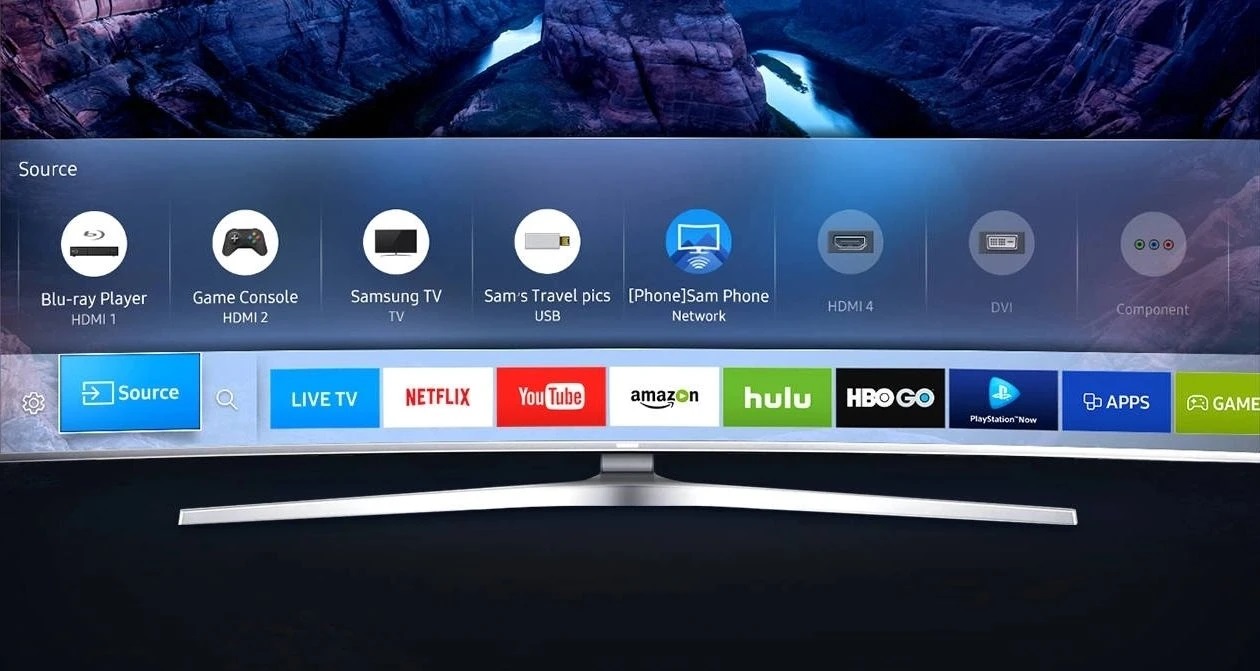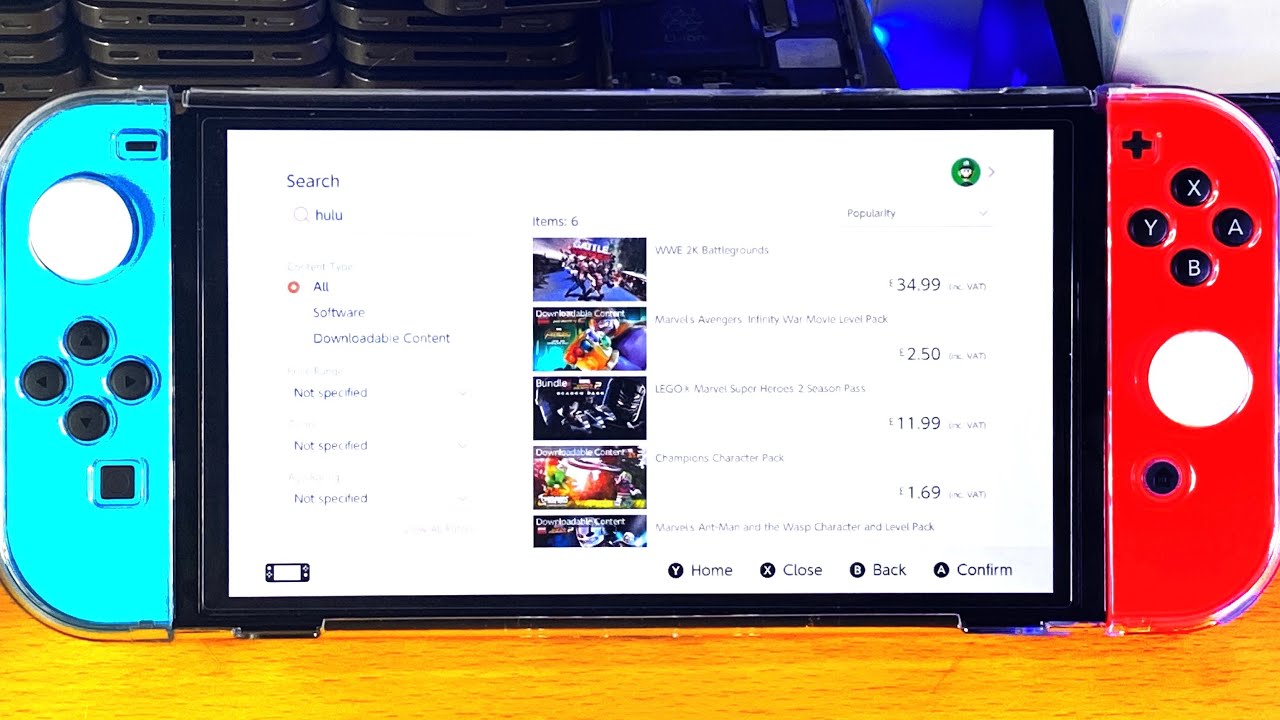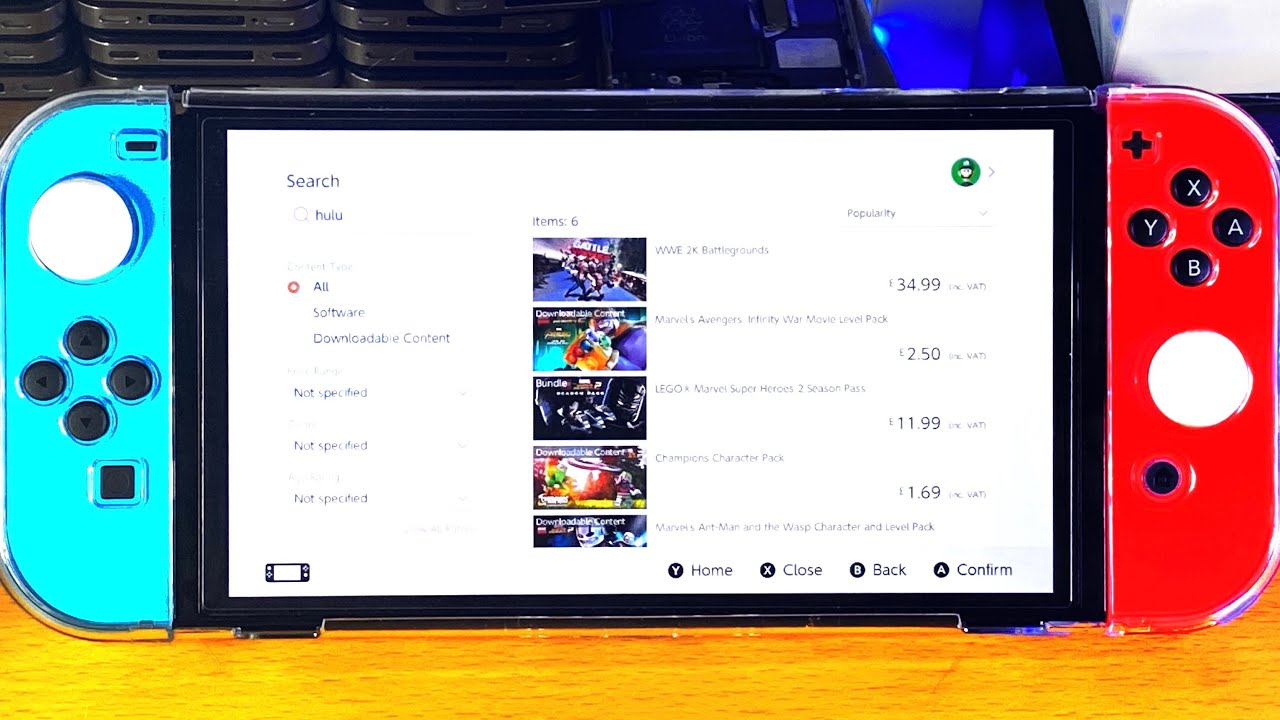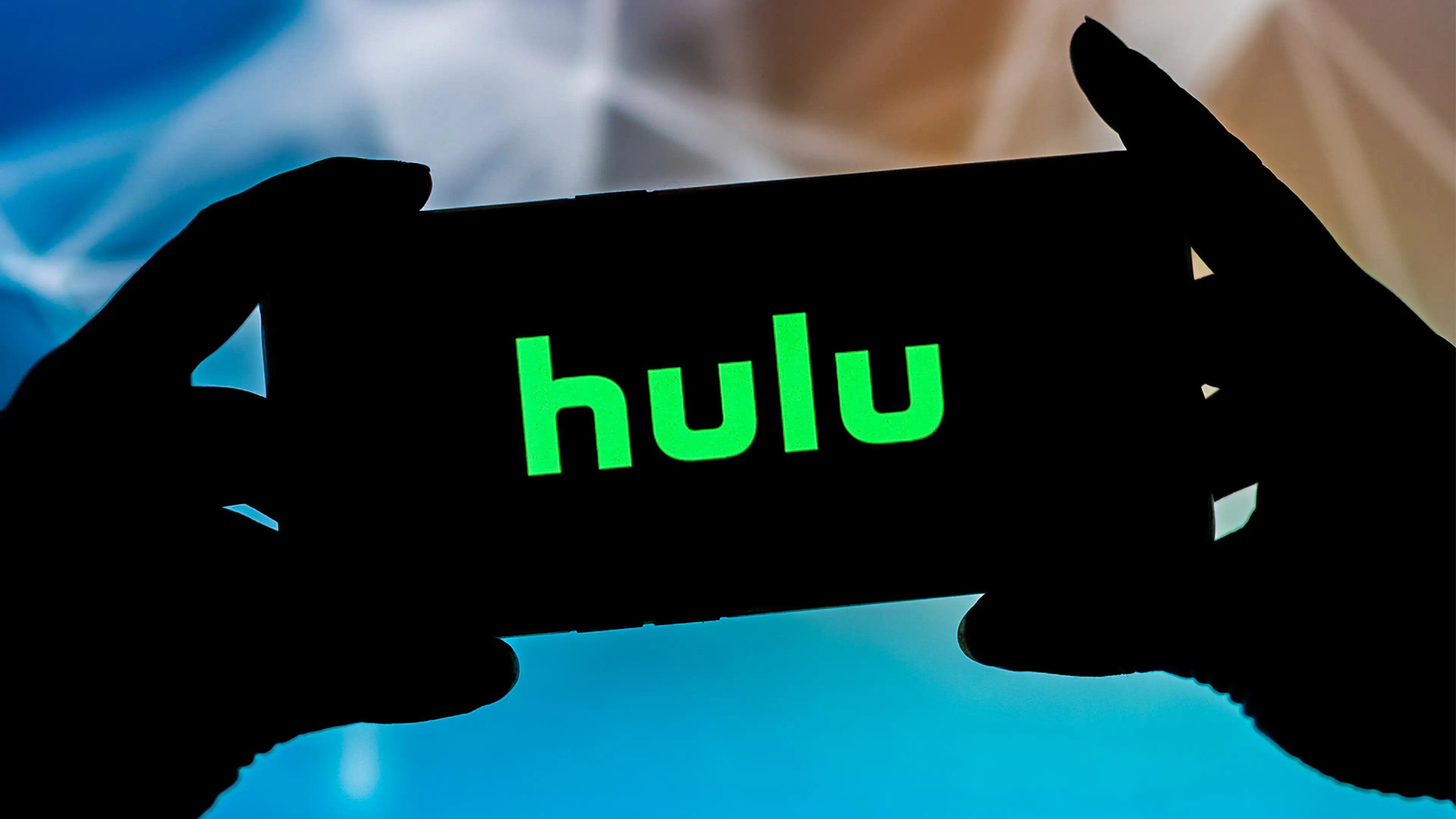Introduction
Hulu is a popular streaming service that offers a vast library of TV shows, movies, and original content. While the platform primarily focuses on streaming content, it also allows users to download their favorite shows and movies to watch offline. This feature comes in handy when you don’t have a stable internet connection or want to enjoy your favorite shows while traveling.
In this article, we will guide you through the steps to download shows on the Hulu app. Whether you’re using a smartphone, tablet, or computer, the process is relatively straightforward. By following these steps, you can enjoy your favorite series on the go, without worrying about buffering or data usage.
Before we dive into the steps, it’s important to note that not all shows and movies on Hulu are available for download. The availability of the download feature depends on the licensing agreements with content providers. However, Hulu offers a wide range of shows and movies that you can download, including popular titles from various genres.
To make the most of your Hulu subscription and keep yourself entertained wherever you are, let’s get started with the process of downloading shows on the Hulu app.
Step 1: Sign up for a Hulu subscription
Before you can start enjoying the vast library of shows and movies on Hulu, you’ll need to sign up for a Hulu subscription. Here’s how:
1. Open your preferred web browser and visit the Hulu website.
2. Click on the “Start Your Free Trial” or “Sign Up” button to begin the registration process.
3. You will be prompted to choose a subscription plan. Hulu offers different plans, including the ad-supported plan and the ad-free plan. Select the plan that suits your preferences and budget.
4. After selecting a plan, you will be asked to create an account. Provide your email address, password, and other required information.
5. Review the terms of service and privacy policy, then click on the “Agree & Continue” button to proceed.
6. Next, you will need to provide your billing information. Hulu accepts major credit cards and select third-party payment options. Enter your payment details and click on the “Submit” button.
7. If you’re eligible for a free trial, you will be prompted to choose the duration of your trial period. Keep in mind that the availability of free trials may vary depending on your location and promotional offers.
8. Once you’ve completed the registration process and selected a payment method, your Hulu subscription will be activated, and you can start enjoying the content.
Signing up for a Hulu subscription is the first step towards accessing a vast library of shows and movies. With your subscription activated, you can now proceed to download the Hulu app and start exploring the available content.
Step 2: Download and install the Hulu app on your device
Once you have signed up for a Hulu subscription, the next step is to download and install the Hulu app on your device. Whether you’re using a smartphone, tablet, or computer, you can easily access Hulu’s library of content by following these steps:
1. For iOS and Android devices:
– Open the App Store (iOS) or Google Play Store (Android) on your device.
– Search for “Hulu” in the search bar.
– Find the official Hulu app and tap on it.
– Tap on the “Install” or “Get” button to download and install the app on your device.
2. For Windows and Mac computers:
– Open your web browser and visit the Hulu website.
– Look for the “Apps” or “Download” section on the website.
– Click on the appropriate link to download the app for your operating system.
– Once the download is complete, locate the downloaded file and run the installation process.
– Follow the on-screen prompts to complete the installation of the Hulu app on your computer.
3. For Smart TVs, streaming devices, and gaming consoles:
– Go to the respective app store or store on your device (such as the Roku Channel Store or Amazon Appstore).
– Search for “Hulu” and find the official Hulu app.
– Install the app on your device, following the on-screen instructions provided by your device or console.
Once the Hulu app is successfully installed on your device, you can proceed to the next step and log in to your account to start streaming and downloading your favorite shows.
Step 3: Open the Hulu app and log in to your account
Now that you have downloaded and installed the Hulu app on your device, it’s time to open the app and log in to your account. Here’s how you can do it:
1. Locate the Hulu app icon on your device’s home screen or app drawer and tap on it to open the app.
2. Once the Hulu app is launched, you will be greeted with the login screen. If you are using the app for the first time, you will need to select “Log In” or “Sign In” to proceed.
3. Enter the email address and password associated with your Hulu account. Make sure to double-check for any typing mistakes to avoid login issues.
4. If you have multiple profiles associated with your account, select the profile you want to use for the current session. This step is optional if you have only one profile on your account.
5. After entering your login credentials and selecting the profile, click on the “Log In” or “Sign In” button to proceed. The app will validate your credentials and log you into your Hulu account.
6. Once you’re successfully logged in, you will have access to all the features and content available on Hulu. You can now start exploring the vast library of shows and movies and enjoy the downloading feature.
It’s important to note that you need a valid Hulu subscription and active internet connectivity to log in to your account. Ensure that your device is connected to the internet, either through Wi-Fi or mobile data, for a smooth login process.
Now that you’re logged in to your Hulu account, you can begin searching for the shows you want to download and enjoy them offline at your convenience. Let’s move on to the next step to learn how to search for shows on the Hulu app.
Step 4: Search for the show you want to download
After logging in to your Hulu account, the next step is to search for the show you want to download. The Hulu app makes it easy to find your favorite shows through its search functionality. Here’s how:
1. On the Hulu app’s home screen, you will find a search bar at the top. Tap on the search bar to bring up the keyboard.
2. Using the keyboard, type the name of the show you want to download. As you type, the app will provide suggestions to help you find the correct show quickly.
3. Tap on the show you want to download from the search suggestions or complete typing the full show name and tap the search icon.
4. The app will display a list of search results related to your query. Look for the specific show you want to download and tap on it to open the show’s page.
5. On the show’s page, you can find detailed information about the show, including its description, episodes, and seasons. Take some time to explore the available information to ensure it’s the show you want to download.
6. If the show is currently airing, you will be able to access the available episodes and seasons. If the show has already concluded or is available for full binge-watching, you may have access to all the episodes and seasons.
By following these steps, you can easily search for the show you want to download on the Hulu app. Take advantage of the search functionality to find your favorite series and ensure that it’s available for download.
Now that you have located the show you want to download, let’s move on to the next step to check if the show is available for download within the Hulu app.
Step 5: Check if the show is available for download
Once you have searched for the show you want to download on the Hulu app, the next step is to check if the show is available for download. While many shows on Hulu can be downloaded for offline viewing, not all shows have this feature. Follow these steps to determine if the show is available for download:
1. Open the show’s page by tapping on the show you searched for in the previous step.
2. On the show’s page, look for the download icon or a “Download” button. This icon or button indicates that the show or specific episodes are available for download.
3. Tap on the download icon or button to see the available download options. Depending on the show’s availability, you may have the choice to download individual episodes or entire seasons.
4. If the download option is available, you will see a list of episodes or seasons that can be downloaded. Tap on the episodes or seasons you want to download. You can select multiple episodes or even the entire season to download at once.
5. After selecting the desired episodes or seasons, confirm your selection by tapping on the “Download” or “Confirm Download” button.
6. The app will start downloading the selected episodes or seasons to your device. The download progress will be displayed, and you can monitor it in your device’s notification bar or within the Hulu app.
By checking if the show is available for download and selecting the desired episodes or seasons, you can ensure that you have access to your favorite content even when you are offline. It’s important to note that downloaded content has a specific expiration period and will automatically be removed from your device once it expires.
Now that you have successfully checked if the show is available for download and chosen the episodes or seasons to download, let’s move on to the next step and learn how to download the show on the Hulu app.
Step 6: Download the show episode or season
Once you have checked if the show is available for download and selected the desired episodes or seasons, it’s time to download the content to your device. By following these steps, you can easily download the show episodes or season on the Hulu app:
1. On the show’s page, after selecting the episodes or seasons you want to download, tap on the “Download” or “Confirm Download” button. The downloading process will begin, and you can monitor the progress on your device.
2. Depending on your device’s storage capacity and internet speed, the download process may take some time. Ensure that your device is connected to a stable internet connection to ensure a smooth download experience.
3. While downloading, you can navigate to other parts of the Hulu app or even close the app. The download will continue in the background, and you will receive a notification once the download is complete.
4. If you want to check the status of the ongoing downloads or manage your downloaded content, you can do so by accessing the “Downloads” or “Offline” section of the Hulu app. This section will provide you with a list of your downloaded shows and their respective episodes or seasons.
5. Once the download is complete, you can access the downloaded content from the “Downloads” or “Offline” section even when you don’t have an internet connection. This allows you to enjoy your favorite shows offline, without any interruptions or buffering.
By downloading the show episodes or season, you can conveniently watch your favorite content even when you’re not connected to the internet. This feature is particularly useful for long flights, road trips, or any situation where a stable internet connection may not be available.
Now that you have successfully downloaded the show episodes or season, let’s move on to the next step and learn how to manage and access your downloaded shows within the Hulu app.
Step 7: Manage and access your downloaded shows
After downloading your favorite shows on the Hulu app, it’s important to understand how to manage and access your downloaded content. By following these steps, you can easily organize and enjoy your downloaded shows:
1. To access your downloaded shows, open the Hulu app on your device and navigate to the “Downloads” or “Offline” section. This section is usually found in the app’s main menu or navigation bar.
2. In the “Downloads” or “Offline” section, you will see a list of all the shows and episodes you have downloaded. You can browse through the list to find the specific show or episode you want to watch.
3. To play a downloaded show, simply tap on the show’s thumbnail or title. The app will open the show and start playing it, allowing you to enjoy your favorite content without an internet connection.
4. If you want to manage your downloaded shows, you can use the available options. These options commonly include deleting downloaded episodes or seasons, freeing up storage space on your device.
5. To delete a downloaded show, go to the “Downloads” or “Offline” section and look for the three-dot menu or “Options” button next to the show or episode you want to delete. Tap on it, and select the option to delete the show or episode from your device.
6. If you want to clear all your downloaded content in one go, look for the option to “Clear Downloads” or “Remove All Downloads.” Be cautious when using this option, as it will permanently delete all your downloaded content.
By effectively managing and organizing your downloaded shows, you can ensure that your Hulu app’s offline library stays clutter-free and optimized for your viewing pleasure.
Now that you know how to manage and access your downloaded shows on the Hulu app, you are ready to enjoy your favorite episodes and seasons even when you’re offline!
Conclusion
Downloading shows on the Hulu app allows you to conveniently enjoy your favorite content even when you are offline. By following the step-by-step guide outlined in this article, you can easily sign up for a Hulu subscription, download and install the Hulu app on your device, log in to your account, search for your desired shows, check if they are available for download, and download the episodes or seasons for offline viewing.
It’s important to remember that not all shows on Hulu are available for download, as this feature depends on licensing agreements with content providers. However, Hulu offers a broad selection of shows that can be downloaded for offline enjoyment, ensuring that you have access to your favorite series wherever you go.
By using the search functionality within the app, you can easily find the shows you want to download and manage your downloaded content. The “Downloads” or “Offline” section of the Hulu app allows you to organize and access your downloaded shows, providing a seamless offline viewing experience.
Whether you’re traveling, on a limited data plan, or simply want to enjoy your favorite shows without interruptions, the ability to download shows on the Hulu app offers flexibility and convenience. Take advantage of this feature to keep yourself entertained anytime and anywhere.
Now that you have the knowledge to download shows on the Hulu app, it’s time to start exploring the vast library of content and enjoy your favorite series on the go! Happy downloading and happy streaming!