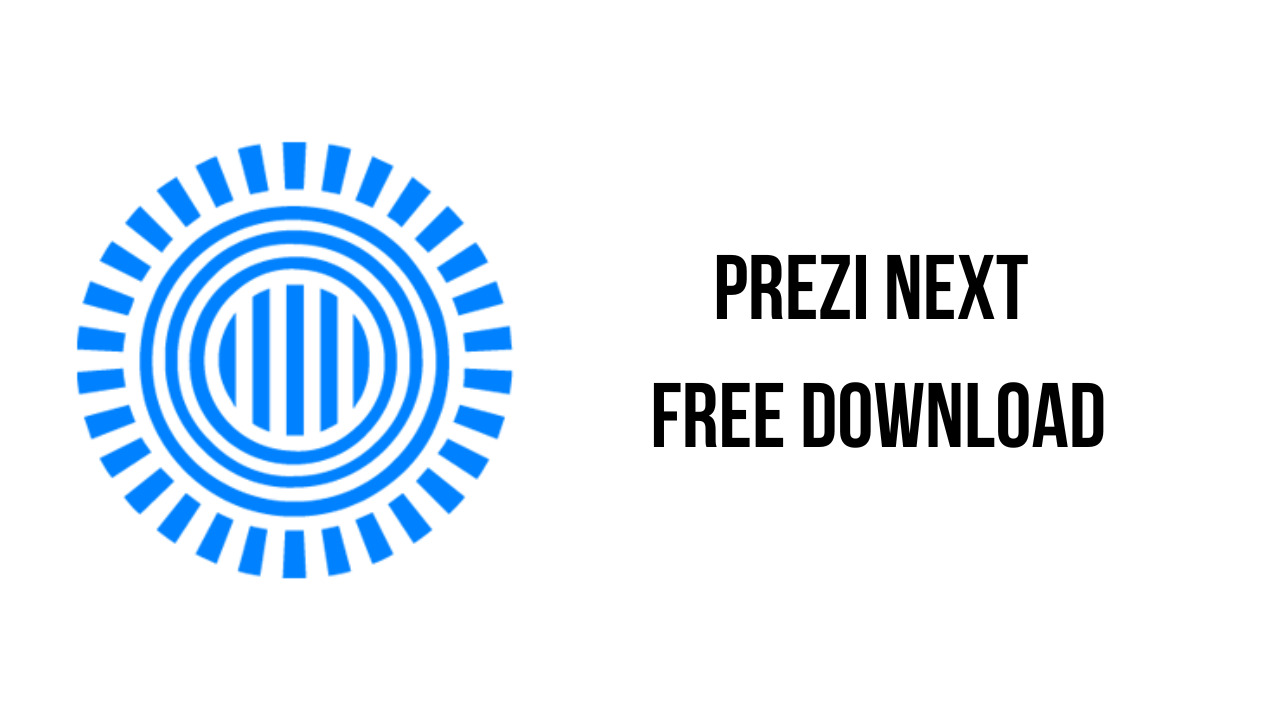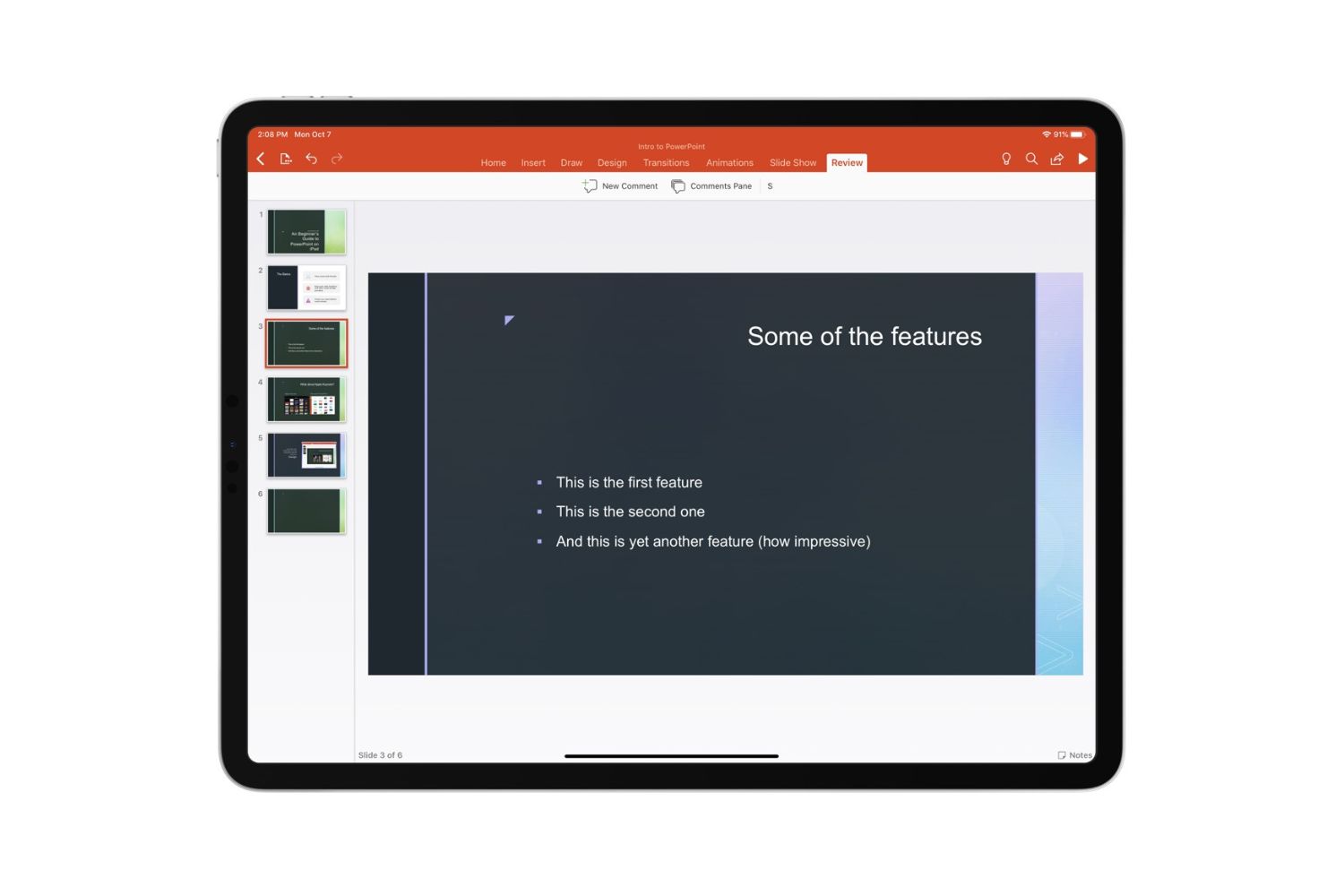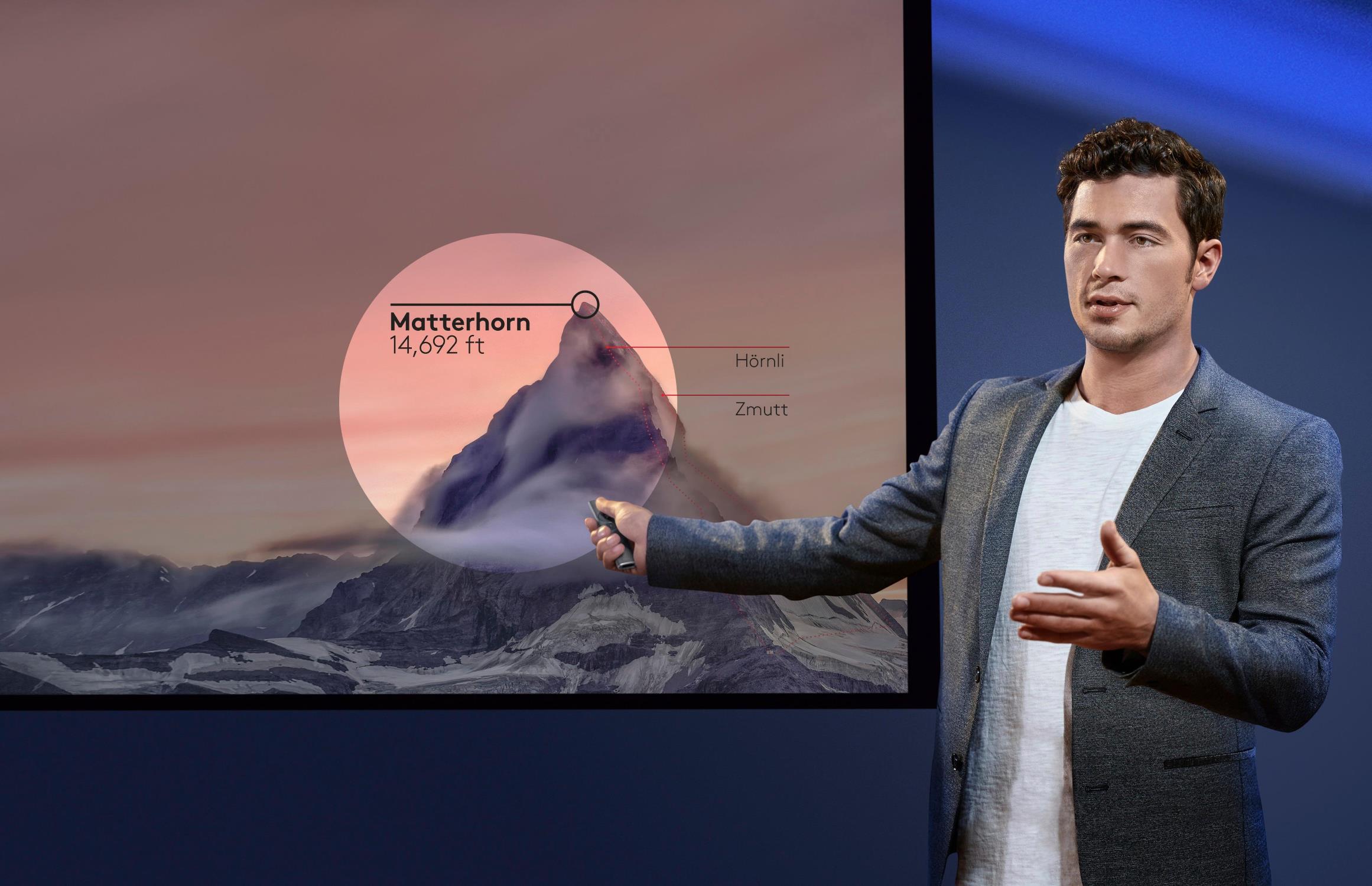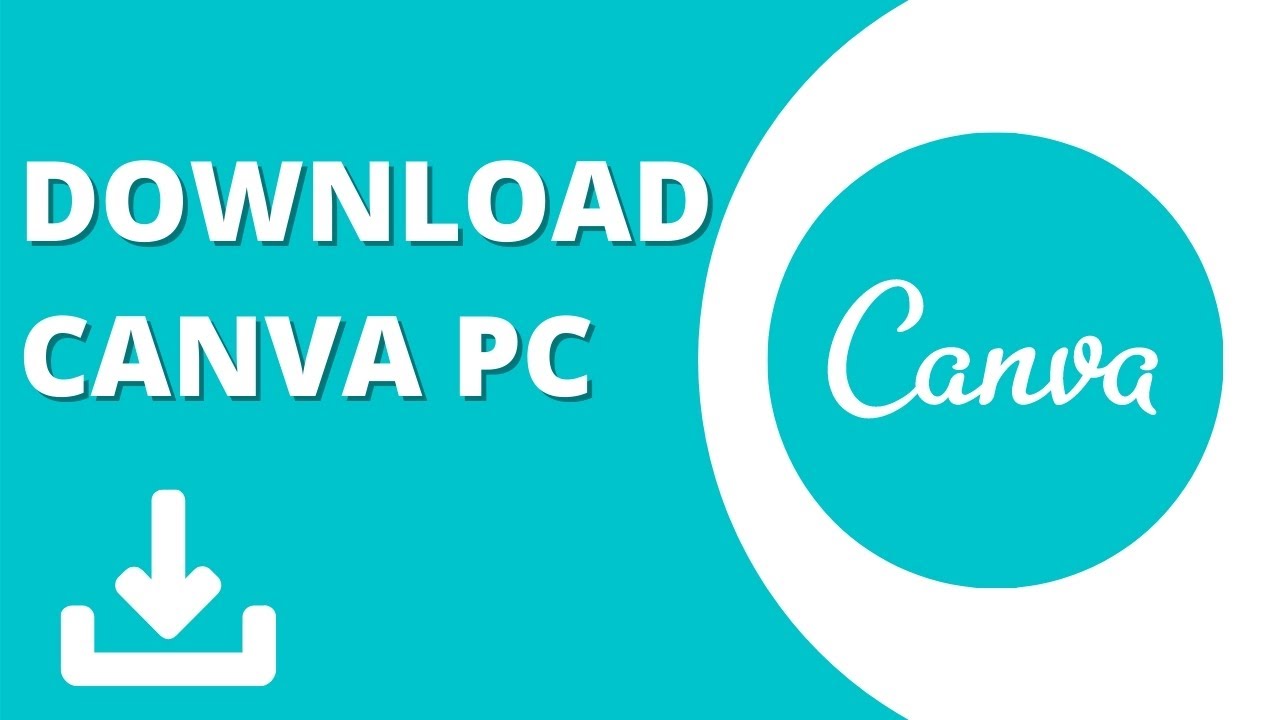Introduction
In today’s digital age, presentations have become an integral part of our professional and educational endeavors. They serve as a powerful tool to convey information, engage the audience, and make a lasting impact. When it comes to creating dynamic and visually stunning presentations, Prezi is a name that stands out.
Prezi is a popular cloud-based presentation software that allows users to create captivating and non-linear presentations. With its unique canvas-based approach, Prezi enables presenters to zoom in and out of content, creating an immersive and interactive experience.
While Prezi offers a range of features and templates to enhance your presentations, there are times when you may want to download a Prezi presentation for offline viewing or sharing with others who may not have access to the internet. This is where knowing how to download a Prezi presentation without a Pro account can come in handy.
Downloading a Prezi presentation without a Pro account can be a bit tricky. Prezi has made some changes to its platform over the years, resulting in different methods to download presentations based on the version you are using – Prezi Desktop, Prezi Classic, or Prezi Next. In this article, we will explore three different methods that will allow you to download Prezi presentations without a Pro account.
What is Prezi?
Prezi is a cloud-based presentation software that offers a fresh and innovative approach to creating and delivering presentations. Unlike traditional slide-based tools, Prezi allows users to create visually dynamic and engaging presentations on a single, vast canvas.
With Prezi, presenters can zoom in and out of content, pan across the canvas, and create smooth transitions between different elements. This non-linear style of presentation enables a more interactive and immersive experience for the audience.
Prezi offers a wide range of features and templates that help users in crafting professional-looking presentations. Users can add text, images, videos, charts, and more to enhance the visual appeal and convey their message effectively.
One of the key advantages of Prezi is its accessibility. Being a cloud-based tool, Prezi allows users to create and access their presentations from any device with an internet connection. This flexibility ensures that presenters can work on their presentations anytime, anywhere.
Moreover, Prezi offers collaboration features, allowing multiple users to work on a presentation simultaneously. This makes it a great tool for team projects or group presentations, as it promotes seamless cooperation and real-time editing.
Prezi is also known for its integration capabilities. It integrates with other tools like PowerPoint, Google Slides, and YouTube, allowing users to import content and enhance their presentations with ease.
Whether you are a student delivering a class project, a business professional pitching a new idea, or a teacher engaging your students, Prezi provides a visually captivating and dynamic platform to communicate your ideas effectively.
Why Download Prezi Presentations?
Downloading Prezi presentations can be beneficial for several reasons. Here are a few reasons why you might want to download Prezi presentations:
1. Offline Access: One of the primary reasons to download Prezi presentations is to have offline access to them. This means you can view and present your Prezi even when you don’t have an internet connection. It comes in handy when you’re traveling or presenting in a location with limited internet access.
2. Sharing Convenience: Downloading Prezi presentations allows you to easily share them with others who may not have a Prezi account or access to the internet. You can distribute the downloaded file via email, USB drive, or any other file-sharing method, making it convenient for others to view your presentation.
3. Presentation Backup: By downloading your Prezi presentations, you create a backup of your work. In case of any technical glitches or accidental deletion, having a downloaded copy ensures that you don’t lose your presentation. It provides peace of mind and avoids any potential data loss.
4. Customization Flexibility: When you download a Prezi presentation, you have the flexibility to customize it further, even without an internet connection. You can make edits, add content, modify visuals, or rearrange the order of your slides according to your needs. This allows for more personalized and tailored presentations.
5. Viewing Accessibility: Downloading Prezi presentations allows you to view them on any device or platform, regardless of whether or not it supports Prezi. This means that you can easily open and present your Prezi on different computers, laptops, tablets, or even projectors, ensuring wide accessibility and compatibility.
6. Archiving Presentations: For individuals or organizations that want to maintain an archive of their presentations for record-keeping, downloading Prezi presentations is an ideal solution. It enables you to store and organize your presentations for future reference, audits, or historical purposes.
Overall, downloading Prezi presentations provides flexibility, convenience, and peace of mind. It ensures that you can access and share your presentations anytime, anywhere, without being dependent on an internet connection or a specific platform.
How to Download Prezi Presentation Without Pro
Downloading a Prezi presentation without a Pro account can be done using different methods depending on the version of Prezi you are using – Prezi Desktop, Prezi Classic, or Prezi Next. Here are three methods to download Prezi presentations without a Pro account:
Method 1: Using Prezi Desktop
If you have Prezi Desktop installed on your computer, you can easily download presentations for offline use. Here’s how:
- Open Prezi Desktop and sign in to your Prezi account.
- Select the presentation you want to download from your dashboard.
- Click on the ‘Present’ button to open the presentation.
- Once the presentation is open, click on the ‘Download’ button located at the bottom of the screen.
- Choose your preferred download format (e.g., Portable Prezi or PDF) and click ‘Download’.
- The presentation will start downloading to your computer, and you can then access it offline.
Method 2: Using Prezi Classic
If you are using Prezi Classic, follow these steps to download the presentation:
- Login to your Prezi Classic account and select the presentation you want to download.
- Click on the ‘Share’ button at the top-right corner of the screen.
- In the sharing options window, click on the ‘Download’ button.
- Choose your preferred download format (e.g., Portable Prezi or PDF) and click ‘Download’.
- The presentation will be downloaded to your computer, and you can access it offline.
Method 3: Using Prezi Next
If you are using Prezi Next, you can download the presentation in a similar way:
- Login to your Prezi Next account and open the presentation you want to download.
- Click on the ‘Share’ button located at the top-right corner of the screen.
- In the sharing options window, click on the ‘Download’ button.
- Select your preferred download format (e.g., Portable Prezi or PDF) and click ‘Download’.
- The presentation will be downloaded to your computer for offline access.
By following one of these methods, you can easily download your Prezi presentations without a Pro account. Remember to choose the appropriate download format that suits your needs, be it a portable Prezi, PDF, or any other compatible format.
Method 1: Using Prezi Desktop
If you have Prezi Desktop installed on your computer, you can download Prezi presentations for offline use. Prezi Desktop is a standalone application that allows users to create and present Prezi presentations without the need for an internet connection. Here’s how to download a Prezi presentation using Prezi Desktop:
- Launch Prezi Desktop on your computer and sign in to your Prezi account.
- From your Prezi dashboard, select the presentation you want to download.
- Click on the ‘Present’ button to open the selected presentation.
- Once the presentation is open, you will see a toolbar at the bottom of the screen.
- Locate the ‘Download’ button in the toolbar and click on it.
- A drop-down menu will appear with several options for downloading the presentation.
- Select your preferred download format, such as ‘Portable Prezi’ or ‘PDF’.
- Click on the download option you prefer, and the presentation will start downloading to your computer.
- Once the download is complete, you can access the downloaded Prezi presentation offline, even without an internet connection.
Using Prezi Desktop is a convenient way to download and have offline access to your Prezi presentations. It ensures that you can present your Prezi anytime and anywhere, without relying on an internet connection. Whether you’re presenting in a location with limited internet access or simply prefer to have a local copy of your presentation, Prezi Desktop provides the solution.
Remember that Prezi Desktop is a separate application from the web-based version of Prezi. So, make sure you have Prezi Desktop installed and are signed in using your Prezi account to access and download presentations from your dashboard.
Downloading Prezi presentations using Prezi Desktop is just one of the methods available to download your presentations without a Pro account. Depending on the version of Prezi you are using – Prezi Classic or Prezi Next – there are other methods you can explore to download and save your Prezi presentations for offline use.
Method 2: Using Prezi Classic
If you are using Prezi Classic, you can easily download your presentations for offline access. Prezi Classic is the previous version of Prezi, known for its zoomable canvas and non-linear presentation style. Here’s how you can download a Prezi presentation using Prezi Classic:
- Login to your Prezi Classic account and navigate to your Prezi dashboard.
- Select the presentation you want to download by clicking on it.
- Once the presentation is open, locate the ‘Share’ button at the top-right corner of the screen and click on it.
- A drop-down menu will appear with various sharing options.
- In the sharing options window, look for the ‘Download’ button and click on it.
- Select your preferred download format, such as ‘Portable Prezi’ or ‘PDF’, from the available options.
- After selecting the desired format, click on the ‘Download’ button.
- The Prezi presentation will start downloading to your computer in the chosen format.
- Once the download is complete, you can access the downloaded Prezi presentation offline, without the need for an internet connection.
This method allows you to download your Prezi presentations from the Prezi Classic interface for offline use or sharing with others who may not have access to the internet or a Prezi account. It provides convenience and flexibility, ensuring that your presentations can be accessed anywhere, anytime.
Remember, Prezi Classic is a previous version of Prezi, and its sharing and download options may differ from the newer version, Prezi Next. Make sure to follow the steps specific to Prezi Classic when downloading your presentations through this method.
By utilizing Prezi Classic’s built-in sharing features, you can easily download and have offline access to your Prezi presentations. This method is especially useful if you are using the Prezi Classic platform or if you have existing presentations created with this version of Prezi.
Continue to the next section to learn about another method of downloading Prezi presentations without a Pro account, specifically for those using Prezi Next.
Method 3: Using Prezi Next
If you’re using Prezi Next, the newer version of Prezi, you can also download your presentations for offline use. Prezi Next offers a range of features and a more streamlined user interface. Here’s how you can download a Prezi presentation using Prezi Next:
- Login to your Prezi Next account and open the presentation you want to download.
- Once the presentation is open, locate the ‘Share’ button at the top-right corner of the screen and click on it.
- A sharing options window will appear with various sharing settings.
- In the sharing options window, find the ‘Download’ button and click on it.
- A menu will appear displaying different download formats available for the presentation.
- Select your preferred download format, such as ‘Portable Prezi’ or ‘PDF’.
- After selecting the desired format, click on the ‘Download’ button.
- The Prezi presentation will start downloading to your computer in the selected format.
- Once the download is complete, you can access the downloaded Prezi presentation offline, without an internet connection.
Downloading Prezi presentations using Prezi Next allows you to have offline access to your presentations and share them easily with others. Whether you’re presenting in a location with limited internet access or want to have a local copy for backup or distribution, this method ensures you can access your Prezi presentations anytime and anywhere.
Remember, Prezi Next is the newer version of Prezi and has its own specific features and sharing options. Make sure to follow the steps outlined for Prezi Next when downloading presentations using this method.
By utilizing the built-in sharing features of Prezi Next, you can easily download and have offline access to your presentations. This method provides flexibility and convenience, ensuring that your Prezi presentations are accessible regardless of internet availability or the need for a Pro account.
Now that you’ve learned three different methods to download Prezi presentations without a Pro account, you have the ability to save, share, and present your presentations even when offline or without internet access.
Conclusion
Downloading Prezi presentations without a Pro account can be a valuable skill, providing you with the flexibility to access and share your presentations offline. Whether you’re using Prezi Desktop, Prezi Classic, or Prezi Next, there are methods available to download your presentations and have them readily available whenever you need them.
Prezi Desktop offers a straightforward method for downloading presentations, allowing you to access them offline and present without relying on an internet connection. Prezi Classic and Prezi Next also provide easy-to-use sharing options that enable you to download presentations in various formats, such as Portable Prezi or PDF.
By downloading your Prezi presentations, you gain offline access to your work, making it convenient for presenting in locations with limited internet access or sharing with others who may not have a Prezi account. You also have the freedom to customize and make further edits to your presentations offline, increasing their flexibility.
Remember to select the appropriate download format based on your needs and preferences. Portable Prezi is a great option if you want to maintain interactivity and non-linear navigation, while PDF format is suitable if you prefer a static and printable version of your presentation.
Whether you’re a student, professional, or educator, being able to download and access Prezi presentations without a Pro account provides you with greater control over your work. It ensures that you can engage your audience, share your ideas, and make an impact whenever and wherever you need to.
So, take advantage of these methods and make the most out of Prezi by downloading and utilizing your presentations offline. Enhance your presentations with Prezi’s unique style and captivate your audience with interactive visuals and a seamless user experience.