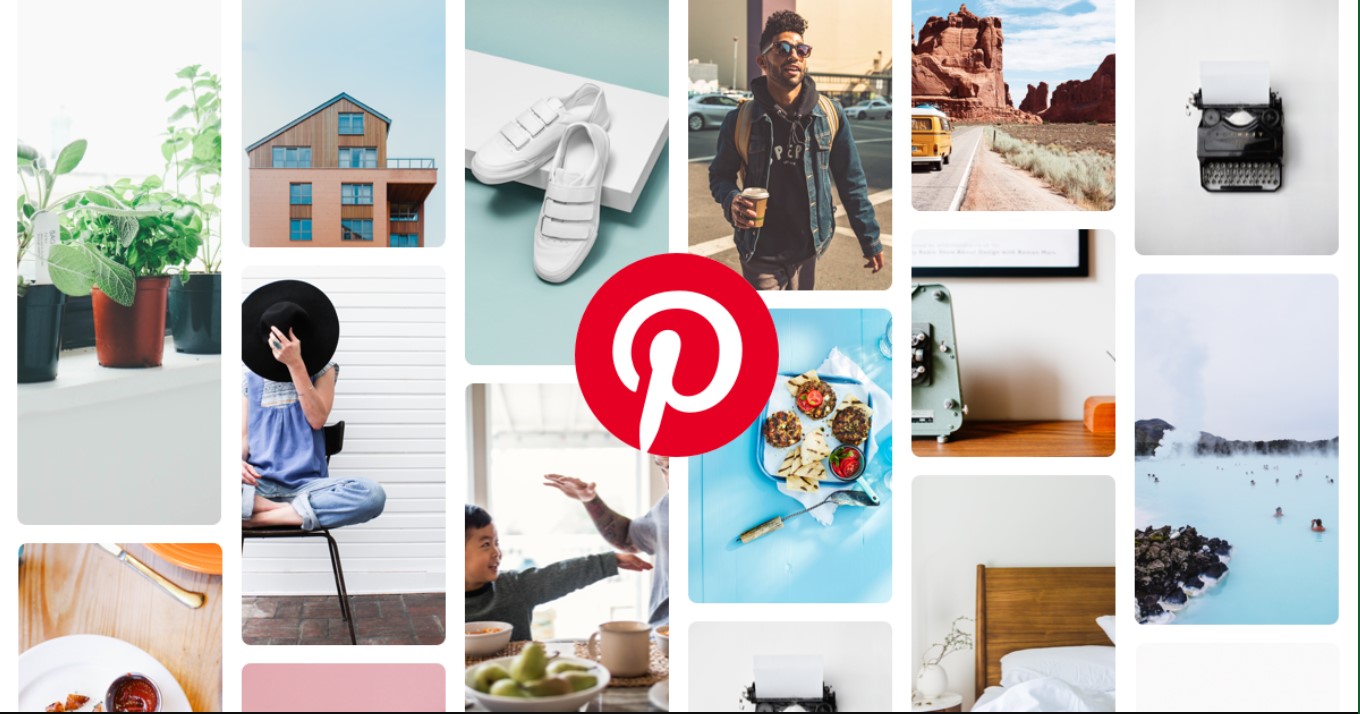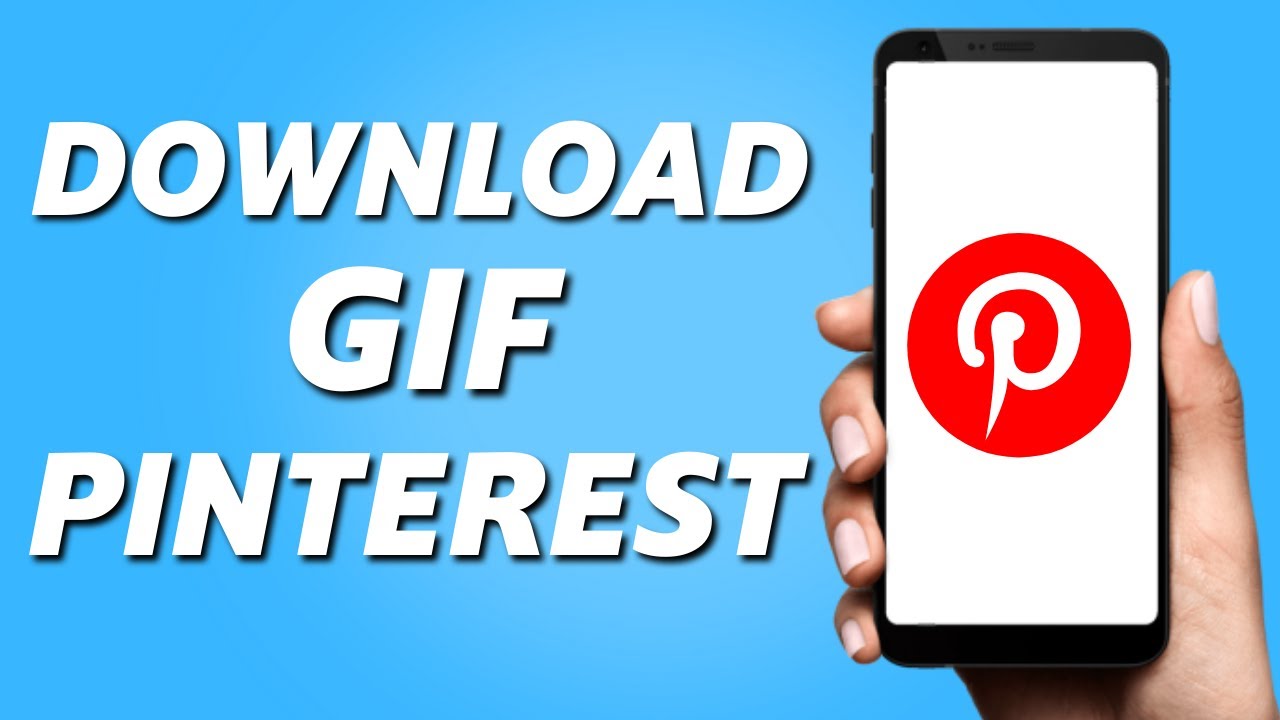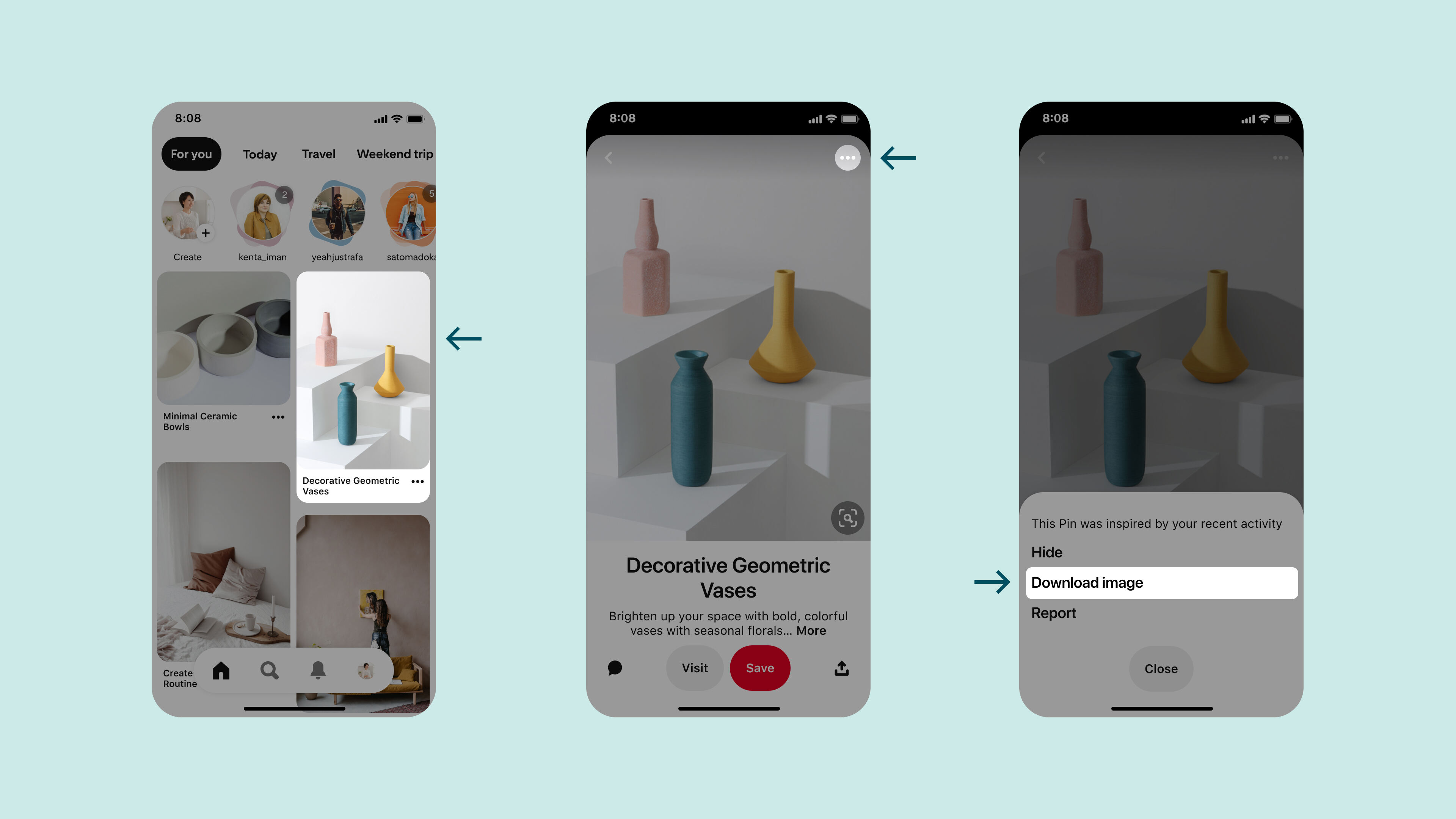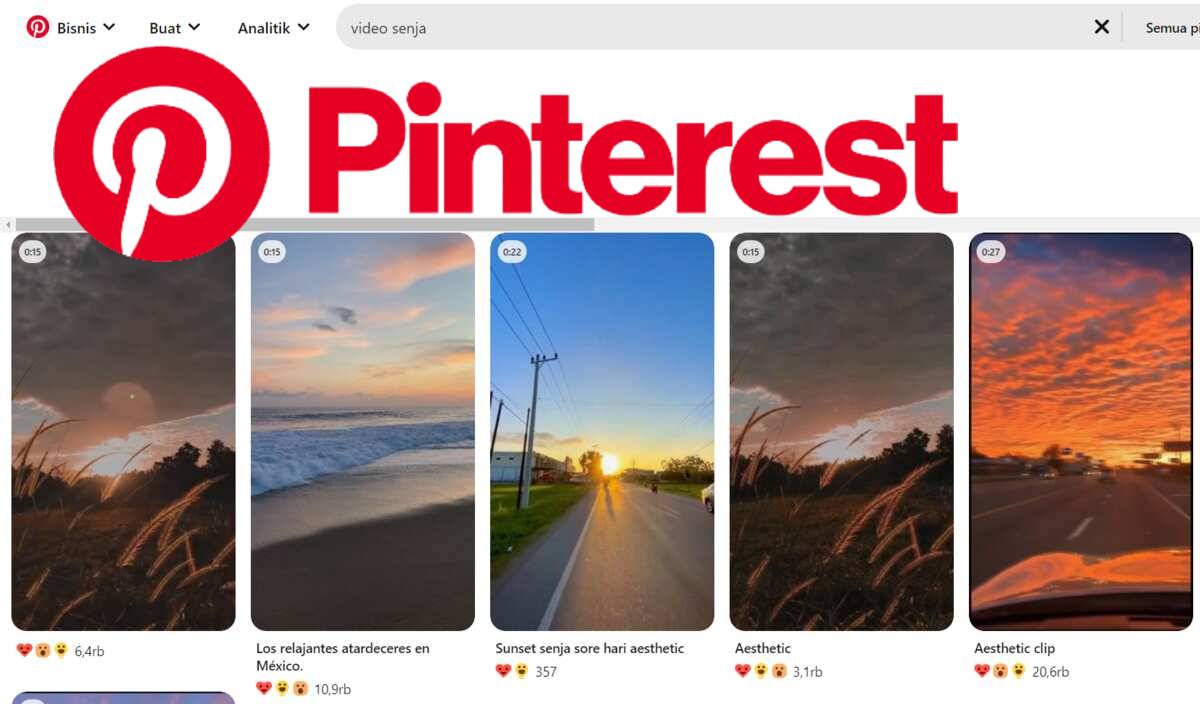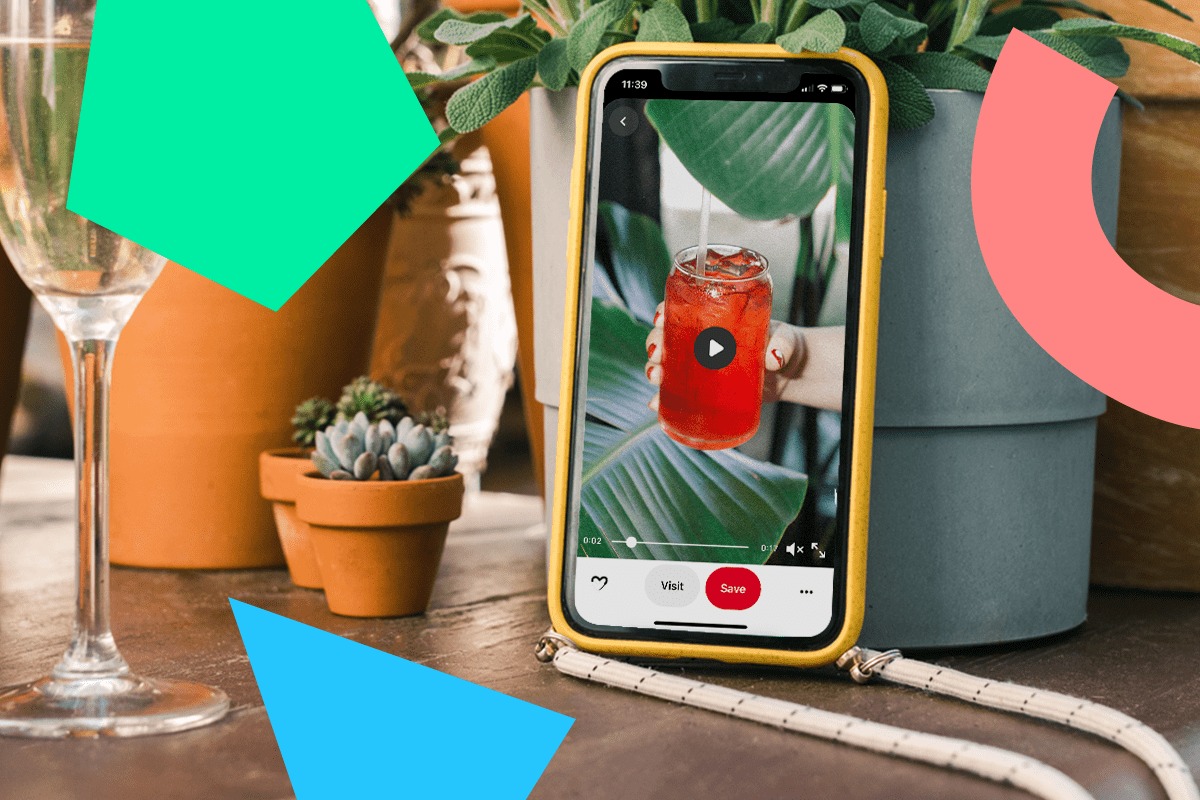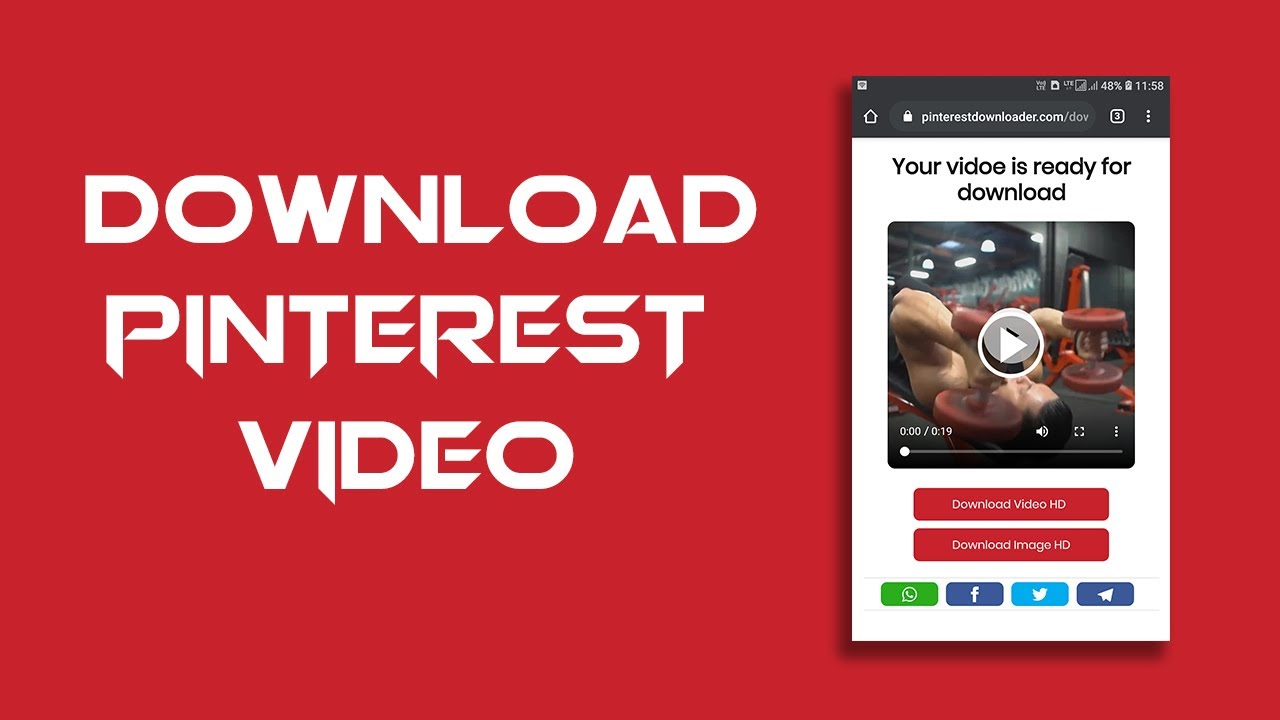Introduction
Pinterest is a popular social media platform that allows users to discover and save inspiring images and ideas. Whether you’re looking for a recipe, home decor inspiration, or fashion trends, Pinterest offers a vast collection of visually appealing pictures. While you can easily save and bookmark images within the Pinterest app or website, downloading them to your device requires a few extra steps.
Fortunately, there are various methods you can utilize to download Pinterest pictures and have them readily available for offline use or to share with others. In this article, we will explore five different methods that will enable you to download Pinterest pictures effortlessly.
Before we delve into the methods, it’s important to note that while these techniques are typically allowed by Pinterest’s terms of use, it is always best to respect the copyright and intellectual property rights of the content creators. Ensure that you have the necessary permissions or rights to download and use the pictures you come across on Pinterest.
Now, let’s dive into the different methods you can use to download pictures from Pinterest!
Method 1: Downloading Pinterest Pictures using the Save Button
One of the simplest ways to download Pinterest pictures is by using the built-in Save button. This method allows you to save images directly to your Pinterest boards, making it convenient to organize and access them later.
Here’s how you can use the Save button to download Pinterest pictures:
- Open the Pinterest app or website and navigate to the picture you want to download.
- Hover your cursor over the image, and you will see a “Save” button appearing in the top-right corner.
- Click on the “Save” button, and a pop-up menu will appear, displaying your Pinterest boards.
- Select the board where you want to save the picture or create a new board.
- Once you’ve selected the board, click “Save” to add the picture to your board.
By saving the picture to your board, you effectively download it to Pinterest. To access the downloaded picture offline, simply open your Pinterest app or website and navigate to the board where you saved the picture.
Using the Save button is an easy and straightforward way to download Pinterest pictures, especially if you want to keep them organized within your Pinterest account. However, if you prefer to have the picture saved directly to your device, you may want to explore alternative methods.
Method 2: Downloading Pinterest Pictures using the Pin It Button
Another useful method for downloading Pinterest pictures is by utilizing the Pin It button. This button allows you to save and download images directly to your own device, bypassing the need to save them to your Pinterest boards.
Here’s how you can download Pinterest pictures using the Pin It button:
- Install the Pinterest browser extension or add-on for your preferred browser.
- Once the extension is installed, open Pinterest and navigate to the picture you want to download.
- Hover your cursor over the image, and you will see a “Pin It” button appearing on top of the picture.
- Click on the “Pin It” button, and a window will pop up, displaying the available image options.
- Choose the size and resolution of the picture you want to download and click “Save Image.”
The selected picture will be saved directly to your device’s default download location. You can now access it offline or use it as needed.
The Pin It button provides a convenient way to download Pinterest pictures directly to your own device. This method is particularly useful if you prefer to have the pictures stored locally or if you need quick access to them without relying on an internet connection.
However, if you’re looking for alternative methods or want more control over the picture’s quality and format, continue reading to explore other options.
Method 3: Downloading Pinterest Pictures using Third-Party Tools
If you’re looking for more flexibility and advanced options to download Pinterest pictures, you can consider using third-party tools specifically designed for this purpose. These tools offer additional functionalities and options that may not be available directly on Pinterest.
Here’s how you can download Pinterest pictures using third-party tools:
- Look for reputable and reliable third-party tools that specialize in Pinterest picture downloads. Popular examples include “Pinterest Image Downloader” and “Pin4Ever.”
- Install the selected tool onto your device.
- Open Pinterest and navigate to the picture you want to download.
- Activate the third-party tool by clicking on the corresponding browser extension or add-on button.
- Follow the prompts provided by the tool to customize the settings and options for the download.
- Click on the download button or initiate the download process as instructed by the tool.
These third-party tools often offer features such as the ability to download multiple pictures at once, preserve metadata, or choose specific image formats and resolutions. However, it’s important to be cautious and use trusted tools to ensure the security and integrity of your device and downloaded files.
Using third-party tools can be a viable option if you frequently download Pinterest pictures and require more control over the downloading process. It’s essential to do thorough research and only use reputable tools to avoid any potential security risks or infringement of copyrighted material.
Method 4: Downloading Pinterest Pictures using the Source URL
If you’re unable to download Pinterest pictures directly from the platform or through other methods, you can try downloading them using the source URL. This method involves accessing the original source of the image and saving it from there.
Here’s how you can download Pinterest pictures using the source URL:
- Open Pinterest and locate the picture you want to download.
- Click on the picture to view it in full size.
- Right-click on the image and select “Open image in new tab” or “Copy image address,” depending on your browser.
- Paste the copied image address into your browser’s address bar and press Enter.
- You will be redirected to the original source of the image.
- On the source page, right-click on the image and choose the option to save it to your device.
By accessing the source URL, you bypass the Pinterest platform and download the picture directly from its original location. This method can come in handy, especially if the Save or Pin It button is not available for a particular image or if you want the highest quality version of the picture.
However, keep in mind that this method relies on the availability of the original source, and it may not always be accessible or provide the desired picture quality. Additionally, make sure to respect any copyright or licensing restrictions associated with the image before downloading it.
Method 5: Downloading Pinterest Pictures using the Browser’s Developer Tools
If you’re familiar with the developer tools in your web browser, you can use this method to download Pinterest pictures. By inspecting the page elements, you can locate the image file and save it directly to your device.
Here’s how you can download Pinterest pictures using the browser’s developer tools:
- Open Pinterest and navigate to the picture you want to download.
- Right-click on the picture and select “Inspect” or “Inspect Element.” This will open the browser’s developer tools.
- In the developer tools panel, look for the “Elements” tab or a similar option.
- Within the “Elements” tab, you should see the HTML code for the current page.
- Look for a
<img>tag or a similar element that represents the picture you want to download. - Right-click on the
<img>tag and select “Open image in new tab” or “Copy image address.” - In the new tab or by pasting the copied image address into your browser’s address bar, access the direct URL of the image.
- Right-click on the image and choose the option to save it to your device.
Using the browser’s developer tools provides a more technical approach to downloading Pinterest pictures. It allows you to directly access the image file and save it without relying on Pinterest’s interface.
Keep in mind that this method requires basic knowledge of HTML and the browser’s developer tools. Additionally, as with any method, make sure to respect the copyright and licensing restrictions of the image before downloading or using it.
Conclusion
Downloading Pinterest pictures can be a useful way to save and share your favorite visuals. Throughout this article, we explored five different methods to download Pinterest pictures: using the Save button, the Pin It button, third-party tools, the source URL, and the browser’s developer tools.
The Save button and the Pin It button are convenient options offered by Pinterest itself, allowing you to save images to your boards or directly to your device. These methods are simple and user-friendly, making them ideal for regular Pinterest users.
For more advanced options and customization, third-party tools can be a good choice. These tools offer additional features like batch downloads or the ability to choose specific image formats and resolutions. However, it’s crucial to use trusted tools from reputable sources to ensure the security of your device and downloaded files.
If you’re unable to download pictures directly from Pinterest or prefer the original source, using the source URL is a viable option. This method provides access to the image file on its original website, allowing you to download it from there.
For users with technical knowledge, utilizing the browser’s developer tools can offer a more precise way to download Pinterest pictures. By inspecting the page elements, you can locate the image file and save it directly to your device.
Remember always to respect the copyright and intellectual property rights of the content creators when downloading and using Pinterest pictures. Make sure you have the necessary permissions or rights to download and share the images you come across.
With these five methods at your disposal, you can now download Pinterest pictures according to your preference and needs. Whether you’re organizing your inspiration boards or collecting images for offline use, these methods provide you with the flexibility and options to keep your favorite visuals easily accessible.