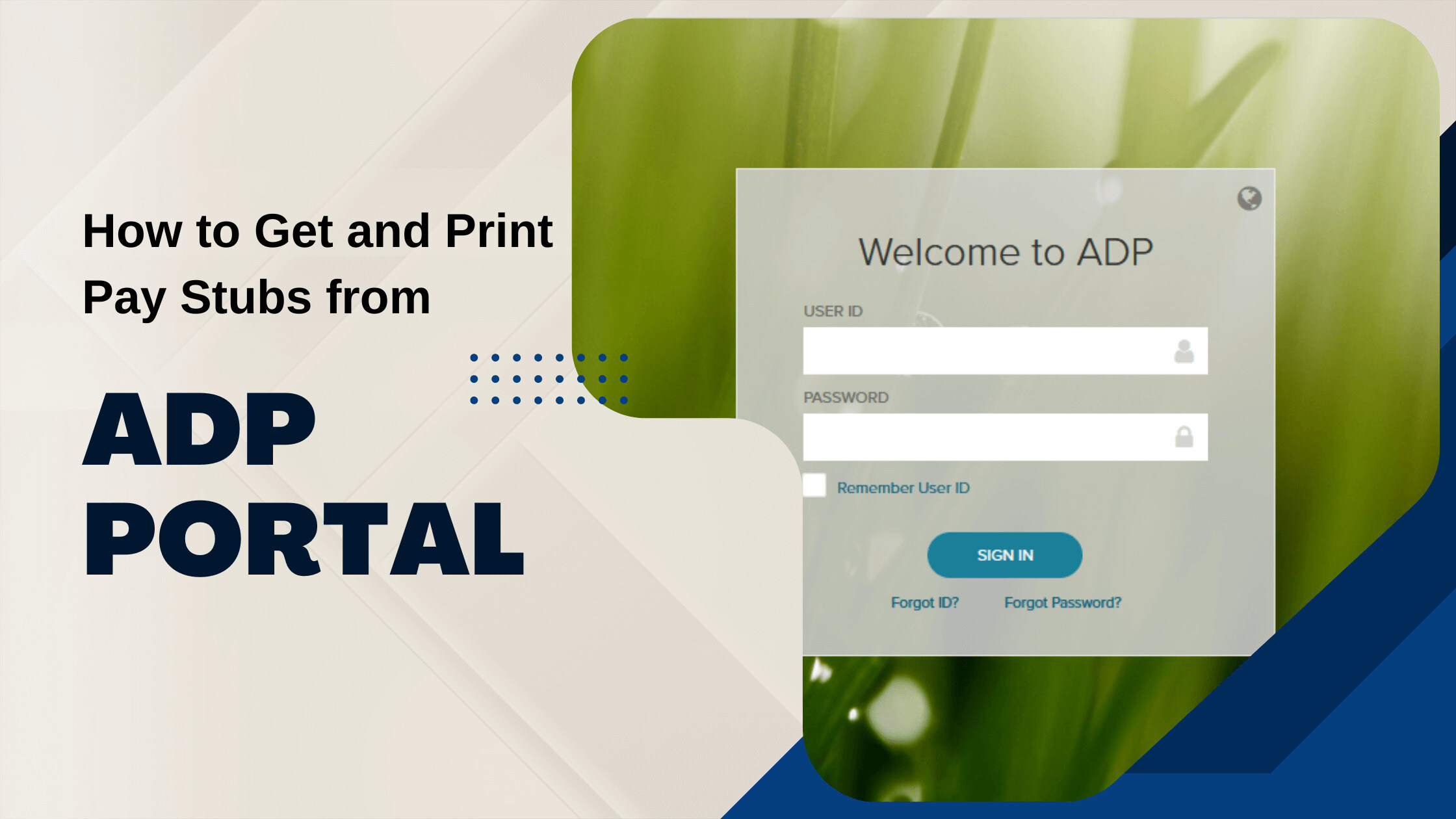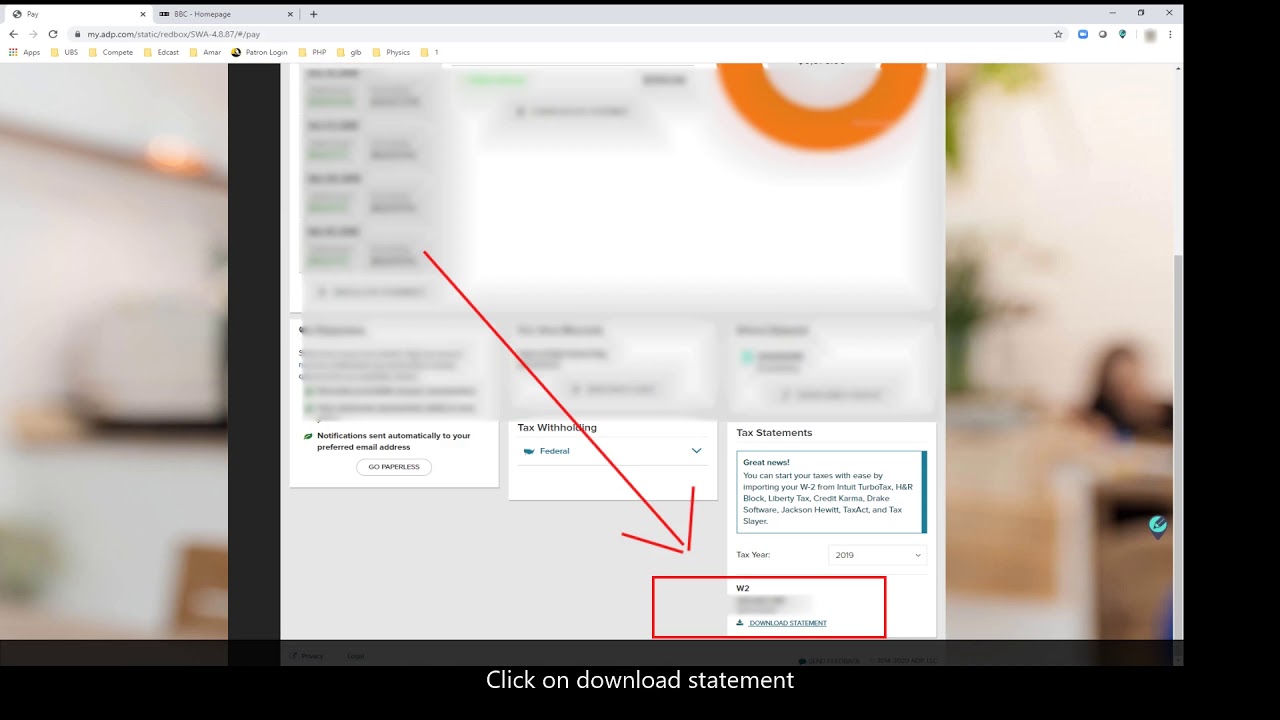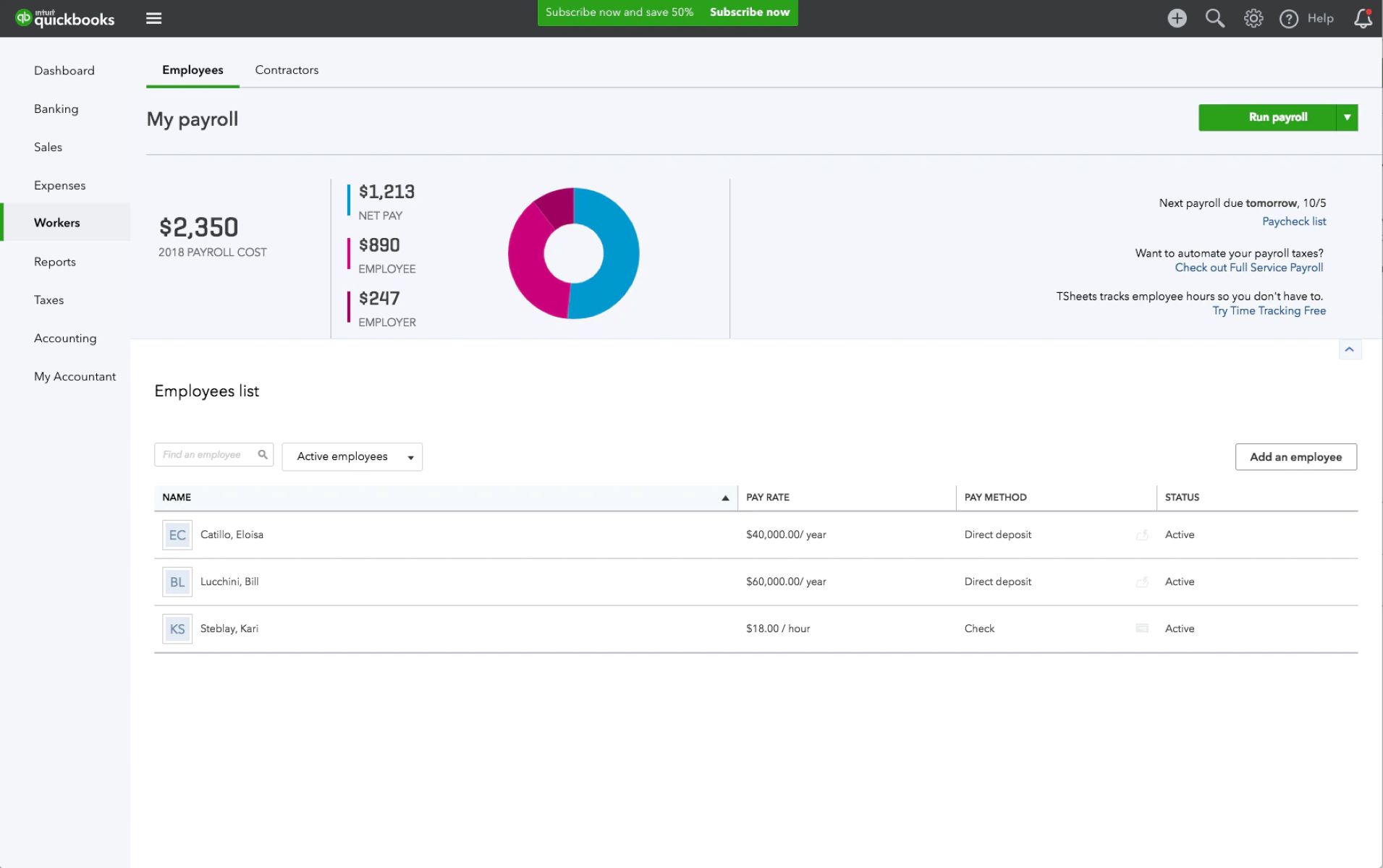Introduction
Welcome to this guide on how to download pay stubs from ADP. As an employee, accessing your pay stubs is an important task to keep track of your earnings and deductions. Fortunately, with the ADP self-service portal, you can conveniently access and download your pay stubs online.
ADP (Automatic Data Processing) is a widely used payroll and HR services provider. Many companies use ADP to manage their payroll processes and provide employees with access to their pay stubs. By following the steps outlined in this guide, you will be able to easily retrieve and download your pay stubs from the ADP portal.
Downloading your pay stubs from ADP offers several benefits. Firstly, it provides a digital record of your earnings that you can easily access and refer back to whenever necessary. Additionally, it eliminates the need for physical copies, reducing paper waste and clutter. Moreover, having access to your pay stubs online allows you to conveniently manage your finances, budgeting, and tax preparation.
In the following sections, we will take you through the step-by-step process of accessing and downloading your pay stubs from the ADP portal. So let’s get started!
Step 1: Accessing the ADP Portal
The first step in downloading your pay stubs from ADP is to access the ADP portal. The ADP portal is a secure online platform that allows employees to view and manage their payroll information.
To access the ADP portal, you will need the web address provided by your employer. Usually, this web address will be in the format of “https://portal.adp.com”. You can either type this address directly into your web browser’s address bar or click on a link provided by your employer to directly access the portal.
Once you have accessed the ADP portal, you will be presented with a login page. This login page is where you will enter your login credentials to gain access to your account.
Before moving on to the next step, it’s important to have your login credentials ready. Your employer will provide you with a username and password to use for logging into the ADP portal. If you have not received your login credentials or have trouble logging in, reach out to your employer’s HR department or IT support for assistance.
Now that we have covered how to access the ADP portal, let’s move on to the next step: logging in to the ADP portal.
Step 2: Logging in to the ADP Portal
Once you have accessed the ADP portal, the next step is to log in to your account. Logging in will grant you access to your personal payroll information, including your pay stubs.
On the ADP portal login page, you will see fields where you can enter your username or user ID and password. Enter the credentials provided by your employer in the appropriate fields.
If you are logging in for the first time, you may be prompted to change your password. Follow the instructions provided to set a new password that meets the specified criteria. Remember to choose a password that is secure, unique, and easy for you to remember. It is important to keep your login credentials confidential to protect your personal information.
After entering your login credentials, click on the “Login” or “Sign In” button to proceed. The ADP portal will verify your credentials and, if successful, grant you access to your account.
If you encounter any issues while logging in, such as an incorrect username or password, double-check the information you entered. Make sure that there are no typos or mistakes in your login credentials. If you are still unable to log in, contact your employer’s HR department or IT support for assistance.
Once you have successfully logged in to the ADP portal, you are ready to navigate to the pay stubs section. This will be covered in the next step of the guide.
Step 3: Navigating to the Pay Stubs Section
After logging in to the ADP portal, the next step is to navigate to the section where your pay stubs are located. ADP’s user-friendly interface makes it easy to find and access your pay stubs.
Once you are logged in, you will typically see a dashboard or a home page that displays various options and links related to your employment. Look for a menu or navigation bar, often located at the top or side of the screen. This menu may be labeled with headings such as “Payroll,” “Pay information,” or “My Pay.” Click on the appropriate option to proceed.
Within the payroll or pay information section, you should be able to locate the option specifically for pay stubs. This may be labeled as “Pay Stubs,” “Earnings,” or something similar. Click on this option to access the pay stubs section.
Some ADP portals may organize pay stubs by date, allowing you to view and download pay stubs from specific pay periods. If this is the case, select the desired pay period to proceed. The pay stubs for that specific period will be displayed.
In some cases, the ADP portal may provide a search or filter functionality to help you locate specific pay stubs. Utilize these tools if you need to find a particular pay stub from a specific date or search by criteria such as earnings or deductions.
Once you have successfully navigated to the pay stubs section and located the specific pay period you are interested in, you are ready to proceed to the next step: selecting the pay stub to download.
Step 4: Selecting the Pay Stub to Download
Now that you have accessed the pay stubs section in the ADP portal, it’s time to select the specific pay stub that you want to download. ADP typically provides a list of pay stubs organized by date and other relevant details.
Scan through the list of pay stubs displayed on the screen. Depending on the ADP portal’s layout, you may see the most recent pay stub at the top or the bottom of the list. Locate the pay stub for the desired period that you would like to download.
Many ADP portals provide additional information alongside each pay stub, such as the pay period start and end date, gross earnings, net pay, and any deductions. Take a moment to review these details to ensure that you are selecting the correct pay stub.
Once you have identified the pay stub that you want to download, look for a download or save icon or a link associated with that specific pay stub. Click on the download or save option to initiate the downloading process.
In certain cases, instead of a download option, you may find a print button. If you prefer a physical copy of your pay stub, you can click on the print button to generate a hard copy. Make sure you have a functional printer connected to your computer before using this option.
After initiating the download, the pay stub file will be saved onto your computer or device. The specific location of the downloaded file may vary depending on your computer’s settings and web browser. By default, most browsers save downloaded files in the “Downloads” folder, but you can choose a different location if desired.
With the pay stub successfully downloaded, you can now proceed to the next step: saving the pay stub file.
Step 5: Saving the Pay Stub File
After downloading the pay stub from the ADP portal, it is essential to save the file in a secure location on your computer or device. Saving the pay stub file ensures that you can access it whenever needed and protects it from accidental deletion or loss.
Upon completing the download, you may be prompted to choose a location on your computer to save the pay stub file. Alternatively, the file may be automatically saved to the default downloads folder specified in your web browser’s settings.
When selecting a location to save the file, consider creating a dedicated folder specifically for your pay stubs. This will help you keep them organized and easily accessible in the future. You can choose a location on your computer that makes sense to you, such as a “Documents” folder or a folder within your personal finance records.
Before finalizing the saving process, it is a good practice to rename the pay stub file to something meaningful and easily identifiable. By default, the file may have a generic name, such as a combination of letters and numbers. Renaming the file with the pay period or any other relevant details will make it easier to locate in the future.
Once you have chosen a location and renamed the file, click on the “Save” or “OK” button to complete the saving process. The pay stub file is now securely stored on your computer or device.
Remember, it’s important to regularly back up your important files, including pay stubs, to protect them from potential loss or data corruption. Consider using cloud storage services or external hard drives for additional security and redundancy.
With the pay stub file successfully saved, you have completed the process of downloading and safeguarding your pay stub from the ADP portal. The next step is optional but can be helpful if you prefer to have a physical copy of your pay stub: printing the pay stub.
Step 6: Printing the Pay Stub (Optional)
Printing your pay stub can be beneficial if you prefer having a physical copy for your records or if you need to submit it for any documentation purposes. ADP portals typically offer a printing option that allows you to easily generate a hard copy of your pay stub.
To print your pay stub, locate the print button or icon associated with the selected pay stub. This button is usually located within the pay stub view or detail page.
Before proceeding with the print, ensure that you have a functional printer connected to your computer. It’s also a good idea to check the printer settings to ensure that they are set to your desired preferences, such as paper size and print quality.
Click on the print button, and a print dialog box should appear. In this dialog box, you can customize the print settings according to your preferences. For example, you may choose to print in color or grayscale, select the number of copies, or adjust the page layout.
Once you have selected your desired print settings, click on the “Print” or “OK” button to start the printing process. The pay stub will be sent to the printer, and you can retrieve the physical copy once the printing is complete.
It’s always a good practice to review the printed pay stub for clarity and legibility. Ensure that all the necessary information, such as your name, earnings, deductions, and payment details, are clearly visible and accurate.
After printing the pay stub, consider storing it in a safe place along with your other important documents. This will help you maintain an organized record of your financial information and make it easier to retrieve in the future if needed.
Remember, printing your pay stub is optional, and you can always refer back to the electronically saved file on your computer or device whenever necessary.
Congratulations! You have successfully completed the entire process of downloading and, if desired, printing your pay stub from the ADP portal. By following these steps, you can easily access and manage your pay stubs, giving you control over your financial records and ensuring accurate record-keeping.
Conclusion
Accessing and downloading your pay stubs from ADP is a simple and convenient process that allows you to stay informed about your earnings and deductions. The ADP portal provides an efficient and secure platform for employees to access their pay stubs online.
In this guide, we walked through the step-by-step process of downloading your pay stubs from the ADP portal. We started by accessing the ADP portal and logging in to your account. Then, we navigated to the pay stubs section, selected the desired pay stub, and downloaded it to our computer or device. We also covered the option of printing the pay stub for those who prefer having a physical copy.
By following these steps, you can easily retrieve and manage your pay stubs, making it easier to keep track of your earnings, deductions, and financial records. Whether you need your pay stubs for budgeting, tax purposes, or any other relevant documentation, the ADP portal offers a user-friendly interface to access this information whenever and wherever you need it.
Remember to keep your login credentials confidential and regularly save and back up your pay stub files to ensure their security and availability. If you encounter any issues or have questions about the ADP portal or your pay stubs, don’t hesitate to reach out to your employer’s HR department or IT support for assistance.
Thank you for completing this guide on how to download pay stubs from ADP. We hope you found it helpful and that it has empowered you to easily access and manage your pay stubs. Stay organized and informed as you navigate your payroll information through the ADP portal.