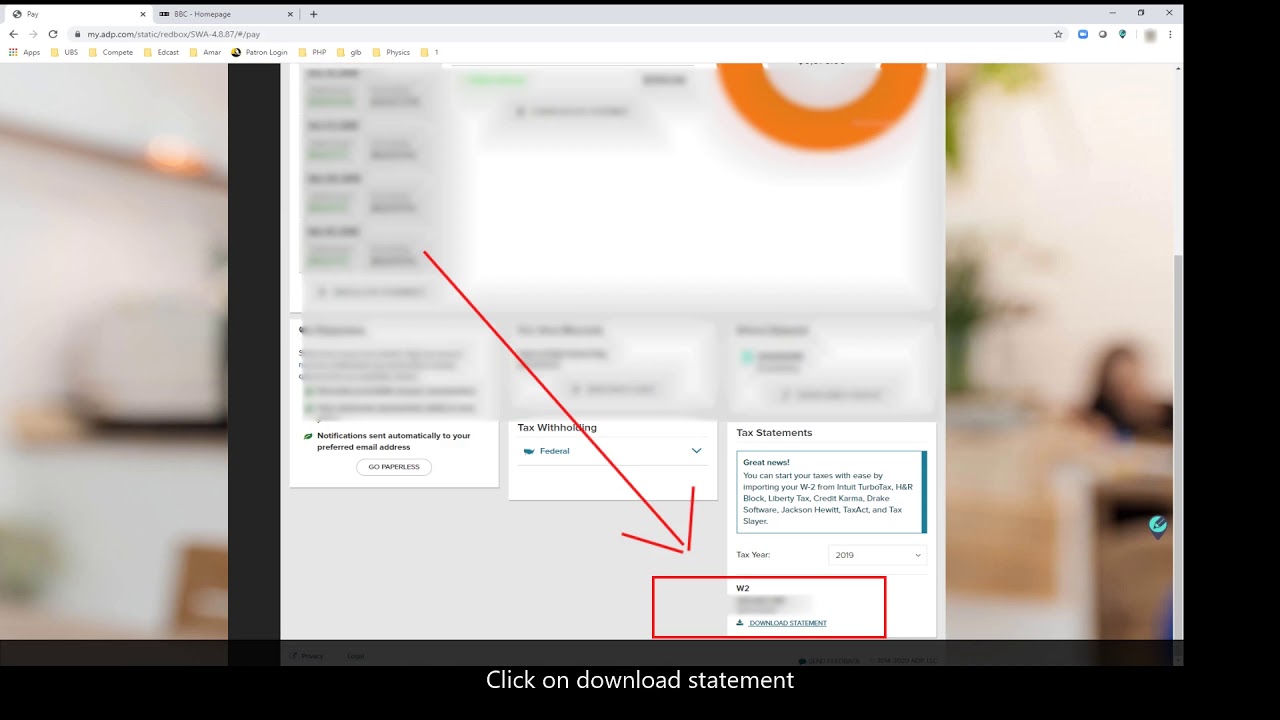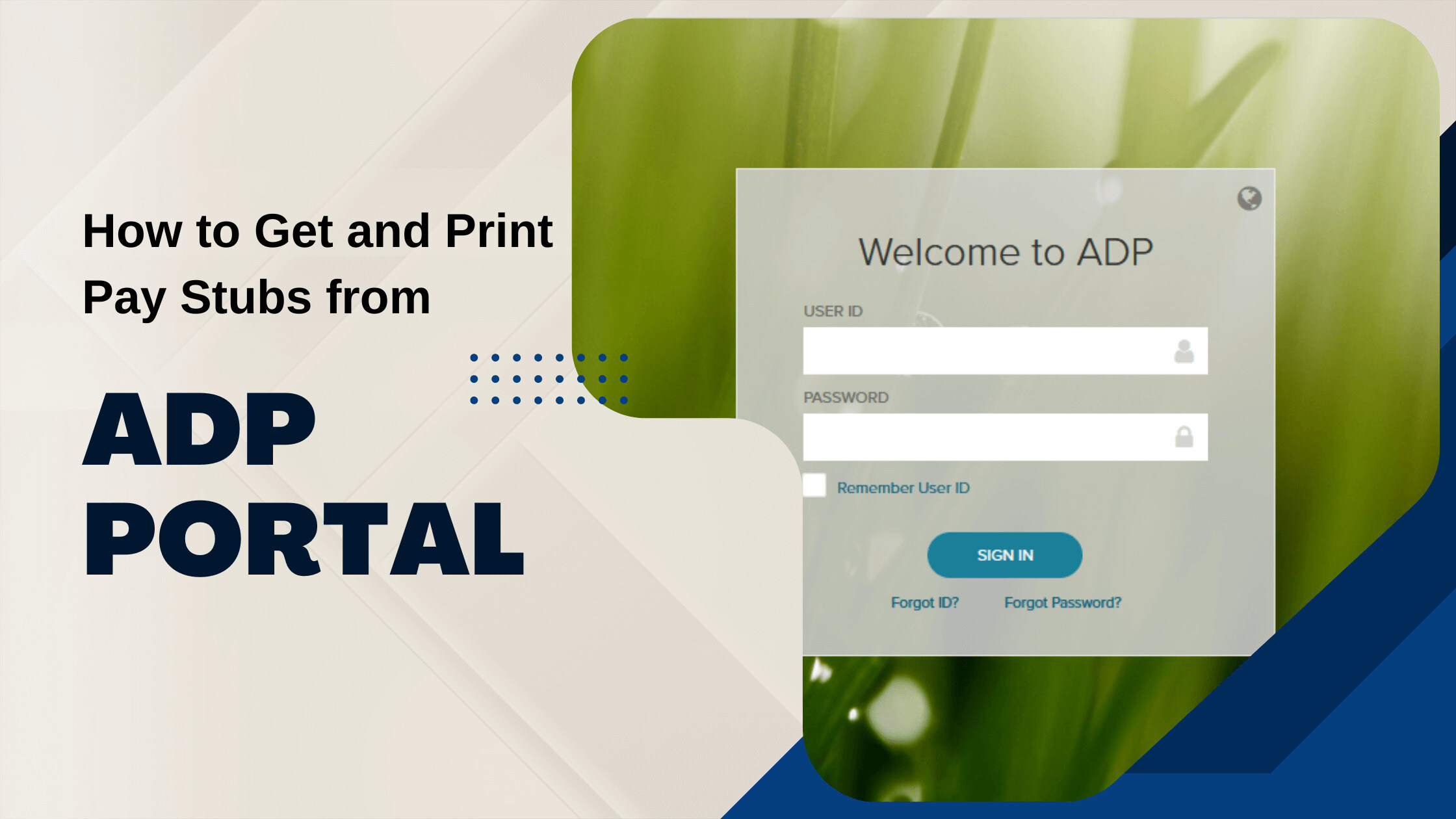Introduction
Welcome to this step-by-step guide on how to download your W-2 form from ADP. Your W-2 form is an essential document for filing your taxes, and ADP makes it easy to access and download it online. By following the instructions outlined in this article, you can quickly retrieve your W-2 form and ensure accurate tax filing.
ADP is a renowned payroll and human resources management platform used by many employers to manage employee information, including tax documents. By leveraging the ADP portal, you can conveniently access your W-2 form without having to wait for a physical copy to arrive in the mail.
Before we begin, please make sure you have your ADP login credentials ready. These consist of your username and password, which you should have received from your employer. If you encounter any issues with logging in to ADP, we recommend reaching out to your employer’s HR department or ADP support for further assistance.
Now, let’s dive into the step-by-step process of downloading your W-2 form from ADP. Follow each section carefully to ensure a successful retrieval of your tax document.
Step 1: Login to ADP
The first step to downloading your W-2 form from ADP is logging in to your ADP account. ADP provides a user-friendly interface that allows you to access your payroll and tax information securely. Follow the steps below to log in:
- Open your preferred web browser and go to the ADP website.
- Locate the login section on the homepage. Typically, you will find it at the top right corner of the page.
- Enter your username and password in the respective fields. If you have trouble remembering your login credentials, ADP offers a password reset option to help you regain access to your account.
- Double-check the entered information for accuracy before clicking the “Log In” or “Sign In” button. This will authenticate your credentials and take you to the main ADP dashboard.
It is vital to ensure that your login information is kept confidential and not shared with anyone. This will help maintain the security and privacy of your personal and financial data stored within your ADP account.
Once you have successfully logged in to ADP, you are ready to proceed to the next step in retrieving your W-2 form. In the following section, we will navigate to the appropriate section within ADP to access the necessary tax documents.
Step 2: Navigate to the “Myself” Tab
After logging in to your ADP account, the next step is to locate and navigate to the “Myself” tab. This section contains various options related to your personal information, including your tax documents. Follow the instructions below to find the “Myself” tab:
- Once you are on the main ADP dashboard, look for a navigation menu or sidebar on the left-hand side of the screen. The exact location may vary depending on the version of ADP used by your employer.
- Scan the menu items for the “Myself” tab. It is usually labeled as such or represented by a silhouette icon.
- Click on the “Myself” tab to access the submenu options related to your personal profile.
By selecting the “Myself” tab, you will gain access to a range of features and settings that pertain to your employment details. This includes your W-2 form, which we will retrieve in the following steps.
If you are unable to locate the “Myself” tab, it is recommended to refer to the ADP’s user guide or get in touch with your company’s HR department for further guidance. They will be able to assist you in finding the correct location of the “Myself” tab within your ADP account.
Once you have successfully navigated to the “Myself” tab, it’s time to move on to the next step, where we will explore the “Pay” section that houses your tax documents within ADP.
Step 3: Select “Pay” Under the “Myself” Tab
Once you have accessed the “Myself” tab in your ADP account, the next step is to locate and select the “Pay” option. This section within ADP contains various details related to your compensation, including your W-2 form. Follow the instructions below to find and select the “Pay” option:
- Within the “Myself” tab, look for a submenu or navigation panel that displays different categories of information related to your employment.
- Scan the available options and locate the “Pay” section. It may be labeled as “My Pay” or “Compensation” in some versions of ADP.
- Click on the “Pay” option to access the submenu under this category.
By selecting the “Pay” option, you will have access to a range of information regarding your compensation, including your pay stubs, tax forms, and other related documents.
If you encounter any difficulties in finding the “Pay” option, the ADP user guide or your company’s HR department can provide additional guidance specific to your ADP account configuration.
Now that you have successfully selected the “Pay” option, we are ready to proceed to the next step, where we will locate and access your W-2 form within the “Annual Statements” section of ADP.
Step 4: Click on “Annual Statements”
After accessing the “Pay” section within the “Myself” tab in your ADP account, the next step is to locate and click on the “Annual Statements” option. This section contains your W-2 forms for each tax year. Follow the instructions below to find and access the “Annual Statements” section:
- Within the “Pay” section, look for a submenu or navigation panel that displays different categories or options related to your compensation and tax information.
- Scan the available options and locate the “Annual Statements” option. It may be labeled as “Tax Documents” or “Tax Forms” in some versions of ADP.
- Click on the “Annual Statements” option to access the submenu under this category.
By clicking on “Annual Statements,” you will be directed to a page showing a list of available tax years for which W-2 forms are available. This allows you to select the specific year for which you need to download your W-2 form.
If you are having trouble finding the “Annual Statements” option, you can refer to the ADP user guide or reach out to your company’s HR department for assistance. They will be able to guide you to the correct location within your ADP account.
Now that you have successfully accessed the “Annual Statements” section, let’s move on to the next step, where we will choose the desired tax year to download your W-2 form.
Step 5: Choose the Desired Tax Year
After accessing the “Annual Statements” section within your ADP account, the next step is to choose the specific tax year for which you need to download your W-2 form. ADP provides a convenient list of available tax years, allowing you to access past and current tax documents. Follow the instructions below to select the desired tax year:
- On the “Annual Statements” page, you will see a list of tax years with available W-2 forms. The years may be displayed in descending order from the most recent to the oldest.
- Review the list and locate the tax year for which you need to download your W-2 form.
- Click on the desired tax year to proceed to the next step of viewing and downloading your W-2 form.
By selecting the specific tax year, ADP will display the relevant W-2 form for that year. This makes it easier for you to access the correct tax document without any confusion.
If you are having trouble finding the desired tax year or if a particular year is not listed, it is advisable to contact your company’s HR department or ADP support for further assistance. They will be able to provide guidance and resolve any issues related to accessing specific tax years and associated W-2 forms.
Now that you have chosen the desired tax year, let’s move on to the next step, where we will view and download your W-2 form using the “View/Print” option.
Step 6: Click on “View/Print” to Download W-2
After selecting the desired tax year in the “Annual Statements” section of your ADP account, the final step is to click on the “View/Print” option to download your W-2 form. ADP provides a user-friendly interface that allows you to easily access and save your tax document. Follow the instructions below to download your W-2 form:
- On the tax year page, locate the “View/Print” button or link next to the corresponding tax year and click on it.
- ADP will open a new window or tab displaying a digital version of your W-2 form.
- Review the information on the W-2 form for accuracy and ensure that all necessary details, such as your name, Social Security Number, and employer information, are correctly listed.
- Once you have verified the information, you can proceed to download and save the W-2 form to your computer or device using the options provided by your web browser.
Make sure to save the downloaded W-2 form in a secure location on your computer or device. It is recommended to create a backup copy for future reference or in case you need to access it again for tax purposes.
If you encounter any difficulties in downloading your W-2 form or if the form appears to be incomplete or incorrect, it is crucial to contact your employer’s HR department or ADP support for assistance. They will be able to address any issues or provide guidance to ensure the accuracy and completeness of your tax document.
Congratulations! You have now successfully downloaded your W-2 form from ADP. Ensure that you keep this document safe and use it for filing your taxes or consulting with a tax professional.
Conclusion
Accessing and downloading your W-2 form from ADP is a straightforward process that enables you to retrieve important tax information efficiently. By following the steps outlined in this guide, you can easily navigate the ADP portal, locate your W-2 form, and download it for your records.
Remember to keep your ADP login credentials secure and confidential to protect your personal and financial information. If you encounter any issues during the process or have questions about your W-2 form, don’t hesitate to reach out to your employer’s HR department or ADP support for assistance.
Having your W-2 form readily available allows you to accurately file your taxes and ensure compliance with tax regulations. It is essential to consult with a tax professional or refer to appropriate tax guidelines to accurately report your income and deductions based on the information provided on your W-2 form.
Thank you for using this guide to download your W-2 form from ADP. We hope that it has been helpful in simplifying the process and making it more accessible for you. Remember to keep your tax documents organized and securely stored for future reference.
Happy tax filing!