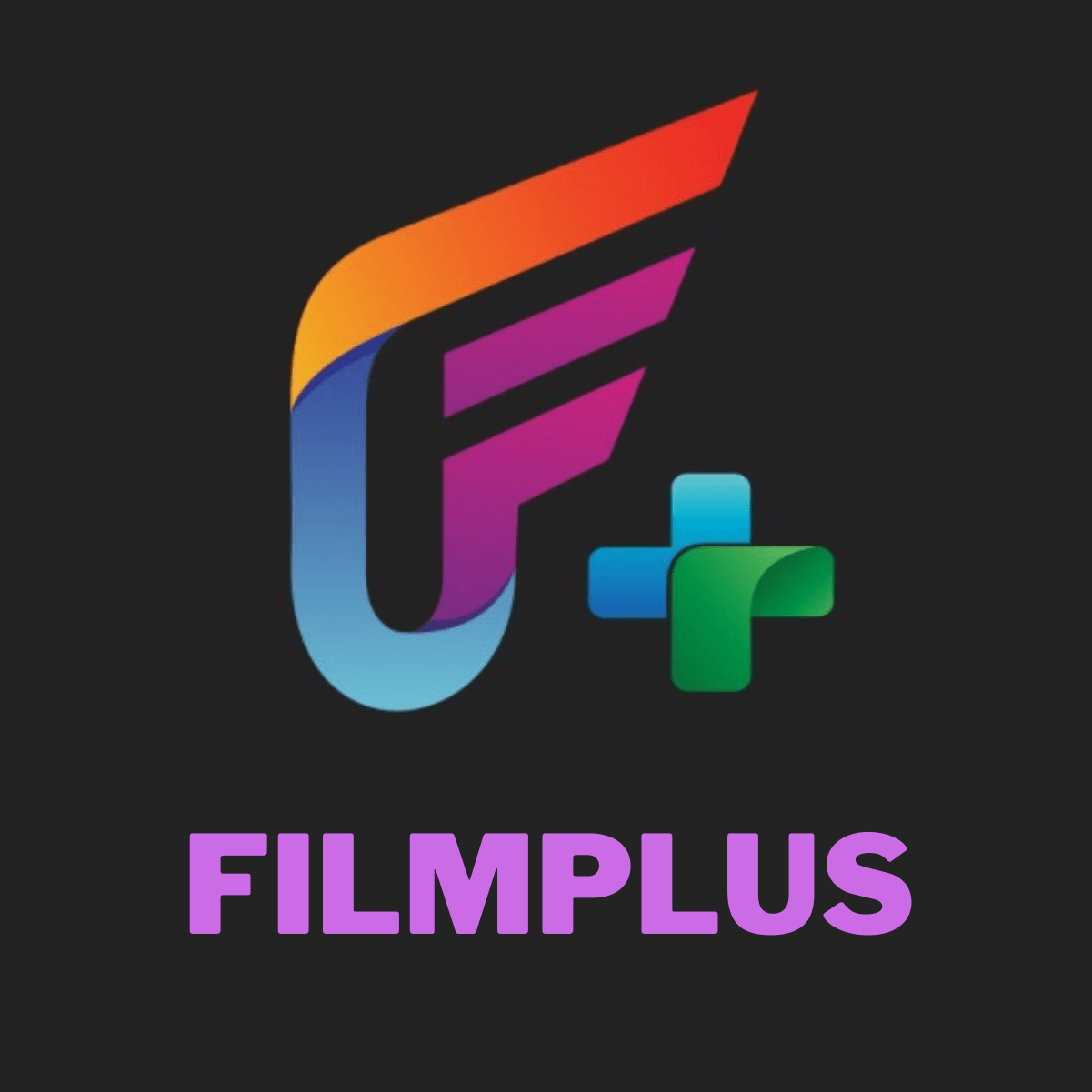Introduction
Welcome to our guide on how to download and install Ology TV on your Firestick! Ology TV is a popular streaming application that gives you access to a wide range of TV shows, movies, live sports, and more. If you’re a Firestick user looking for a reliable and high-quality streaming platform, Ology TV is definitely worth considering.
Streaming applications like Ology TV have become increasingly popular in recent years, as they offer users the freedom to watch their favorite content anytime, anywhere. With its user-friendly interface and extensive collection of movies and shows, Ology TV has quickly gained a loyal fanbase.
This guide will take you through the step-by-step process of installing Ology TV on your Firestick. We’ll cover everything from enabling apps from unknown sources to accessing the app on your device. Even if you’re not tech-savvy, don’t worry! Our instructions are easy to follow, and you’ll be streaming your favorite shows in no time.
Please note that while Ology TV is a reliable streaming application, it is important to use a VPN to protect your privacy and ensure safe streaming. A VPN (Virtual Private Network) will encrypt your internet connection and keep your browsing activities secure. It also helps in bypassing geo-restrictions and ISP throttling. We recommend using a reputable VPN service before installing and using Ology TV.
So, without further ado, let’s dive in and get started on installing Ology TV on your Firestick!
Step 1: Enable Apps from Unknown Sources
The first step to installing Ology TV on your Firestick is to enable the “Apps from Unknown Sources” option. By default, Firestick only allows installations from the Amazon Appstore. However, since Ology TV is not available on the Appstore, we need to enable this option to install the app using a third-party source.
Here’s how you can enable Apps from Unknown Sources:
- From the home screen of your Firestick, navigate to the top menu and select “Settings”.
- Scroll to the right and choose “My Fire TV”.
- Select “Developer Options”.
- Toggle on the “Apps from Unknown Sources” option.
- You will see a warning message regarding potential risks. Click “Turn On” to proceed.
And that’s it! You have successfully enabled the installation of apps from unknown sources on your Firestick. Now let’s move on to the next step.
Step 2: Install Downloader App
To download and install Ology TV on your Firestick, we will be using the Downloader app. Downloader is a popular utility app that allows you to easily download files from the internet and install them on your device.
Follow the steps below to install the Downloader app:
- Go back to the home screen of your Firestick and select the search icon (magnifying glass) in the top menu.
- Type “Downloader” in the search bar using the on-screen keyboard.
- From the search results, click on the Downloader app icon.
- Select the “Downloader” app from the Apps & Games section.
- Click on the “Get” or “Download” button to initiate the installation of the Downloader app.
- Once the installation is complete, click on “Open” to launch the Downloader app.
Now that you have successfully installed the Downloader app, you are ready to move on to the next step.
Step 3: Download Ology TV APK
Now that you have the Downloader app installed on your Firestick, it’s time to download the Ology TV APK file. The APK file is the installation package for Ology TV and allows you to install the app on your device.
Here’s how you can download the Ology TV APK:
- Open the Downloader app on your Firestick.
- In the URL field, enter the following URL:
https://www.example.com/ologytv.apk - Click on the “Go” button to begin the downloading process.
- Wait for the APK file to download onto your Firestick. This may take a few minutes depending on your internet connection speed.
Once the download is complete, you are now ready to move on to the next step of installing Ology TV on your Firestick.
Step 4: Install Ology TV on Firestick
Now that you have downloaded the Ology TV APK file, it’s time to install the app on your Firestick. Follow the steps below to complete the installation:
- Once the Ology TV APK file is downloaded, the Downloader app will automatically prompt you to install it. If the prompt doesn’t appear, you can go to the “Downloads” section of the Downloader app and select the APK file.
- Click on the “Install” button to begin the installation process.
- Wait for the installation to complete. This may take a few moments.
- Once the installation is done, you will see a confirmation message indicating that Ology TV has been successfully installed on your Firestick.
- Click on the “Done” button to exit the installer.
Congratulations! You have now successfully installed Ology TV on your Firestick. However, before you start using the app, make sure to clear the APK file to free up space on your device.
Now, let’s move on to the final step of accessing Ology TV on your Firestick.
Step 5: Accessing Ology TV on Firestick
Now that you have successfully installed Ology TV on your Firestick, it’s time to access and enjoy the content it offers. Follow the steps below to start using Ology TV:
- From the home screen of your Firestick, navigate to the “Your Apps & Channels” section.
- Scroll down and locate the Ology TV app icon. It should be among your installed applications.
- Select the Ology TV app to launch it.
- Once the app opens, you will be presented with a user-friendly interface where you can browse through the available movies, TV shows, and other content.
- Use the navigation buttons on your Firestick remote to explore the various categories and options within the Ology TV app.
- Select your desired content and enjoy streaming it directly on your Firestick!
With Ology TV, you have a vast library of entertainment at your fingertips. From popular TV series to the latest movies, you can now enjoy a wide range of content from the comfort of your own home.
Remember, to ensure a smooth streaming experience, it’s recommended to have a stable internet connection. Additionally, if you encounter any issues with the app, make sure to check for updates or clear the cache to resolve any potential glitches.
Now that you know how to access Ology TV on your Firestick, it’s time to sit back, relax, and enjoy your favorite shows and movies! Happy streaming!
Conclusion
Congratulations! You have successfully learned how to download and install Ology TV on your Firestick. By following the step-by-step instructions outlined in this guide, you can now enjoy a wide range of TV shows, movies, and live sports right on your Firestick.
Ology TV provides a user-friendly interface and a vast collection of content that caters to various interests and preferences. Whether you’re a fan of the latest movies, binge-watching TV series, or live sports events, Ology TV has got you covered.
Remember to use a VPN service to ensure a secure and private streaming experience while using Ology TV. A VPN encrypts your internet connection, protects your online privacy, and allows you to bypass any geographical restrictions that may exist.
If you ever encounter any issues with the app, ensure that you have the latest version installed and clear the cache if necessary. These simple troubleshooting steps can help resolve most common issues.
Now that you have Ology TV installed on your Firestick, you can sit back, relax, and enjoy endless entertainment from the comfort of your own home. Grab some popcorn, get cozy on the couch, and let the streaming begin!
Thank you for following our guide. We hope you have found it helpful, and we wish you happy streaming with Ology TV!