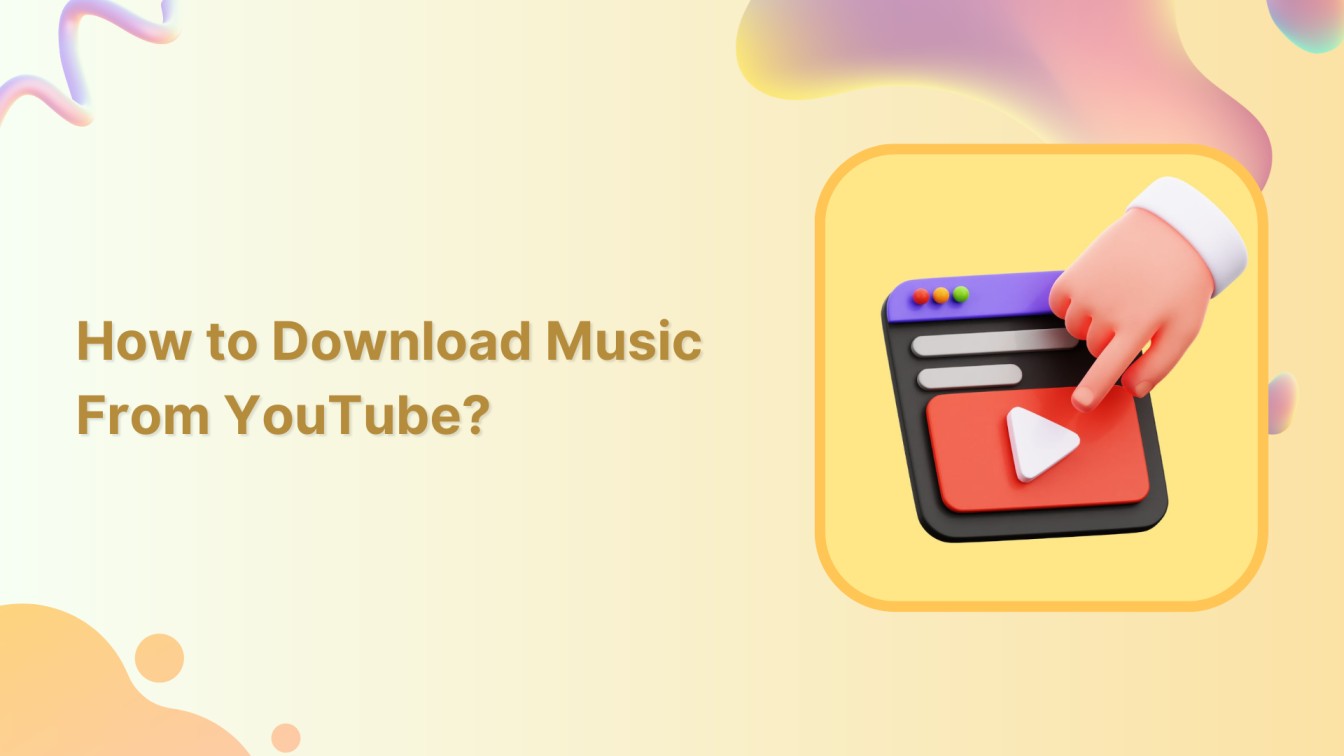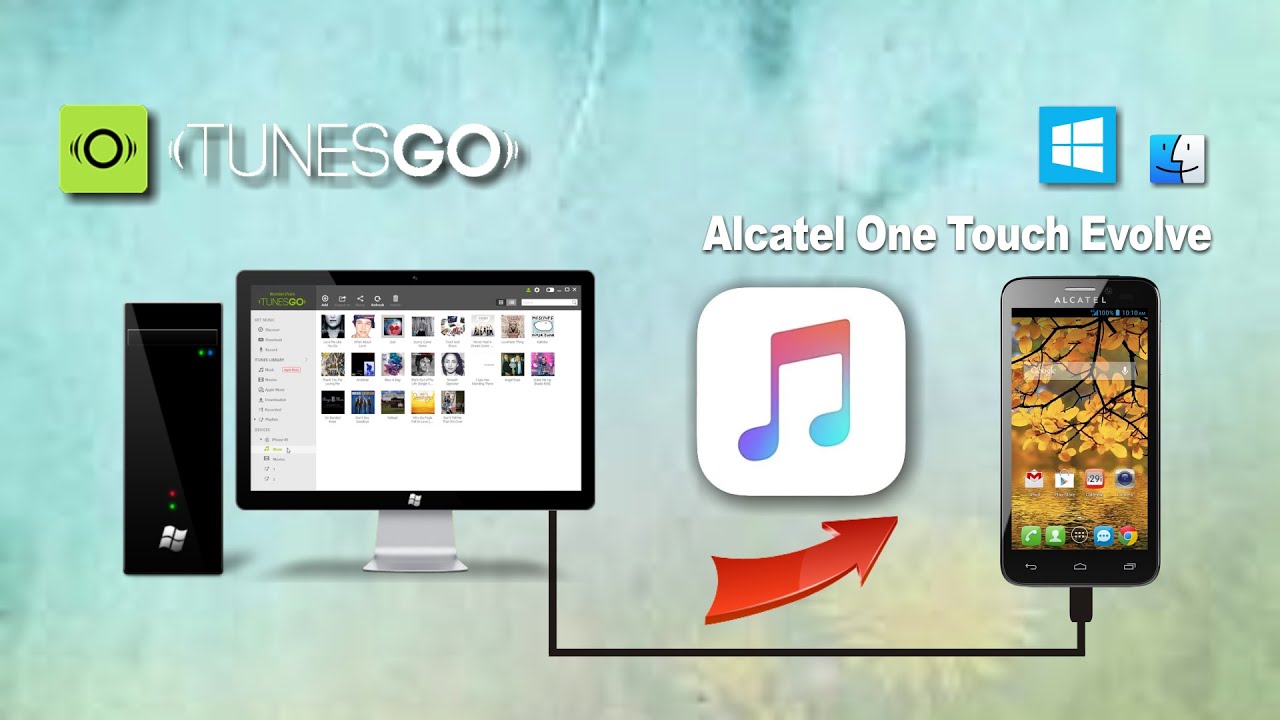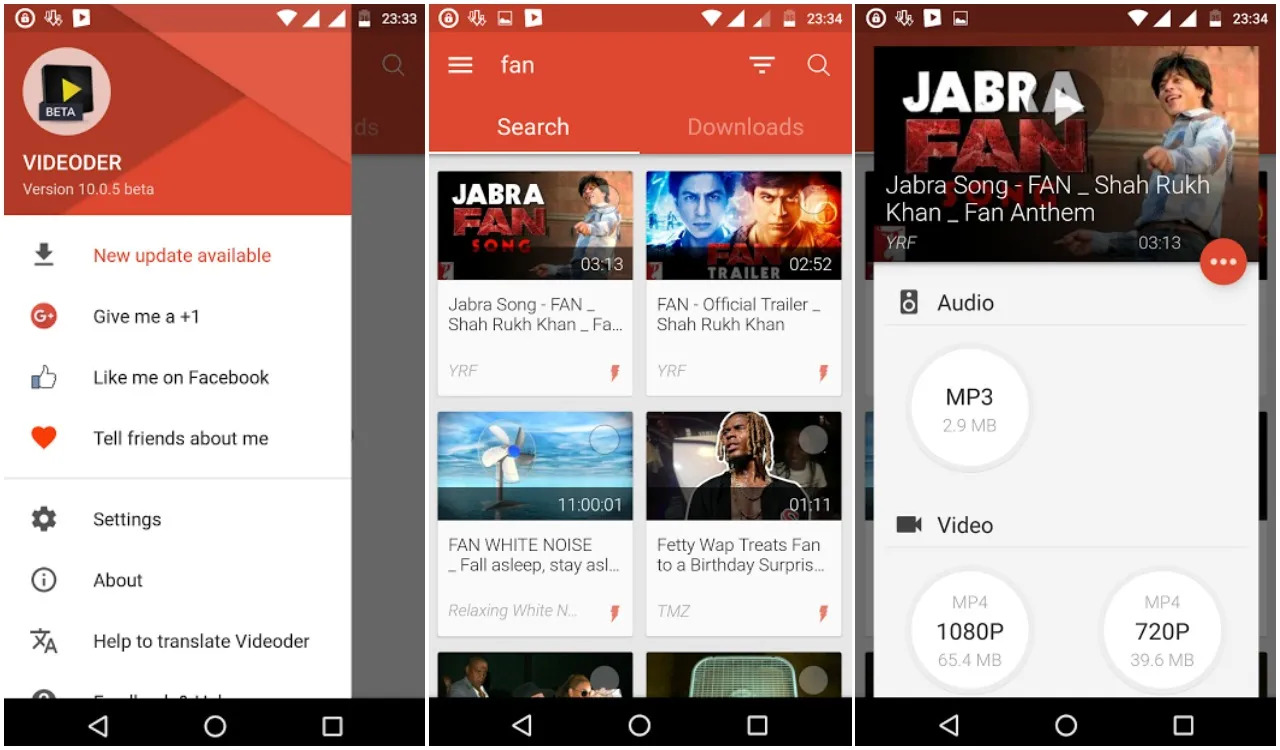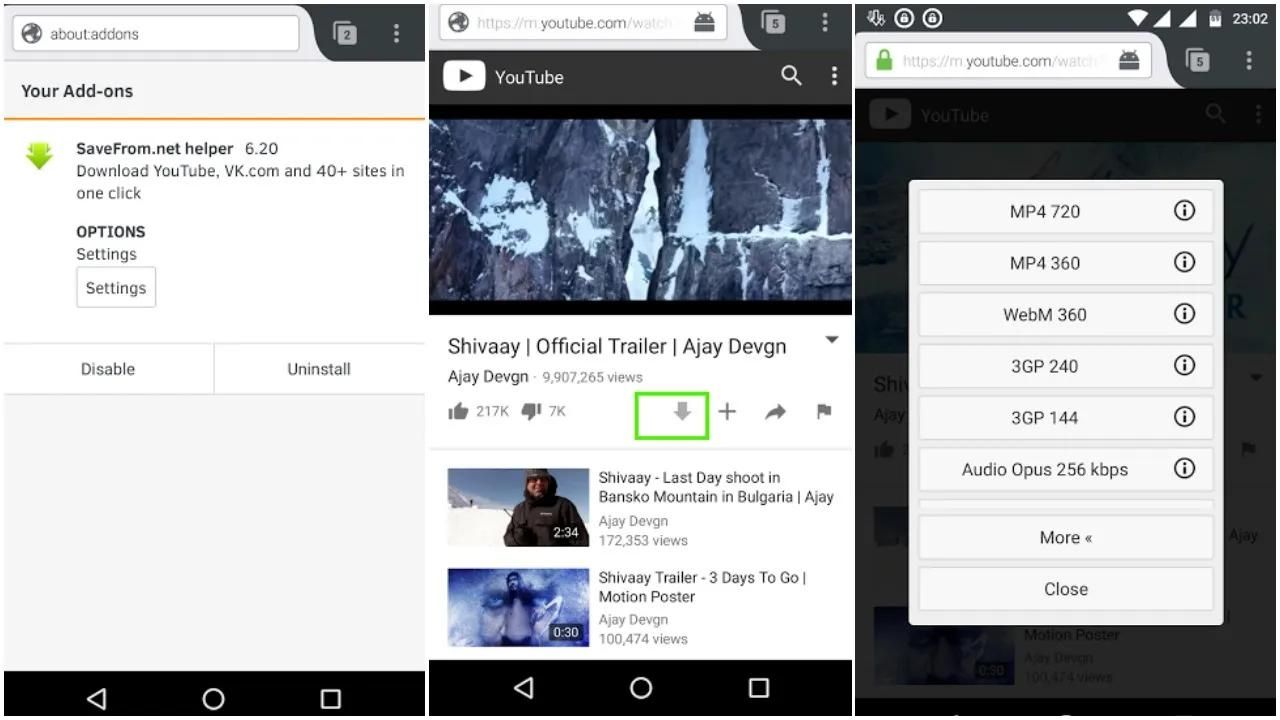Introduction
Watching YouTube videos has become a popular form of entertainment, but what if you want to download a video or its music to enjoy offline? While YouTube itself does not provide a built-in download feature, there are various methods available to help you with this task.
In this article, we will explore different methods you can use to download YouTube videos and music. Whether you prefer online video downloaders, YouTube’s own download feature, third-party software, or browser extensions, we’ve got you covered. We’ll also share a bonus tip on how to convert video files to audio if you’re interested in just the music.
Before we begin, it’s important to note that downloading copyrighted content without permission is against YouTube’s terms of service and may infringe upon copyright laws. Make sure you have the necessary rights or permissions to download and use the content legally.
Now, let’s dive into the various methods you can use to download YouTube videos and music.
Method 1: Using Online Video Downloaders
If you prefer a quick and easy way to download YouTube videos, online video downloaders are a great option. These web-based tools allow you to enter the URL of the YouTube video and download it in different formats and resolutions.
Here’s how you can use online video downloaders:
- Find the YouTube video you want to download and copy its URL.
- Visit an online video downloader website. There are many options available, such as KeepVid, YTMP3, and SaveFrom.
- Paste the YouTube video URL into the provided field on the online video downloader website.
- Select the desired format and quality for the downloaded video.
- Click the “Download” button to start the download process.
Within a few moments, the online video downloader will generate a download link for the YouTube video. You can then click on the provided link to download the video to your device.
Online video downloaders are convenient because they don’t require any software installation. However, keep in mind that the availability and functionality of these websites may vary, and some may come with ads or limitations on video length or quality.
Now that you know how to use online video downloaders, let’s explore another method for downloading YouTube videos.
Method 2: Using YouTube’s Download Feature
If you want a straightforward and official way to download YouTube videos, you can take advantage of YouTube’s own download feature. This feature is available within the YouTube mobile app, allowing you to save videos for offline viewing.
Here’s how you can use YouTube’s download feature:
- Open the YouTube mobile app on your device.
- Find the video you want to download.
- Tap on the video to open it.
- Below the video player, you’ll see a download button with a downward-facing arrow.
- Tap on the download button to select the video quality you prefer.
- The video will start downloading and will be available for offline viewing within the YouTube app.
YouTube’s download feature is a convenient option because it allows you to save videos directly to the YouTube app, making them accessible offline. However, keep in mind that downloaded videos can only be played within the YouTube app and are subject to certain restrictions imposed by the video uploader.
While this method is limited to the YouTube mobile app, it provides an official and reliable way to enjoy your favorite YouTube videos even when you’re offline. Now, let’s move on to the next method for downloading YouTube videos.
Method 3: Using Third-Party Software
If you’re looking for more advanced features and flexibility when it comes to downloading YouTube videos, using third-party software is a viable option. There are various software programs available that specialize in downloading and managing videos from YouTube and other online platforms.
Here’s how you can use third-party software to download YouTube videos:
- Research and choose a reliable third-party software that offers YouTube video downloading capabilities. Some popular options include 4K Video Downloader, Freemake Video Downloader, and WinX YouTube Downloader.
- Download and install the chosen software on your computer.
- Launch the software and navigate to the YouTube video you want to download.
- Copy the URL of the YouTube video.
- Paste the URL into the designated field within the software.
- Select the desired format, quality, and destination folder for the downloaded video.
- Click the “Download” button to initiate the download process.
Once the software completes the download, you will have the YouTube video saved to your computer or chosen location. Third-party software often provides additional features like batch downloads, conversion options, and even the ability to extract audio from videos.
It’s important to note that when using third-party software, ensure that you download from reputable sources to avoid any potential security risks. Additionally, be mindful of any terms and conditions or licensing agreements that may apply to the software you choose to use.
Now that you’re aware of the third-party software method, let’s move on to another method for downloading YouTube videos.
Method 4: Downloading with Browser Extensions
For a streamlined and integrated approach to downloading YouTube videos, browser extensions provide a convenient solution. These extensions can be added to your web browser, allowing you to download videos directly from the YouTube website with just a few clicks.
Here’s how you can use browser extensions to download YouTube videos:
- Choose a reputable browser extension that supports YouTube video downloads. Some popular options include Video DownloadHelper for Firefox and Easy YouTube Video Downloader Express for Chrome.
- Visit the extension’s official website or download it from a trusted browser extension store.
- Follow the instructions to install the extension in your web browser.
- Once installed, open the YouTube video you want to download.
- Look for the download button provided by the extension near the YouTube video player.
- Click the download button, and the extension will prompt you to select your preferred video format and quality.
- Choose the desired options and confirm the download.
The browser extension will then fetch and save the YouTube video to your computer’s designated download folder or the location of your choice. The advantage of using browser extensions is that they seamlessly integrate into your web browser, making the downloading process quick and effortless.
However, it’s essential to exercise caution when choosing and installing browser extensions. Stick to well-known and reputable extensions from trusted sources to avoid potential security risks or unwanted adware.
Now that you’re familiar with the browser extension method, let’s move on to a bonus tip on converting video files to audio.
Bonus Tip: Converting Video Files to Audio
Sometimes, you may only be interested in the audio portion of a YouTube video, particularly if you’re looking to create a playlist or enjoy music on the go. In such cases, converting video files to audio can be a useful option.
Here’s how you can convert video files to audio:
- Select a reliable video-to-audio converter software or website. Some popular options include Freemake Video Converter and Online Audio Converter.
- If using software, download and install it on your computer. If using a website, navigate to the chosen converter’s webpage.
- Locate the YouTube video you want to convert to audio.
- Copy the video’s URL from the YouTube website.
- Paste the video URL into the provided field on the converter software or website.
- Select the desired audio format, such as MP3 or AAC.
- Choose the audio quality or bitrate preferences, if available.
- Click the “Convert” or “Start” button to initiate the conversion process.
- Once the conversion is complete, you can download the converted audio file to your computer or device.
Converting video files to audio allows you to create a separate audio file that can be easily played on various devices, shared, or added to your music library.
Remember to consider the legality of converting and using copyrighted content. Ensure that you have the necessary rights or permissions to convert and use the audio file legally.
Now that you have the bonus tip on converting video files to audio, you’re equipped with various methods to download YouTube videos and music according to your preferences and needs.
Conclusion
Downloading YouTube videos and music can greatly enhance your offline entertainment options. While YouTube itself does not provide a built-in download feature, there are several methods you can explore to accomplish this task.
We discussed four methods to download YouTube videos:
- Using Online Video Downloaders: Online video downloaders allow for quick and easy downloading directly from the web.
- Using YouTube’s Download Feature: YouTube’s own download feature within the mobile app provides an official way to save videos for offline viewing.
- Using Third-Party Software: Third-party software offers advanced features and flexibility for downloading and managing YouTube videos.
- Downloading with Browser Extensions: Browser extensions integrate seamlessly into your web browser to facilitate quick video downloads.
We also provided a bonus tip on converting video files to audio, which can be useful when you’re interested in the audio portion of a YouTube video.
Remember to always comply with copyright laws and ensure that you have the necessary rights or permissions to download and use videos and music legally.
Now that you’re familiar with these methods, you can choose the one that suits your preferences and needs. Whether you’re downloading videos for offline viewing or creating a playlist of your favorite songs, these methods will help you enjoy YouTube content at your convenience.
Happy downloading!