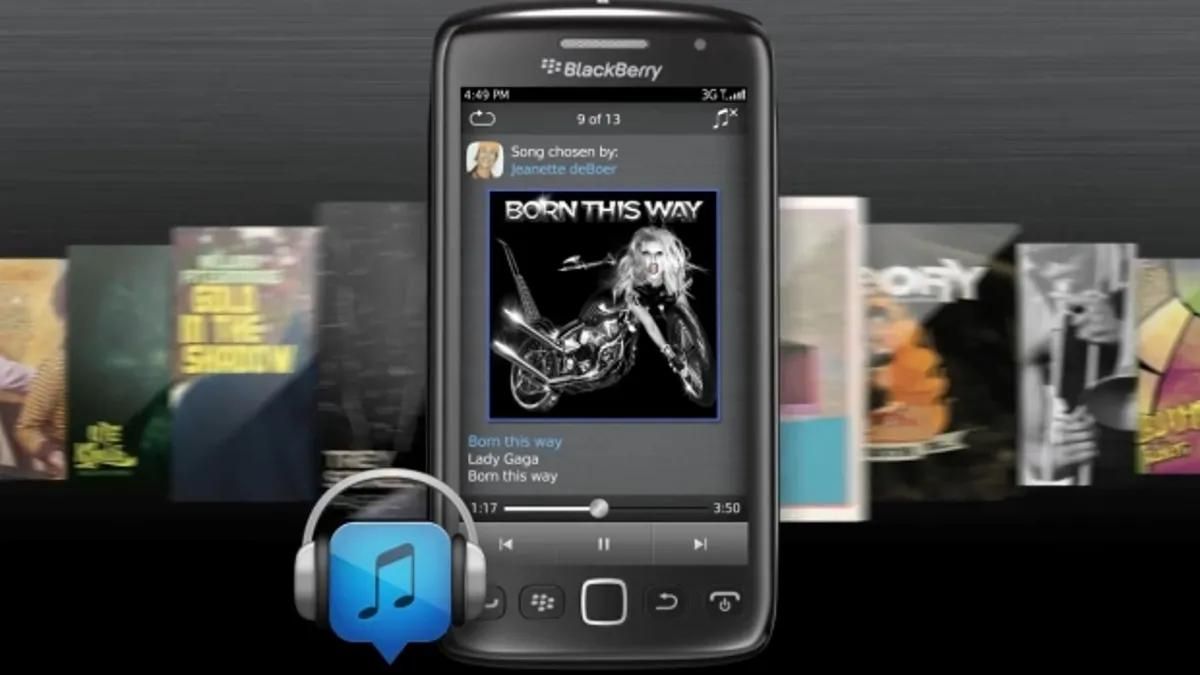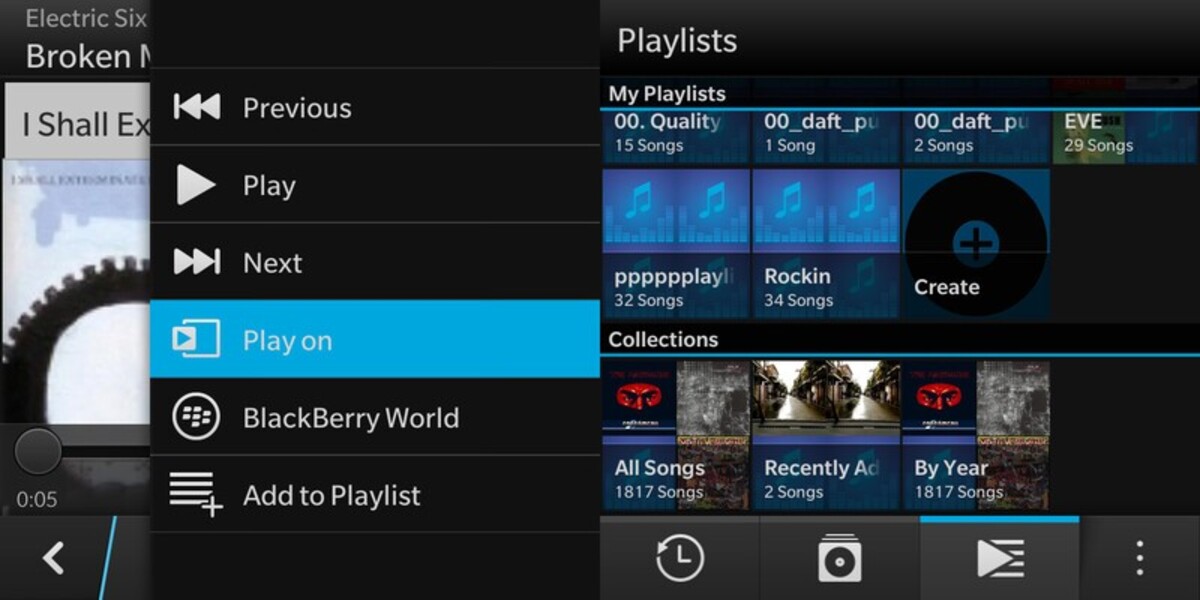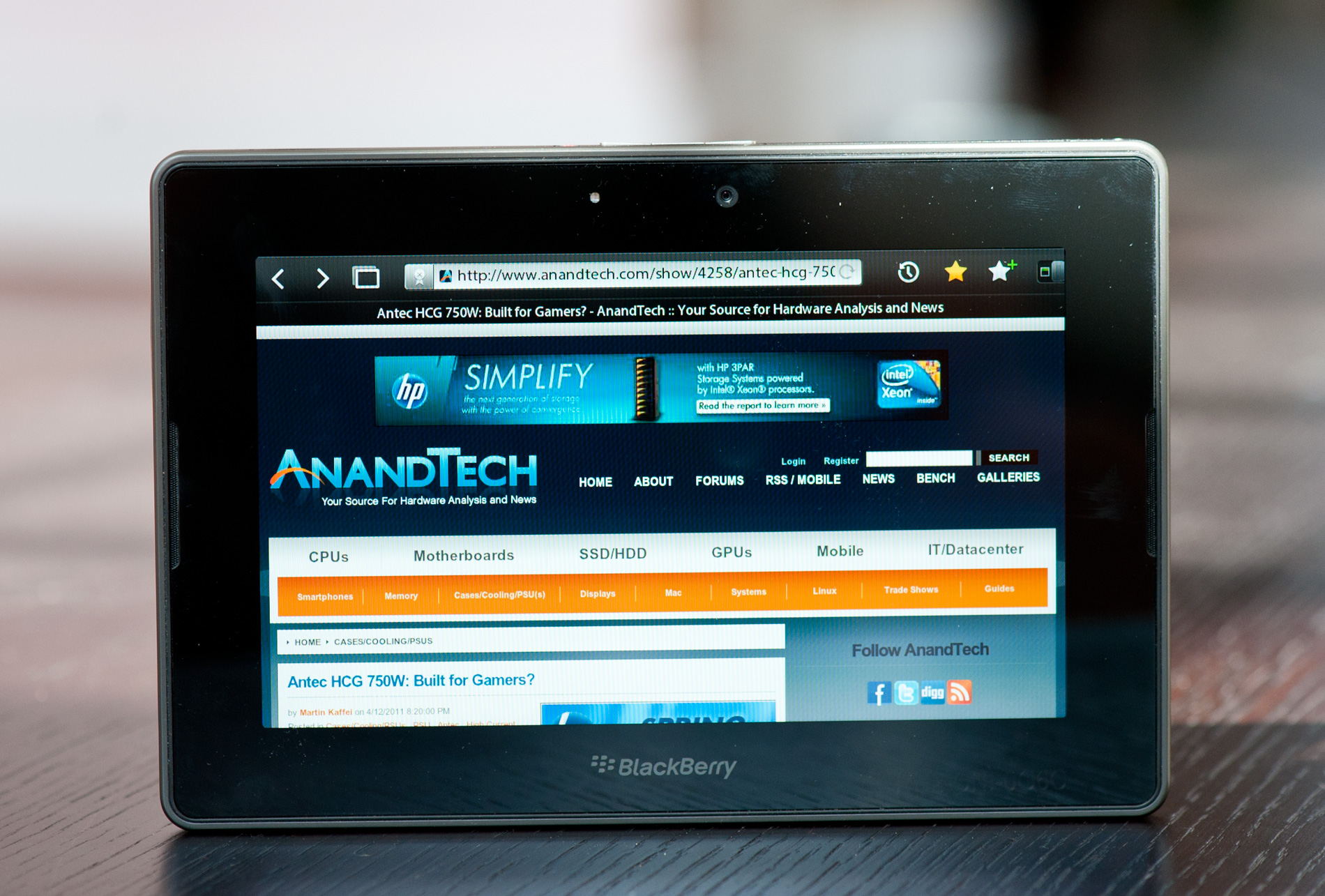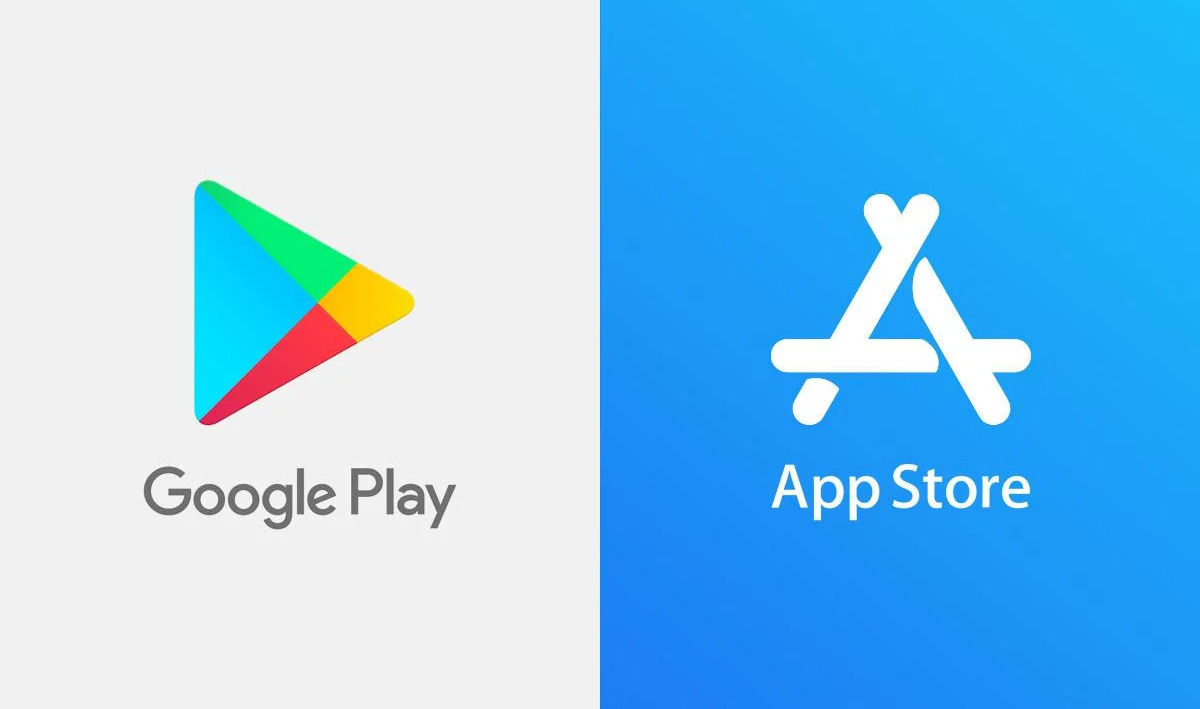Introduction
Welcome to the world of music on your Blackberry! With the convenience of modern technology, it has become easier than ever to listen to your favorite tunes on the go. In this guide, we will walk you through the process of downloading music directly to your Blackberry device.
Gone are the days of needing a computer to transfer music files onto your phone. Now, with music download apps available on your Blackberry, you can browse, search, and download your favorite songs anytime, anywhere. Whether you’re a fan of upbeat pop, soothing jazz, or head-banging rock, you can find it all at your fingertips.
But before we dive into the steps, let’s make sure your Blackberry is ready for the task. Ensure that your device is fully charged and connected to a stable internet connection for a smooth downloading experience. It’s also a good idea to free up some space on your device to accommodate the music files you’ll be downloading.
Now, let’s get started on the journey of music discovery right on your Blackberry. Follow the steps outlined in this guide, and you’ll be jamming to your favorite tunes in no time.
Step 1: Set Up Your Blackberry
Before you can start downloading music onto your Blackberry, you need to ensure that your device is properly set up. Follow these simple steps to get your Blackberry ready for the music downloading process:
- Make sure your Blackberry is connected to a stable internet connection. This can be either through Wi-Fi or your mobile data network. Having a strong and reliable internet connection is crucial to ensure a smooth and uninterrupted music downloading experience.
- Check your Blackberry’s storage capacity. You’ll need enough space on your device to store the downloaded music files. If you have limited storage available, consider deleting unnecessary files or transferring them to an external storage device to free up space.
- Update your Blackberry’s operating system. Keeping your device’s software up to date ensures that you have the latest features and improvements, including better compatibility with music download apps. Check for any available updates in your device’s settings and install them if necessary.
- Install a music player app. While this step is not essential for downloading music, having a dedicated music player app on your Blackberry can enhance your listening experience. There are various music player apps available in the Blackberry App World that offer additional features such as customizable playlists, equalizer settings, and lyrics display.
Once you have completed these setup steps, your Blackberry is now ready to delve into the world of music downloads. In the following steps, we will guide you through the process of choosing a music download app, searching for music, and downloading it onto your device.
Step 2: Choose a Music Download App
Now that your Blackberry is set up and ready, it’s time to choose a music download app. There are several options available in the Blackberry App World, each offering unique features and a vast library of songs. Follow these guidelines to select the right music download app for your needs:
- Read reviews and ratings: Before making a decision, take some time to read reviews and check the ratings of different music download apps. This will give you an idea of the user experience and reliability of the app.
- Consider the app’s features: Look for music download apps that offer a wide range of features such as advanced search options, curated playlists, and the ability to create custom playlists. Consider what features are important to you and choose an app that aligns with your preferences.
- Explore the music library: Take a look at the app’s music library to ensure that it has a diverse collection of songs across different genres. Some apps may offer exclusive content or collaborations with popular artists, so keep an eye out for these offerings.
- Check for offline listening: If you want to listen to music without an internet connection, check if the music download app provides the option to download songs for offline listening. This can be especially useful for times when you’re in an area with limited or no internet access.
Once you have considered these factors, make a decision and download the music app of your choice from the Blackberry App World. Remember, you can always try out different apps and explore their features to find the one that best suits your preferences.
With a music download app installed on your Blackberry, you are now one step closer to having an extensive collection of songs right at your fingertips. In the next step, we will guide you through the installation process of your chosen music download app.
Step 3: Install the Music Download App
Now that you have chosen a music download app for your Blackberry, it’s time to install it. Follow these simple steps to get the music download app up and running on your device:
- Open the Blackberry App World on your device. You can usually find the App World icon on your home screen or in the Applications folder.
- Search for the music download app you have chosen. You can either use the search function or browse through the different categories to find the app.
- Once you have found the app, click on it to access its details page. Here, you can read more about the app, view screenshots, and check its ratings and reviews.
- Click on the “Download” or “Install” button to begin the installation process. The app will then be downloaded and installed onto your Blackberry.
- Once the installation is complete, you can find the music download app on your device’s home screen or in the Applications folder.
It’s important to note that some music download apps may require you to create an account or sign in with an existing account before you can start using the app. Follow the on-screen instructions to set up your account if necessary.
With the music download app successfully installed on your Blackberry, you’re now ready to explore its features and start searching for your favorite songs. In the next step, we will guide you through the process of searching for music within the app.
Step 4: Search for Music
With the music download app installed on your Blackberry, it’s time to start searching for the music you want to download. Follow these steps to search for music within the app:
- Open the music download app on your Blackberry. You can find the app icon on your home screen or in the Applications folder.
- Once inside the app, you will typically see a search bar or an option to browse different genres or categories. If you already have a specific song or artist in mind, type the name into the search bar. If you’re looking to explore new music, consider browsing through the various genres and categories to discover something new.
- Click on the search button or the desired genre/category to initiate the search process. The app will then display a list of music that matches your search query or is within the selected genre/category.
- Take some time to browse through the search results or the curated playlists within the app. You can usually see the song’s title, artist, album, and other relevant information to help you make the right choice.
- If you find a song that you want to download, click on it to access more details. Here, you may have the option to preview the song, view lyrics, or read user reviews. Make sure the song meets your expectations before proceeding to the next step.
Repeat the above steps until you have found all the music you want to download. It’s important to note that some music download apps may have certain limitations or restrictions on downloading certain songs, especially if they are protected by copyrights. Always ensure that you are downloading music from legal sources to avoid any legal issues.
Once you have completed your search and found the desired music, you are now ready to move on to the next step: downloading the music onto your Blackberry.
Step 5: Download the Music
Now that you have found the music you want to download within the music download app on your Blackberry, it’s time to proceed with the actual downloading process. Follow these steps to download the music onto your device:
- Click on the song you want to download from the search results or the details page.
- On the song’s page, you will usually see a “Download” or “Download Now” button. Click on this button to initiate the download process.
- Depending on the app and your internet connection speed, the downloading process may take a few seconds to a few minutes. Keep an eye on the progress bar or indicator to track the download progress.
- Once the download is complete, the music file will be saved on your Blackberry. The file will typically be stored in the app’s designated music folder or in your device’s default music library.
- Repeat the above steps for each song you want to download. You can download multiple songs at once or download them one by one, depending on your preference and the capabilities of the music download app.
It’s important to note that some music download apps may offer additional options during the download process, such as choosing the audio quality or format of the downloaded file. Take a moment to explore these options and select the ones that best suit your preferences.
With the music successfully downloaded onto your Blackberry, you’re just one step away from enjoying your favorite tunes on the go. In the next step, we will guide you through the process of transferring the downloaded music to your Blackberry’s music library.
Step 6: Transfer Music to Your Blackberry
Now that you have downloaded music onto your Blackberry, it’s time to transfer those music files to your device’s music library for easy access and playback. Follow these steps to transfer music to your Blackberry:
- Connect your Blackberry to your computer using a USB cable. Ensure that both devices are properly connected and recognized by each other.
- On your Blackberry, swipe down from the top of the screen to access the notification panel. Tap on the “USB Connection” option to enable USB mode or file transfer mode.
- On your computer, open the file explorer or file manager application. Locate the music files you downloaded and want to transfer to your Blackberry.
- After locating the music files on your computer, drag and drop or copy and paste them into the appropriate music folder on your Blackberry. The exact location of the music folder may vary depending on your Blackberry model and operating system version.
- Wait for the file transfer to complete. This may take some time depending on the size and number of music files you are transferring.
- Once the transfer is complete, safely disconnect your Blackberry from your computer by clicking on the “Safely Remove Hardware” or “Eject” option in the system tray or file explorer.
After disconnecting your Blackberry from the computer, you should now be able to access and enjoy the transferred music files in your device’s music library or media player app. Take some time to explore the different options available to organize and play your downloaded music files on your Blackberry.
Congratulations! You have successfully transferred music to your Blackberry. In the final step, we will discuss how you can enjoy your downloaded music on your Blackberry and make the most out of your music listening experience.
Step 7: Enjoy Your Music
With music downloaded and transferred to your Blackberry, it’s time to sit back, relax, and enjoy your favorite tunes. Here are a few tips to enhance your music listening experience on your Blackberry:
- Open your device’s music library or the music player app you prefer. You can usually find the music player app icon on your home screen or in the Applications folder.
- Explore the different options available in the music player app. Depending on the app you’re using, you may have features like creating playlists, organizing music by artist or genre, and customizing the playback settings.
- Take advantage of any additional features provided by the music player app. Some apps offer features like equalizer settings, lyric display, and personalized recommendations. Experiment with these features to enhance your listening experience.
- Create playlists to group your favorite songs together. This way, you can easily access specific genres, moods, or artists without having to search for individual songs every time.
- Consider using Bluetooth headphones or speakers for a wireless audio experience. This gives you the freedom to move around while enjoying your music, whether you’re working out, cooking in the kitchen, or relaxing in your favorite spot.
- Keep your Blackberry’s battery charged to ensure uninterrupted music playback. Listening to music can drain the battery quickly, so it’s always a good idea to have a charger or an extra battery handy if needed.
- Discover new music through recommendations or curated playlists within the music player app. Many apps offer personalized suggestions or curated playlists based on your music preferences. Take advantage of these features to expand your musical horizons.
Now that you have all the tools and knowledge to enjoy your music on your Blackberry device, take the time to explore, create playlists, and curate your own personal music library. Whether you’re commuting, jogging, or simply relaxing at home, your Blackberry is now your ultimate music companion.
So grab your headphones, hit play, and let the music take you to new heights of enjoyment wherever you go. Happy listening!