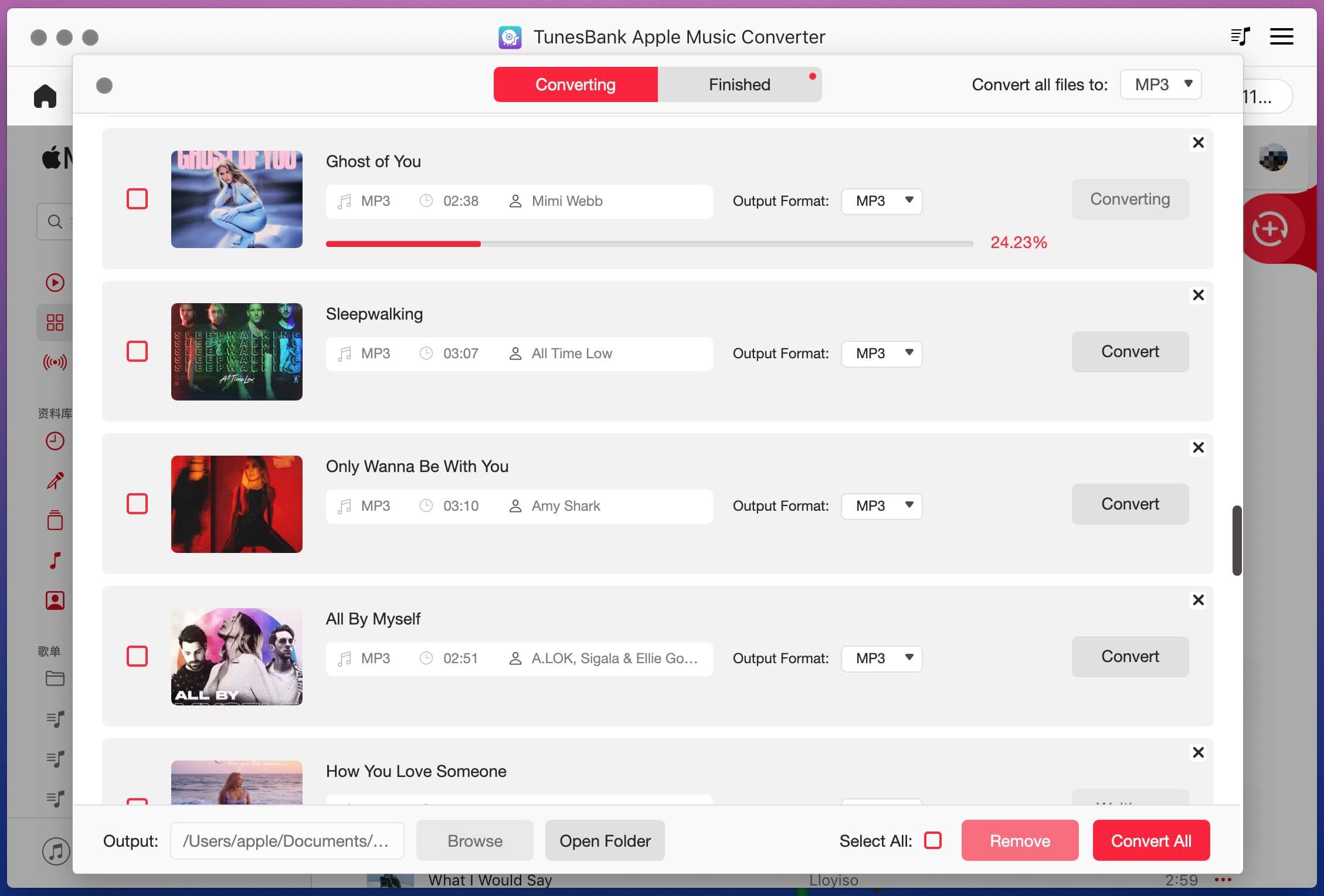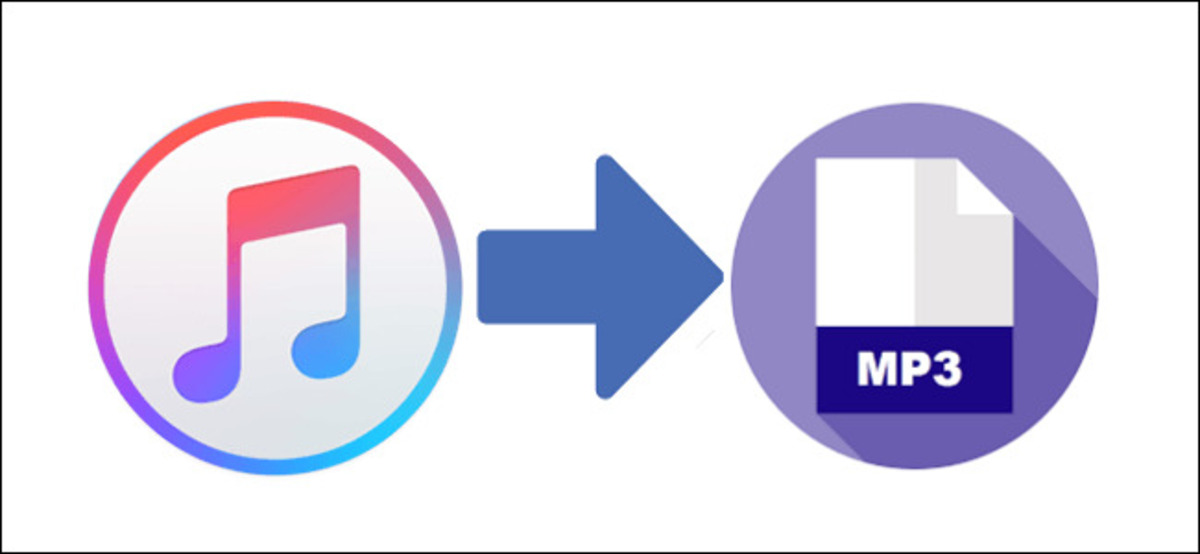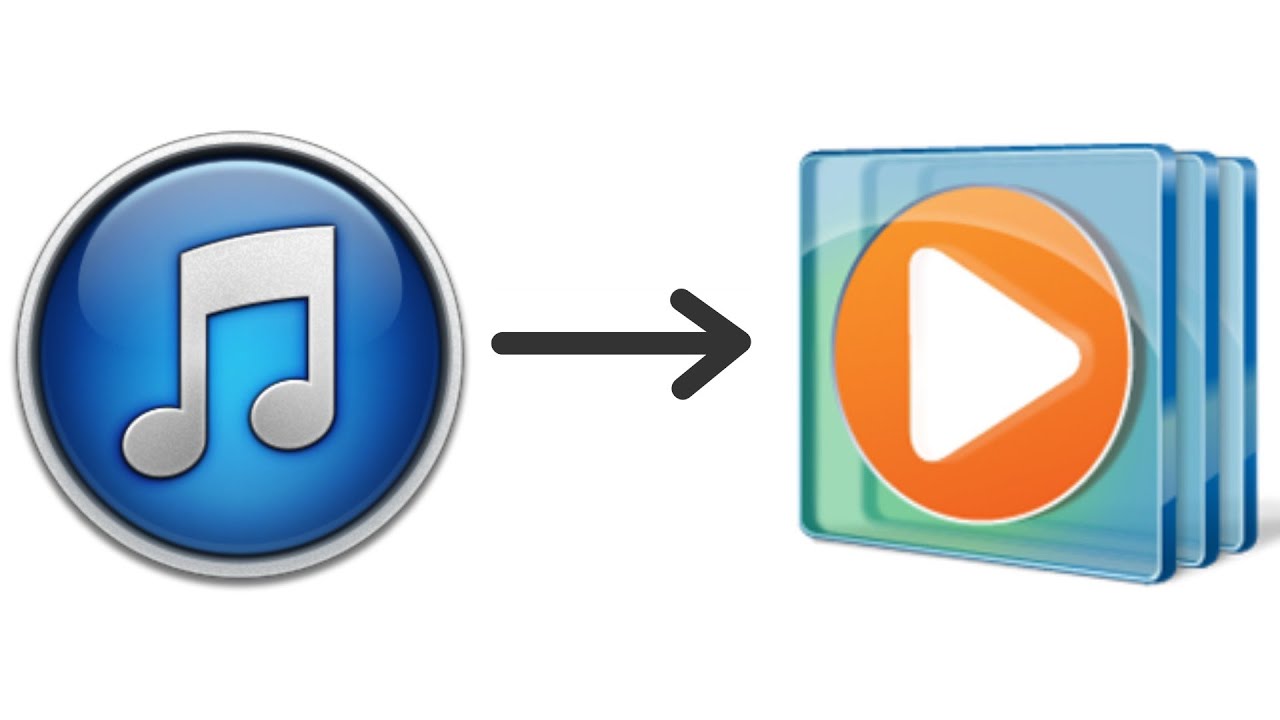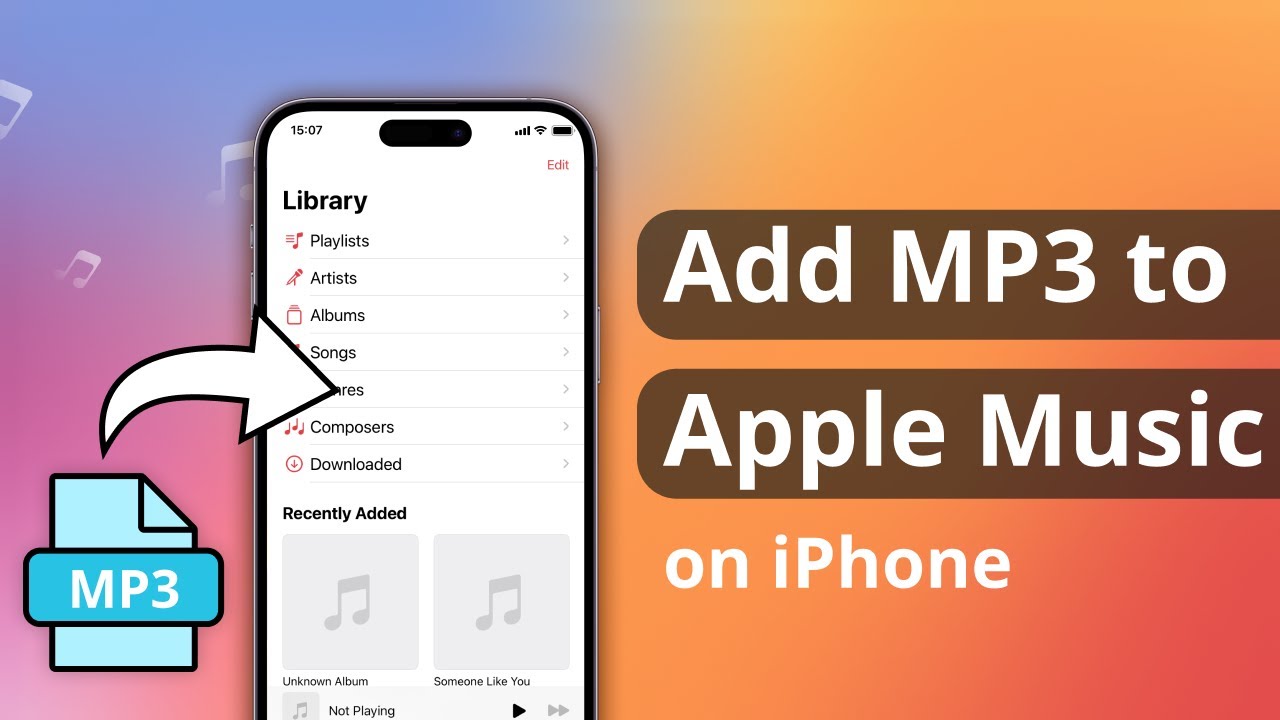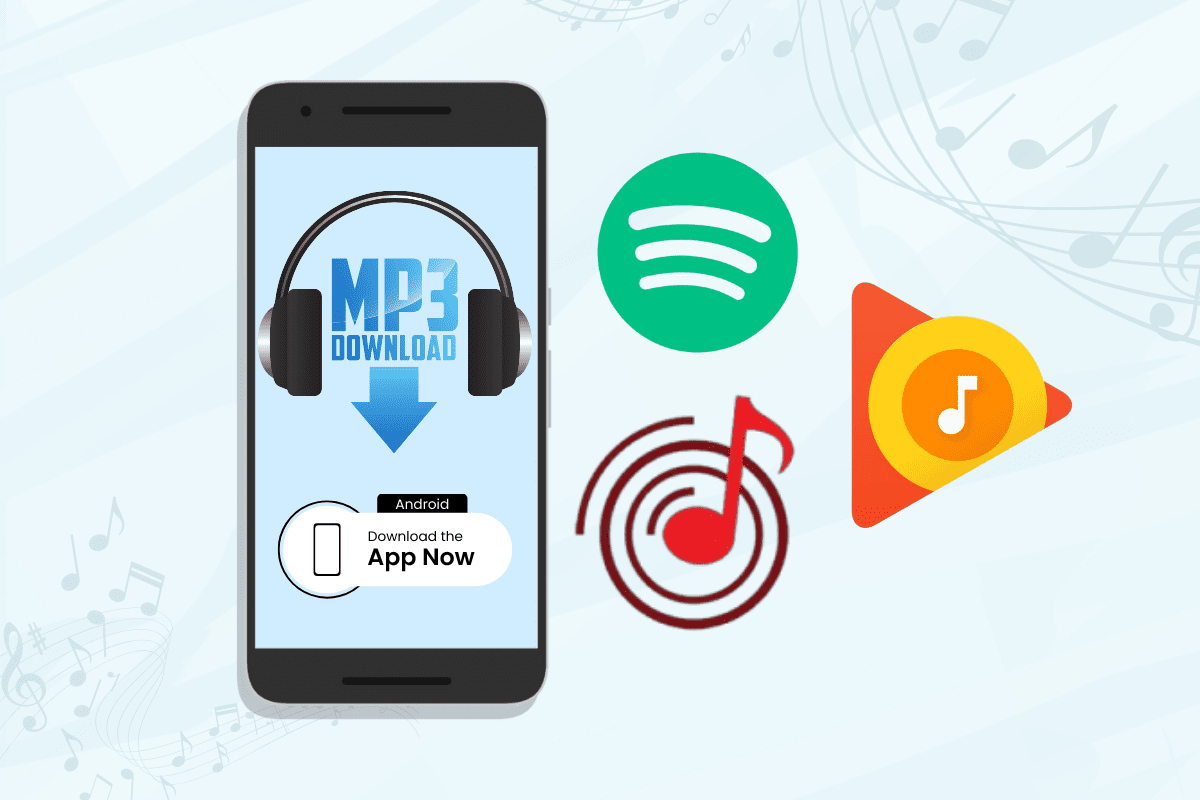Introduction
With the rise in popularity of streaming services, more and more people are enjoying their favorite music on platforms like Apple Music. However, one limitation of these services is the inability to download music for offline listening or to a device that does not have the app installed.
In this article, we will explore various methods to help you download your favorite songs from Apple Music and convert them to MP3 format. These methods will allow you to enjoy your music offline on any device that supports MP3 playback.
Whether you’re planning a long road trip without a stable internet connection or you simply prefer to have your music library locally stored, the following methods will come in handy. We will cover native features within the Apple Music app, as well as third-party tools that provide more flexibility and options for downloading and converting songs.
Note that downloading and converting songs from Apple Music may have certain legal restrictions in your region. Make sure to abide by the applicable copyright laws and terms of service. It’s always best to use these methods for personal use only.
Ready to unlock the freedom to download and convert Apple Music to MP3? Let’s dive into the step-by-step methods that will make it possible. Whether you’re an Apple Music subscriber or a music enthusiast considering this platform, this article will help you take full advantage of the service.
Method 1: Using Apple Music’s Download Feature
One of the easiest ways to download songs from Apple Music is by utilizing the built-in download feature in the app. With this method, you can have your favorite tracks available offline without the need for any third-party tools or additional steps.
Here’s how you can download songs from Apple Music using this method:
- Open the Apple Music app on your device and sign in to your account. Ensure that you are connected to a stable internet connection.
- Navigate to the song, album, or playlist you want to download. If you’re using an iOS device, simply tap the ‘+’ icon next to the song or album to add it to your library.
- Once the song or album is added to your library, you will notice a cloud icon with a downward arrow. Tap on this icon to begin the download process.
- The song or album will now start downloading. You can monitor the progress in the Downloads section of the app.
- Once the download is complete, the song or album will be available for offline listening. You can access your downloaded content by going to the Library section of the app and selecting the Downloaded Music category.
By using Apple Music’s built-in download feature, you can easily enjoy your favorite songs, albums, or playlists offline without any hassle. It’s a convenient and straightforward method to have your music readily available, even when you’re in an area with limited or no internet connectivity.
Keep in mind that downloaded songs from Apple Music are protected by DRM (Digital Rights Management) and can only be played within the Apple Music app or on authorized devices. If you want to convert Apple Music to MP3 for further compatibility, we will explore other methods in the following sections.
Method 2: Using a Third-Party Tool
If you’re looking for more flexibility and options when it comes to downloading and converting Apple Music to MP3, using a third-party tool is an excellent choice. These tools give you more control over the output format, quality, and provide additional features that enhance your overall music experience.
Here’s a step-by-step guide on how to download and convert Apple Music to MP3 using a third-party tool:
- Research and choose a reputable third-party tool that specializes in downloading and converting Apple Music. Some popular options include TunesKit, Sidify, and DRmare.
- Download and install the chosen tool onto your computer or mobile device, following the provided instructions.
- Launch the tool, and you will be prompted to sign in to your Apple Music account with your credentials.
- Once signed in, browse through your Apple Music library, and select the songs, albums, or playlists you want to download and convert to MP3.
- Configure the output settings according to your preferences, such as the output format (MP3), bitrate, and storage location. These settings may vary depending on the tool you are using.
- Click on the “Download” or “Convert” button to initiate the process. The tool will start downloading and converting the selected Apple Music files to MP3 format.
- Once the process is complete, the converted MP3 files will be saved to your designated storage location. You can now transfer them to any device or media player that supports MP3 playback.
Using a third-party tool grants you the ability to download and convert Apple Music to MP3 with more customization options. This method lets you bypass the DRM protection and enjoy your favorite songs on a wide range of devices and platforms.
However, it’s important to review and comply with the terms of service and legal considerations when using third-party tools to convert Apple Music. Make sure to respect the copyrights and refrain from sharing the converted music files illegally.
Method 3: Using iTunes
If you prefer using desktop software and have iTunes installed on your computer, you can take advantage of its features to download and convert Apple Music to MP3. iTunes provides a simple and straightforward method for managing your music library and making it available offline.
Follow these steps to download and convert Apple Music to MP3 using iTunes:
- Open iTunes on your computer and sign in to your Apple Music account if prompted.
- Navigate to the song, album, or playlist you wish to download. You can either search for specific items or browse through your library.
- Once you’ve found the content you want to download, click on the cloud icon with a downward arrow next to it. This icon indicates that the item is available for download.
- iTunes will start downloading the selected content. You can monitor the progress in the Downloads section of the app.
- After the download is complete, go to the Library section and select the category for the downloaded music.
- Right-click on the item you want to convert to MP3 and select the “Create MP3 Version” or similar option. iTunes will convert the selected item to MP3 format.
- The converted MP3 file will appear in your iTunes library.
Using iTunes to download and convert Apple Music to MP3 is a convenient method if you already have the software and are comfortable with its interface. It allows you to enjoy your favorite songs offline and have them in a widely compatible format for playback on various devices.
Keep in mind that iTunes uses the AAC format by default for music downloads. When you select the option to create an MP3 version, iTunes will convert the file to MP3 format and retain both versions in your library. This ensures you have an MP3 version for wider compatibility.
Remember to respect the copyright and terms of service while downloading and converting Apple Music using iTunes. This method is intended for personal use only, and sharing the converted files without proper authorization is prohibited.
Conclusion
Downloading and converting Apple Music to MP3 allows you to enjoy your favorite songs offline and on a wide range of devices. In this article, we explored three methods to help you achieve this: using Apple Music’s download feature, utilizing third-party tools, and leveraging iTunes.
If you prefer a simple and native solution, the download feature within the Apple Music app is a great option. It allows you to easily access your favorite music offline without the need for additional tools or conversions. However, keep in mind that the downloaded files are protected by DRM and can only be played within the Apple Music app or authorized devices.
For more flexibility and customization, using third-party tools provides extensive options to download and convert Apple Music to MP3 format. These tools bypass DRM protection, allowing you to enjoy your favorite music on any device or media player that supports MP3 playback. Just ensure you comply with copyright laws and use these tools for personal use only.
If you’re comfortable using desktop software, iTunes offers a convenient method to download and convert Apple Music to MP3. With its user-friendly interface, you can easily manage your music library and have offline access to your favorite songs.
Remember to review the terms of service and legal considerations when downloading and converting Apple Music. Respect the copyrights and restrictions imposed by the platform to ensure a responsible and lawful approach. Use these methods to enhance your music experience and enjoy your favorite tunes anywhere and anytime.