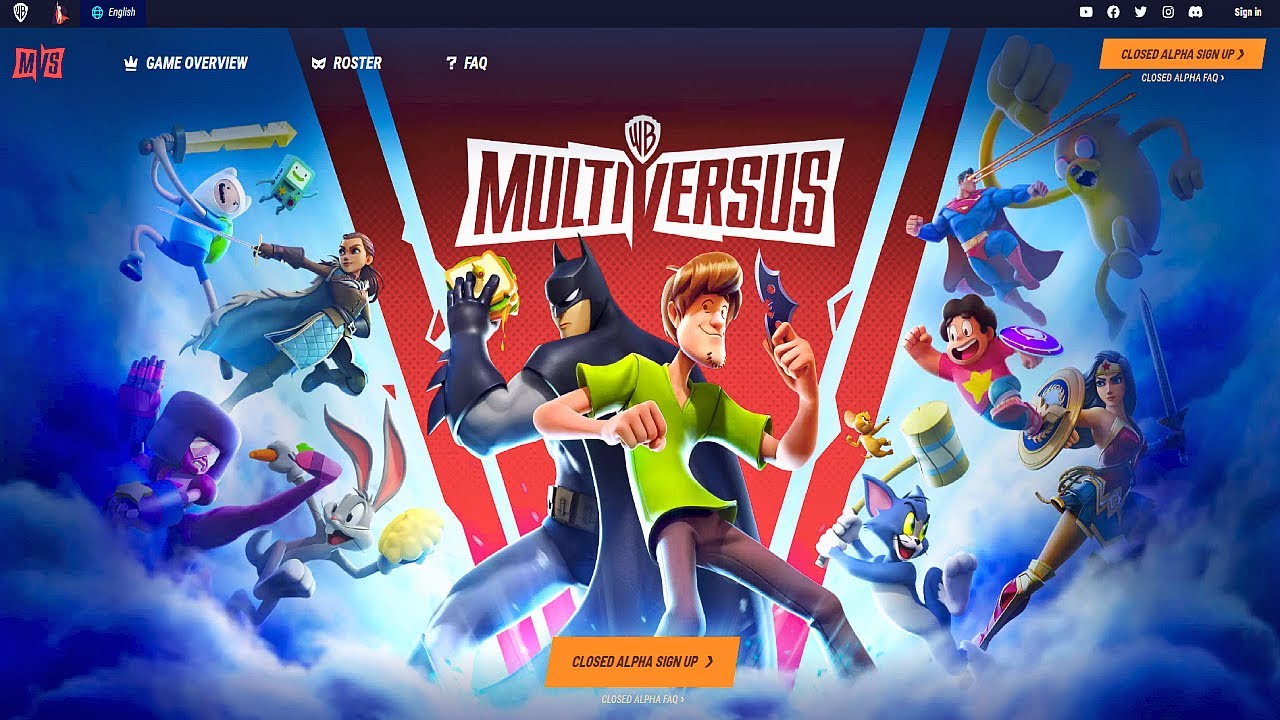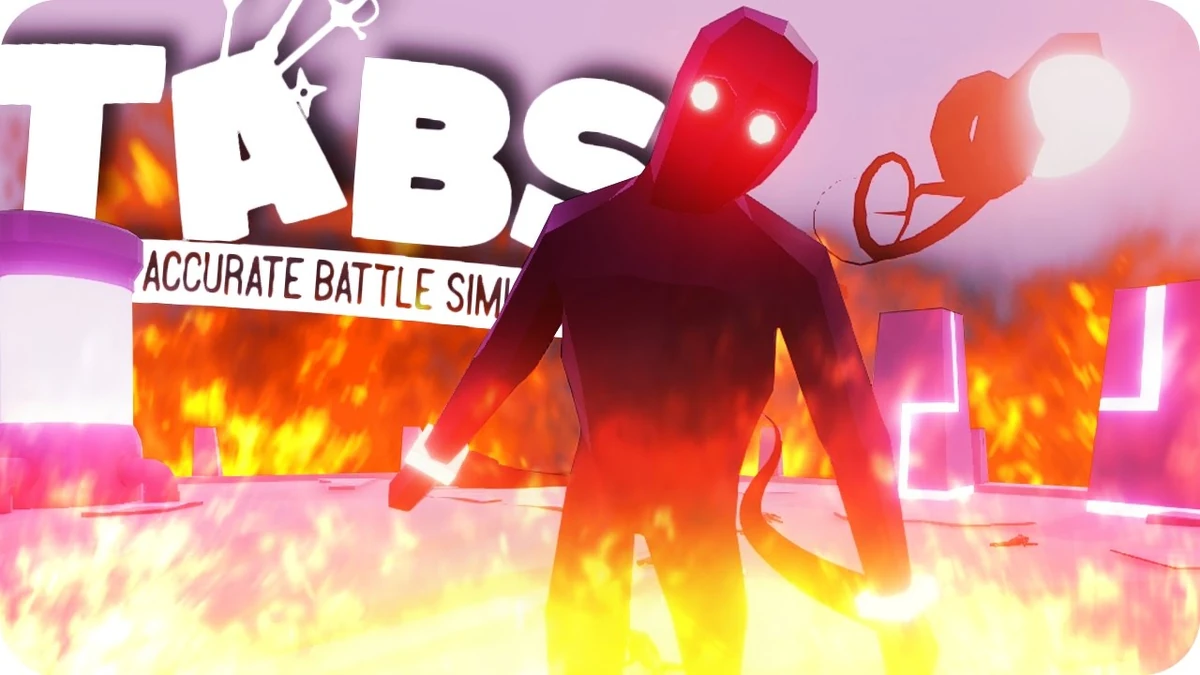Introduction
Welcome to the world of Multiversus! If you are an avid gamer or a fan of crossover fighting games, then you’re in for a treat. Multiversus is an upcoming highly anticipated game that brings together iconic characters from different universes. Whether you’re a fan of DC Comics, Cartoon Network, or even WWE, Multiversus has something to offer for everyone.
In this article, we will guide you through the process of downloading the Multiversus Closed Alpha, giving you an exclusive sneak peek at the game before its official release. The Closed Alpha is an exciting opportunity to test out the game’s features, provide feedback, and help shape the final version.
The Multiversus Closed Alpha is only available to a limited number of players, so getting access to it is no small feat. But fret not, as we will walk you through the step-by-step process to increase your chances of joining this exclusive group of players.
Before we dive into the details, it’s important to note that the information provided in this article is specific to the Multiversus Closed Alpha and may not apply to future versions or open beta stages of the game.
Now, without further ado, let’s dive into the world of Multiversus and discover how you can get your hands on the Closed Alpha version.
What is Multiversus Closed Alpha?
The Multiversus Closed Alpha is an early stage of the game’s development where a select group of players are invited to test and provide feedback on the game before its official release. It serves as a crucial phase for developers to fine-tune gameplay mechanics, balance characters, and identify any bugs or issues that need to be addressed.
During the Multiversus Closed Alpha, players have the opportunity to explore a limited portion of the game’s content and familiarize themselves with the various characters, abilities, and arenas. This phase allows developers to gather valuable insights from the community and make necessary adjustments to ensure a polished and enjoyable gaming experience.
Participating in the Closed Alpha not only provides players with a chance to get an early taste of the game, but it also allows them to contribute to its development. By offering feedback, reporting bugs, and sharing suggestions, players can actively influence the direction of the game and help shape its final form.
It’s important to note that the Multiversus Closed Alpha is separate from the game’s official release and subsequent beta testing phases. The purpose of the Closed Alpha is primarily focused on gathering feedback, testing server stability, and refining the gameplay mechanics to ensure a smooth and engaging experience for all players.
Furthermore, it’s essential to understand that being part of the Multiversus Closed Alpha does not guarantee access to future phases of testing or the official release. Each testing phase usually has a separate registration process, and the selection criteria may differ.
Now that we have a clear understanding of what the Multiversus Closed Alpha entails let’s proceed to the next section and explore the system requirements necessary to run the game.
System Requirements
Before diving into the Multiversus Closed Alpha, it’s essential to ensure that your system meets the minimum requirements to run the game smoothly. While these requirements may change as the game evolves, here are the current system specifications:
- Operating System: Windows 10
- Processor: Intel Core i5-7500 / AMD Ryzen 5 1400 or equivalent
- Memory: 8 GB RAM
- Graphics: Nvidia GeForce GTX 970 / AMD Radeon R9 290 or equivalent
- DirectX: Version 11
- Network: Broadband internet connection
- Storage: At least 25 GB of available space
It’s important to note that these requirements may vary depending on the game’s final optimizations and updates. It’s always a good idea to check for any official announcements or updates from the developers regarding any changes to the system requirements.
If your system meets or exceeds these minimum requirements, you should be able to enjoy the Multiversus Closed Alpha with optimal performance. However, it’s worth mentioning that having a system that meets the minimum requirements does not guarantee flawless gameplay. Factors such as background processes, system optimization, and available resources can also impact the overall gaming experience.
If your system does not meet the minimum requirements, don’t worry! You can still try to optimize your system by closing unnecessary programs, updating drivers, and freeing up disk space. By doing so, you may be able to improve the game’s performance, although it may not reach the optimal level.
Now that we have covered the system requirements, it’s time to move on to the next section and learn how to access the Multiversus Closed Alpha.
Step 1: Create a Riot Games Account
In order to participate in the Multiversus Closed Alpha, you’ll need to have a Riot Games account. If you already have an existing Riot Games account, you can skip this step.
Creating a Riot Games account is a straightforward process. Follow these steps to get started:
- Visit the official Riot Games website.
- Select the “Sign Up” or “Create Account” option.
- Fill in the required information, such as your email address, username, and password.
- Read and accept the terms and conditions.
- Verify your email address by clicking on the verification link sent to your registered email.
Once you’ve completed these steps, you’ll have successfully created your Riot Games account. This account will serve as your gateway to accessing the Multiversus Closed Alpha.
Remember to choose a secure password and keep your account details confidential to protect your personal information. It’s also a good practice to enable any available security features, such as two-factor authentication, for added account protection.
Now that you have your Riot Games account, you’re ready to move on to the next step of signing up for the Multiversus Closed Alpha. Let’s proceed to the next section to learn how.
Step 2: Sign up for the Multiversus Closed Alpha
Now that you have a Riot Games account, you can proceed to sign up for the Multiversus Closed Alpha. Follow these steps to increase your chances of getting access:
- Visit the official Multiversus website or the Riot Games website.
- Look for any announcements or news related to the Multiversus Closed Alpha registration.
- If registration is open, click on the designated link or button to access the registration form.
- Fill in the required information, which may include your Riot Games account username, email address, and additional details for eligibility verification.
- Ensure that all information provided is accurate and up to date.
- Read and accept any terms and conditions associated with the Multiversus Closed Alpha.
- Submit the registration form.
It’s important to note that registering for the Multiversus Closed Alpha does not guarantee access. The selection process is often based on various criteria, such as player demographics, system specifications, and availability. Keep an eye out for any additional steps or requirements mentioned during the registration process.
If registration is not currently open, don’t worry. Developers often provide multiple opportunities to sign up for testing phases, including future closed alphas, betas, or even open access periods. Stay updated on official announcements, follow social media accounts, or subscribe to newsletters to ensure you don’t miss any registration opportunities.
Now that you’ve signed up for the Multiversus Closed Alpha, let’s move on to the next section to check your eligibility and increase your chances of being selected.
Step 3: Check Your Eligibility
After signing up for the Multiversus Closed Alpha, it’s important to check your eligibility to determine if you meet the requirements set by the developers. While the specific criteria may vary for each testing phase, here are some factors to consider:
- Region: Some testing phases may be limited to players from specific regions. Ensure that your region is included in the eligibility requirements.
- Age: The Multiversus Closed Alpha may have an age restriction. Make sure you meet the minimum age requirement before proceeding.
- System Specifications: Double-check that your system meets or exceeds the minimum requirements mentioned earlier. Inadequate system specifications may impact your eligibility and game performance.
- Account Activity: Developers may prioritize active accounts or loyal players who have supported their previous games. Engagement with Riot Games’ other titles might increase your chances of being selected.
- Selection Process: Understand that the selection process is often based on various factors, including but not limited to the criteria mentioned above. The developers may aim to create a diverse player base for testing purposes.
Keep in mind that meeting the eligibility requirements does not guarantee access to the Multiversus Closed Alpha. Due to the limited number of spots available, not all eligible players may be selected. However, checking your eligibility ensures that you have the necessary prerequisites to participate.
If you find that you are not eligible for the current testing phase, don’t be discouraged. Developers frequently conduct multiple testing phases, allowing more players to join at different stages. Stay engaged with official announcements and updates to increase your chances of participating in future testing opportunities.
Now that you have checked your eligibility, let’s move on to the next step, which is downloading the Alpha Client.
Step 4: Download the Alpha Client
Once you have been selected and confirmed as a participant in the Multiversus Closed Alpha, it’s time to download the Alpha Client. Follow these steps to get started:
- Check your email for a notification or instructions from the developers. This email will provide you with a download link or directions on how to access the Alpha Client.
- If the email includes a download link, click on it to initiate the download. Alternatively, follow the provided instructions to access the Alpha Client through a designated platform or launcher.
- Depending on the file size and your internet speed, the download may take some time. Be patient and ensure that you have a stable internet connection to avoid any interruptions.
- Once the download is complete, locate the downloaded file on your computer or in your designated downloads folder.
- Double-click on the file or follow any specific installation instructions provided to begin the installation process.
During the installation process, you may be prompted to choose an installation location, agree to terms and conditions, and select any additional optional features or settings. Follow the on-screen prompts and make the appropriate selections to complete the installation.
It’s important to note that the installation process may vary depending on the platform, launcher, or specific instructions provided by the developers. Ensure that you carefully read and follow any provided documentation to avoid any installation issues.
Now that you have successfully downloaded and installed the Alpha Client, it’s time to move on to the next step and launch the Multiversus Closed Alpha.
Step 5: Install the Alpha Client
After downloading the Alpha Client for the Multiversus Closed Alpha, it’s time to install it and prepare for the gaming experience. Follow the step-by-step instructions below to install the Alpha Client:
- Locate the downloaded Alpha Client file on your computer.
- Double-click the file to begin the installation process. You may be prompted by a security warning, but rest assured that the Alpha Client is safe to install.
- Follow the on-screen prompts and instructions provided by the installation wizard. These may include accepting the terms and conditions, choosing the installation directory, or customizing the installation options.
- Once the installation process is complete, you will receive a confirmation message. Congratulations! You have successfully installed the Alpha Client for Multiversus Closed Alpha.
During the installation, make sure you have a stable internet connection as the Alpha Client may require additional files or updates to be downloaded. It’s also important to check for any system requirements specific to the Alpha Client installation and ensure that your system meets those requirements.
After the installation is finished, you may be prompted to sign in using your Riot Games account credentials. Enter your username and password to log in and access the Multiversus Closed Alpha.
It’s important to note that the installation process may vary depending on the platform or launcher you are using. Ensure that you carefully read and follow any provided documentation or instructions specific to your setup to avoid any installation issues.
Now that you have successfully installed the Alpha Client, you’re ready to launch the Multiversus Closed Alpha and start exploring the exciting world of crossover battles.
Step 6: Launch the Multiversus Closed Alpha
Congratulations on reaching the final step of the process to access the Multiversus Closed Alpha! Now, it’s time to launch the game and immerse yourself in the thrilling world of crossover battles. Follow these steps to get started:
- Make sure the Multiversus Closed Alpha is installed on your computer and you have signed in with your Riot Games account.
- Locate the Alpha Client or the launcher on your system. This can be done by searching your computer or navigating to the installation directory.
- Double-click on the Alpha Client or launcher to open it.
- If prompted, sign in with your Riot Games account credentials to access the Multiversus Closed Alpha.
- Once you have successfully launched the game, you will be welcomed to the Multiversus Closed Alpha and presented with the main menu. Take a moment to familiarize yourself with the interface and options available.
- From the main menu, navigate through the various options, such as training modes, character selection, or multiplayer battles, to start your Multiversus experience.
- Depending on the testing phase, you may have specific objectives or features to focus on during the Multiversus Closed Alpha. Be sure to pay attention to any instructions or guidelines provided to make the most of your testing experience.
Once you have launched the Multiversus Closed Alpha, enjoy exploring the unique battles, mastering different characters, and providing valuable feedback to the developers. Remember, your feedback can help shape the final version of the game and make it even better.
If you encounter any technical issues or have questions during gameplay, you can refer to the official forums or support channels provided by the developer for assistance. They will have resources and a community available to help address any concerns you may have.
Now that you have launched the Multiversus Closed Alpha, embrace the excitement and have a blast exploring the world of crossover battles!
Troubleshooting Tips
While participating in the Multiversus Closed Alpha, you may encounter certain technical issues or challenges. Don’t worry, as we’ve got you covered with some troubleshooting tips to help you overcome common problems. Here are a few things to try if you encounter any difficulties:
- Check your internet connection: Ensure that you have a stable internet connection. Unstable or slow internet can cause lag, connectivity issues, or difficulties in launching the game.
- Update your graphics drivers: Outdated or incompatible graphics drivers can lead to performance issues or graphical glitches. Visit the website of your graphics card manufacturer and download the latest drivers for your specific model.
- Verify system requirements: Double-check that your computer meets or exceeds the minimum system requirements mentioned earlier. Inadequate hardware specifications can lead to poor performance or compatibility issues.
- Disable background processes: Close any unnecessary programs or applications running in the background. This can free up system resources and improve the performance of the Multiversus Closed Alpha.
- Restart your computer: Sometimes, a simple restart of your computer can resolve unexpected issues or conflicts that may be hindering the smooth operation of the game.
- Clear cache and temporary files: Temporary files and cache buildup can affect the performance of the game. Clearing your browser cache, temporary files, or using system cleanup tools can help optimize your system.
- Check for game updates: Developers may release updates or patches during the testing phase. Make sure you have the latest version of the Multiversus Closed Alpha installed by checking for updates through the launcher or official channels.
- Reach out for support: If you have tried all the troubleshooting steps above and are still experiencing issues, consider reaching out to the official support channels provided by the developers. They will have resources and a community available to assist you further.
Remember that participating in a closed alpha means encountering potential bugs, glitches, or performance issues. Your feedback on any issues you come across can help the developers identify and address these problems, ultimately improving the game for everyone.
Now that you’re armed with these troubleshooting tips, you’ll be better equipped to overcome any technical challenges and fully enjoy the Multiversus Closed Alpha experience.
Conclusion
Congratulations! You have now learned the step-by-step process to download, install, and participate in the Multiversus Closed Alpha. By following these instructions, you have increased your chances of getting access to this exclusive testing phase and experiencing the exciting world of crossover battles.
We began by introducing you to Multiversus and the concept of the Closed Alpha, where select players can test and provide feedback on the game before its official release. We then covered the system requirements, guiding you to ensure your computer meets the necessary specifications to run the Alpha smoothly.
You learned how to create a Riot Games account and sign up for the Multiversus Closed Alpha. Checking your eligibility was the next important step, ensuring you met the requirements set by the developers. Once eligible, you were guided through downloading and installing the Alpha Client.
Finally, we explored troubleshooting tips to help you address common technical issues and maximize your testing experience. Remember, your feedback during the Closed Alpha is crucial and can contribute to the development and improvement of Multiversus.
Now that you’re armed with all the necessary information, it’s time to embark on your journey through the Multiversus Closed Alpha! Have fun exploring the crossover battles, mastering characters, and providing valuable feedback to the developers.
Stay tuned for further updates and announcements from the developers regarding future testing phases or the official release of Multiversus. Thank you for being a part of this exciting gaming experience, and we hope you have a fantastic time in the Multiversus Closed Alpha!