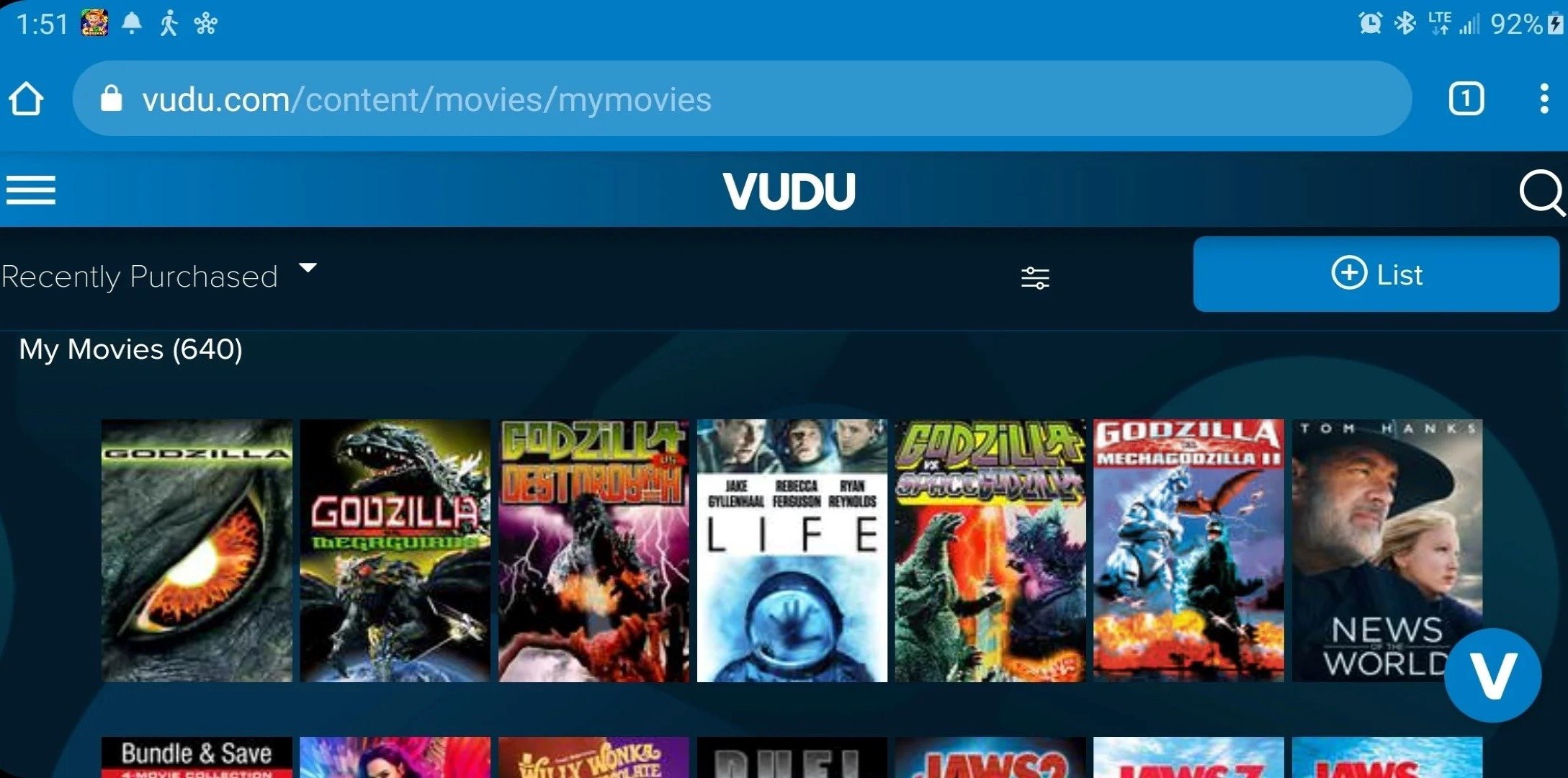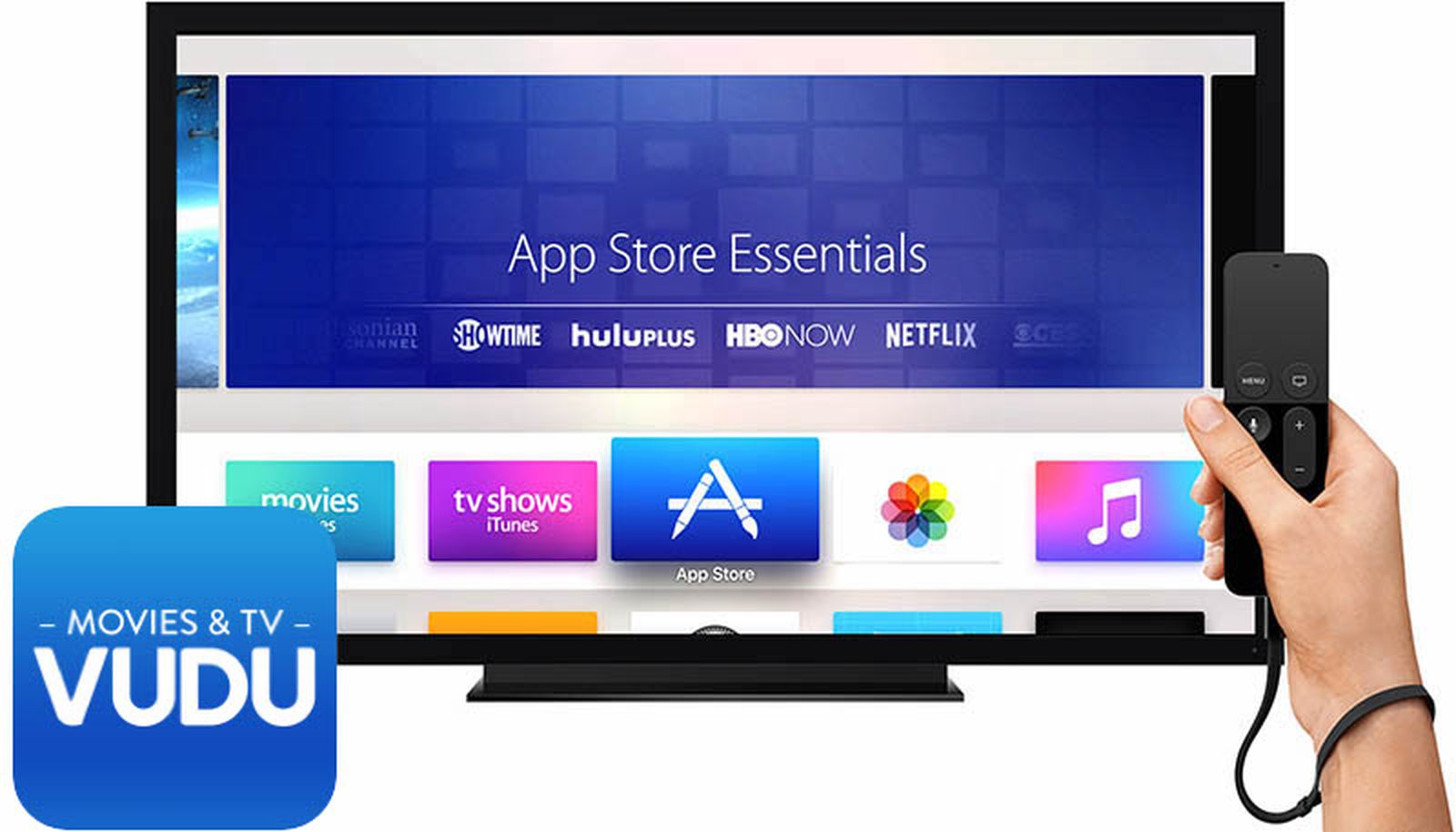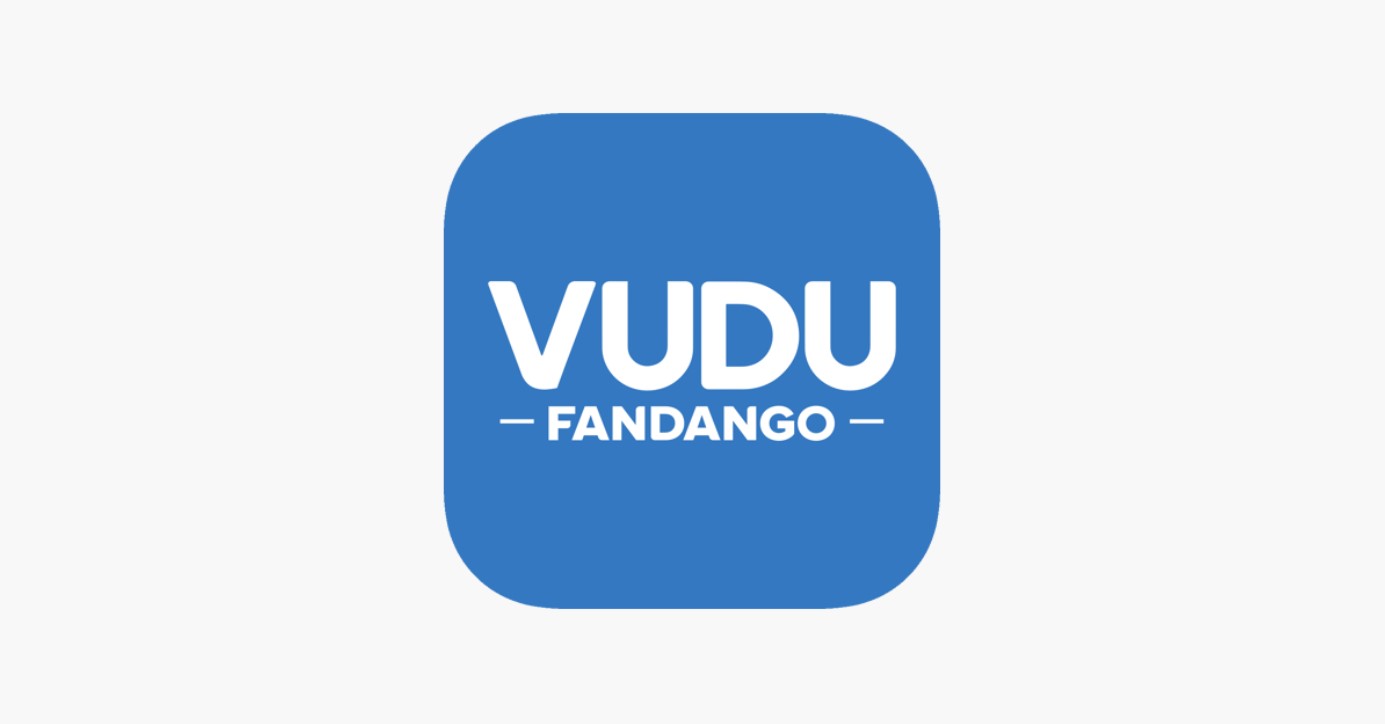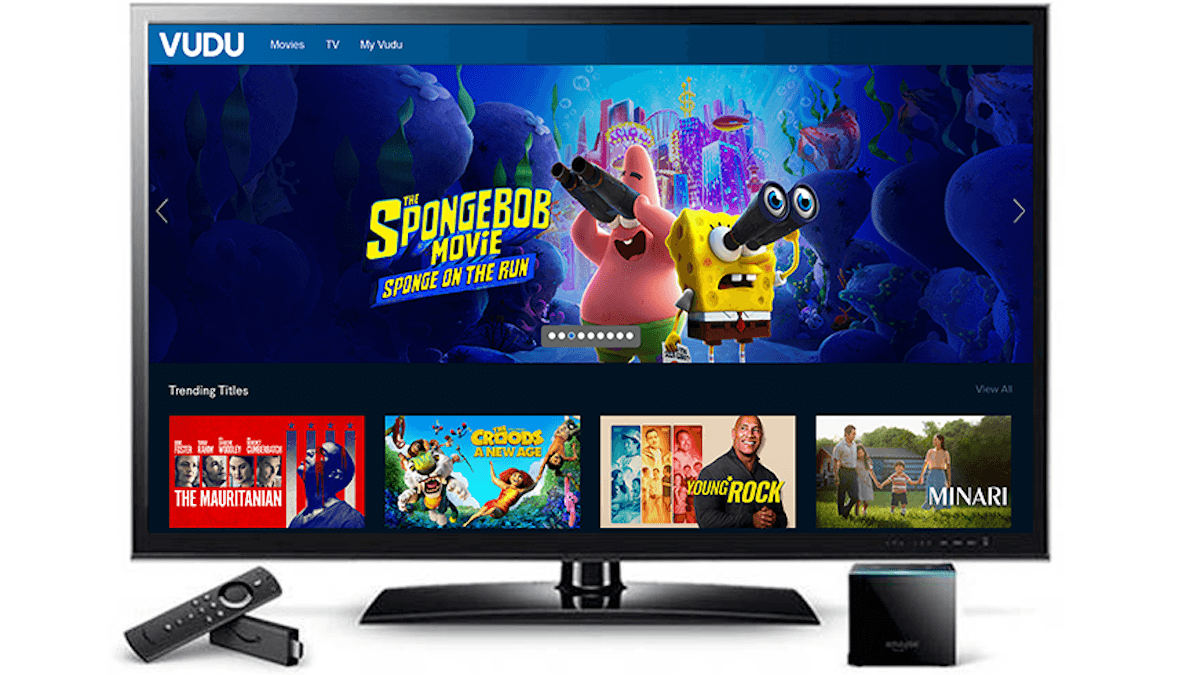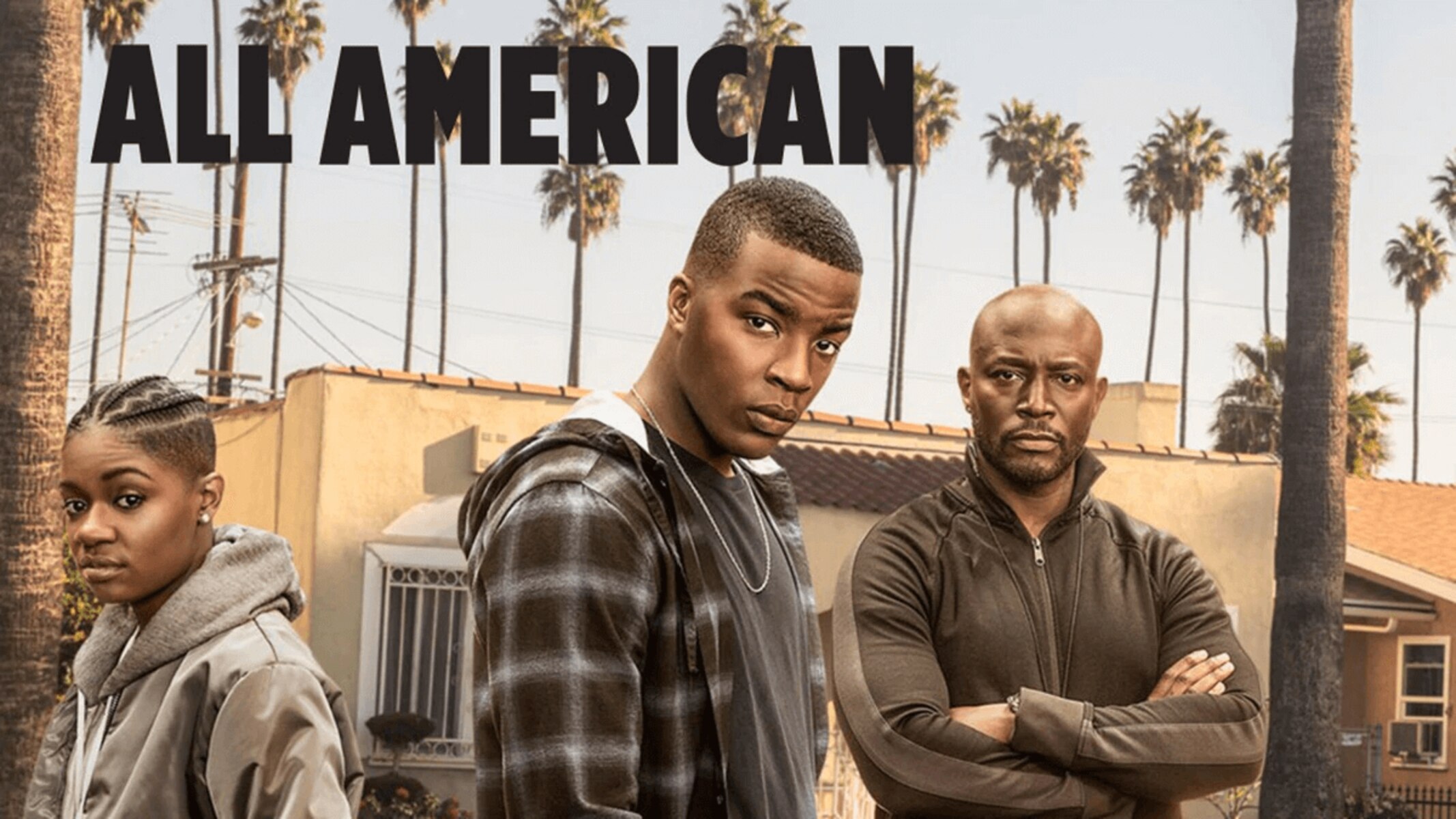Introduction
Welcome to our guide on how to download movies on Vudu PC. Vudu is a popular streaming service that allows users to rent, purchase, and download their favorite movies and TV shows. While Vudu primarily operates as a streaming platform, it also offers the option to download movies for offline viewing.
Downloading movies on Vudu PC provides the convenience of watching your favorite films without requiring an internet connection. This is especially useful during travel, when Wi-Fi might not be available or stable. In this guide, we will walk you through the steps to download movies on Vudu and enjoy them on your PC at your leisure.
Before we dive into the steps, it’s important to note that while the download feature is available on the Vudu app for mobile devices, it is currently limited to the Windows 10 app for PC. Therefore, you will need to download and install the Vudu app on your PC to access the download functionality.
Now, let’s get started with the step-by-step process of downloading movies on Vudu PC. By the end of this guide, you’ll be able to watch your favorite movies offline, whenever and wherever you want.
Step 1: Create a Vudu Account
The first step towards downloading movies on Vudu PC is to create a Vudu account. If you already have an existing Vudu account, you can skip this step and move on to the next one.
To create a new Vudu account, follow the steps below:
- Open your preferred web browser on your PC and visit the official Vudu website.
- Once on the Vudu homepage, click on the “Sign In” button located at the top right corner of the screen.
- On the Sign In page, click on the “Create an Account” option.
- Fill in the required details, including your first name, last name, email address, and password.
- Confirm your password and click on the “Create Account” button.
- You may receive a confirmation email to verify your email address. Follow the instructions in the email to complete the verification process.
- After verifying your email, your Vudu account will be created and ready to use.
Having a Vudu account allows you to access the full range of features offered by the platform, including the ability to rent, purchase, and download movies. It also enables you to create a personal library of your favorite movies and TV shows for easy access in the future.
Once you have successfully created your Vudu account, you can proceed to the next step of downloading and installing the Vudu app on your PC.
Step 2: Download and Install the Vudu App on Your PC
In order to download movies on Vudu PC, you’ll need to install the Vudu app on your computer. Follow the steps below to download and install the app:
- Open your web browser on your PC and visit the Microsoft Store.
- Search for the Vudu app using the search bar at the top right corner of the screen.
- Click on the Vudu app from the search results.
- On the Vudu app page, click on the “Get” or “Install” button to initiate the download and installation process.
- Wait for the download and installation to complete. The time required may vary depending on your internet connection speed.
- Once the installation is complete, you can find the Vudu app in your list of installed applications.
By installing the Vudu app on your PC, you gain access to the full range of features and functionalities offered by Vudu. This includes the ability to watch and download movies, manage your Vudu library, and explore various genres and collections.
Now that you have successfully downloaded and installed the Vudu app, you’re ready to proceed with the next step of signing in to your Vudu account.
Step 3: Sign in to Your Vudu Account
After installing the Vudu app on your PC, the next step is to sign in to your Vudu account. Signing in allows you to access your personal library, view your purchased or rented movies, and download movies for offline viewing.
To sign in to your Vudu account, follow these steps:
- Launch the Vudu app on your PC. You can find it in your list of installed applications or by searching for “Vudu” in the Start menu.
- On the Vudu app’s home screen, click on the “Sign In” button located at the top right corner.
- Enter your email address and password associated with your Vudu account.
- Click on the “Sign In” button to log in to your account.
If you have entered the correct login credentials, you will be successfully signed in to your Vudu account. From here, you can access all the features and functionalities that Vudu offers.
It’s worth noting that if you’re signing in to your Vudu account for the first time on a new device or after clearing your browser cache, you may be prompted to enter a verification code sent to your email. Simply enter the code to complete the verification process and gain access to your account.
With your Vudu account signed in and ready, you’re now prepared to browse for movies and proceed with the next step of downloading movies on Vudu PC.
Step 4: Browse and Find Movies to Download
Now that you’re logged in to your Vudu account, it’s time to browse and find the movies you want to download for offline viewing on your PC. Here’s how you can do it:
- On the Vudu app’s home screen, you’ll find various categories such as “New Releases,” “Top Picks,” and “Genres.” Explore these sections to discover new movies or browse through your favorite genres.
- You can also use the search bar at the top of the screen to search for specific movies by title, actor, or director.
- When you find a movie you’re interested in, click on its title to access the movie’s detail page.
- On the movie’s detail page, you’ll find information such as the movie’s synopsis, cast, rating, and rental/purchase options.
- To download a movie, look for the “Download” or “Add to Download” button on the detail page. Click on it to initiate the download process.
- You may be prompted to choose the video quality for the download. Select your preferred quality and confirm your choice.
- If the movie requires a rental or purchase, you’ll need to complete the payment process before the download can begin.
- Repeat the above steps for each movie you want to download.
Keep in mind that not all movies available on Vudu can be downloaded for offline viewing. Some movies may only be available for streaming. Look for the “Download” option on the movie’s detail page to ensure it can be downloaded.
Take your time to explore the vast library of movies on Vudu and select the ones that pique your interest. Once you have chosen the movies you want to download, it’s time to proceed to the next step and initiate the download process.
Step 5: Select and Download Movies on Vudu
With the movies you want to download selected, it’s time to proceed with the download process on Vudu PC. Follow these steps to download your chosen movies:
- On the movie’s detail page, click on the “Download” or “Add to Download” button.
- If prompted, select the video quality you prefer for the download.
- If the movie requires a rental or purchase, complete the payment process to initiate the download.
- The download will begin, and you can track its progress in the “Downloads” section of the Vudu app.
- Depending on the file size and your internet connection speed, the download may take some time to complete. It’s best to ensure a stable internet connection during this process.
- Once the download is finished, the movie will be ready for offline viewing in the “Downloads” section of the Vudu app.
Remember that downloaded movies on Vudu are only accessible within the Vudu app and cannot be transferred or shared with other devices or platforms. Additionally, your downloaded movies may have an expiration date, after which they will no longer be available for offline viewing.
It’s a good practice to manage your downloaded movies and remove them from your device once you have finished watching them to free up storage space on your PC.
Now that you have successfully downloaded your chosen movies, you’re ready to proceed to the next step and access your downloaded movies within the Vudu app on your PC.
Step 6: Access Your Downloaded Movies in Vudu
After downloading movies on Vudu PC, you need to know how to access them for offline viewing. Here’s how you can access your downloaded movies within the Vudu app:
- Launch the Vudu app on your PC and sign in to your account if you’re not already signed in.
- In the Vudu app’s home screen, click on the “Downloads” tab, typically located at the bottom of the screen.
- Here, you’ll find a list of all the movies you’ve downloaded for offline viewing
- To start watching a downloaded movie, simply click on its thumbnail or title in the “Downloads” section.
- The movie will start playing on your PC, and you can enjoy it without needing an internet connection.
While watching a downloaded movie, you’ll have the same playback controls and options as when streaming a movie online. This includes the ability to pause, play, fast forward, and rewind the movie as needed.
Keep in mind that downloaded movies on Vudu have limitations. Each downloaded movie has an expiration date, usually within 30 days from the date of download. Once the expiration date is reached, the movie will no longer be accessible for offline viewing.
Remember to manage your downloaded movies and remove them from your device once you’ve finished watching them to free up storage space on your PC and make way for new downloads.
With this step completed, you now know how to access your downloaded movies on Vudu PC. You can enjoy your favorite movies while offline and have a seamless viewing experience.
Step 7: Watch Your Downloaded Movies Offline
Now that you have successfully downloaded and accessed your movies on Vudu PC, you can enjoy watching them offline at your convenience. Here’s how you can watch your downloaded movies:
- Launch the Vudu app on your PC and sign in to your account.
- Navigate to the “Downloads” section within the app.
- Choose the movie you want to watch from the list of downloaded movies.
- Click on the movie’s thumbnail or title to start playback.
- Sit back, relax, and enjoy your movie offline, without requiring an internet connection.
Watching downloaded movies on Vudu PC provides the flexibility to enjoy your favorite films wherever you are, without relying on a stable internet connection. Whether you’re on a long flight, traveling to a remote location, or simply prefer watching movies offline, Vudu enables you to have an uninterrupted movie-watching experience.
While watching a downloaded movie, you can still take advantage of various playback controls available within the Vudu app. You can pause, play, fast forward, and rewind the movie as needed, just like when streaming a movie online.
Remember that downloaded movies on Vudu have an expiration date. Once the expiration date is reached, the movie will no longer be available for offline viewing. It’s important to keep track of the expiration dates and remove expired downloads from your device to make room for new ones.
With this final step completed, you now have all the knowledge and steps necessary to download movies on Vudu PC and watch them offline. Enjoy the convenience and flexibility of watching your favorite movies anytime, anywhere!
Conclusion
Downloading movies on Vudu PC allows you to enjoy your favorite films offline, without the need for an internet connection. Through this guide, we have walked you through the step-by-step process of downloading movies on Vudu PC, from creating a Vudu account to accessing and watching your downloaded movies.
By creating a Vudu account and installing the Vudu app on your PC, you gain access to a wide range of movies that you can rent, purchase, and download for offline viewing. Navigating the Vudu app, you can easily browse and find movies that suit your preferences. Once you have chosen the movies you want to download, the process is straightforward – simply initiate the download, select the video quality, and wait for the download to complete.
Accessing your downloaded movies within the Vudu app is simple – just head to the “Downloads” section and enjoy your movies offline. Remember to keep track of the expiration dates of your downloaded movies and remove expired downloads to make space for new ones.
Vudu PC provides the convenience and flexibility to watch your favorite movies on the go, without relying on an internet connection. Whether you’re traveling or simply prefer offline viewing, Vudu has you covered. So, grab your popcorn and start downloading movies on Vudu PC for an enjoyable offline movie-watching experience.
Thank you for following this guide, and we hope you have a fantastic time watching your downloaded movies on Vudu PC!