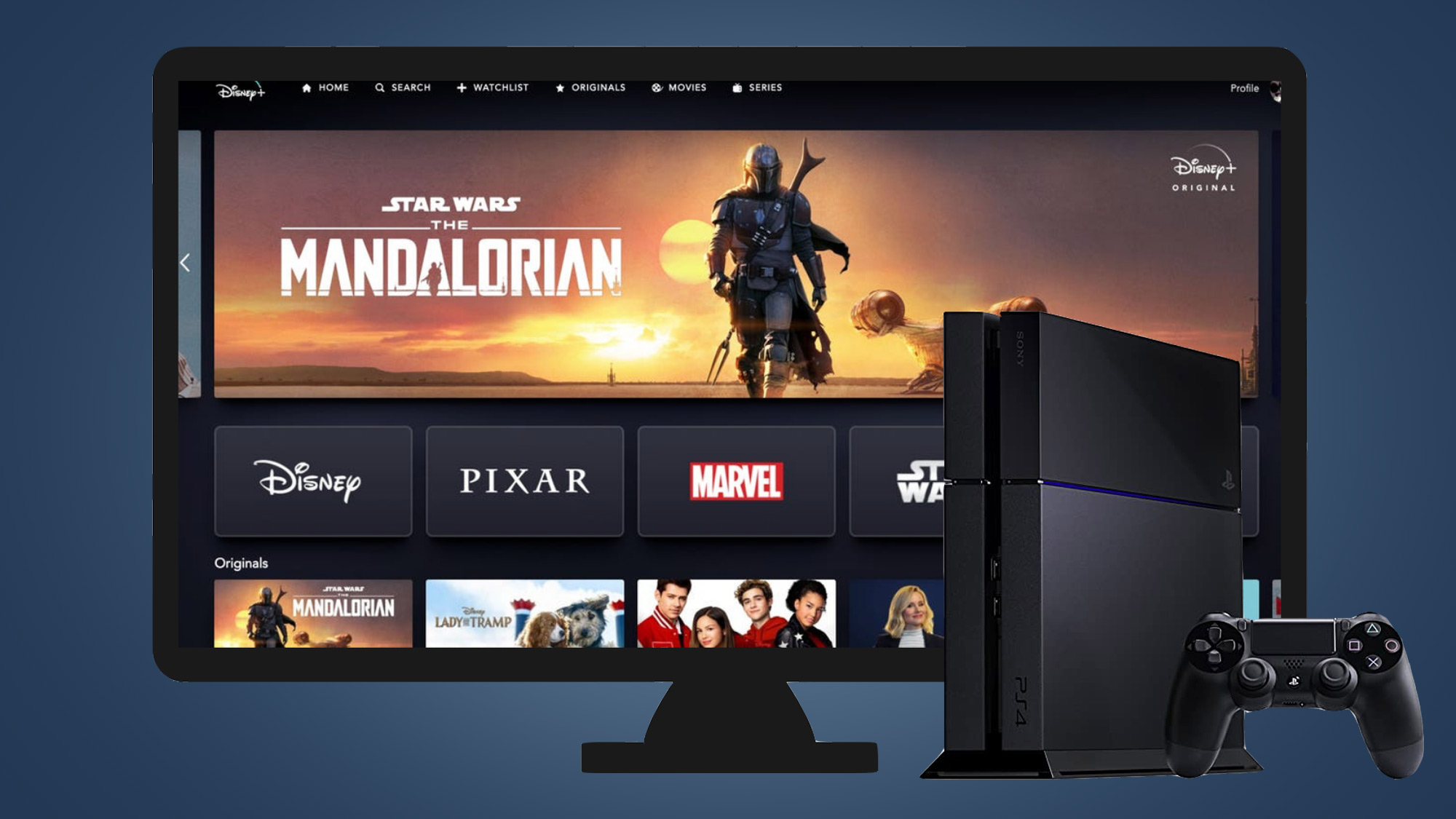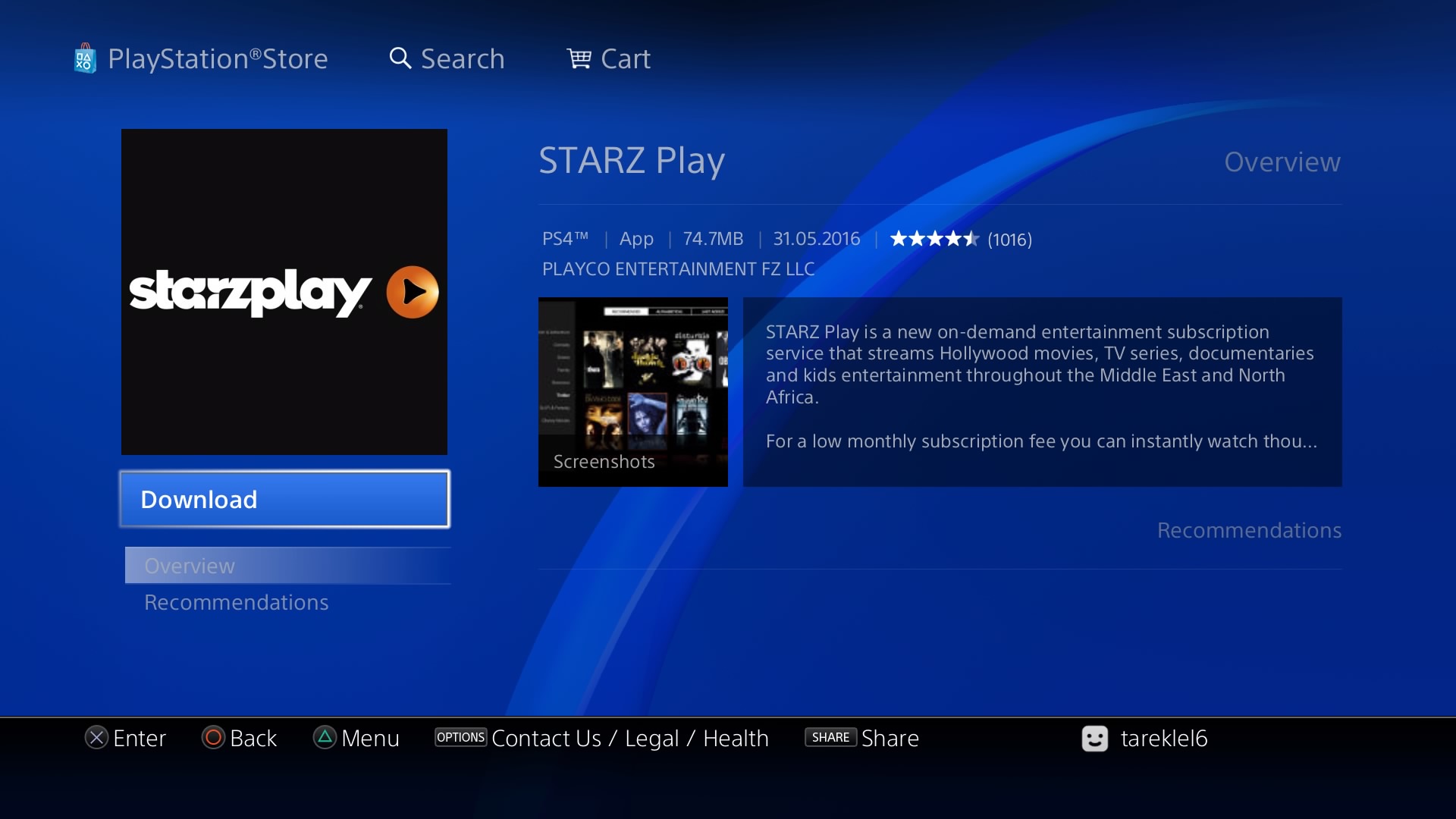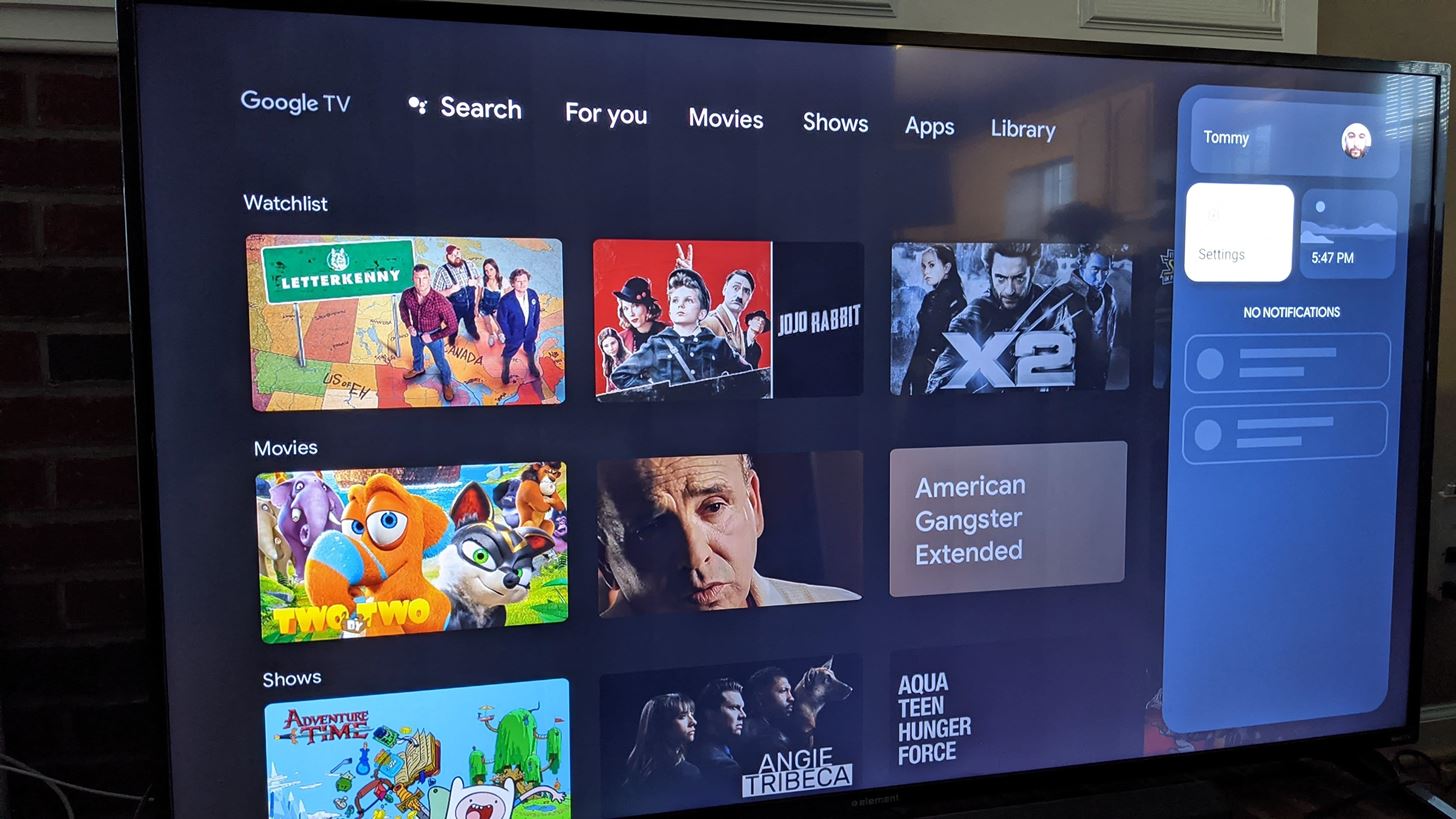Introduction
Are you a movie enthusiast with a PlayStation 4 (PS4) console? If so, you’ll be delighted to know that you can easily download movies to your PS4 and enjoy them on the big screen of your television. Whether you’re in the mood for an action-packed blockbuster, a heartwarming drama, or a thrilling suspense, the PlayStation Store offers a wide range of movies for you to choose from.
In this step-by-step guide, we will walk you through the process of downloading movies on your PS4. You don’t have to be a tech-savvy whiz to accomplish this task; with just a few simple steps, you’ll be able to expand your movie library and have hours of entertainment at your fingertips.
Before we dive into the download process, make sure your PS4 is connected to the internet and your PlayStation Network (PSN) account is set up. Once you’ve taken care of these prerequisites, you’re ready to embark on your movie-downloading adventure.
So, grab your popcorn and get ready to learn how to download movies on your PS4. Our guide will cover everything from browsing the PlayStation Store to accessing your downloaded movies. Let’s get started!
Step 1: Prepare Your PS4
Before you begin downloading movies on your PS4, it’s essential to ensure that your console is ready for the task. Here are a few simple steps to prepare your PS4:
- Power on your PS4: Make sure your console is connected to a power source and turn it on. Wait for it to fully boot up before proceeding.
- Connect to the internet: To access the PlayStation Store and download movies, you’ll need to connect your PS4 to the internet. Use an Ethernet cable or connect to your Wi-Fi network, depending on your setup preference. Make sure you have a stable and reliable internet connection to ensure smooth downloading.
- Sign in to your PlayStation Network (PSN) account: To access the full functionality of the PlayStation Store, including the ability to download movies, you’ll need to sign in to your PSN account. If you don’t have an account yet, you can create one by following the on-screen prompts.
- Check for system updates: It’s always a good practice to keep your PS4 system software up to date. Go to the main menu, select “Settings,” then navigate to “System Software Update.” If there are any available updates, follow the instructions to install them. Keeping your console updated ensures that you have the latest features and fixes for optimal performance.
Once you’ve completed these steps, your PS4 will be prepared to download movies. You’re now ready to explore the vast collection of movies available on the PlayStation Store and bring your favorite films directly to your console. Let’s move on to the next step and learn how to open the PlayStation Store.
Step 2: Open the PlayStation Store
Now that your PS4 is all set, it’s time to open the PlayStation Store, where you’ll find an extensive library of movies to choose from. Follow these steps to access the PlayStation Store:
- From the main menu of your PS4, navigate to the “Library” icon. It is represented by an icon that resembles a stack of books.
- Inside the “Library,” select the “Applications” folder and locate the “PlayStation Store” icon. It is represented by a shopping bag with the PlayStation logo.
- Once you’ve located the “PlayStation Store” icon, press the X button on your controller to open it.
Alternatively, you can also access the PlayStation Store directly from the main menu by scrolling to the right and selecting the “PlayStation Store” icon.
Upon launching the PlayStation Store, you’ll be greeted with a visually appealing interface showcasing various categories and featured content. Take a moment to explore the different movie sections, including popular releases, top rentals, and genre-specific collections. This will help you discover new movies that align with your preferences.
Now that you know how to open the PlayStation Store, it’s time to move on to the next step and learn how to browse and search for movies. Stay tuned!
Step 3: Browse and Search for Movies
With the PlayStation Store open, you can now begin browsing and searching for the perfect movies to download. Follow these steps to explore the wide selection of movies available:
- Use the left analog stick on your controller to navigate through the various categories and sections available in the PlayStation Store. You’ll find sections like “Featured,” “New Releases,” “Genres,” and more.
- As you scroll through the categories, you’ll see movie posters and thumbnails showcasing the available films. Take your time to browse through the collection and find a movie that captures your interest.
- If you already have a specific movie in mind, you can use the search function to quickly locate it. To access the search bar, press the L2 button on your controller. Enter the title or keywords related to the movie using the on-screen keyboard, and the search results will narrow down accordingly.
- When browsing or searching for movies, you can further refine your selection by applying filters. These filters will help you narrow down the movies based on factors like genre, popularity, release date, and more. Simply select the filter icon and make your desired selections to tailor the movie list to your preferences.
- As you explore the available movies, you can select a specific film to view its details. This includes information such as the movie’s synopsis, cast, director, and user reviews. Take this opportunity to gather more information about the movie before making your final decision.
By following these steps, you can efficiently navigate the PlayStation Store and find the movies that align with your interests. Once you’ve chosen a movie, it’s time to move on to the next step and learn how to download it. Stay tuned!
Step 4: Select and Download a Movie
After browsing and finding the perfect movie on the PlayStation Store, it’s time to select and download it to your PS4. Follow these simple steps to start the download process:
- With the movie details page open, you’ll see an option to either rent or purchase the film. Choose the desired option based on your preference.
- If you choose to rent the movie, you’ll typically have a certain time limit to watch it before it expires. On the other hand, purchasing the movie allows you to access it at any time without any time restrictions.
- Once you’ve made your selection, select the “Rent” or “Buy” button, then confirm your choice. If the movie has a price, you’ll be prompted to complete the transaction using your preferred payment method associated with your PSN account.
- After confirming the purchase or rental, the download process will automatically begin. The time it takes to download depends on the size of the movie and the speed of your internet connection. You can monitor the download progress in the “Notifications” section of your PS4.
- It’s important to note that while your movie is downloading, you can continue to use your PS4 for other activities such as playing games or streaming content.
Once the movie is fully downloaded, it will be stored on your PS4’s hard drive. You’re now ready to enjoy your favorite films directly on your console. But before you do that, let’s move on to the next step and learn how to monitor the download progress on your PS4. Keep reading!
Step 5: Monitor Download Progress
While your selected movie is downloading on your PS4, it’s helpful to know how to monitor the progress to ensure a smooth and uninterrupted experience. Follow these steps to keep an eye on the download progress:
- From the main menu of your PS4, navigate to the “Notifications” icon. It is usually located at the top-left corner of the screen and is represented by a speech bubble icon.
- Inside the “Notifications” section, you’ll see a list of recent activities and notifications related to your PS4. Scroll down to find the “Downloads” tab and select it. This will display all the ongoing and completed downloads on your console.
- In the “Downloads” tab, you’ll find the movie you’re currently downloading. The progress bar next to the movie title indicates how much of the movie has been downloaded. The remaining time for the download may also be displayed, depending on the system software version of your PS4.
- To get more detailed information about the download, you can highlight the movie and press the Options button on your controller. A menu will appear, providing options such as pause, cancel, or view details.
- From the details screen, you can see the current download speed, estimated time remaining, and the total file size of the movie. You can also pause or cancel the download if needed.
By regularly checking the download progress, you can monitor how much longer you need to wait before your movie becomes fully accessible on your PS4. Once the download is complete, you can move on to the final step and learn how to access your downloaded movies. Keep reading!
Step 6: Access Your Downloaded Movies
After patiently waiting for the download to complete, it’s time to access and enjoy your downloaded movies on your PS4. Here’s how you can access your downloaded movies:
- From the main menu of your PS4, navigate to the “Library” icon. It is represented by an icon that resembles a stack of books.
- Inside the “Library,” select the “Purchased” or “Purchased Content” folder. This folder contains all the movies and content you have purchased or rented from the PlayStation Store.
- Within the “Purchased” or “Purchased Content” folder, locate the movie you have downloaded. The titles will be displayed as thumbnails or game-like icons.
- Highlight the movie and press the X button on your controller to open it.
Once you’ve accessed the movie, you’ll have various options for viewing it:
- Play: Select this option to begin playing the movie and enjoy it on the big screen of your television.
- Download Again: If you have deleted the movie from your PS4 and want to redownload it, you can choose this option to initiate the download process.
- Information: This option provides detailed information about the movie, including its duration, file size, and other relevant data.
Now, sit back, relax, and enjoy watching your downloaded movie on your PS4. Whether you’re having a movie night with friends, enjoying a solo viewing session, or simply unwinding after a long day, your PS4 has you covered for endless entertainment.
Congratulations! You’ve successfully learned how to download, monitor, and access movies on your PS4. Make the most of your movie-watching experience and explore the vast collection available on the PlayStation Store. Happy movie watching!
Conclusion
Downloading movies on your PlayStation 4 (PS4) is a convenient and straightforward process that allows you to enjoy your favorite films on the big screen of your television. By following the step-by-step guide outlined above, you can easily navigate the PlayStation Store, select, and download movies to your PS4 with ease.
We started by preparing your PS4 and ensuring it was connected to the internet and your PlayStation Network (PSN) account. Then, we walked through the process of opening the PlayStation Store and browsing and searching for movies based on your preferences. Once you found the perfect movie, we explained how to select and download it, showing you how to monitor the download progress on your PS4. Finally, we covered accessing your downloaded movies in the Library section of your PS4.
Now, you can enjoy a wide range of movies, from action-packed blockbusters to heartwarming dramas, from the comfort of your own home. Take advantage of the various genres, filters, and search capabilities offered by the PlayStation Store to explore new and exciting movies that suit your taste.
Remember to keep your PS4 updated with the latest software to maximize performance and access new features on the PlayStation Store. Additionally, ensure you have a stable internet connection for smooth and uninterrupted download experiences.
So grab some popcorn, settle into your favorite spot, and get ready to immerse yourself in the world of cinema on your PS4. With a vast collection of movies just a few clicks away, your entertainment possibilities are endless.
Thank you for following this guide, and happy movie watching on your PS4!