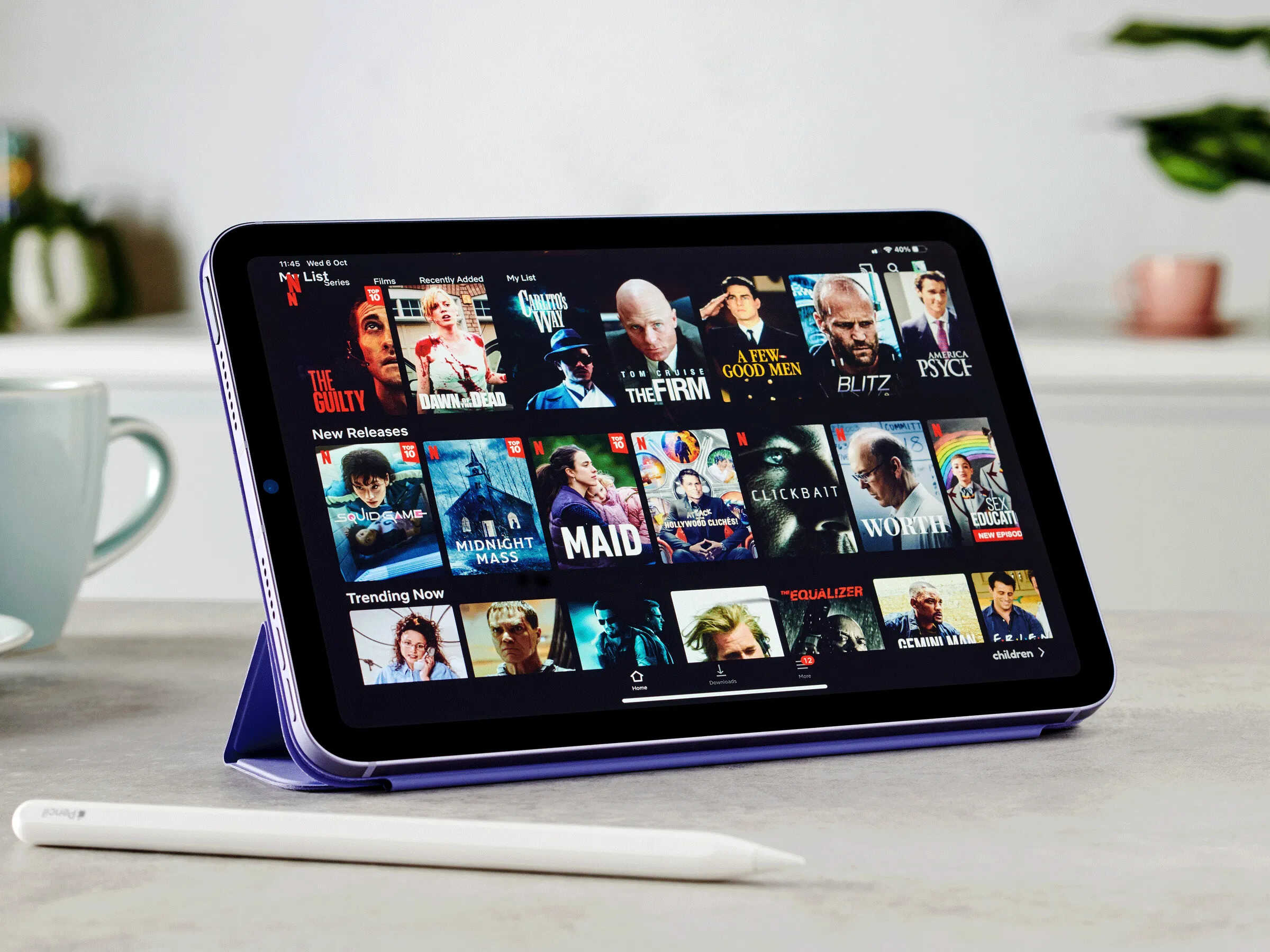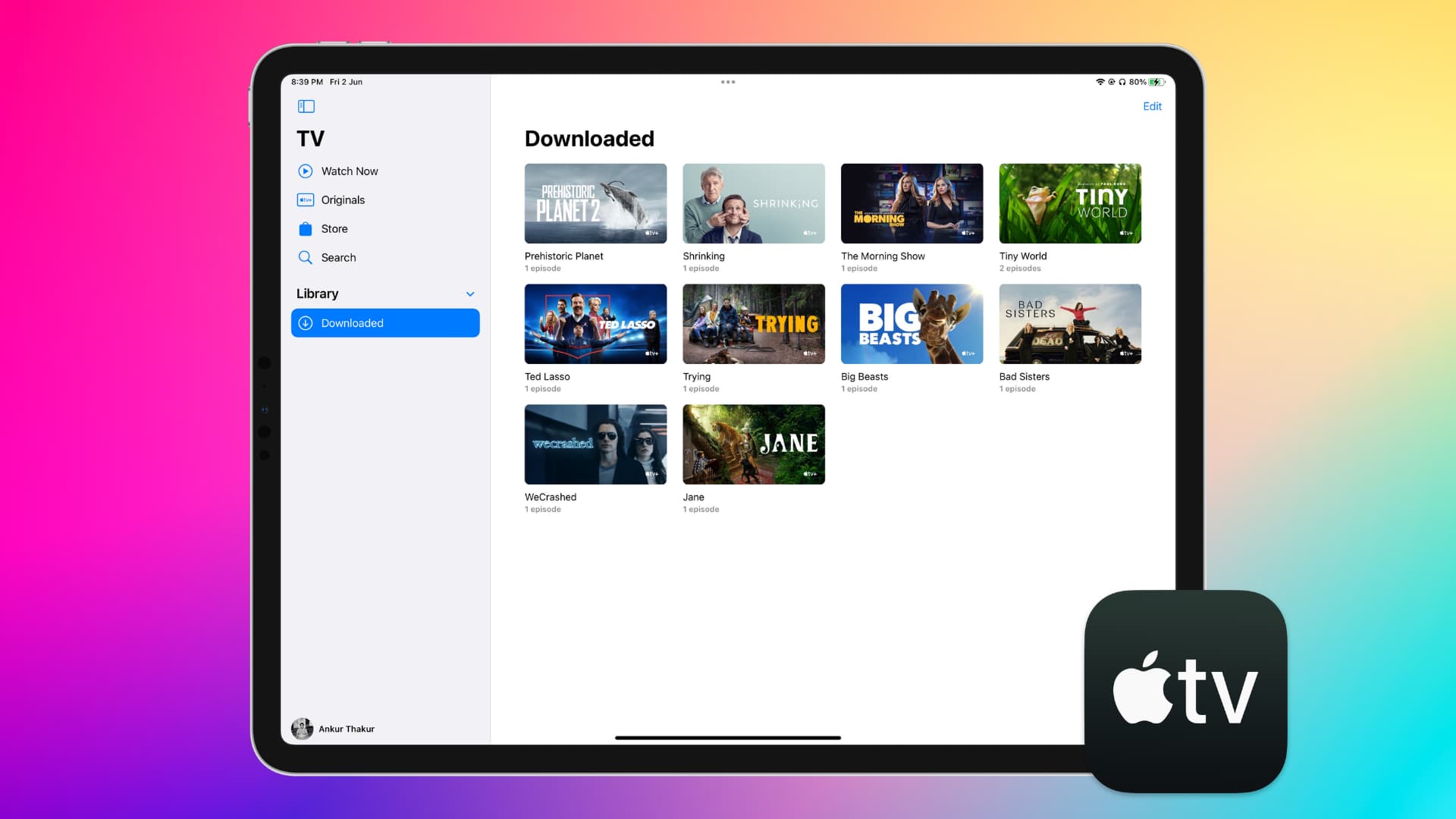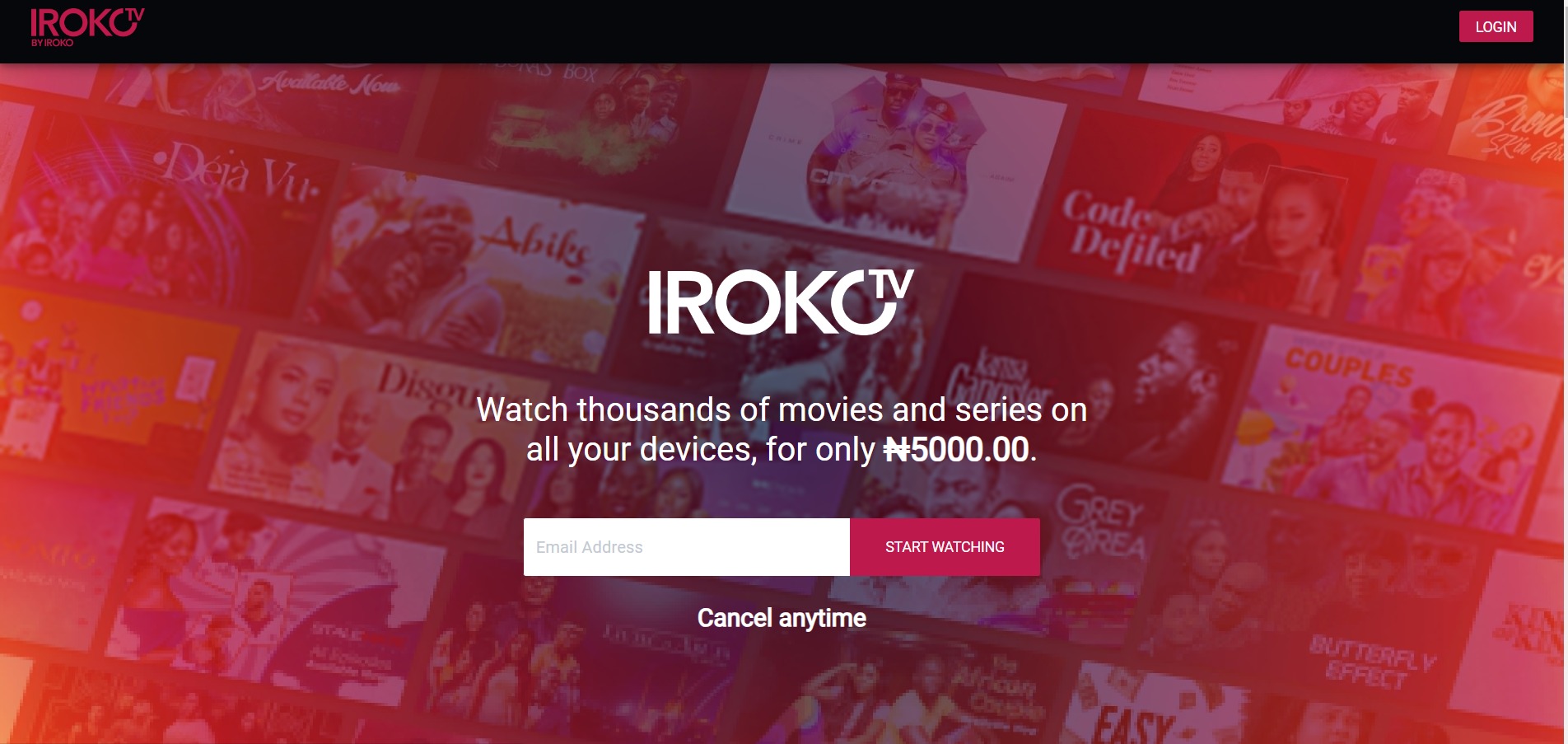Introduction
Are you tired of buffering issues and unreliable streaming services? Well, look no further! Gomovies provides a fantastic platform to watch your favorite movies online without any hassle. However, what if you want to download these movies and watch them on the go, without requiring an internet connection? In this article, we will guide you through the process of downloading movies off of Gomovies.
Downloading movies from Gomovies may seem like a daunting task, especially if you’re not familiar with the technicalities involved. But fear not! With the right tools and a little know-how, you’ll be able to enjoy your favorite movies anytime, anywhere.
Before we dive into the step-by-step process, it’s important to note that downloading copyrighted content may be illegal in some regions. We strongly encourage you to ensure that you are abiding by the laws and regulations of your country before proceeding with any downloads. Additionally, always respect the intellectual property rights of content creators and use these methods for personal use only.
Now that we’ve got the legalities out of the way, let’s get started on how to download movies off of Gomovies. You’ll need a few tools to make the process smoother, so be prepared to install a reliable VPN service and a video downloader. Don’t worry, we’ll explain what these are and how to choose the best options for your needs.
So grab your popcorn, get comfortable, and let’s embark on this movie downloading adventure together!
Step 1: Find a reliable VPN service
Before you start downloading movies from Gomovies, it’s crucial to ensure your online security and bypass any geographical restrictions. A Virtual Private Network (VPN) can help you achieve this by masking your IP address and encrypting your internet connection.
There are various VPN services available, but not all of them are created equal. When choosing a reliable VPN service, consider factors such as server locations, connection speed, data encryption, and user-friendly interface. Look for VPN providers that have a good reputation, positive user reviews, and a wide range of server locations.
You can start by researching popular VPN providers like NordVPN, ExpressVPN, or CyberGhost. These services offer a large selection of servers worldwide, ensuring that you can access Gomovies from any location. Additionally, they provide strong encryption algorithms to protect your online data and maintain your privacy.
Once you have found a suitable VPN provider, you will need to sign up for an account. Most VPN services offer both free and paid options, with the paid plans generally providing better features and performance. Consider your requirements and budget before making your decision.
After signing up, you will need to download and install the VPN software onto your device. These services are usually compatible with various operating systems, including Windows, macOS, iOS, and Android. Make sure to follow the installation instructions provided by the VPN provider.
Once the VPN software is installed, you can launch the application and log in using your credentials. From the available server locations, select one that allows access to Gomovies. For example, if Gomovies is blocked in your country, choose a server location in a country where it is accessible, such as the United States or Canada.
Once you’ve connected to the desired server location, the VPN will establish a secure connection and assign you a new IP address from that location. This will enable you to bypass any geographic restrictions and access Gomovies as if you were browsing from the selected country.
Now that you have set up a reliable VPN service, you are ready to move on to the next step: connecting to a server location where Gomovies is accessible.
Step 2: Connect to a server location where Gomovies is accessible
Now that you have a VPN service installed and configured, it’s time to connect to a server location where Gomovies is accessible. This step is essential because Gomovies may be blocked or restricted in certain countries due to copyright and licensing restrictions.
Open the VPN application and log in with your credentials if you haven’t already done so. Once you are logged in, you will see a list of server locations available. Choose a location where Gomovies is not restricted, such as the United States or the United Kingdom.
Click on the server location of your choice to connect. The VPN application will establish a secure connection to that server, and your IP address will change to reflect the chosen location. This will give you access to Gomovies as if you were browsing from that country.
It’s important to note that the speed of your internet connection may be affected when using a VPN due to data encryption and rerouting. However, most reputable VPN providers offer fast and reliable connections, so the impact on your browsing experience should be minimal.
Once you are connected to a server location where Gomovies is accessible, you can proceed to the next step: choosing a movie to download.
Remember to keep your VPN connected throughout the entire movie downloading process to ensure a secure and uninterrupted connection.
Now that you’re connected to a Gomovies-friendly server, it’s time to find the perfect movie to download. In the next step, we’ll guide you through selecting a movie and preparing for the download.
Step 3: Choose a movie to download
Now that you’re connected to a server location where Gomovies is accessible, it’s time to browse through the vast collection of movies and choose the one you want to download. Gomovies offers a wide range of genres, including action, romance, comedy, thriller, and more.
Start by exploring the different categories or using the search bar to find a specific movie. You can also browse through the latest releases or popular movies to stay updated with the current trends.
When selecting a movie, consider factors such as your personal preferences, ratings, reviews, and the cast and crew involved. Gomovies provides detailed information about each movie, including its plot summary, release year, duration, and user ratings.
Read reviews and check the ratings to get an idea of the movie’s quality. You can also watch the movie trailer to get a glimpse of what to expect. Take your time to find a movie that captures your interest and suits your mood.
Keep in mind that Gomovies offers both streaming and download options. Since we are focusing on downloading movies, look for a download button or option next to the movie you’ve chosen. Click on it to proceed to the download page.
Before downloading the movie, make sure to check the file format and compatibility with your device or media player. Gomovies usually provides different file formats to cater to various devices and preferences.
Once you have chosen a movie to download and confirmed its compatibility, you are ready to move on to the next step: installing a reliable video downloader.
Take your time to explore the vast movie library and select your desired movie to download. With the next step, we’ll guide you through the process of installing a video downloader to save the chosen movie onto your device.
Step 4: Install a reliable video downloader
In order to download movies from Gomovies, you will need a reliable video downloader. There are several video downloader tools available that can help you save Gomovies movies onto your device for offline viewing.
When choosing a video downloader, look for one that is reputable, easy to use, and offers the necessary features for downloading videos. Some popular video downloader options include Internet Download Manager (IDM), 4K Video Downloader, and Freemake Video Downloader.
To install a video downloader, follow these general steps:
- Visit the official website of the video downloader you have chosen.
- Look for a download link or button on the website.
- Click on the download link to start the download process.
- Follow the on-screen instructions to complete the installation.
Make sure to download the video downloader from the official website to ensure its authenticity and to minimize the risk of downloading any potentially harmful software.
Once the video downloader is successfully installed, you can proceed to the next step: copying the movie URL from Gomovies.
Installing a reliable video downloader will equip you with the necessary tool for capturing and saving movies from Gomovies. With the next step, we’ll guide you through the process of copying the movie URL and pasting it into the video downloader.
Step 5: Copy the movie URL from Gomovies
Now that you have installed a reliable video downloader, it’s time to copy the movie URL from Gomovies. The URL is the unique web address that directs you to the specific movie page on Gomovies.
To copy the movie URL, follow these steps:
- Go to the Gomovies website on your browser.
- Search for the movie you have chosen or navigate to the movie page directly.
- Once you are on the movie page, look for the address bar at the top of your browser.
- Click on the address bar to select the entire URL.
- Right-click on the selected URL and choose “Copy” from the context menu.
Alternatively, you can also use the keyboard shortcut by selecting the URL and pressing “Ctrl + C” on Windows or “Command + C” on Mac to copy it.
By copying the movie URL, you are ensuring that you have the specific web address that points to the movie you want to download. This URL will be used in the next step to initiate the download process.
Now that you have successfully copied the movie URL from Gomovies, you are ready to proceed to the next step: pasting the URL into the video downloader.
Keep the movie URL saved or easily accessible as you move on to the next step. With the upcoming instructions, we will guide you through pasting the URL into the video downloader and selecting your desired video quality and download location.
Step 6: Paste the URL into the video downloader
Now that you have the movie URL copied from Gomovies, it’s time to paste it into the video downloader you have installed. This will enable the downloader to capture the movie and initiate the download process.
To paste the URL into the video downloader, follow these steps:
- Open the video downloader application on your device.
- Look for the option that allows you to add or paste a URL.
- Click on the corresponding button or go to the specified menu option.
- Right-click in the provided field and choose “Paste” from the context menu.
- Alternatively, you can also use the keyboard shortcut by selecting the field and pressing “Ctrl + V” on Windows or “Command + V” on Mac to paste the URL.
- Confirm that the pasted URL is correct and complete.
Once the movie URL is pasted into the video downloader, the application will analyze and capture the video. This process may take a few moments as the downloader retrieves the necessary information about the movie.
It’s important to note that some video downloaders may automatically capture the movie as soon as you paste the URL, while others may require you to click on a specific button to begin the capture process. Refer to the user guide or instructions of your chosen video downloader for more details.
By pasting the movie URL into the video downloader, you are taking the initial step to initiate the download process. Up next, we’ll guide you through selecting your desired video quality and download location.
Keep the video downloader application open and ready for the next steps, as we proceed to select the preferred settings for the download.
Step 7: Select desired video quality and download location
After pasting the movie URL into the video downloader, it’s time to select the desired video quality and download location. These settings will determine the resolution of the downloaded movie and the folder where it will be saved on your device.
To select the video quality and download location, follow these steps:
- Within the video downloader application, look for the settings or preferences menu.
- Click on the corresponding button or go to the specified menu option.
- In the settings menu, locate the video quality options.
- Choose the video quality that suits your preferences and device capabilities. Higher quality options offer better resolution but may require more storage space.
- Next, navigate to the download location settings.
- Select the desired folder or directory on your device’s storage where you want the downloaded movie to be saved. You can create a new folder specifically for your downloaded movies if you prefer.
- Confirm your selected video quality and download location settings.
It’s important to note that the available video quality options may vary depending on the video downloader you are using and the video source itself. Some common video quality options include SD (Standard Definition), HD (High Definition), and even 4K (Ultra High Definition).
Choosing the video quality that suits your preferences and device capabilities is crucial for an optimal viewing experience. Higher quality resolutions result in sharper and more detailed videos, but they may require more storage space on your device.
Similarly, selecting the appropriate download location ensures that the downloaded movie is stored in a place where you can easily access and enjoy it later. You can choose your device’s internal storage or an external storage device, such as an external hard drive or a USB flash drive.
Once you have selected the desired video quality and download location, you are ready to initiate the download process. Up next, we’ll guide you through initiating the download and waiting for the movie to finish downloading.
Ensure that your selected settings are correct and match your preferences before proceeding to the next step.
Step 8: Initiate the download
With the desired video quality and download location set, it’s time to initiate the download of the movie from Gomovies using your chosen video downloader. This step will start the process of transferring the movie file from Gomovies to your device.
To initiate the download, follow these steps:
- Make sure you are still within the video downloader application.
- Look for the “Download” or “Start” button.
- Click on the button to begin the download process.
- Observe the progress of the download as the video downloader retrieves the movie file from Gomovies.
- The duration of the download will depend on factors such as the movie’s size, your internet connection speed, and the performance of the video downloader.
- Once the download is complete, you will receive a notification or see the downloaded movie file in the specified download location.
While the download is in progress, it’s important to maintain a stable internet connection. Interrupting or disconnecting the connection may result in an incomplete or corrupted download.
It’s essential to be patient during the download process, especially if you are downloading a large movie file or have a slower internet connection. Take this time to relax, grab a snack, or prepare yourself for an enjoyable movie-watching experience.
Once the download is complete, you can proceed to the final step: waiting for the movie to finish downloading.
Now that you have initiated the download, sit back, relax, and let the video downloader do its work in retrieving the movie file from Gomovies. In the next step, we’ll guide you through the waiting process as the movie finishes downloading.
Step 9: Wait for the movie to finish downloading
After initiating the movie download, it’s time to be patient and wait for the download to complete. The duration of the download process will vary depending on factors such as the movie’s size, your internet connection speed, and the performance of the video downloader.
During this time, it’s important to ensure that your device remains connected to a stable internet connection. Any interruptions or connection drops could potentially interrupt or corrupt the download process.
While waiting for the download to finish, you can occupy yourself with other tasks or activities. You could catch up on some reading, tackle other items on your to-do list, or simply relax and take a break.
It’s a good idea to periodically check on the progress of the download within the video downloader application. Most video downloaders provide a progress bar or display the estimated time remaining for the download to finish.
Once the download is complete, you will receive a notification or see the downloaded movie file in the specified download location. At this point, you can disconnect from the internet and enjoy watching the movie whenever you like.
Remember to keep the downloaded movie file in a safe location on your device, as you may want to transfer it to other devices or enjoy it offline in the future.
Congratulations! You have successfully completed the process of downloading a movie from Gomovies. Sit back, relax, and enjoy your favorite movie at your convenience.
By following these steps, you can have a collection of your favorite movies ready to watch offline, overcoming the limitations of buffering and unreliable internet connections.
Now that you’ve learned how to download movies off of Gomovies, you can enjoy an excellent movie-watching experience at any time and any place.
Conclusion
Downloading movies from Gomovies can be a convenient way to enjoy your favorite films offline, without having to rely on an internet connection. By following the steps outlined in this guide, you can successfully download movies and create your personal library of entertainment.
Starting with finding a reliable VPN service to bypass geographical restrictions and enhance your online security, you then connect to a server location where Gomovies is accessible. This ensures seamless access to the website’s vast collection of movies.
After choosing a movie to download and installing a reliable video downloader, you copy the movie URL from Gomovies and paste it into the video downloader. With the selected video quality and download location, you can initiate the download and patiently wait for it to complete.
Remember to respect copyright laws and use downloaded movies for personal use only.
Now that you have acquired the knowledge and steps to download movies off of Gomovies, you can enjoy your favorite films whenever and wherever you want. Take advantage of this method to build your own offline movie collection and say goodbye to buffering and internet connectivity issues.
Always keep in mind that the legality of downloading copyrighted content may vary in different regions. Ensure that you comply with local laws and use these methods responsibly.
So, grab your popcorn, get comfortable, and start downloading your favorite movies from Gomovies today!









![17 BEST & Safe Putlocker Alternative Sites [Aug – Updated]](https://robots.net/wp-content/uploads/2020/04/people-3281583_1920-300x200.jpg)
![15 Best 123Movies Alternatives in 2022 [Unblocked]](https://robots.net/wp-content/uploads/2020/05/focused-man-with-bowl-of-popcorn-watching-tv-at-home-3811867-min-300x200.jpg)