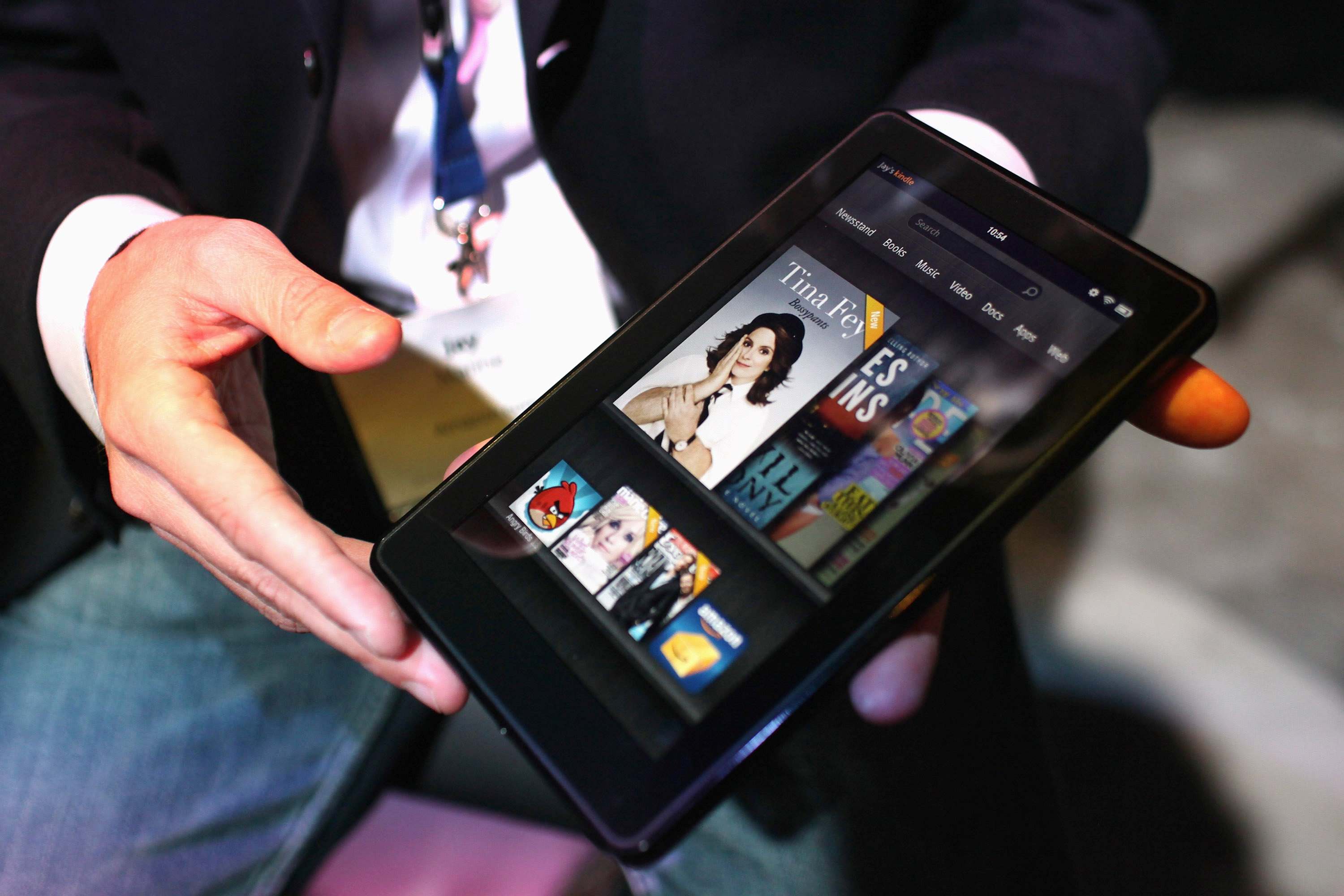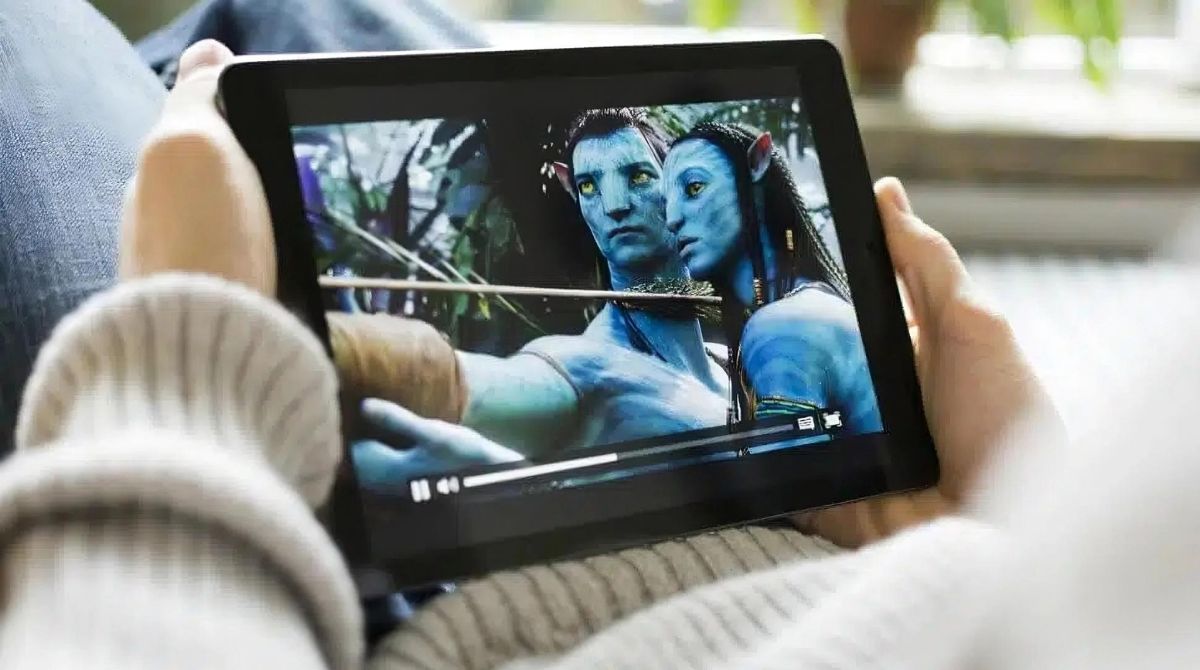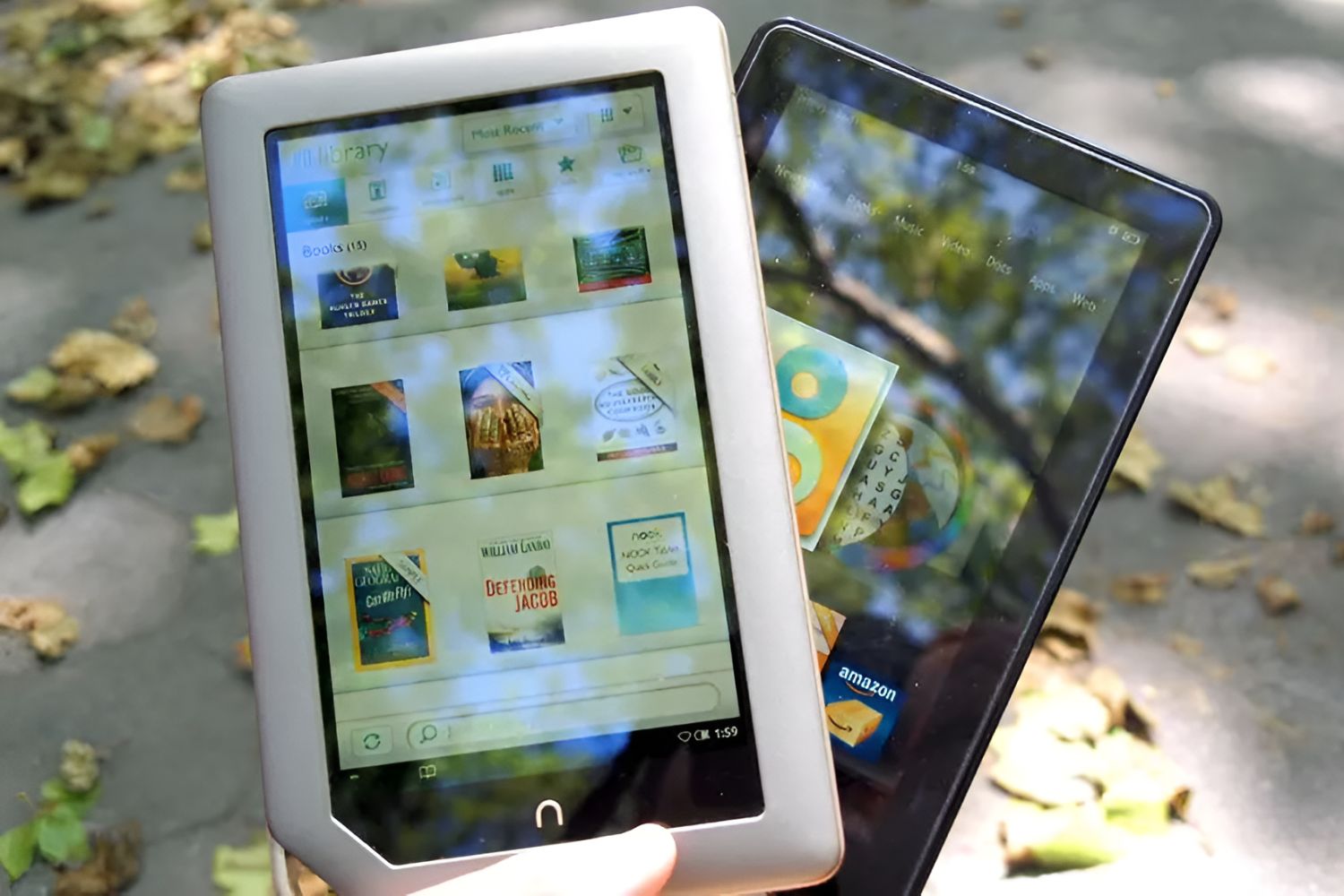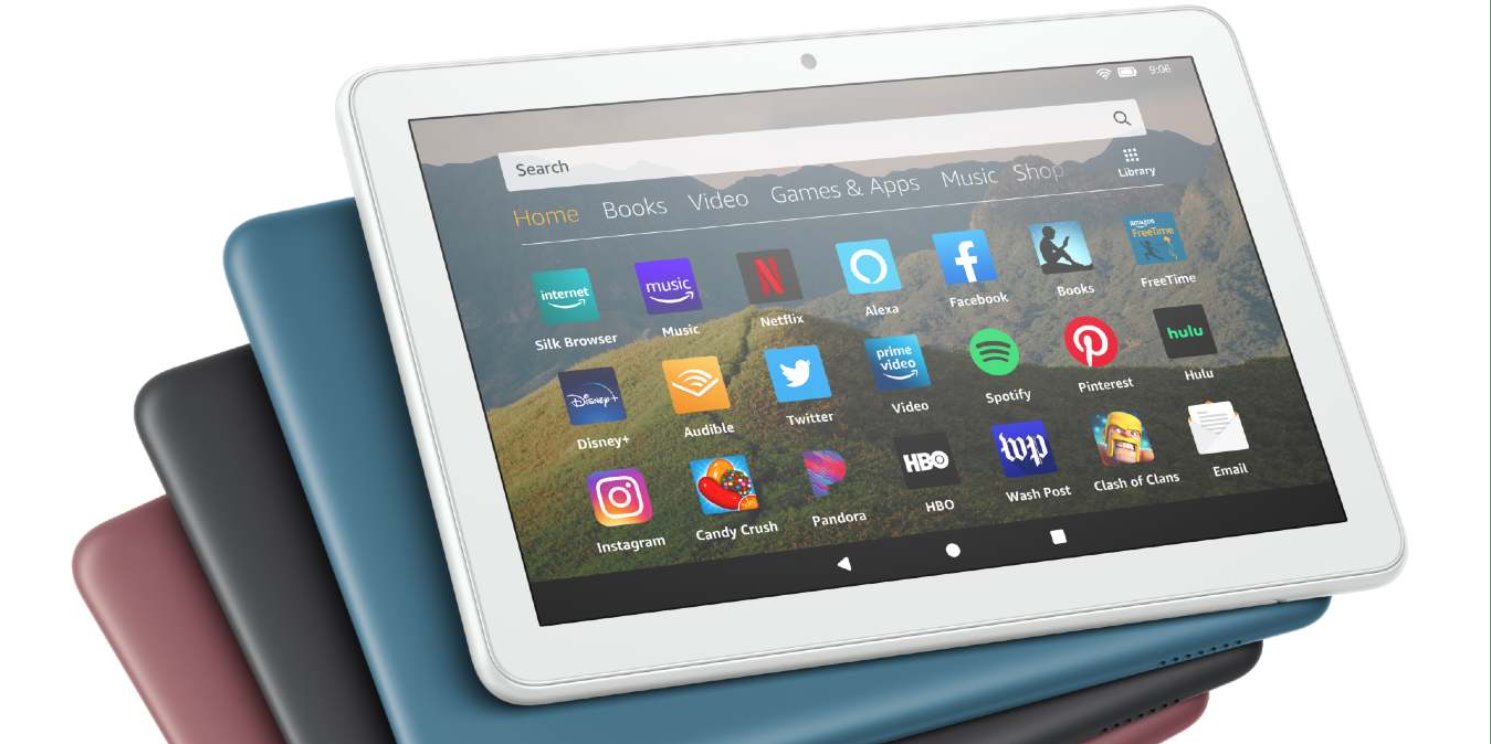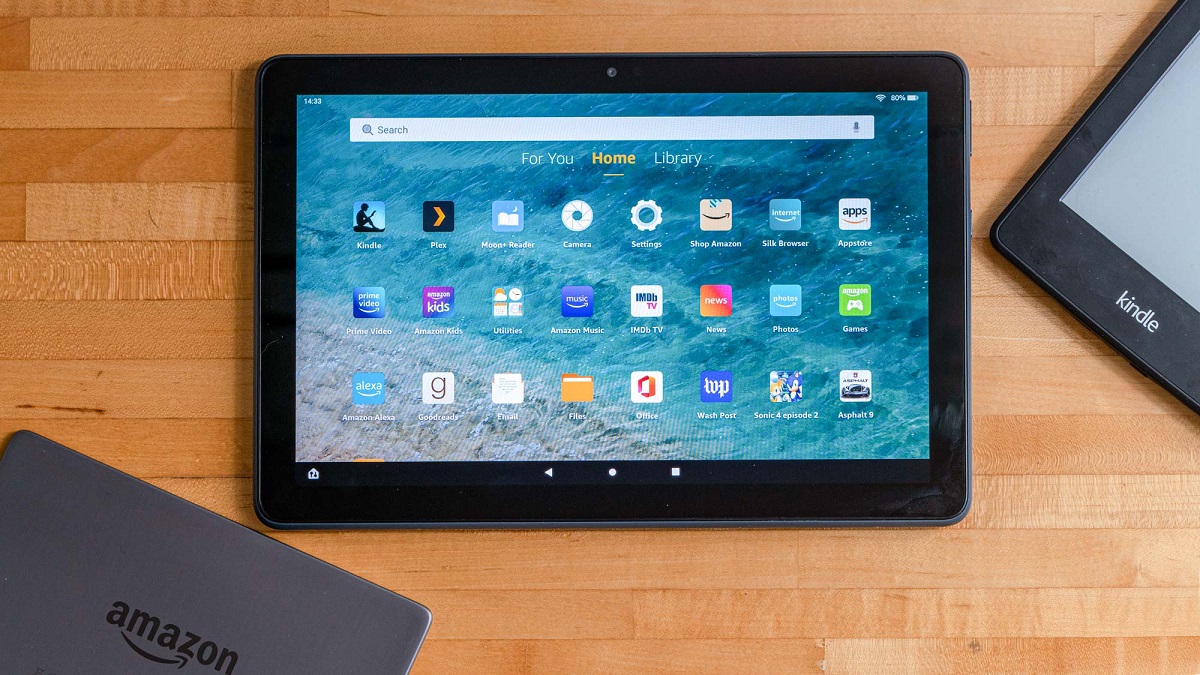Introduction
When it comes to enjoying movies on the go, the Kindle Fire offers a convenient and portable solution. With its vibrant display and ample storage capacity, it’s a great device for downloading and watching your favorite movies. Whether you’re traveling, relaxing at home, or simply looking for entertainment during your daily commute, the Kindle Fire provides a range of options for downloading movies and enjoying them at your convenience.
In this article, we will explore different methods for downloading movies to your Kindle Fire. From streaming services like Amazon Prime Video and Netflix to third-party websites and transferring movies from your computer, we will guide you through the various options available to make sure you never run out of movies to watch on your Kindle Fire.
With these methods, you can easily build your own movie library on your Kindle Fire, providing limitless entertainment whenever you want it. So, let’s dive in and explore the different ways to download movies to your Kindle Fire.
Option 1: Downloading Movies from Amazon Prime Video
One of the easiest and most convenient ways to download movies to your Kindle Fire is through Amazon Prime Video. If you are an Amazon Prime member, you have access to a vast library of movies and TV shows that can be downloaded directly onto your device.
To download movies from Amazon Prime Video, simply follow these steps:
- Open the Amazon Prime Video app on your Kindle Fire.
- Sign in to your Amazon Prime account.
- Browse the available movies and TV shows and select the one you want to download.
- Look for the download icon, usually represented by an arrow pointing downwards. Tap on it to start the download.
- Once the movie is downloaded, you can find it in the “Downloads” section of the Amazon Prime Video app.
Keep in mind that not all movies and TV shows on Amazon Prime Video are available for download. Some content may only be available for streaming. Additionally, the availability of downloaded content may vary based on your location.
Downloading movies from Amazon Prime Video is a convenient option as it allows you to watch your favorite movies even when you are offline. It also ensures a smooth streaming experience with minimal buffering or interruptions.
So, if you have an Amazon Prime membership, take advantage of the vast collection of movies available and enjoy them on your Kindle Fire anytime, anywhere.
Option 2: Downloading Movies from Netflix
Netflix is another popular streaming service that allows you to download movies and TV shows for offline viewing. If you have a Netflix subscription, you can easily download movies to your Kindle Fire and enjoy them later, even without an internet connection.
Here’s how you can download movies from Netflix to your Kindle Fire:
- Open the Netflix app on your Kindle Fire.
- Sign in to your Netflix account.
- Browse the Netflix library and select the movie you want to download.
- On the movie’s details page, look for the download button. It is usually represented by a downward-facing arrow.
- Tap on the download button to start the download.
- Once the download is complete, you can find the movie in the “Downloads” section of the Netflix app.
It is important to note that not all movies and TV shows are available for download on Netflix. Netflix has certain restrictions on which titles can be downloaded due to licensing agreements with content providers. However, you can find a wide selection of movies that are available for offline viewing.
Downloading movies from Netflix allows you to enjoy your favorite movies on the go, without the need for a stable internet connection. This is particularly useful for traveling or when you are in an area with limited or no Wi-Fi access. Plus, Netflix offers high-quality streaming, ensuring you get a great viewing experience on your Kindle Fire.
So, if you’re a Netflix subscriber, take advantage of the download feature and keep yourself entertained with a wide variety of movies available at your fingertips.
Option 3: Downloading Movies from Other Streaming Apps
In addition to Amazon Prime Video and Netflix, there are several other streaming apps that allow you to download movies and watch them offline on your Kindle Fire. These apps offer a wide range of movies, TV shows, and other video content that you can enjoy at your convenience.
Some popular streaming apps that offer download options for movies include:
- Hulu: Hulu allows you to download select movies and TV shows for offline viewing. Simply open the Hulu app, find the movie you want to download, and look for the download button.
- Disney+: If you’re a fan of Disney movies, Disney+ is a great option. The app lets you download movies from its extensive library, including classic Disney films, Pixar movies, and more.
- HBO Max: HBO Max offers a variety of movies and TV shows, and some of them can be downloaded for offline viewing. Look for the download button on the movie’s details page.
Each streaming app may have its own method for downloading movies, so make sure to explore the app and familiarize yourself with the process. Keep in mind that not all movies or TV shows on these platforms may be available for download due to content licensing restrictions.
Downloading movies from other streaming apps expands your options for entertainment on your Kindle Fire. You can explore a variety of genres and enjoy your favorite movies wherever you are, without relying on an internet connection.
So, if you have subscriptions to these streaming apps or are interested in their offerings, take advantage of their download features and broaden your choices for movie entertainment on your Kindle Fire.
Option 4: Downloading Movies from Third-Party Websites
If you’re looking for a wider range of movies and don’t mind exploring alternative sources, downloading movies from third-party websites can be an option. However, it’s important to exercise caution and ensure the website is reputable and legal to avoid any copyright infringement or security risks.
Here’s a step-by-step guide on how to download movies from third-party websites to your Kindle Fire:
- Find a reputable website that offers movie downloads. Make sure the website is known for providing legitimate and safe downloads.
- Search for the movie you want to download using the website’s search function or browse through different categories.
- Select the movie you want to download and choose the desired format or quality if available.
- Click on the download button or link provided for the movie. Some websites may require you to create an account or go through additional steps before downloading.
- Once the download is complete, locate the downloaded file in your file manager or the designated folder for downloads on your Kindle Fire.
It’s important to note that downloading movies from third-party websites can be risky. These websites may contain malware, viruses, or illegally distributed content. Ensure you have a reliable antivirus software installed on your Kindle Fire and use caution when visiting unfamiliar websites.
Additionally, downloading movies from third-party websites may infringe on copyright laws depending on the website’s legitimacy and the copyright status of the movie. It’s always best to choose legal and authorized sources for downloading movies to avoid legal repercussions.
While downloading movies from third-party websites may offer a wider selection, it’s crucial to prioritize your device’s security and legality. Always exercise caution, do thorough research on the website’s reputation, and ensure you are not violating any copyright laws.
Option 5: Transferring Movies from Computer to Kindle Fire
If you have movies stored on your computer and want to enjoy them on your Kindle Fire, transferring them is a simple and effective option. This method allows you to have full control over the movies you want to watch and eliminates the need for an internet connection.
Here’s how you can transfer movies from your computer to your Kindle Fire:
- Connect your Kindle Fire to your computer using a compatible USB cable.
- On your computer, navigate to the folder where the movies are located.
- Select the movies you want to transfer and copy them.
- Open the Kindle Fire folder on your computer and locate the “Movies” or “Videos” folder.
- Paste the copied movies into the “Movies” or “Videos” folder.
- Disconnect your Kindle Fire from the computer.
- On your Kindle Fire, open the default video player or a third-party video player app.
- Navigate to the “Movies” or “Videos” section and you should see the transferred movies.
It’s important to note that the Kindle Fire supports various video file formats, including MP4, M4V, and MKV. If your movies are in a different format, you may need to convert them using video conversion software or apps to ensure compatibility with your Kindle Fire.
Transferring movies from your computer to your Kindle Fire gives you the flexibility to watch your personal collection at any time. Whether you have downloaded movies, purchased movies digitally, or ripped DVDs, this method allows you to enjoy your favorite movies on the go.
Remember to regularly organize and update your movie library on your Kindle Fire to keep your collection up to date and ensure a seamless viewing experience.
With the ability to transfer movies from your computer, you have complete control over your movie selections and can enjoy them on your Kindle Fire wherever you are.
Conclusion
The Kindle Fire offers a convenient and versatile platform for downloading and enjoying movies. Whether you prefer streaming apps like Amazon Prime Video and Netflix, exploring third-party websites, or transferring movies from your computer, you have a range of options to choose from.
Downloading movies from Amazon Prime Video and Netflix allows you to enjoy a wide selection of movies and TV shows directly from their libraries. With the ability to download for offline viewing, you can watch your favorite movies anytime, anywhere, without relying on an internet connection.
Exploring other streaming apps such as Hulu, Disney+, and HBO Max expands your options for entertainment on your Kindle Fire. These apps offer a variety of movies and TV shows that you can download and watch at your convenience.
However, if you prefer a more extensive movie collection or have specific movies stored on your computer, transferring them to your Kindle Fire is a great option. This gives you complete control over your personal library and allows you to enjoy your movies without the need for an internet connection.
Remember to exercise caution when downloading movies from third-party websites to ensure safety and legality. Stick to reputable sources and make sure you are not infringing on any copyright laws.
By utilizing these various methods, you can build a diverse and extensive collection of movies on your Kindle Fire. Whether you’re traveling, on a long commute, or simply relaxing at home, your Kindle Fire can be your go-to device for endless movie entertainment.
So, start downloading your favorite movies and create a personalized movie theater experience on your Kindle Fire. Sit back, relax, and enjoy the cinematic magic at your fingertips.