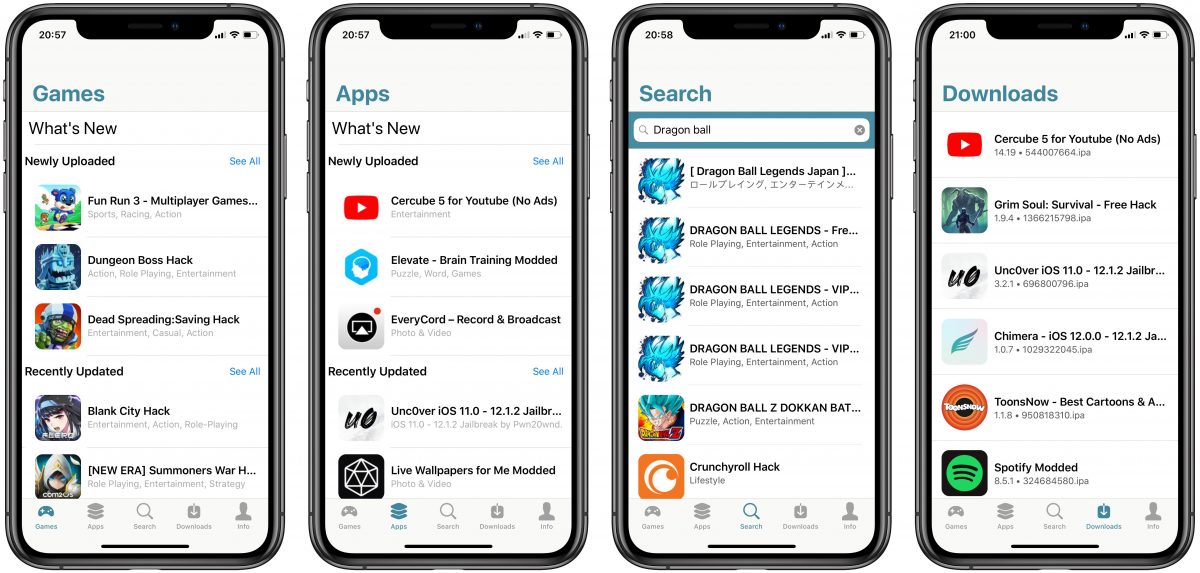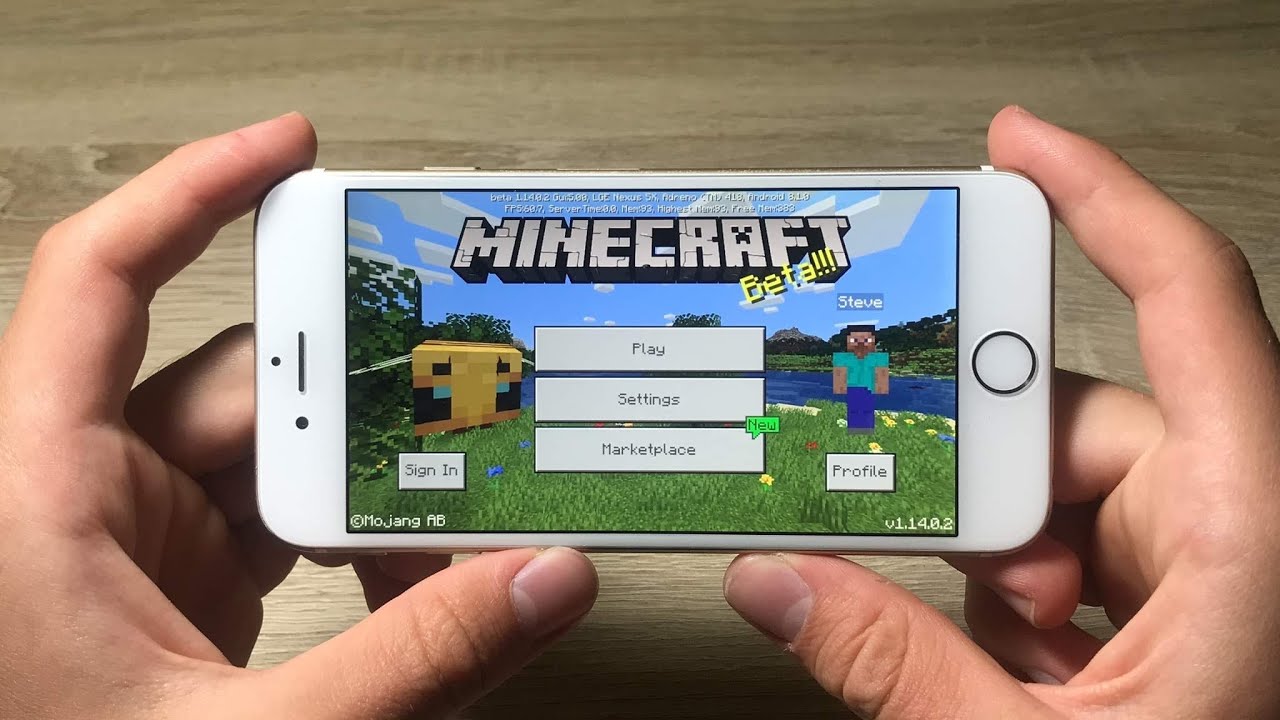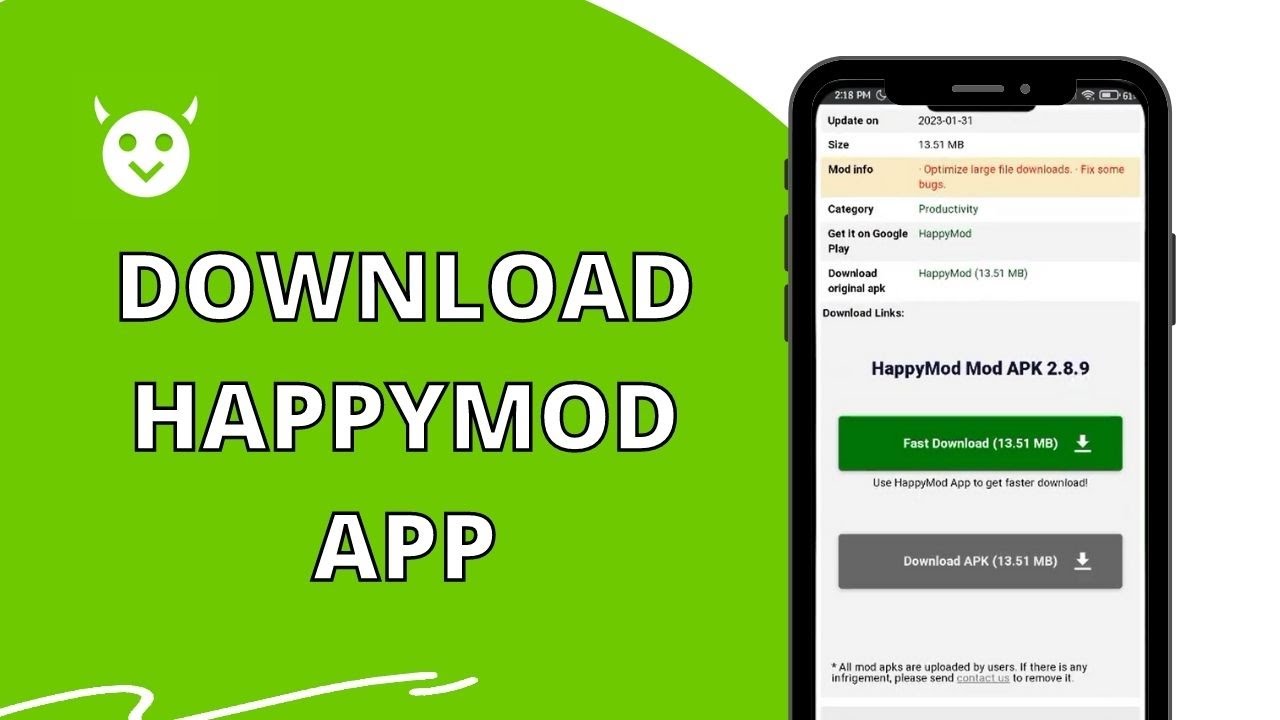Introduction
Are you an iPhone user looking to add a personal touch to your device? Perhaps you want to customize your iPhone with unique features and functionalities that go beyond what the standard iOS offers. If so, downloading mods onto your iPhone might be the answer you’re looking for.
Mods, short for modifications, are user-created additions and alterations to software or hardware that enhance the user experience. These mods can vary widely in scope, from changing the appearance of your iPhone’s interface to adding new features and capabilities.
While the iPhone operating system, iOS, is known for its security and stability, it does come with certain limitations imposed by Apple. However, by jailbreaking your iPhone, you can gain the ability to install mods that can enrich your iPhone experience.
Jailbreaking your iPhone involves removing the limitations imposed by Apple on the iOS operating system, allowing you to download and install apps, tweaks, and mods from third-party sources. It’s important to note that jailbreaking your iPhone will void its warranty and may have potential security risks. Proceed with caution and make sure to thoroughly research the process before attempting to jailbreak your device.
In this article, we will guide you through the process of downloading mods on your iPhone after jailbreaking it. We will provide step-by-step instructions and helpful tips to ensure a smooth and successful modding experience.
So, if you’re ready to take your iPhone customization to the next level, let’s get started by exploring the world of mods and learning how to download them onto your device!
Jailbreaking your iPhone
Jailbreaking your iPhone is the first step to unlocking its full customization potential. As mentioned earlier, jailbreaking involves removing the limitations imposed by Apple on the iOS operating system, giving you the freedom to install mods that aren’t available through the official App Store.
Before proceeding, it’s crucial to understand that jailbreaking your iPhone voids its warranty and may pose certain risks. Make sure to backup your data and research the specific jailbreaking method suitable for your iPhone model and iOS version.
There are several tools and methods available to jailbreak iPhones, including popular options like unc0ver and checkra1n. These tools provide step-by-step instructions and automate the jailbreaking process to make it easier for users.
Here’s a general overview of the steps to jailbreak your iPhone:
- Ensure your iPhone is compatible with the jailbreak tool you plan to use.
- Backup your iPhone using iTunes or iCloud to prevent data loss.
- Disable Find My iPhone and any passcodes or Touch ID/Face ID locks.
- Download the jailbreaking tool onto your computer.
- Connect your iPhone to your computer using a USB cable.
- Follow the instructions provided by the jailbreaking tool to initiate the jailbreak process.
- Wait for the jailbreak to complete, and your iPhone will reboot into a jailbroken state.
Once you have successfully jailbroken your iPhone, you now have the freedom to customize it with a wide range of mods, tweaks, and applications that are not available through the App Store.
It’s important to note that updating your iPhone’s iOS to the latest version may undo the jailbreak and remove all installed mods. Take precautions before updating your device and ensure that a jailbreak is available for the new iOS version.
With your iPhone now jailbroken, you are ready to explore the world of mods and enhance your iPhone’s capabilities. In the next section, we will guide you on how to install a mod manager on your jailbroken iPhone, a crucial step for managing and downloading mods.
Installing a Mod Manager
After successfully jailbreaking your iPhone, the next step is to install a mod manager. A mod manager acts as a platform where you can browse, manage, and install mods onto your jailbroken device.
One popular mod manager for iPhone is Cydia. Cydia is the go-to app store for jailbroken devices, offering a wide range of mods, tweaks, and apps that are not available through the official App Store.
Here’s a step-by-step guide on how to install Cydia:
- Launch the Cydia app on your jailbroken iPhone.
- Allow Cydia to update its sources and packages when prompted.
- Once the updates are complete, you can start browsing and searching for mods by tapping on the various categories available.
- Select the desired mod and tap on “Install” or “Get” to begin the installation process.
- Follow the on-screen instructions to complete the installation.
- Once installed, the mod will be available on your iPhone, and you can access its features and settings accordingly.
It’s worth mentioning that Cydia isn’t the only mod manager available for jailbroken iPhones. There are other alternative mod managers like Sileo, Zebra, and Installer that offer similar functionalities and mod repositories. You can choose the one that suits your preferences and needs.
Installing a mod manager is an essential step in managing and installing mods on your jailbroken iPhone. These mod managers provide a user-friendly interface, making it easier to discover and download mods that enhance your iPhone’s functionality and customization options.
Now that you have a mod manager installed on your iPhone, you’re ready to explore the world of mods and start downloading exciting additions to enhance your iPhone experience. In the next section, we will guide you on how to find and download mods that suit your preferences.
Finding and Downloading Mods
With a mod manager installed on your jailbroken iPhone, you can now embark on the exciting journey of finding and downloading mods that align with your preferences. Mods can range from customized themes, new app icons, UI tweaks, additional features, and more.
Here are some ways to find mods for your iPhone:
- Mod Manager Repositories: The mod manager you installed, such as Cydia, houses a vast collection of mods in its repository. Browse through the various categories and sections to discover mods that catch your eye. You can also use the search feature to find specific mods by name.
- Online Forums and Communities: Participate in online forums and communities dedicated to iPhone modding. These platforms are filled with passionate modders who share their creations and recommendations. Engage with the community, ask for suggestions, and explore the mods shared by fellow enthusiasts.
- Modding Websites: Visit modding websites that curate and provide mods for jailbroken iPhones. These websites often have a wide selection of mods across different categories, making it easier to find specific types of mods.
- Developer Websites and Repositories: Some mods are developed and distributed directly by independent developers. Check out their websites or repositories to find exclusive mods that may not be available through other channels.
Once you have found a mod that interests you, follow these steps to download and install the mod:
- Open your mod manager app, such as Cydia.
- Navigate to the appropriate section or category where the mod is located.
- Tap on the mod to access its details page, which provides information about the mod and its compatibility.
- Look for an “Install” or “Get” button and tap on it.
- Follow the on-screen instructions to complete the installation process.
- Once installed, the mod will be accessible on your iPhone, and you can customize its settings, if applicable, to suit your preferences.
Remember to read the mod descriptions, user reviews, and compatibility information before downloading to ensure the mod is compatible with your iPhone’s iOS version and other installed mods.
Now that you know how to find and download mods for your jailbroken iPhone, it’s time to learn how to transfer these mods to your device. In the next section, we will guide you through the process of transferring mods to your iPhone.
Transferring Mods to your iPhone
Once you have successfully found and downloaded mods for your jailbroken iPhone, the next step is to transfer these mods from your computer to your device. This process ensures that the mods are properly installed and can be accessed through your mod manager.
Here’s a step-by-step guide on how to transfer mods to your iPhone:
- Connect your iPhone to your computer using a USB cable.
- Open your mod manager app, such as Cydia.
- Navigate to the appropriate section or category where the mod is located.
- Look for an option to import or transfer mods.
- Click on the import button and browse for the mod file on your computer.
- Select the mod file and initiate the transfer process.
- Wait for the mod manager to complete the transfer and verify the mod’s installation.
- Once the transfer is complete, the mod will be available within your mod manager app, ready to be installed and used on your iPhone.
It’s important to note that different mod managers might have slight variations in the transfer process. Always refer to the specific instructions provided by your chosen mod manager software or app.
Additionally, some mods may require additional files or dependencies to function correctly. Make sure to read the mod’s instructions or documentation carefully to ensure that all necessary files are transferred and installed along with the main mod file.
With the mods successfully transferred to your iPhone, you are now ready to install and enable them on your device. The next section will guide you through the process of installing mods on your jailbroken iPhone.
Installing Mods on your iPhone
After transferring the mods to your jailbroken iPhone, the final step is to install and enable them. The installation process may vary depending on the mod manager you are using, but the general steps are similar.
Here’s a step-by-step guide on how to install mods on your iPhone:
- Open your mod manager app, such as Cydia.
- Navigate to the section or category where the mod is located.
- Find the mod you want to install and tap on it to access its details page.
- Look for an “Install” or “Get” button and tap on it.
- Follow the on-screen prompts and instructions to proceed with the installation.
- Wait for the installation process to complete.
Once the mod is successfully installed, you may need to respring or restart your iPhone for the changes to take effect. Respringing is the process of refreshing the iPhone’s user interface, similar to restarting the SpringBoard.
After the respring or restart, the installed mod should be active on your iPhone, allowing you to enjoy its added features or customization options. Some mods may require additional configuration or settings adjustments, so make sure to explore the mod’s interface or settings menu to customize it to your liking.
If you encounter any issues during the installation process or face compatibility problems, try consulting the mod’s documentation or seeking assistance from the modding community. They can provide valuable insights and troubleshooting steps to help you resolve any issues and enjoy a smooth modding experience.
With your mods successfully installed, you’re now free to explore and enjoy the customized features and functionalities they bring to your iPhone. Remember to periodically check for updates to your installed mods through your mod manager, as developers often release updates to improve compatibility and add new features.
Now that you have installed mods on your iPhone, let’s proceed to the next section for troubleshooting tips and additional guidance to ensure a seamless modding experience.
Troubleshooting and Tips
While modding your iPhone can enhance your user experience and customization options, it’s important to be aware of potential issues that may arise. Here are some troubleshooting tips and general advice to help you navigate any challenges you may encounter:
- Stay Updated: Keep your mod manager and mods up to date. Developers frequently release updates to address bugs, improve compatibility, and introduce new features. Regularly check for updates from within your mod manager and install them to ensure a stable and optimized modding experience.
- Compatibility Check: Before installing a mod, make sure it is compatible with your iPhone’s iOS version and other installed mods. Read the mod’s description and user reviews to avoid potential conflicts or performance issues.
- Create Backups: Back up your iPhone regularly. Modding your device involves some level of risk, and having a recent backup ensures you can revert to a stable state if something goes wrong. Use iCloud or iTunes to back up your important data and settings.
- Follow Instructions: Pay close attention to installation instructions provided by the mod developer and your mod manager. Skipping steps or installing mods incorrectly can lead to complications. Take your time to understand and follow the instructions accurately.
- Uninstalling Mods: If you encounter issues with a specific mod, try uninstalling it to see if the problem resolves. Open your mod manager, navigate to the installed mods section, and follow the prompts to remove the mod from your device. If the issue persists, consult the modding community for further guidance.
- Community Support: Engage with the modding community when seeking assistance or troubleshooting. Online forums, subreddits, and social media groups dedicated to iPhone modding can provide valuable insights, solutions, and recommendations.
- Manage Storage: Keep an eye on your device’s storage capacity, as installing numerous mods can consume substantial space. Regularly clean up unused mods or applications to free up storage and maintain optimal performance.
By following these tips and troubleshooting advice, you can overcome common challenges and enjoy a seamless modding experience on your jailbroken iPhone.
Remember, modding your iPhone is a personal choice, and it’s essential to weigh the benefits and potential risks associated with it. Stay informed, exercise caution, and always research the mods and tools you intend to use before proceeding.
With these handy tips in mind, you’re now equipped to enhance and personalize your iPhone through the exciting world of mods. Let your creativity and individuality shine as you transform your device into a unique reflection of your style and preferences.
Conclusion
Customizing your iPhone with mods can elevate your user experience and bring a unique touch to your device. By jailbreaking your iPhone, installing a mod manager, finding and downloading mods, transferring them to your device, and finally, installing them, you can unlock a whole new level of customization and functionality.
Throughout this guide, we’ve provided step-by-step instructions, tips, and troubleshooting advice to help you navigate the process successfully. It’s important to remember that modding your iPhone carries certain risks, including voiding your warranty and potentially compromising security. Always proceed with caution, research thoroughly, and take appropriate measures to back up your device.
Whether you’re looking to change the appearance of your iPhone, add new features, or customize it to suit your preferences, mods offer endless possibilities. From customized themes and UI tweaks to additional capabilities and app enhancements, the modding community is constantly evolving, providing exciting options for users like you.
As you embark on your modding journey, be sure to stay informed about updates, compatibility, and best practices. Engage with the modding community, seek support when needed, and share your experiences and creations. Together, we can make the most of our jailbroken iPhones and create unique devices that truly reflect our personalities.
Remember, modding is all about personalization and making your iPhone an extension of yourself. Explore, experiment, and have fun as you discover new mods and transform your iPhone into a device that is truly one-of-a-kind.
So, why wait? Unlock the full potential of your iPhone and dive into the fascinating world of mods. Start by jailbreaking your device, installing a mod manager, and exploring the vast array of mods available. Let your creativity flow and make your iPhone an expression of your individuality!