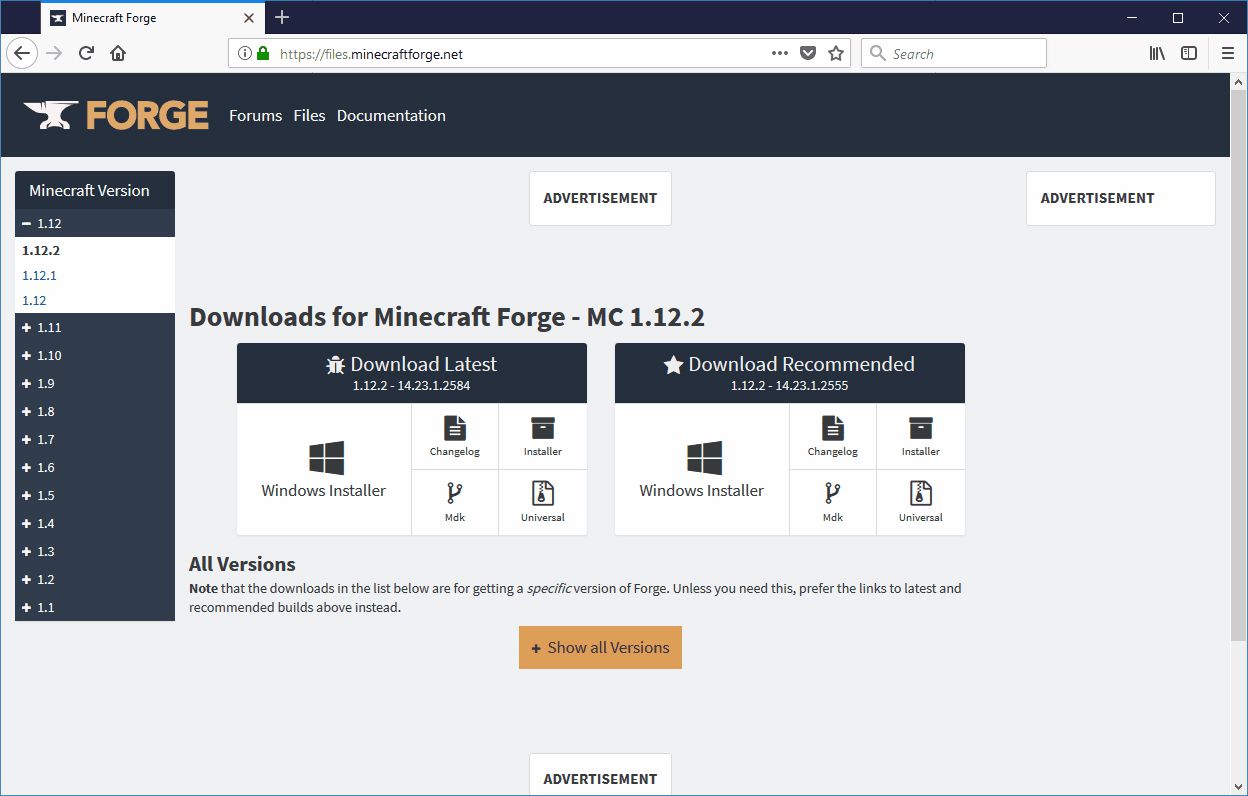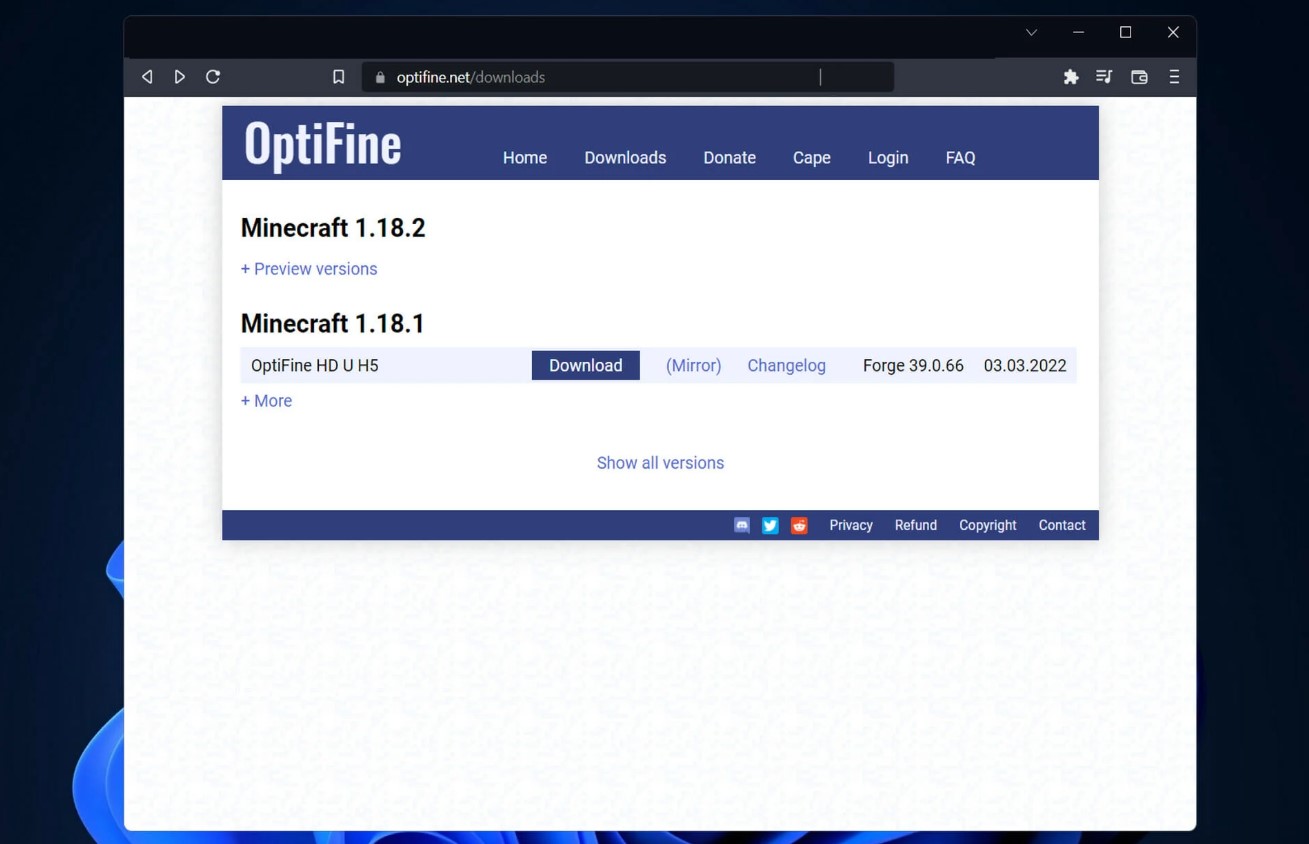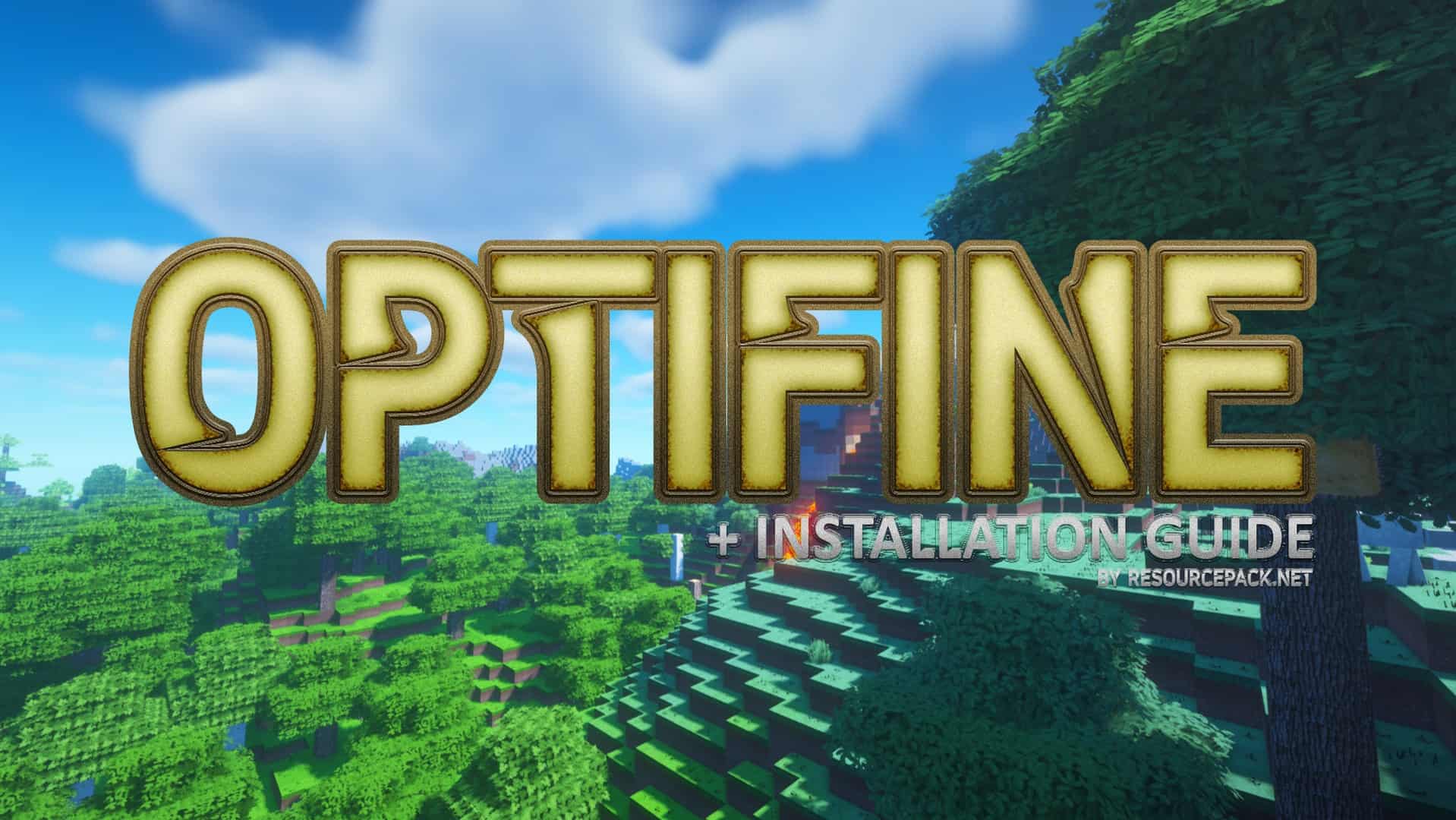Introduction
Minecraft is a popular sandbox game that allows players to create and explore virtual worlds. It offers endless possibilities for creativity, but sometimes players crave even more options. This is where Minecraft mods come in. Mods, short for modifications, are user-created add-ons that enhance or change various aspects of the game. They can introduce new gameplay mechanics, add new items or creatures, or simply improve the overall experience. If you’re a fan of Minecraft and want to try out some exciting mods, you’ve come to the right place.
In this article, we will guide you through the step-by-step process of downloading Java mods for Minecraft. It’s important to note that Java mods are specifically designed for the Java Edition of Minecraft, so make sure you have the correct version before proceeding.
Before we dive into the details, it’s essential to understand that modding Minecraft involves modifying the game files. This means there is a risk involved, and it’s crucial to follow the instructions carefully to avoid any potential issues. Always make sure to download mods from trusted sources to ensure they are safe and compatible with your version of Minecraft.
Now that we have laid the groundwork, let’s begin our journey into the world of Minecraft Java mods. By the end of this article, you will be equipped with the knowledge and tools necessary to download and install mods, unleashing a whole new level of excitement and customization to your Minecraft gaming experience.
What are Minecraft Java Mods?
Minecraft Java mods are modifications created by players that alter or enhance certain aspects of the Minecraft gameplay experience. These mods can range from simple tweaks to major overhauls, providing players with new features, content, and gameplay mechanics. They are typically developed using the Java programming language, which is the basis for the Java Edition of Minecraft.
With the help of these mods, players can customize their Minecraft worlds in countless ways. Mods can introduce new biomes, allowing for unique landscapes to explore, or add new mobs and creatures to encounter during your adventures. They can also enhance the game’s visual quality by providing high-resolution textures or realistic lighting effects.
In addition to visual enhancements, mods can add new gameplay mechanics that drastically change the way you interact with the Minecraft world. Some mods introduce new crafting recipes, allowing you to create powerful weapons and tools not available in the base game. Others may introduce magic systems or technology advancements, giving you new ways to progress and thrive in your Minecraft world.
One of the most appealing aspects of Minecraft Java mods is their limitless variety. They cover a wide range of themes and genres, from fantasy and adventure mods to science fiction and building mods. Whether you’re looking to explore a new dimension, build incredible structures with ease, or embark on quests and storylines, there’s a mod out there to suit your preferences.
It’s worth mentioning that the modding community for Minecraft is extremely active and creative. New mods are constantly being developed and released, ensuring that there’s always something fresh and exciting to try. Additionally, many mods are designed to be compatible with each other, allowing you to mix and match different mods to create a truly unique and customized Minecraft experience.
In the next section, we will walk you through the process of installing Minecraft mods onto your Java Edition of the game. By following these steps, you will be able to open up a world of possibilities and add a whole new layer of enjoyment to your Minecraft adventures.
Step 1: Install Minecraft Forge
To begin modding Minecraft Java, you’ll need to install Minecraft Forge. Forge is a modding platform that acts as a bridge between the Minecraft game and the mods you want to use. It provides the necessary tools and libraries to ensure a smooth installation and compatibility with various mods.
Here’s how you can install Minecraft Forge:
- Visit the official Minecraft Forge website and navigate to the “Downloads” section.
- Make sure to choose the version of Forge that matches your Minecraft game version. It’s important to note that not all mods are compatible with all versions of Forge, so selecting the correct version is crucial.
- Click on the download link for the appropriate version of Forge. This will usually be an installer file.
- Run the installer file you just downloaded. Make sure to select the correct Minecraft game directory when prompted.
- After the installation is complete, open the Minecraft Launcher.
- In the Launcher, select the “Forge” profile from the drop-down menu in the lower-left corner.
- Click the “Play” button to launch Minecraft with Forge installed.
Once Minecraft Forge is installed, you are ready to start downloading and installing mods for your Minecraft Java Edition. Forge provides a modding environment that allows mods to work together and ensures they are loaded correctly when you launch the game.
It’s worth noting that some mods may require specific versions of Forge to function properly. Always check the mod’s documentation or the modding website for any specific instructions or additional dependencies.
In the next section, we will guide you through the process of finding trusted modding websites where you can browse and download Minecraft Java mods.
Step 2: Download Minecraft Mods
Once you have Minecraft Forge installed and ready to go, it’s time to download the mods you want to add to your Minecraft Java Edition. There are several trusted modding websites where you can find a wide selection of mods created by the Minecraft community. Here’s how you can get started:
- Choose a Trusted Modding Website: Start by selecting a reputable modding website that hosts a variety of Minecraft Java mods. Some popular choices include CurseForge, Planet Minecraft, and Minecraft Forum. These websites provide a platform for mod developers to share their creations and for users to browse and download mods.
- Navigate to the Mods Section: Once you have chosen a modding website, go to the mods section. Here, you will find a vast collection of Minecraft mods categorized by different themes and genres.
- Browse and Select Mods: Take your time to explore the different mods available. You can use the search function or filter options to narrow down your choices based on categories, popularity, or specific features.
- Read Mod Descriptions and Reviews: Before downloading a mod, make sure to read its description and any user reviews. This will give you an idea of what the mod offers and whether it aligns with your preferences.
- Check Compatibility and Requirements: Pay attention to the compatibility information provided for each mod. Make sure it is compatible with your version of Minecraft and any other mods you have installed. Additionally, note any additional requirements, such as specific Forge versions or libraries.
- Click on the Download Button: Once you have found a mod you want to try, click on the download button to start the download process. The mod file will usually be in a JAR or ZIP format.
Remember to only download mods from reputable sources to ensure their safety and compatibility. Trusted modding websites often have moderation systems in place to verify the authenticity and security of the mods they host.
In the next section, we will guide you through the process of finding trusted modding websites where you can browse and download Minecraft Java mods.
Step 3: Find a Trusted Modding Website
When it comes to downloading Minecraft mods, it’s crucial to find a trusted modding website that ensures the safety and quality of the mods available. This will help you avoid any potential issues and guarantee a positive modding experience. Here’s how you can find a reliable modding website:
- Research Reputable Websites: Start by doing some research to identify popular and trustworthy modding websites. Look for platforms that have a good reputation within the Minecraft community and that are known for hosting a wide range of mods.
- Read User Reviews and Recommendations: Browse through forums, gaming communities, or social media platforms to find user reviews and recommendations for modding websites. Hearing from other players about their experiences with different websites can help you make an informed decision.
- Check for Moderation and Verification: Look for websites that have a moderation system in place to ensure the quality and safety of the mods they host. Moderated websites often review and verify the authenticity of mods before making them available for download.
- Consider Community Engagement: Take into account the engagement level of the modding website’s community. Websites with an active and supportive community often provide a better user experience, as you can seek help, advice, and recommendations from fellow modders.
- Verify Modder Credentials: If possible, check if the modding website verifies the credentials of modders. Some websites have a system in place to verify the identity and legitimacy of mod developers, giving you added confidence in the mods you download.
It’s important to note that trusted modding websites may have community guidelines and rules that you should familiarize yourself with. Following these guidelines will help maintain a positive and respectful modding environment for everyone involved.
Some popular and reputable modding websites for Minecraft Java Edition include CurseForge, Planet Minecraft, and Minecraft Forum. These platforms have been around for a long time and have built a strong reputation within the Minecraft community.
By using a trusted modding website, you can ensure the safety of your computer, protect your Minecraft account, and enjoy a seamless modding experience. In the next section, we will guide you through the process of browsing and selecting mods from these modding websites.
Step 4: Browse and Select Mods
Now that you have found a trusted modding website, it’s time to browse through the available mods and choose the ones that catch your interest. Here’s how you can browse and select mods:
- Explore Categories and Tags: Most modding websites categorize mods based on different themes, genres, or features. Start by exploring the categories that align with your preferences. You can also use tags or search keywords to refine your search.
- Sort and Filter Options: Utilize the sorting and filtering options provided by the modding website to narrow down your choices. You can sort mods by popularity, rating, or release date to find the ones that are highly recommended or recently updated.
- Read Mod Descriptions and Details: Click on the mods that interest you to access their detailed descriptions. The mod descriptions provide important information about what the mod does, its features, and any unique additions or changes it brings to the game.
- Check User Ratings and Reviews: Take a look at the user ratings and reviews for each mod. This feedback can give you insights into the mod’s quality, performance, and user satisfaction. It can also help you identify any potential issues or conflicts with other mods that users might have encountered.
- Consider Mod Compatibility: Pay attention to the mod’s compatibility information. Check if it requires a specific version of Minecraft or if it is compatible with the version of Forge you have installed. Understanding the compatibility requirements will ensure a smooth integration of the mod with your Minecraft game.
- Preview Screenshots or Videos: Many mods have screenshots or videos showcasing their features and visuals. Take advantage of these previews to get a better idea of what to expect from the mod and whether it aligns with your desired gameplay experience.
Keep in mind that everyone’s preferences and playstyles are unique. Consider what aspects of the Minecraft game you want to enhance or change and select mods accordingly. Whether you’re looking for new biomes, advanced machinery, magic systems, or even improved performance, there’s a mod out there to cater to your interests.
By taking the time to browse and select mods that align with your preferences, you can ensure an enjoyable and tailored Minecraft experience. In the next section, we will guide you through the process of downloading the mod files onto your computer.
Step 5: Download the Mod Files
Once you have selected the Minecraft mods you want to install, the next step is to download the mod files onto your computer. Here’s how you can download the mod files from the trusted modding website:
- Click on the Download Button: On the mod’s page, you will typically find a download button or link. Click on it to initiate the download process.
- Select the Correct Version: Ensure that you are downloading the mod file compatible with your Minecraft game version. Mods often have different versions tailored for specific Minecraft releases.
- Choose the Right Format: Mods are usually packaged in either JAR or ZIP formats. Make sure to select the appropriate format based on the mod file’s packaging.
- Save the Mod File: Choose a location on your computer where you want to save the mod file. It’s recommended to create a separate folder dedicated to storing your downloaded mod files for easy access.
- Wait for the Download to Complete: Depending on the size of the mod file and your internet connection speed, the download may take some time. Be patient and let the download complete.
It’s important to note that some mods may require additional dependencies or libraries to function correctly. Check the mod’s documentation or the modding website’s instructions to see if any additional files need to be downloaded and installed alongside the mod.
As you download mods, it’s essential to keep track of the source and version of each mod. This will make it easier to manage and troubleshoot any issues that may arise during the installation process.
By following these steps and downloading the mod files from trusted sources, you can ensure the safety and compatibility of the mods you install. In the next section, we will guide you through the process of installing the downloaded mods into your Minecraft game.
Step 6: Install the Mods
With the mod files downloaded onto your computer, it’s time to proceed with the installation process. Here’s how you can install the mods into your Minecraft Java Edition:
- Locate the Minecraft Game Directory: Open the Minecraft Launcher and click on the “Installations” tab. Locate the installation you want to install the mods into and click on the “…” button next to it. Then click on “Show in Explorer” (Windows) or “Reveal in Finder” (Mac) to open the Minecraft game directory.
- Open the Mods Folder: In the game directory, look for a folder named “mods”. This is where you will install your downloaded mods. If the folder doesn’t exist, you can create one by right-clicking and selecting “New Folder”.
- Copy the Mod Files: Navigate to the folder where you saved your downloaded mod files. Copy the mod files from that folder and paste them into the “mods” folder in the Minecraft game directory.
- Check Mod Dependencies: Some mods may require additional dependencies or libraries to be installed alongside them. Make sure to read the mod’s documentation or the modding website’s instructions to see if any additional files need to be placed in specific folders.
- Run Minecraft with Forge: Open the Minecraft Launcher and select the Forge profile you created in Step 1. Click on the “Play” button to launch Minecraft with Forge installed. This will allow the mods to be loaded and activated in the game.
Once you have completed these steps, the installed mods should be fully functional in your Minecraft Java Edition. You can now enjoy the new features, content, and gameplay mechanics that the mods bring to your Minecraft experience.
Note that some mods may have additional configuration options or settings that can be accessed within the game’s menus or through mod management interfaces. Make sure to explore these options to customize your modded gameplay to your liking.
It’s important to remember that not all mods are compatible with each other. If you experience any issues or conflicts with your installed mods, try removing or disabling one mod at a time to identify the source of the problem.
In the next and final step, we will guide you on how to launch Minecraft with the installed mods and enjoy the enhanced gameplay experience.
Step 7: Launch Minecraft with Mods
After successfully installing the mods, the final step is to launch Minecraft with the installed mods and start playing with the enhanced gameplay features. Here’s how you can launch Minecraft with your mods:
- Open the Minecraft Launcher: Start by opening the Minecraft Launcher on your computer.
- Select the Forge Profile: In the launcher, click on the drop-down menu in the lower-left corner and select the Forge profile you created earlier during the installation process.
- Verify the Mods are Loaded: Once you have selected the Forge profile, verify that the installed mods are loaded by checking the “Mod” section of the Minecraft Launcher. You should see the list of mods that you have installed.
- Configure Mod Options (if available): Some mods may have additional configuration options that can be accessed within the game’s menus or through mod management interfaces. Take the time to explore and adjust any mod-specific settings to customize your gameplay experience.
- Click on the “Play” Button: After verifying that the mods are loaded and configured, click on the “Play” button in the Minecraft Launcher.
- Enjoy the Modded Experience: Once the game launches, you will be able to experience the added content, features, and improvements brought by the installed mods. Explore new biomes, build with new materials, or enjoy new gameplay mechanics as you immerse yourself in the modded Minecraft experience.
Remember to save your progress regularly and make backups of your mod files and Minecraft worlds. This can help prevent any data loss or corruption that may occur due to conflicts or issues with the mods.
Regularly update your installed mods to ensure compatibility with the latest version of Minecraft and to take advantage of any bug fixes or new features introduced by the mod developers.
With Minecraft mods, the possibilities are endless. Experiment with different mods, create your own modpacks, and explore unique gameplay experiences tailored to your preferences.
Congratulations! You have successfully installed and launched Minecraft with mods. Enjoy your modding adventure and have fun exploring all the exciting possibilities that mods bring to your Minecraft Java Edition!
Conclusion
Modding Minecraft Java Edition opens up a world of possibilities, allowing you to customize and enhance your Minecraft gameplay experience. By following the step-by-step process outlined in this guide, you have learned how to download and install mods for Minecraft.
We started by introducing Minecraft mods and highlighting their ability to introduce new features, content, and gameplay mechanics. We then walked you through the process of installing Minecraft Forge, which acts as a platform for modding. Next, we discussed the importance of finding trusted modding websites and provided tips for selecting the right mods for your preferences.
After that, we covered the steps to download mod files from the modding websites and install them into your Minecraft game directory. We emphasized the importance of checking mod compatibility and dependencies to ensure a smooth installation process.
Finally, we concluded by explaining how to launch Minecraft with your installed mods and enjoy the enhanced gameplay experience they provide. We reminded you to regularly update your mods and backup your game progress to prevent any potential issues.
With the knowledge and skills gained from this guide, you are now equipped to explore the vast world of Minecraft mods and unlock new levels of creativity and excitement. Whether you’re looking to add new dimensions, advanced technology, or immersive magic systems, the modding community has something for everyone.
Remember, modding Minecraft is a continually evolving process, with new mods being developed and released regularly. Stay engaged with the modding community, seek support and advice when needed, and continue to experiment and discover new mods that align with your interests and preferences.
Now it’s time to embark on your modding journey and unleash your creativity in the blocky world of Minecraft. Enjoy the unlimited possibilities and have a fantastic time exploring all the amazing mods at your fingertips!