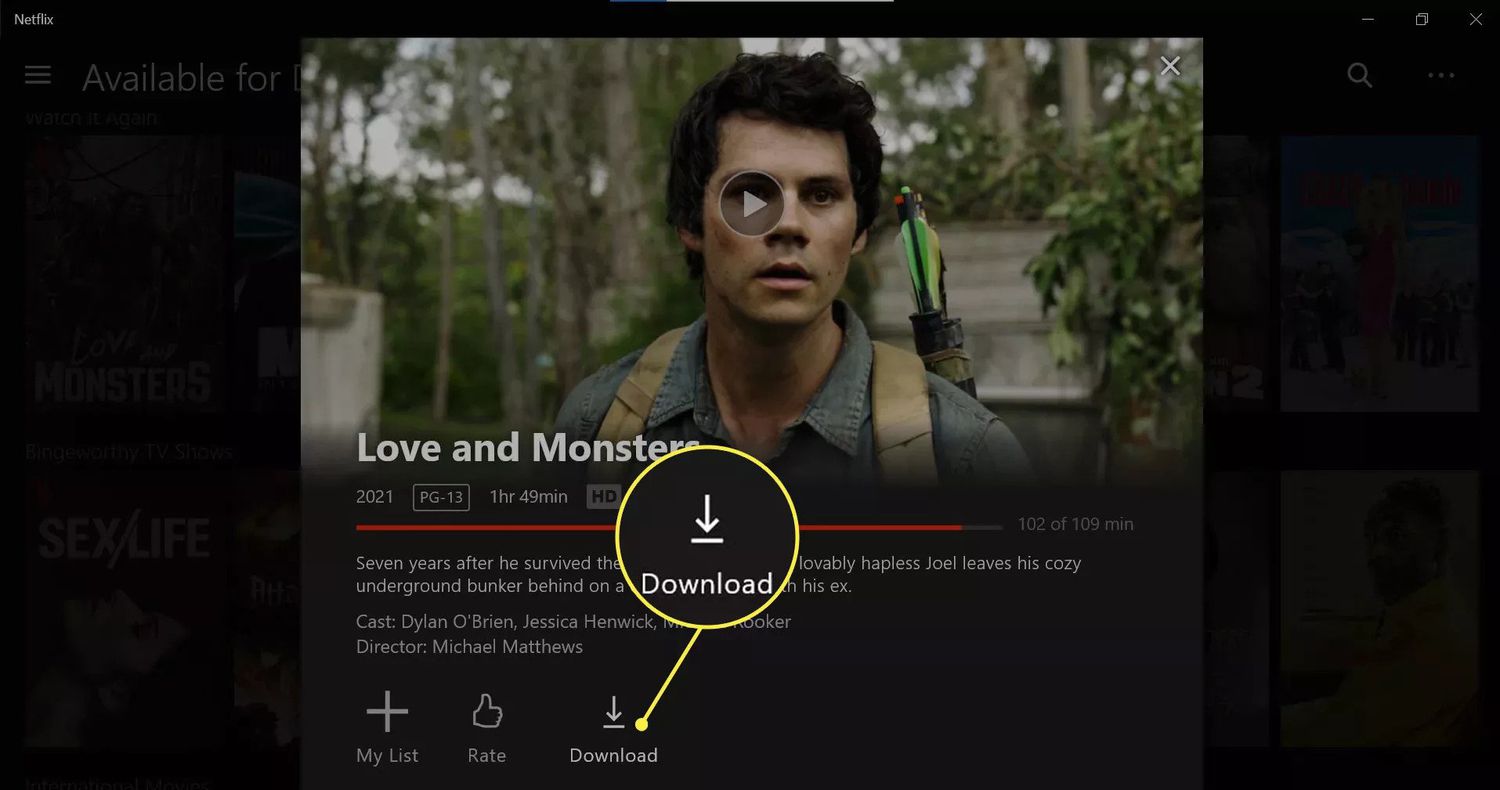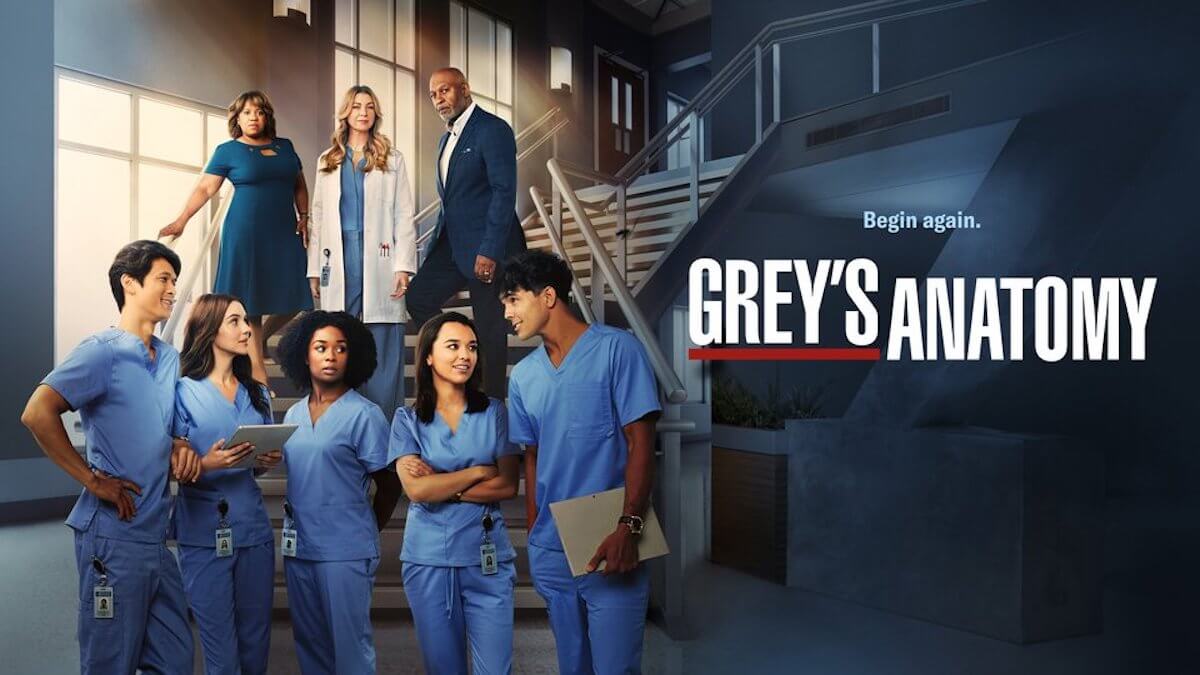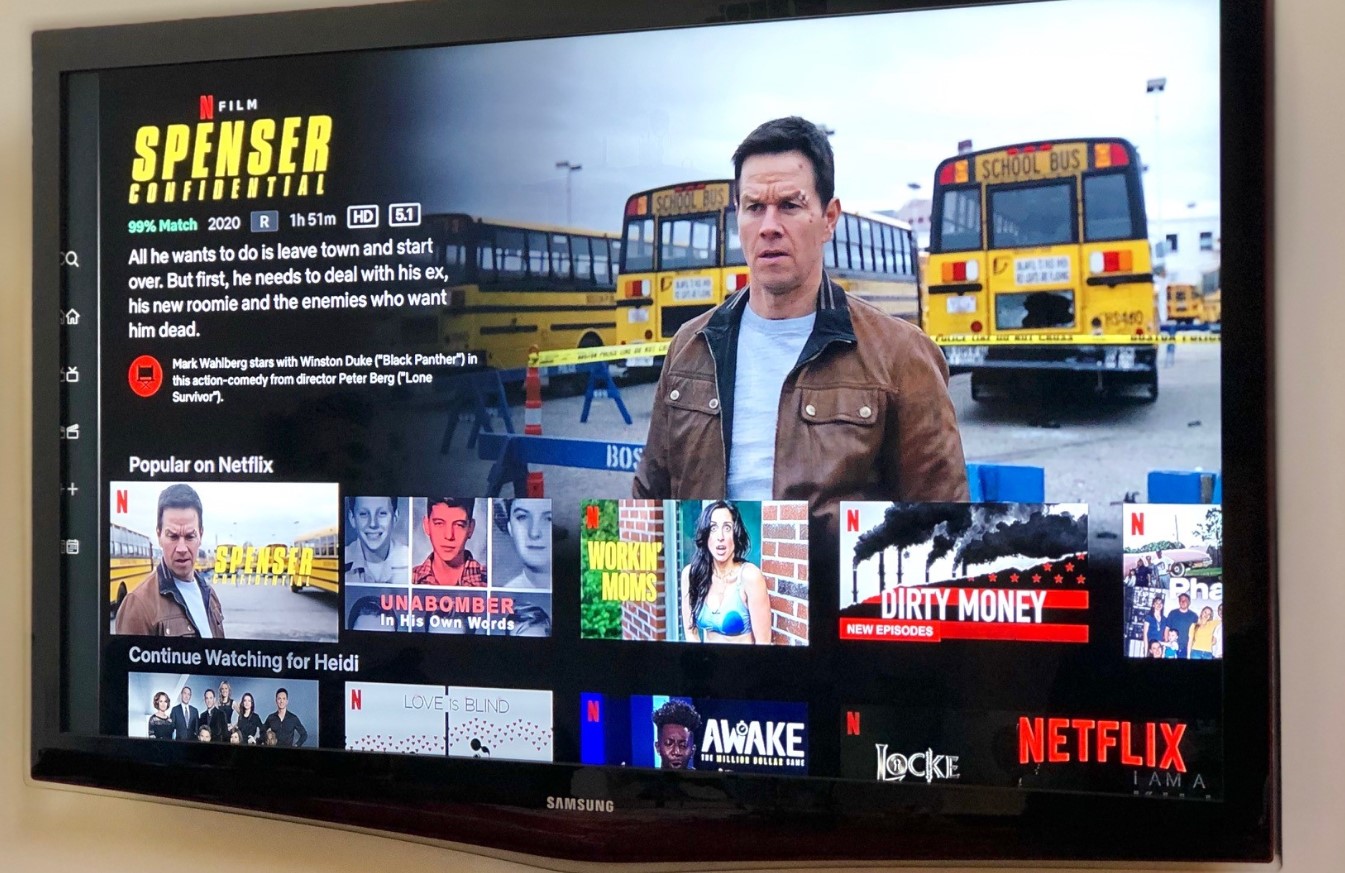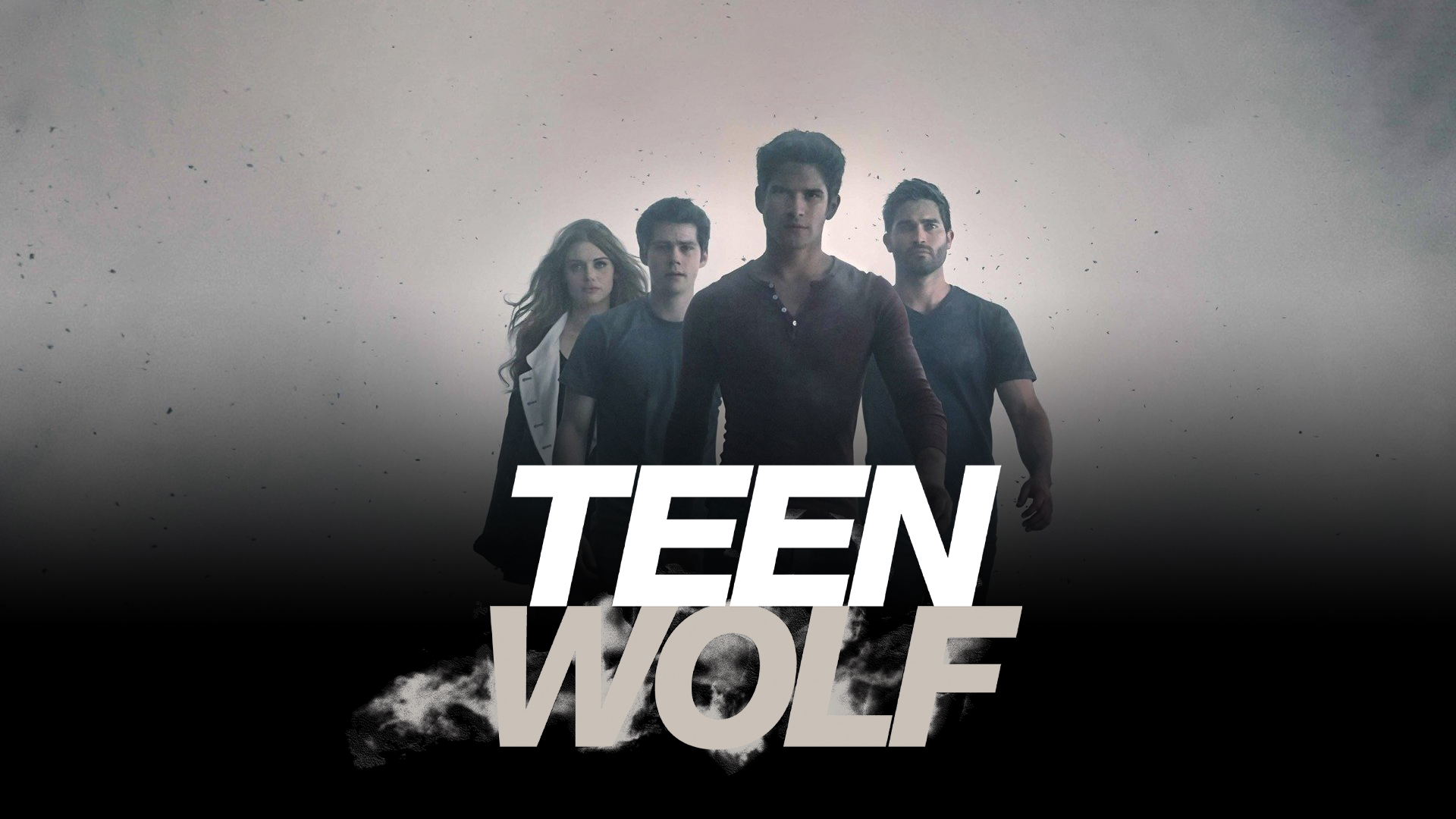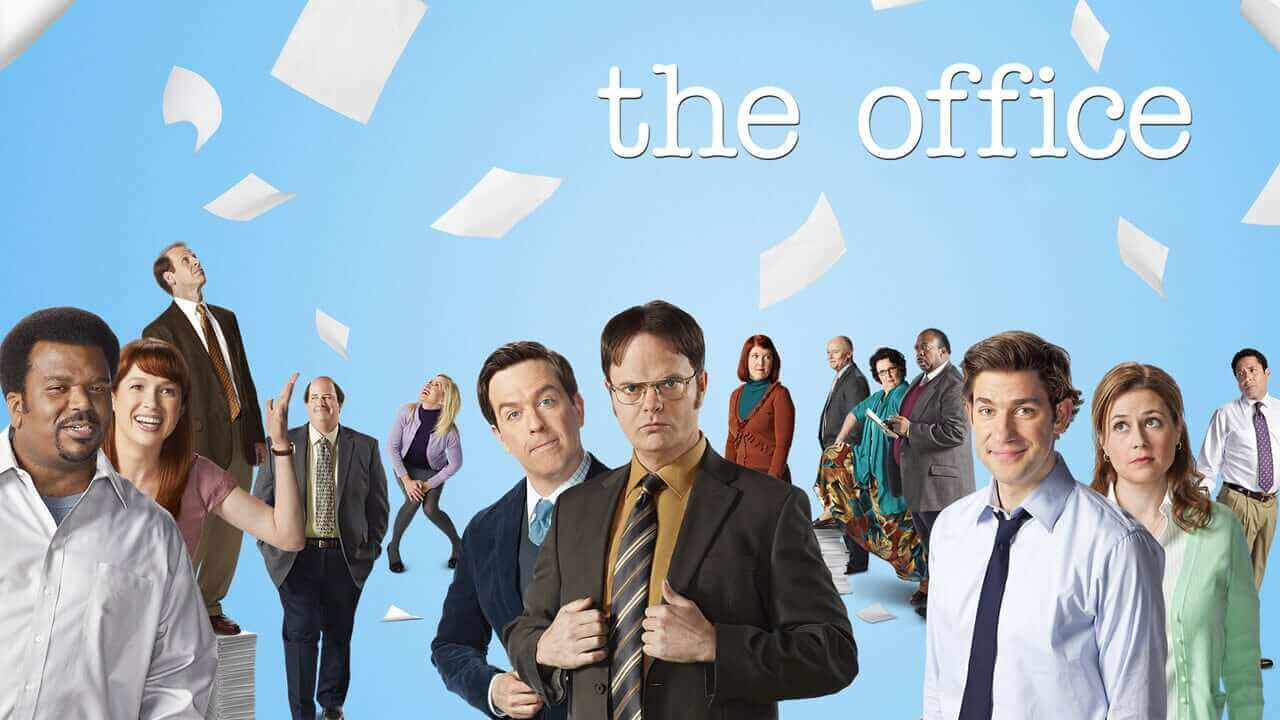Introduction
Netflix has revolutionized the way we watch our favorite TV shows and movies. With its vast library of content, users can easily stream their desired episodes anytime, anywhere. But what if you want to watch an episode offline, without an internet connection? Well, Netflix has got you covered with its convenient download feature. In this article, we’ll guide you through the simple steps to download an episode on Netflix.
Whether you’re planning a long flight or heading to an area with limited internet access, downloading episodes in advance allows you to enjoy your favorite shows without interruption. Plus, it’s a great way to save on data usage if you’re on a limited cellular plan.
Downloading episodes on Netflix is a hassle-free process. By following a few simple steps, you can have your desired episode ready to watch whenever and wherever you want. So, let’s dive in and discover how to download an episode on Netflix.
Step 1: Open the Netflix app
The first step to downloading an episode on Netflix is to open the Netflix app on your device. Whether you’re using a smartphone, tablet, or smart TV, make sure that you’re connected to the internet.
If you haven’t already installed the Netflix app, you can easily find it in your device’s app store. Simply search for “Netflix” in the search bar, click on the app, and select “Install” to download and install it on your device.
Once the Netflix app is installed, locate the app icon on your device’s home screen or in your app drawer. Tap on the icon to open the app.
If you’re using a device with a touchscreen, a tap on the app icon should open the Netflix app instantly. However, if you’re using a device with a remote control, such as a smart TV or streaming device, you may need to navigate to the app using your remote’s directional buttons or voice command feature.
Upon opening the Netflix app, you will be prompted to sign in to your Netflix account. If you already have an account, enter your email address and password to log in. If you don’t have an account yet, you can easily create one by selecting the “Sign Up” or “Free Trial” option and following the on-screen instructions.
Once you’re signed in, you’ll be greeted with the Netflix home screen, where you’ll find a wide selection of TV shows and movies to explore. Let’s move on to the next step to find and download your desired episode.
Step 2: Search for the desired episode
Now that you’ve opened the Netflix app and are logged into your account, it’s time to search for the specific episode you want to download.
On the Netflix home screen, you’ll find various sections of recommended content based on your viewing history and preferences. While you may come across the episode you want to download in these sections, it’s quicker to use the search function to find it.
Look for the search bar at the top of the Netflix app screen. It is usually represented by a magnifying glass icon. Click or tap on the search bar to activate it.
Next, type in the name of the TV show or series that includes the episode you’re looking for. As you type, Netflix will start suggesting relevant titles based on what you’ve entered so far. This can be helpful if you’re unsure of the exact spelling or if there are multiple versions of the show available.
Select the correct TV show from the search results by clicking or tapping on it. This will open the show’s main page, where you can find more details about the series, its cast, and other related information.
Once you’re on the show’s page, you’ll typically find an episode list. Scroll through the episodes until you locate the specific one you want to download. The episodes are usually listed in chronological order, starting from the first season.
If the show has multiple seasons, you may need to click or tap on the season’s title to expand it and reveal the individual episodes. This allows you to navigate and select the exact episode you wish to download.
Once you’ve found the desired episode, you’re ready to move on to the next step and start the download process. Let’s continue with the tutorial to learn how to download the episode onto your device.
Step 3: Tap on the download icon
Now that you’ve found the episode you want to download on Netflix, it’s time to initiate the download process. Netflix makes it easy for users to download episodes for offline viewing, and all it takes is a simple tap of a button.
On the episode page, locate the download icon. This icon usually looks like a downward-pointing arrow or a cloud with a downward arrow inside it. The placement of the download icon may vary depending on the version of the Netflix app and the device you’re using, but it is typically located near the episode title or alongside other options.
Once you’ve found the download icon, tap on it to start the download. The icon should change to indicate that the episode is being downloaded. The time it takes to complete the download will depend on the length of the episode and the speed of your internet connection.
While the episode is downloading, you can continue browsing the Netflix app or even switch to other apps on your device. The download will continue in the background, and you’ll receive a notification when the download is complete.
It’s important to note that not all episodes or shows are available for download. The availability of the download feature depends on the streaming rights Netflix has for each title. If the download icon is not present for a particular episode, it means that it cannot be downloaded.
Additionally, keep in mind that downloaded episodes have an expiration date. This date varies depending on the content and the licensing agreements with the creators. Once an episode’s expiration date has passed, it will no longer be available for offline viewing, and you’ll need to re-download it if you wish to watch it offline again.
Now that the episode is downloading, let’s move on to the next step to learn what to do once the download is complete.
Step 4: Wait for the download to complete
After tapping on the download icon for the desired episode on Netflix, you’ll need to be patient and allow the download to finish before you can access the episode for offline viewing.
The time it takes for the download to complete depends on several factors, including the length of the episode and the speed of your internet connection. If you’re downloading a shorter episode or have a fast internet connection, the download may finish within a few minutes. However, if you’re downloading a longer episode or have a slower internet connection, it may take a bit longer.
While the download is in progress, you can monitor its status by navigating to the Downloads section within the Netflix app. In this section, you’ll find a list of all the episodes and movies you’ve downloaded. The episode you’re currently downloading will likely appear at the top of the list, accompanied by a progress bar indicating how much of the download is complete.
It’s essential to ensure that your device remains connected to the internet throughout the download process. If you disconnect from the internet or switch off your device prematurely, the download may pause or fail to complete. In such cases, you’ll need to resume the download once you’re back online.
Once the download is complete, you’ll receive a notification either from the Netflix app or your device itself, indicating that the episode is ready for offline viewing. At this point, you can move on to the next step to access and watch the downloaded episode.
Remember that downloaded episodes have a specific expiration date, so it’s important to keep track of when they will no longer be available for offline viewing. It’s a good practice to periodically check the expiration dates of your downloaded content to ensure that you can still enjoy them without an internet connection.
Now that you’ve patiently waited for the download to complete, let’s move on to the final step to learn how to access and enjoy the downloaded episode on Netflix.
Step 5: Access the downloaded episode
Once the download of the desired episode on Netflix is complete, it’s time to access and enjoy it offline. Follow these simple steps to watch the downloaded episode:
1. Open the Netflix app on your device.
2. Ensure that you’re connected to the internet, as this is a required step for offline playback validation.
3. Tap on the navigation menu icon, typically represented by three horizontal lines, located in the top-left corner of the app screen. This will open the menu options.
4. From the menu options, select “Downloads” or “My Downloads.” This will take you to the Downloads section, where all your downloaded content is stored.
5. In the Downloads section, you’ll see a list of all the episodes and movies you’ve downloaded. Scroll through the list until you find the specific episode you want to watch.
6. Once you’ve located the episode, tap on it to open and start playback. The episode will begin playing immediately, and you can enjoy watching it without an internet connection.
You can adjust the playback settings, such as subtitles, audio language, and video quality, according to your preference. These settings can typically be accessed by tapping on the screen during playback, which will display additional options.
Remember that downloaded episodes have specific limitations. For example, some shows may allow you to download only a certain number of episodes per device. Additionally, the expiration date mentioned earlier will determine how long you can keep the episode downloaded before it becomes unavailable for offline viewing.
Once you’ve finished watching the downloaded episode, you can delete it from your device to free up storage space. In the Downloads section, locate the episode you want to remove, and either swipe left (on mobile devices) or select the “Edit” or “Delete” option (on smart TVs or streaming devices) to remove it.
By following these steps, you can easily access and enjoy downloaded episodes on Netflix, allowing you to watch your favorite shows anytime and anywhere, even without an internet connection.
Conclusion
Downloading an episode on Netflix is a convenient feature that allows users to enjoy their favorite shows offline, without the need for an internet connection. This feature is particularly useful for those who are traveling, have limited data plans, or simply want to watch their favorite episodes without interruptions.
In this article, we have walked you through the step-by-step process of downloading an episode on Netflix. We started by opening the Netflix app, searching for the desired episode, tapping on the download icon, waiting for the download to complete, and finally accessing the downloaded episode for offline viewing.
Remember to keep in mind that not all episodes or shows on Netflix are available for download, and downloaded episodes have expiration dates. It’s crucial to check the availability of the download feature for each specific show and keep track of the expiration dates to ensure uninterrupted offline viewing.
By utilizing the download feature on Netflix, you can have your favorite episodes at your fingertips, ready to be enjoyed whenever and wherever you choose. So, the next time you want to watch a TV show without an internet connection, follow these steps to download the episode on Netflix and have an uninterrupted viewing experience.
Get ready to binge-watch your favorite shows whenever it’s convenient for you and enjoy the world of entertainment that Netflix has to offer, even offline!