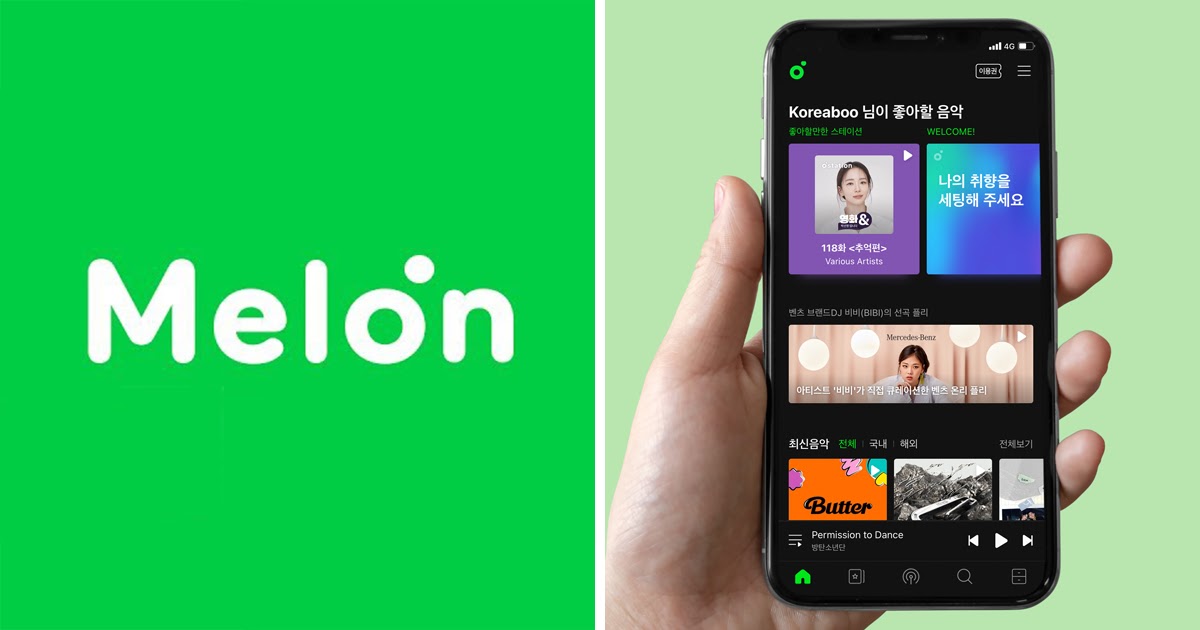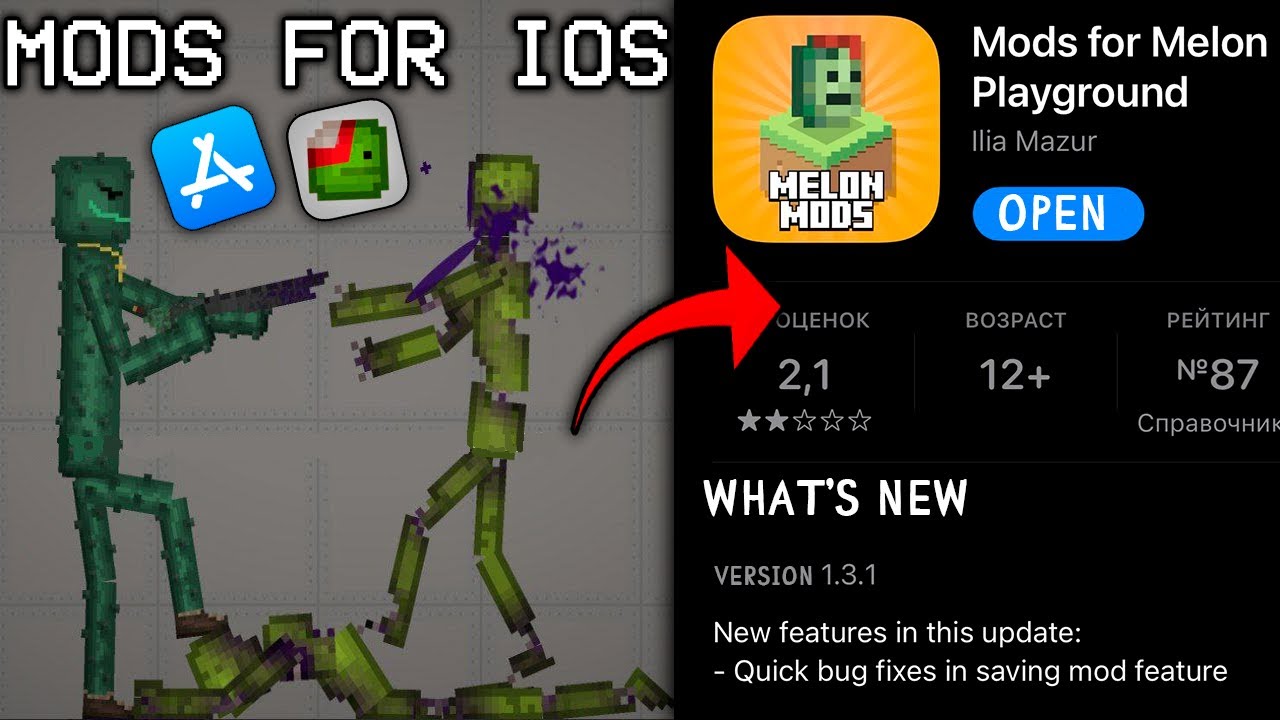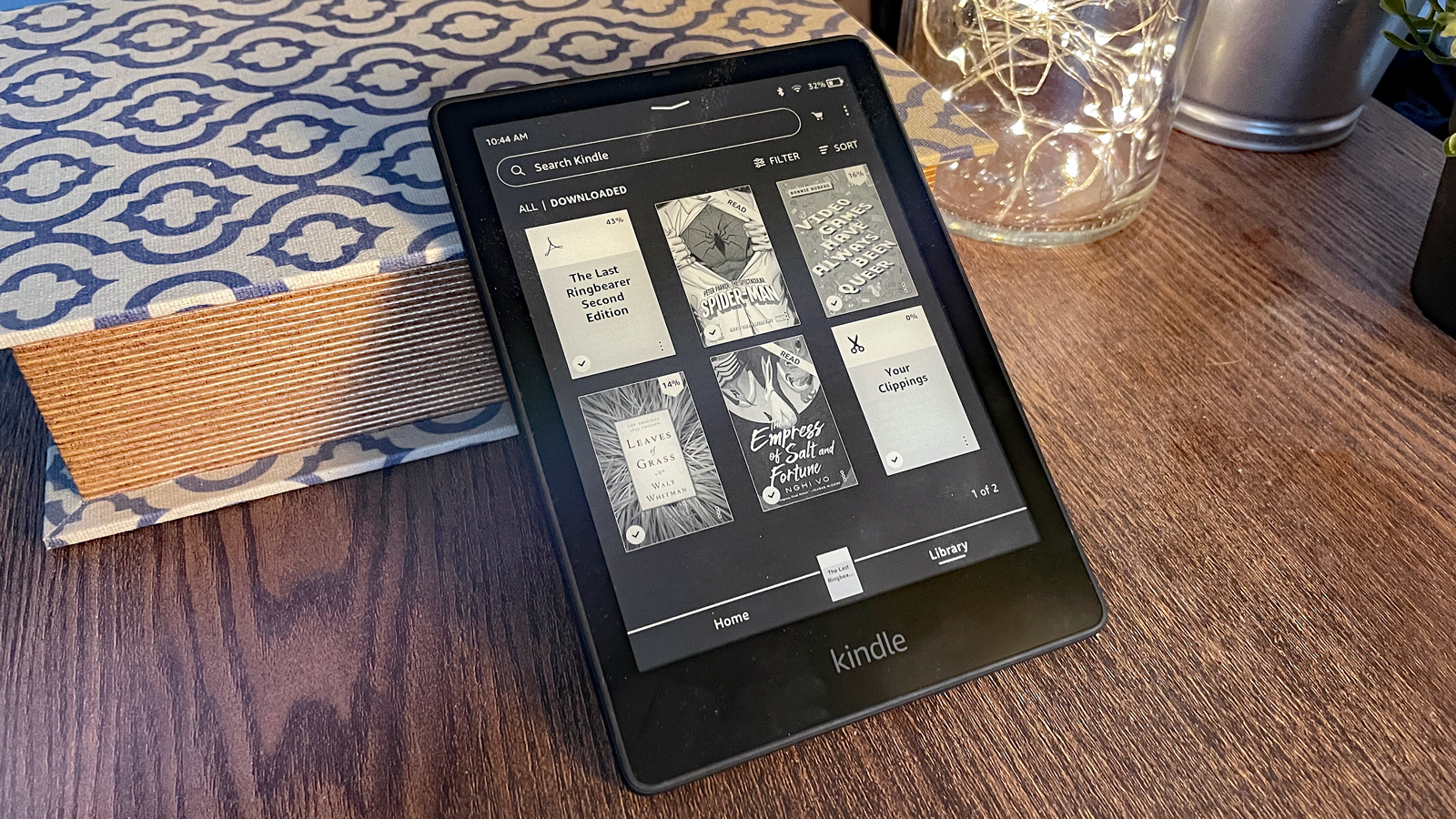Introduction
Welcome to the world of music streaming! If you’re an iPhone user and want to enjoy the latest and greatest hits on your device, you’re in luck. With the Melon app, you can access a vast library of songs, curated playlists, and personalized recommendations right at your fingertips. In this article, we will guide you through the step-by-step process of downloading the Melon app on your iPhone.
Melon is a popular music streaming service in South Korea, known for its extensive collection of K-pop songs and artists. Whether you’re a dedicated K-pop fan or simply enjoy exploring different genres, Melon has something to offer for everyone. By downloading the Melon app, you can have instant access to millions of tracks from your favorite bands and solo artists.
Before we dive into the steps, let’s make sure you have a stable internet connection and enough storage space on your iPhone. You will also need an Apple ID to download apps from the App Store. If you don’t have one, you can easily create an account by following the instructions on Apple’s website.
Now, without further ado, let’s get started on how to download the Melon app on your iPhone and embark on a musical journey like never before.
Step 1: Open the App Store
The first step to downloading the Melon app on your iPhone is to open the App Store. The App Store is the official marketplace for iOS apps, and it’s where you can find and download various applications for your device.
To open the App Store, simply locate the App Store icon on your iPhone’s home screen. It’s represented by a blue icon with a white letter “A” inside a white circle. Tap on the App Store icon to launch the application.
Once you’ve opened the App Store, you’ll be greeted with the App Store’s homepage. Here, you’ll find a variety of featured apps, curated collections, and personalized recommendations based on your previous downloads and interests. Take some time to explore the App Store and discover new apps before proceeding to the next step.
Alternatively, you can also use the search function to quickly find the Melon app. To access the search function, tap on the magnifying glass icon located at the bottom of the screen. This will take you to the search bar, where you can type in “Melon” to search for the app.
By opening the App Store, you’ve taken the crucial first step towards downloading the Melon app. Now, let’s move on to the next step where we’ll guide you on how to find and select the Melon app from the search results.
Step 2: Search for the “Melon” app
Now that you’ve opened the App Store, it’s time to search for the “Melon” app. The search function in the App Store allows you to find specific apps by name, keywords, or developer.
To search for the Melon app, tap on the magnifying glass icon located at the bottom of the screen. This will bring up the search bar, where you can type in “Melon” and hit the search button on your keyboard.
After tapping the search button, you’ll be presented with a list of search results related to your query. Look for the app with the distinctive Melon logo, which is an orange music note on a green background. The app should have the name “Melon” listed below the logo.
You may find multiple results when searching for “Melon,” but the official app will typically be at the top of the list. To ensure you’re downloading the correct app, check that the app is developed by “Kakao Corp.” This is the official developer of the Melon app.
If you’re having trouble locating the Melon app or if it doesn’t appear in the search results, make sure you’ve spelled “Melon” correctly and try searching again. You can also try refining your search by using additional keywords, such as “Melon music” or “Melon streaming.”
Once you’ve found the official Melon app, you’re ready to move on to the next step, where we’ll guide you on how to select and access the Melon app from the search results.
Step 3: Select the Melon app from the search results
After you have searched for “Melon” in the App Store, you will be presented with a list of search results related to your query. Now, it’s time to select the Melon app from the search results and proceed with the downloading process.
Look for the app with the distinctive Melon logo, which is an orange music note on a green background. The app should have the name “Melon” listed below the logo. Make sure to select the official Melon app developed by “Kakao Corp.” This will ensure that you are downloading the genuine and most up-to-date version of the Melon app.
Tap on the Melon app from the search results to access its dedicated page. Here, you will find detailed information about the app, including its features, ratings, reviews, and screenshots. Take a moment to review this information to ensure that the Melon app meets your expectations.
Scroll down on the app’s page to explore more details, such as the app’s description, supported languages, and compatibility requirements. This will provide you with a comprehensive understanding of what the Melon app offers and whether it is compatible with your iPhone.
If you’re satisfied with the information and ready to proceed, locate the “Get” button or the price button on the app’s page. Tap on it to initiate the download process. If the app is free, you will see the “Get” button, and if it requires a purchase, the price will be displayed instead.
Be sure to double-check if there are any in-app purchases associated with the Melon app before proceeding with the download. In-app purchases can include additional features or content that may require payment.
Once you have selected the Melon app from the search results and tapped on the “Get” or price button, you’re one step closer to accessing a world of music on your iPhone. In the next step, we will guide you through the process of authenticating your download to proceed with the installation of the Melon app.
Step 4: Tap on “Get” or the price button
Now that you have selected the Melon app from the search results, it’s time to initiate the download process by tapping on the “Get” button or the price button on the app’s dedicated page in the App Store.
If the Melon app is free to download, you will see a “Get” button. This indicates that you can download the app at no cost. Simply tap on the “Get” button, and it will change to an “Install” button. This means that the Melon app is now being downloaded and installed on your iPhone.
On the other hand, if the Melon app requires a purchase, you will see the price displayed on the app’s page instead of the “Get” button. Tap on the price button, and it will change to a “Buy” button. This indicates that you will be charged the specified price to download and install the Melon app. To confirm your purchase, you may need to authenticate your Apple ID by providing your passcode, Touch ID, or Face ID.
Before tapping on the “Get” or price button, make sure you have a stable internet connection, as the download process may require a significant amount of data. If you’re not connected to Wi-Fi, your iPhone may use your cellular data to download the app, which could result in additional charges from your mobile service provider.
Once you’ve tapped on the “Get” or price button, the App Store will begin the download process. You will see a progress indicator, which indicates how much of the app has been downloaded. Depending on your internet connection speed and the size of the Melon app, the download process may take a few moments.
Once the Melon app has finished downloading, you’re ready to move on to the next step, where we’ll guide you through the process of authenticating your download to proceed with the installation of the app.
Step 5: Authenticate your download
After you have tapped on the “Get” or price button to initiate the download of the Melon app, you may need to authenticate your download before proceeding with the installation process. The authentication process ensures the security and validity of your download, protecting your device from unauthorized installations.
If you have enabled the passcode feature on your iPhone, you will be prompted to enter your passcode to authenticate the download. Simply enter your passcode and tap “OK” to confirm your authentication. This helps prevent anyone without access to your passcode from installing the Melon app on your device.
Alternatively, if you have enabled Touch ID or Face ID on your iPhone, you may be prompted to authenticate your download using your biometric data. Place your registered finger on the Touch ID sensor or position your face in front of the front-facing camera to utilize Face ID. Once your biometric data has been successfully recognized, the authentication process will be complete, and the Melon app installation will proceed.
Authenticating your download not only ensures the security of your device but also prevents accidental or unauthorized installations. It adds an additional layer of protection to your iPhone and ensures that only you can install apps on your device.
Once your download has been successfully authenticated, the installation of the Melon app will commence. You will see a progress bar indicating the installation process. Depending on the size of the app and the speed of your iPhone, the installation may take a few moments.
Once the installation is complete, the Melon app will appear on your iPhone’s home screen, ready for you to open and enjoy. In the next step, we’ll guide you on how to open the Melon app and explore its features.
Step 6: Wait for the app to download and install
Once you have authenticated your download, you need to be patient and wait for the Melon app to complete the download and installation process on your iPhone. This step is crucial to ensure that the app is properly installed and ready to use.
The time it takes for the Melon app to download and install will vary depending on factors such as your internet connection speed and the size of the app. If you’re connected to a strong Wi-Fi network, the download and installation should be relatively quick. However, if you’re using cellular data or have a slower internet connection, it may take a bit longer.
While the app is downloading and installing, you can monitor the progress by looking at the app’s icon on your home screen. The app’s icon will show a progress bar or a loading indicator, indicating that the download and installation process is underway. Be patient and avoid interrupting the process by closing the App Store or restarting your device.
If the Melon app is taking longer than anticipated to download and install, make sure that you have a stable internet connection. You can also try restarting your device or closing unnecessary apps in the background to free up system resources. Sometimes, a simple reset can help resolve any temporary issues that may be hampering the download and installation process.
Once the download and installation are complete, the Melon app will appear on your iPhone’s home screen, ready for you to open and start using. You may see a “Downloaded” or “Open” label on the app icon, which indicates that the installation was successful.
Now that the Melon app is downloaded and installed on your iPhone, it’s time to move on to the final step — opening the app and enjoying its features.
Step 7: Open the Melon app and enjoy the features
Congratulations! You’ve successfully downloaded and installed the Melon app on your iPhone. Now it’s time to open the app and start exploring its exciting features.
Locate the Melon app icon on your iPhone’s home screen. It will be represented by the orange music note on a green background. Tap on the app icon to launch the Melon app.
Upon opening the Melon app, you will be greeted with a visually appealing and user-friendly interface. Take a moment to familiarize yourself with the layout and navigation options.
In the app, you’ll find a variety of features that allow you to discover new music, create playlists, and enjoy personalized recommendations tailored to your musical preferences. You can browse the vast library of songs, explore different genres, and find the latest releases from your favorite artists.
One of the standout features of the Melon app is its collection of K-pop music. If you’re a K-pop enthusiast, you’ll have access to a wide range of songs, albums, and playlists from popular Korean artists.
Customize your listening experience by creating personalized playlists based on your mood, activities, or favorite artists. The Melon app also offers a variety of pre-made playlists curated by music experts, allowing you to discover new songs and genres.
Additionally, you may find features like offline listening, lyrics display, music video streaming, and social sharing options within the Melon app. Explore these features to enhance your overall music streaming experience.
As you delve into the Melon app, remember to keep your preferences up to date. Take advantage of the settings menu to customize your music recommendations, adjust audio quality, and manage your account details.
Whether you’re a music lover, a K-pop enthusiast, or simply looking for a great way to enjoy your favorite songs on your iPhone, the Melon app offers an excellent platform for streaming and discovering music.
So, open the Melon app, start exploring its features, and let the melodies transport you to a world of musical bliss.
Conclusion
Congratulations on successfully downloading and installing the Melon app on your iPhone! You’ve now gained access to a vast library of music, including K-pop hits and a variety of genres. The Melon app is packed with features that will enhance your music streaming experience and allow you to discover new songs and artists.
Throughout this article, we have guided you through the step-by-step process of downloading the Melon app. From opening the App Store to authenticating your download and waiting for the app to install, you’ve followed each step to ensure a smooth and seamless experience.
Now that you have the Melon app on your iPhone, take some time to explore its features and make the most of your music streaming experience. Create personalized playlists, discover new artists and genres, and enjoy the convenience of having your favorite songs at your fingertips.
Remember to keep the Melon app updated to access the latest features and improvements. Regular updates ensure a seamless performance and compatibility with your iPhone’s operating system.
Whether you’re a dedicated K-pop fan, a music enthusiast, or someone who appreciates the joy that music brings, the Melon app is your gateway to a world of endless musical possibilities. Enjoy your favorite songs, discover new tracks, and immerse yourself in the incredible world of music through the Melon app on your iPhone!
So, without further ado, open the Melon app and let the beats and melodies transport you to a world of musical bliss. Happy listening!