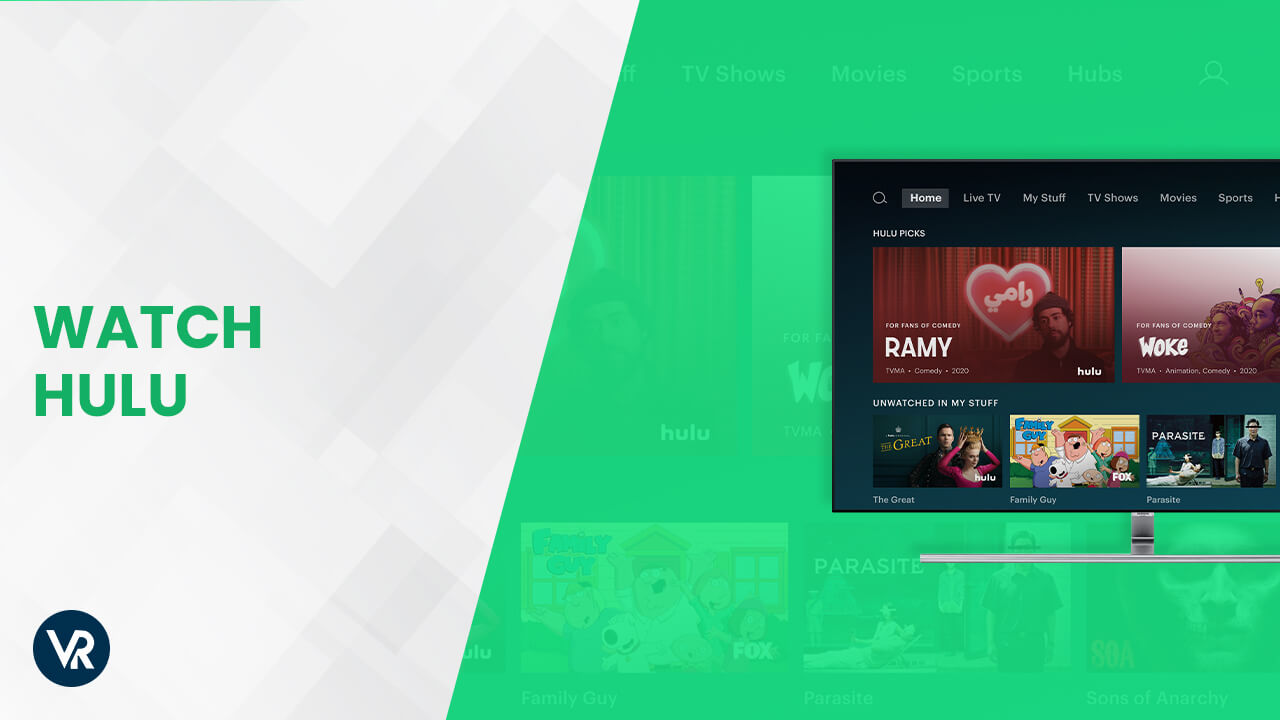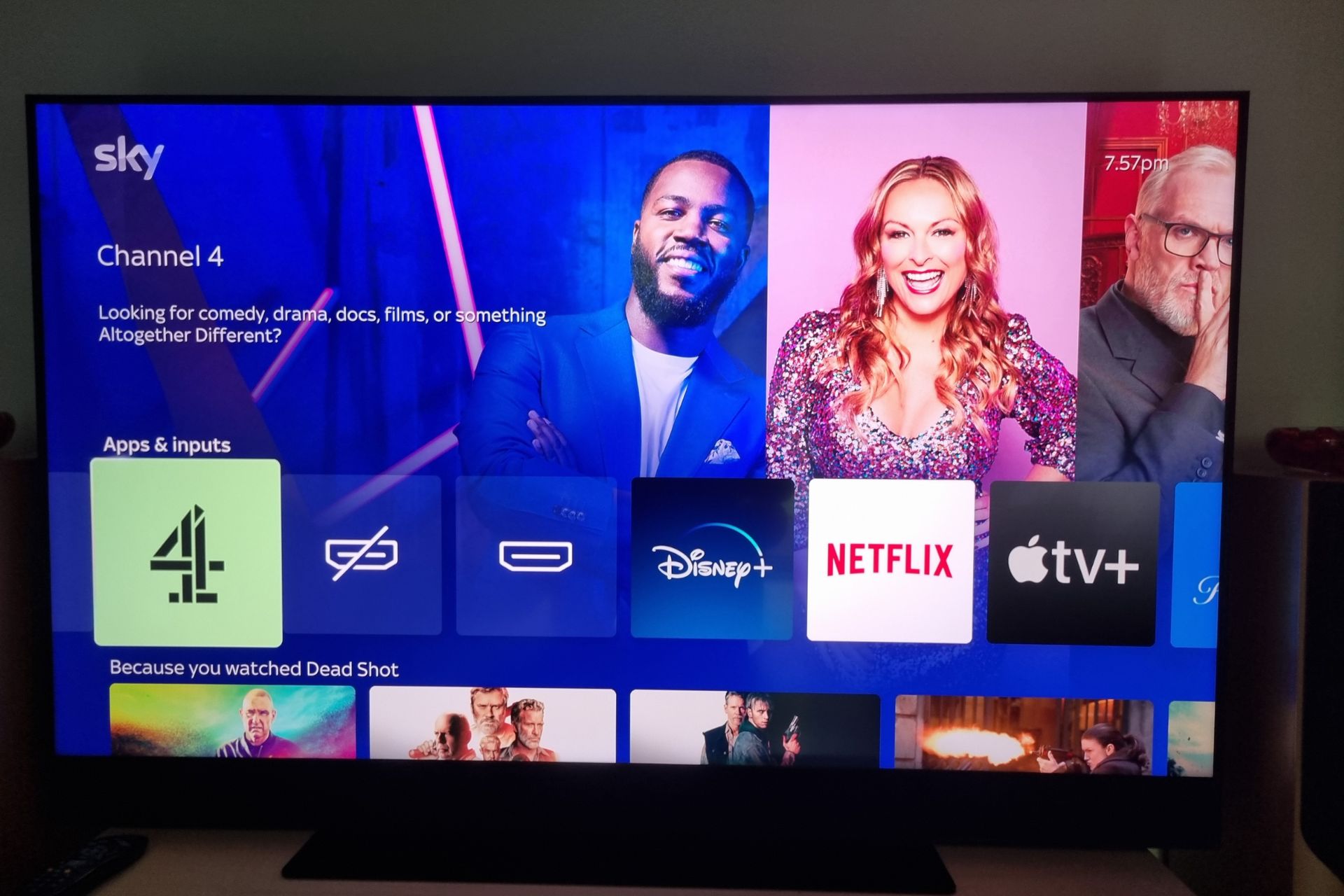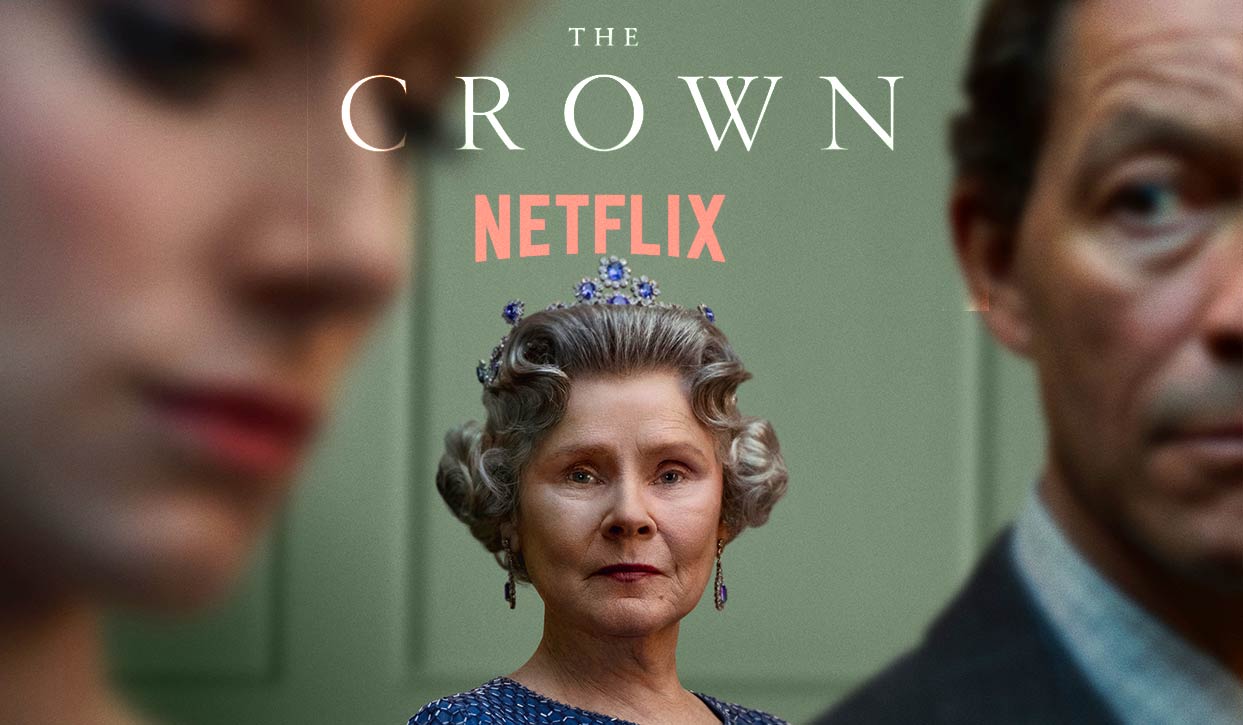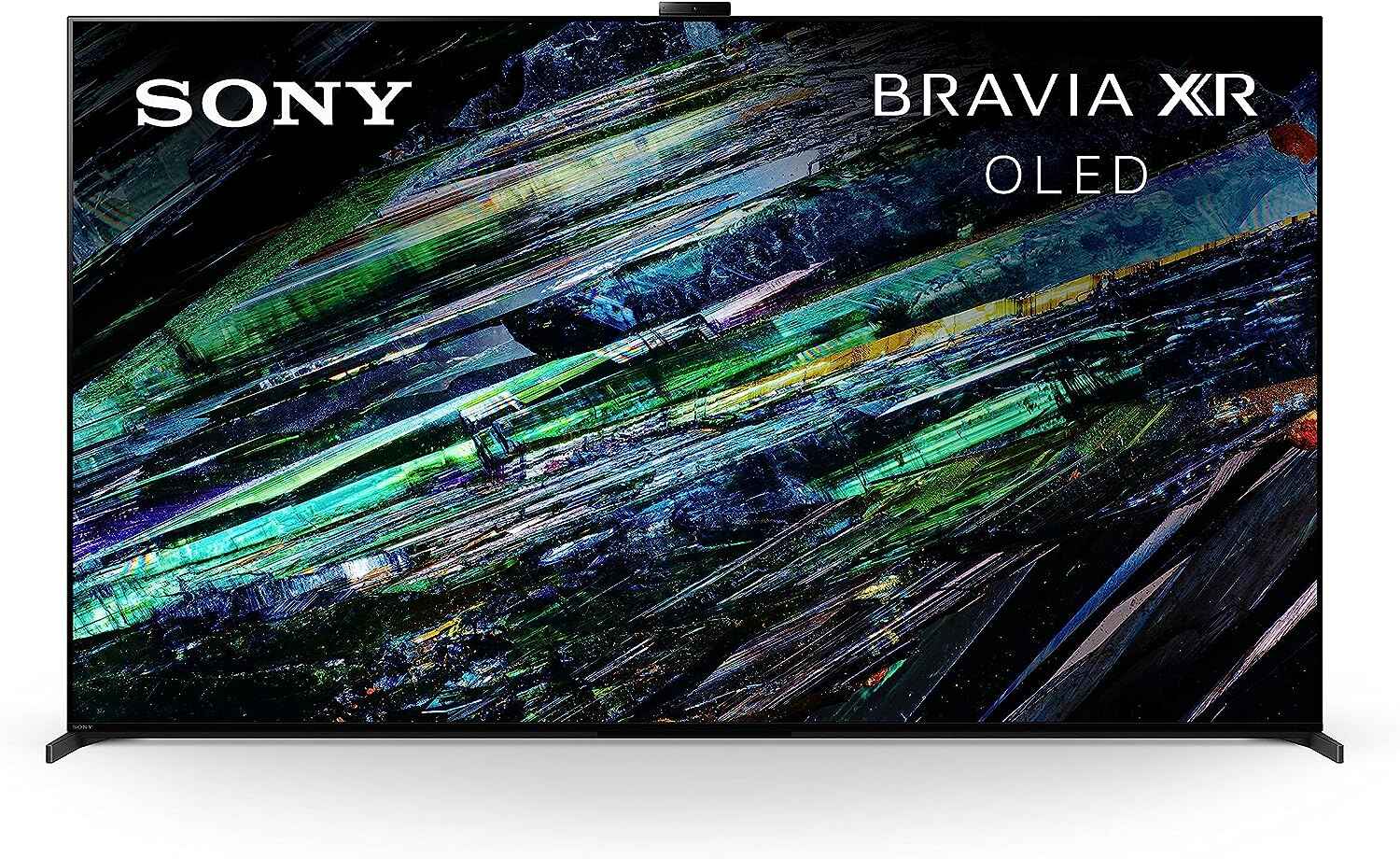Introduction
Are you a fan of popular TV shows and movies? If so, you’ve probably heard of Hulu, the leading streaming platform offering a wide range of content. However, if you’re located in the UK, you might be wondering how to access and download the Hulu app since it is primarily available in the United States. Well, you’ve come to the right place!
In this article, we will guide you through the process of downloading the Hulu app in the UK. By following these step-by-step instructions, you will be able to enjoy a vast library of entertaining content, including hit TV shows, movies, and exclusive Hulu Originals.
Before we begin, it’s important to note that the method we will be discussing involves the use of a VPN (Virtual Private Network) to bypass geographical restrictions. It is essential to comply with Hulu’s terms of service and ensure the legality of accessing region-locked content in your country. Now, let’s dive into the process of downloading the Hulu app in the UK!
Step 1: Check device compatibility
The first step in downloading the Hulu app in the UK is to ensure that your device is compatible. Hulu is available on numerous platforms, including smartphones, tablets, smart TVs, and gaming consoles. Here’s how you can check if your device meets the requirements:
- Smartphones and Tablets: Check if your device runs on iOS or Android. Hulu requires iOS 13.0 or later for iPhones and iPads, and Android 5.0 or later for Android devices.
- Smart TVs: If you plan to watch Hulu on your smart TV, ensure that it supports the Hulu app. Many popular brands like Samsung, LG, and Sony offer Hulu support, but it’s recommended to check the official Hulu website for a complete list of compatible smart TVs.
- Gaming Consoles: If you want to stream Hulu on your gaming console, verify that it is compatible. PlayStation 4, Xbox One, and Nintendo Switch are among the supported consoles.
Checking device compatibility is crucial because it ensures that you can download the Hulu app and enjoy your favorite shows and movies seamlessly. If your device meets the requirements, you’re ready to move on to the next steps. If not, consider using a different device or upgrading your current one to enjoy the Hulu experience.
Step 2: Install VPN software
To download the Hulu app in the UK, you need to install a VPN (Virtual Private Network) on your device. A VPN allows you to securely connect to a server located in the United States, masking your IP address and making it appear as if you’re browsing from within the US. Follow these steps to install a VPN:
- Research and choose a reliable VPN provider: There are numerous VPN providers available, so it’s important to select one that offers fast speeds, secure connections, and a wide range of server locations. Some popular choices include NordVPN, ExpressVPN, and CyberGhost.
- Download and install the VPN app: Visit the official website of your chosen VPN provider and download the app compatible with your device’s operating system. Follow the instructions to install the app.
- Create a VPN account: Open the VPN app and create an account by providing your email address and choosing a password. Some VPN providers offer free trials or money-back guarantees, allowing you to test their services before committing.
- Login and connect to a US server: Once you have created your VPN account, login to the app and search for a US server. Choose a server location nearest to your actual location for optimal performance.
- Verify your connection: After connecting to a US server, confirm that your IP address has changed by visiting a website like whatismyip.com. It should display a US IP address instead of your actual location.
Installing a VPN is a crucial step as it enables you to bypass geographical restrictions and access region-locked content, such as Hulu. Make sure to select a reputable VPN provider to guarantee a secure and reliable connection.
Step 3: Connect to a US server
After installing the VPN software on your device, the next step is to connect to a US server. This will enable you to access Hulu’s content library, which is primarily available in the United States. Follow these instructions to connect to a US server:
- Open the VPN app: Launch the VPN app on your device and enter your login credentials to access the main interface.
- Select a US server: From the list of available server locations, choose a US server. Selecting a server located closer to your actual location will generally result in faster speeds.
- Connect to the US server: Click on the “Connect” button to establish a connection to the selected US server. The VPN app will now redirect your internet traffic through the US server.
- Verify your connection: Once connected, visit a geolocation website, such as iplocation.net, to confirm that your IP address is now displayed as being located in the United States.
Connecting to a US server via the VPN is a crucial step as it allows you to bypass the geographical restrictions that prevent access to Hulu in the UK. By routing your internet traffic through a US server, you can trick Hulu into thinking that you’re located within the United States.
Remember to keep the VPN connection active while you download and use the Hulu app to ensure uninterrupted access to the platform’s library of shows, movies, and other content.
Step 4: Create a new Apple ID or Google account
In order to download the Hulu app in the UK, you will need to create a new Apple ID or Google account set to the United States. This is because the Hulu app is officially available in the US App Store for iOS devices and the Google Play Store for Android devices. Follow these steps to create a new account:
- For iOS (Apple ID):
- Open the App Store on your iPhone or iPad and sign out of your current Apple ID by going to Settings > iTunes & App Store > Apple ID > Sign Out.
- Next, navigate to the App Store and search for any free app (in this case, Hulu) that is available on the US App Store.
- Tap on “Get” or “Install” to initiate the download. You will be prompted to sign in with an Apple ID. Select “Create New Apple ID.”
- Follow the on-screen instructions to set up a new Apple ID, providing a valid US address (you can use a hotel address or any other address in the US).
- When asked for payment information, choose “None” since you will only be downloading free apps like Hulu.
- Complete the setup process and verify your email address if necessary.
- For Android (Google account):
- Open the Play Store on your Android device and sign out of your current Google account by going to Menu > Settings > Account > Remove accounts.
- After signing out, search for a VPN app on the Play Store and download it. Follow the app’s instructions to set up and connect to a US server.
- Once connected to a US server, go back to the Play Store and search for Hulu. Tap on the Hulu app and click “Install.”
- You will be prompted to sign in with a Google account. Select “Create account.”
- Follow the on-screen instructions to create a new Google account, selecting the United States as your country during the setup.
- Complete the account creation process and verify your email address if necessary.
Creating a new Apple ID or Google account set to the United States is essential as it allows you to access the US App Store or Google Play Store and download the Hulu app. Once you have successfully set up your new account, you are ready to proceed with the next step of downloading the Hulu app in the UK.
Step 5: Download the Hulu app
Now that you have a new Apple ID or Google account set to the United States, you can proceed with downloading the Hulu app. Follow these simple steps:
- For iOS (Apple ID):
- Open the App Store on your iPhone or iPad.
- Search for “Hulu” in the search bar at the top of the screen.
- Tap on the Hulu app from the search results to access its page.
- Click on the “Get” or “Install” button to begin the download.
- If prompted, sign in with the new Apple ID you created in Step 4.
- Wait for the app to download and install on your device.
- For Android (Google account):
- Open the Google Play Store on your Android device.
- Search for “Hulu” in the search bar at the top of the screen.
- Tap on the Hulu app from the search results to access its page.
- Click on the “Install” button to initiate the download.
- If prompted, sign in with the new Google account you created in Step 4.
- Wait for the app to download and install on your device.
Once the download and installation are complete, you will have the official Hulu app accessible on your device. It’s important to note that you should keep your VPN active while using the Hulu app to ensure seamless access to its content library.
Now that you have successfully downloaded the Hulu app, it’s time to move on to the next step – signing up for a Hulu subscription so you can start enjoying your favorite shows and movies.
Step 6: Sign up for Hulu subscription
With the Hulu app successfully downloaded on your device, the next step is to sign up for a Hulu subscription. This will grant you access to a vast library of TV shows, movies, and Hulu Originals. Follow these steps to sign up:
- Launch the Hulu app: Open the Hulu app on your device.
- Click on “Start Your Free Trial” or “Sign Up”: You will be presented with options to start a free trial or sign up immediately. Choose the option that best suits your preference.
- Select a subscription plan: Hulu offers different subscription plans, including a plan with limited commercials and an ad-free plan. Choose the plan that meets your needs and budget.
- Create a Hulu account: Enter your personal information, including your email address and a secure password. Make sure to use a valid email address as you may need it for account verification and future communications.
- Enter your payment details: Provide your payment information to complete the subscription process. Hulu accepts various payment methods, including credit cards and PayPal.
- Review and confirm your subscription: Double-check the details of your subscription, such as the plan you selected and the billing information. Once you’re satisfied, click on the confirmation button to finalize your subscription.
After signing up for a Hulu subscription, you can start exploring the extensive content library and enjoy your favorite TV shows and movies. Remember to keep your VPN active while using Hulu to ensure uninterrupted access to its content from the UK.
It’s worth noting that Hulu offers a free trial for new subscribers, allowing you to experience the platform before committing to a paid subscription. Take advantage of the trial period to determine if Hulu meets your streaming needs.
Congratulations! You have successfully signed up for a Hulu subscription. Now you can sit back, relax, and indulge in the fantastic world of entertainment that Hulu has to offer.
Bonus Tip: Troubleshooting common issues
While downloading and using the Hulu app in the UK, you might encounter some common issues. Here are a few troubleshooting tips to help you overcome these potential obstacles:
- VPN connection issues: If you’re experiencing difficulties connecting to the VPN or maintaining a stable connection, try changing the server location within the VPN app or switching to a different VPN provider. Additionally, make sure you have a reliable internet connection to avoid any interruptions.
- Streaming quality problems: Should you encounter buffering or lagging issues while streaming Hulu content, it could be due to your internet speed. Check your internet connection and consider upgrading your internet package if necessary. You can also try adjusting the video quality settings within the Hulu app to optimize streaming performance.
- App freezing or crashing: If the Hulu app freezes or crashes on your device, try closing the app and relaunching it. If the problem persists, uninstall the app, restart your device, and reinstall the latest version of the Hulu app from the respective app store.
- Compatibility issues: In some cases, certain devices may encounter compatibility issues with the Hulu app. Check for any available system updates for your device and make sure you have the latest firmware installed. If compatibility issues persist, consider using a different device that is known to be compatible with Hulu.
- Account login problems: If you’re having trouble logging into your Hulu account, ensure that you are using the correct login credentials. If you’ve forgotten your password, use the “Forgot password” option to reset it. If the issue persists, reach out to Hulu’s customer support for further assistance.
Keep in mind that technology can be unpredictable, and occasional issues may arise. By following these troubleshooting tips, you can help resolve common problems and ensure a smooth and enjoyable Hulu streaming experience in the UK.
If you continue to experience difficulties or encounter other specific issues, it’s recommended to visit the Hulu Help Center or reach out to Hulu’s customer support for further assistance and guidance tailored to your situation.