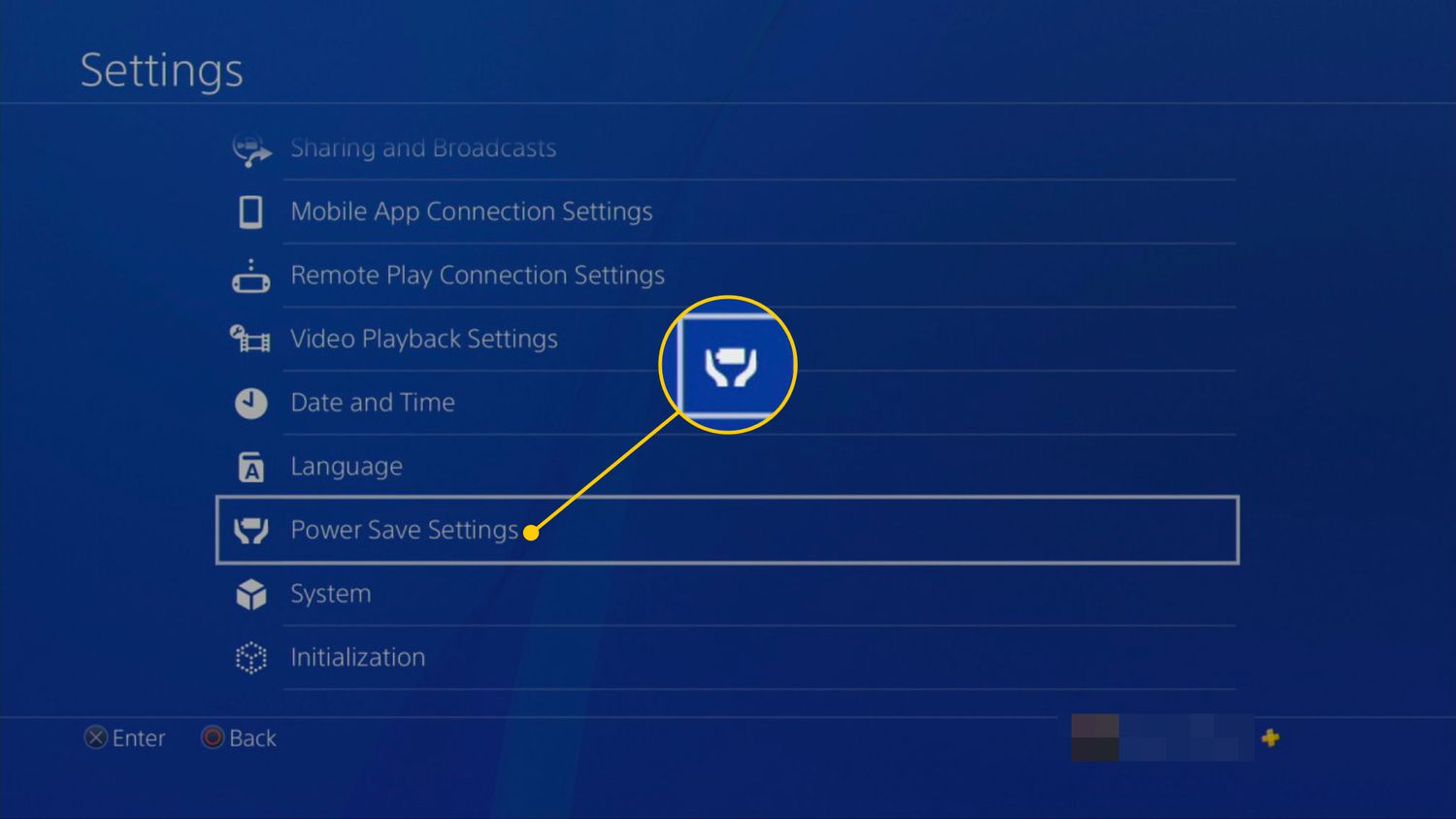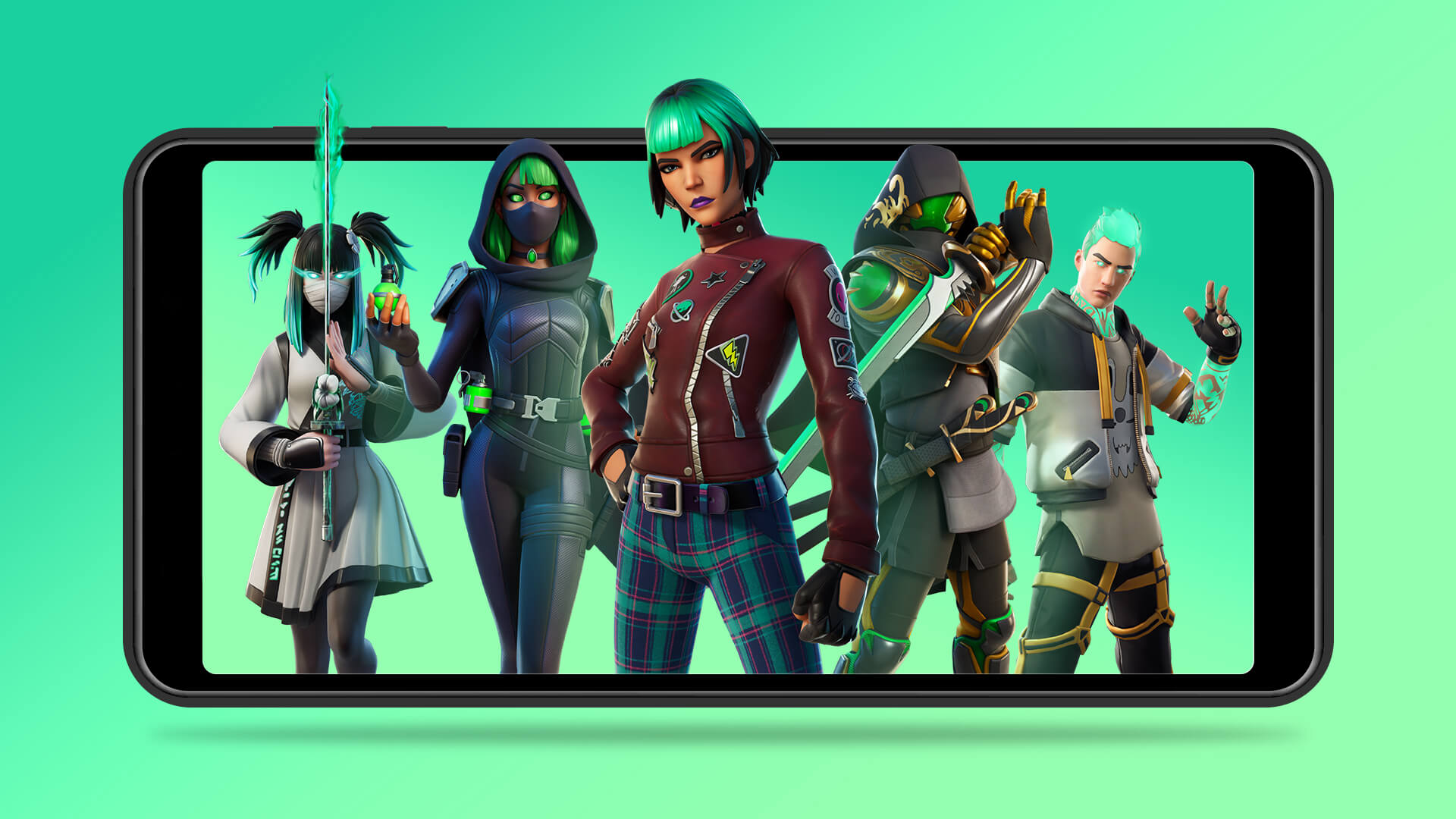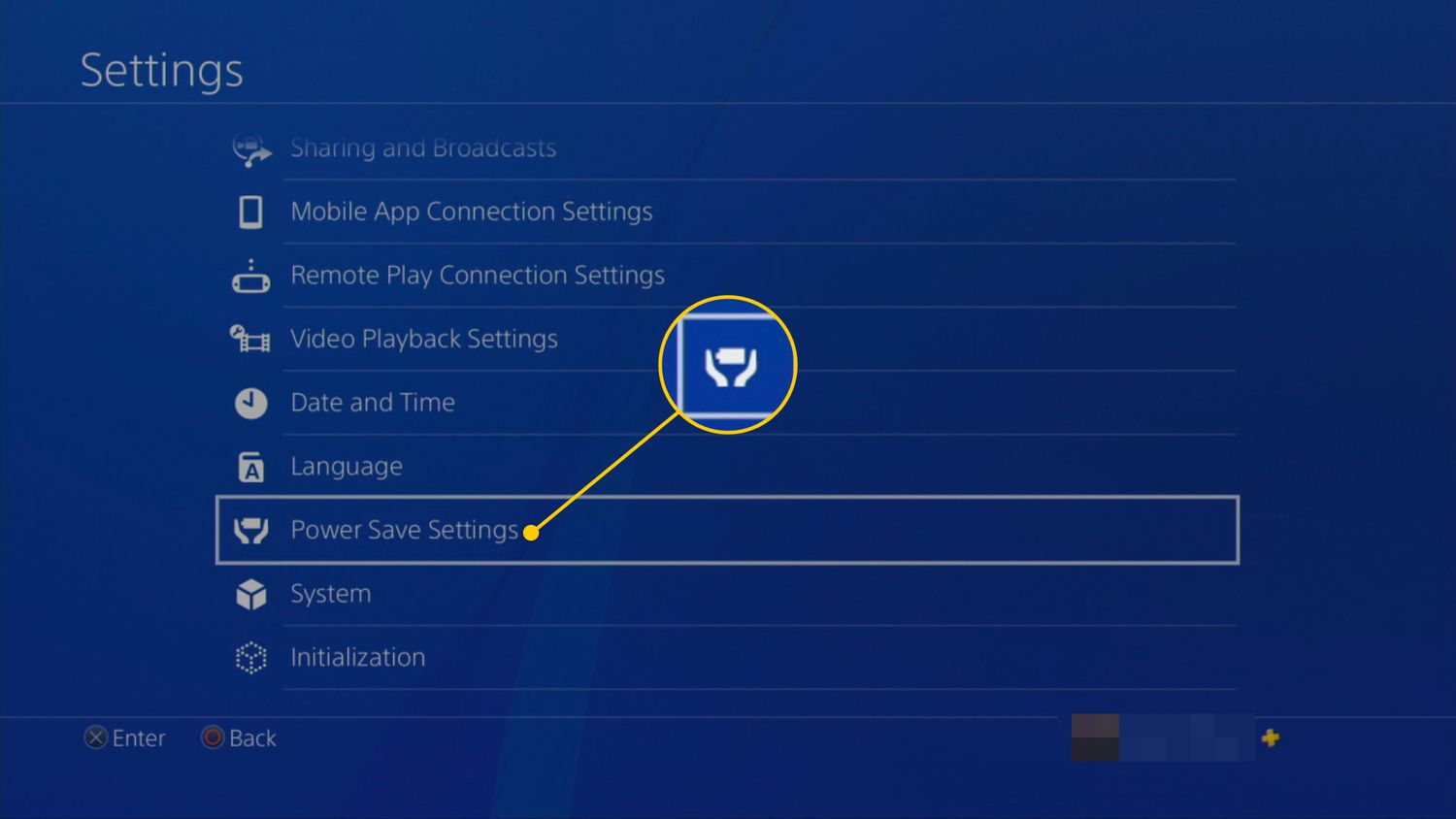Introduction
Downloading games can be an exciting but sometimes time-consuming process. Waiting for games to download can be frustrating, especially when you’re itching to jump into the immersive world of your favorite game. Fortunately, there are several strategies you can employ to make your game downloads faster and minimize delays.
In this article, we will explore various techniques to optimize your game download speed. Whether you’re using a gaming console, PC, or even a mobile device, these tips can help you speed up the process and get you into the game faster.
Before we delve into the tips, it’s important to note that the speed at which you can download games is dependent on several factors, including your internet connection, the stability of your network, and the download server’s capacity. While you may not have control over these external factors, there are still steps you can take to maximize your game download speed within your own environment. Let’s get started!
Check your internet connection
The speed of your internet connection is crucial when it comes to downloading games. Before you start your download, it’s essential to verify that your internet connection is stable and running at its optimal speed. Here are a few steps to help you check your internet connection:
- Run a speed test: Use an online speed test tool to measure your internet speed. This will give you an idea of how fast or slow your connection is running. If you notice that your download speed is significantly slower than the speed provided by your internet service provider (ISP), you may need to contact them to resolve any issues.
- Check for network interference: Make sure there are no devices or appliances near your Wi-Fi router that may cause interference. Devices like cordless phones, microwave ovens, and baby monitors can disrupt Wi-Fi signals and impact your download speed. Keep your router in an open and central location to maximize its signal strength.
- Reset your router: Sometimes, simply resetting your router can improve your download speed. Unplug the power cable from your router, wait for a few seconds, and then plug it back in. Give your router a few minutes to restart, and then try downloading the game again.
By ensuring that your internet connection is stable and optimized, you can eliminate potential hurdles that may slow down your game downloads. A strong and reliable internet connection will help you make the most of your available bandwidth and improve your overall download speed.
Use a wired connection
While Wi-Fi offers convenience and flexibility, a wired connection can significantly improve your game download speed. Wired connections generally provide a more stable and faster internet connection compared to Wi-Fi. Here’s how you can utilize a wired connection to enhance your download speed:
- Connect directly to your modem or router: Plug an Ethernet cable directly from your gaming device (PC, console, or laptop) to your modem or router. This eliminates any potential interference and ensures a more reliable and faster internet connection.
- Upgrade your Ethernet cable: If you’re using an older or cheaper Ethernet cable, consider upgrading to a higher-quality Cat6 or Cat7 cable. These cables are designed to provide better data transmission and can further improve your download speed.
- Disable Wi-Fi on your device: If you opt for a wired connection, it’s essential to disable Wi-Fi on your gaming device. This prevents your device from connecting to the internet via Wi-Fi, ensuring that all of your internet traffic goes through the wired connection.
- Restart your modem and router: Sometimes, a simple restart of your modem and router can resolve any temporary network issues and boost your download speed. Turn off your modem and router, wait for a few seconds, and then turn them back on. This can help refresh the network connection and potentially improve your download speed.
By using a wired connection, you can eliminate the potential speed limitations and instability associated with Wi-Fi. This direct connection provides a more consistent and reliable internet connection, allowing for faster game downloads and reducing any frustrations caused by slow speeds or dropped connections.
Close unnecessary apps and programs
When downloading games, it’s important to optimize your system’s resources to ensure maximum download speed. Closing unnecessary apps and programs can free up valuable system resources and improve your download speed. Here are some steps to follow:
- Check for background processes: Open the Task Manager (Ctrl + Shift + Esc on Windows or Command + Option + Esc on Mac) and review the list of active processes. Look for any apps or programs that are running in the background and consuming a significant amount of system resources. Close these processes to free up memory and processing power for your game download.
- Pause or close non-essential downloads: If you have other downloads running simultaneously, such as software updates or file transfers, consider pausing or canceling them while you download your game. This will prioritize the bandwidth and resources towards your game download, resulting in improved speed.
- Disable automatic software updates: Automatic updates for various applications can consume bandwidth and slow down your game download. Temporarily disable automatic updates for non-essential apps or set them to run during off-peak hours when you’re not downloading games.
By closing unnecessary apps and programs, you can ensure that your system’s resources are dedicated to the game download process. This optimization helps to maximize your download speed, allowing you to get into the game faster and minimizing any potential disruptions caused by system slowdowns.
Pause or cancel other downloads
If you have multiple downloads running simultaneously, such as software updates or file transfers, they can compete for bandwidth and slow down your game download. To prioritize your game download and improve its speed, it is recommended to pause or cancel other downloads. Here’s how you can do it:
- Review your download queue: Check the download queue on your gaming platform, app store, or download manager. Identify any non-essential downloads that are currently active.
- Pause or cancel non-priority downloads: Pause or cancel any non-priority downloads that are not essential or can be postponed. This will allocate more bandwidth and resources to your game download, resulting in faster speeds.
- Consider scheduling downloads: If you often have multiple downloads running simultaneously, consider scheduling them at different times. This way, you can download games during periods of low network traffic, ensuring faster and more stable download speeds.
By pausing or canceling other downloads, you can allocate more bandwidth towards your game download, optimizing your network resources and improving the overall speed. Prioritizing your game download will ensure a smoother and faster gaming experience once the download is complete.
Clear your disk space
Having enough free disk space on your computer or gaming console is essential for efficient game downloads. If your disk space is cluttered and nearing its capacity, it can significantly slow down the download process. To optimize your download speed, follow these steps to clear your disk space:
- Remove unnecessary files: Go through your files and delete any unnecessary or outdated files, such as old documents, videos, or images. You can also use disk cleanup tools or software to help identify and remove temporary files, cache, and other junk files that could be taking up valuable disk space.
- Uninstall unused programs: Review the list of installed programs on your computer or gaming console and uninstall any applications or games that you no longer use. This will free up disk space and improve overall system performance.
- Transfer files to an external storage device: If you have large files, such as videos or photographs, consider transferring them to an external storage device like an external hard drive or cloud storage. This will free up significant disk space and allow for faster game downloads.
By clearing your disk space, you create room for the game download files and improve the efficiency of your storage system. This, in turn, helps to enhance the download speed and ensures a smoother and faster gaming experience once the game is installed.
Disable background apps and updates
Background apps and automatic updates can consume valuable system resources and impact your game download speed. Disabling these processes can help improve your download speed and ensure a smoother experience. Here’s what you can do:
- Disable startup apps: Review the list of apps that launch automatically when you start your computer or gaming console. Disable any non-essential apps from running in the background, as they can consume system resources and affect your download speed.
- Turn off automatic updates: Many applications have automatic update features enabled by default. These updates can occur in the background and slow down your game download. Temporarily disable automatic updates for non-essential apps or set them to manual mode to control when updates occur.
- Close unnecessary browser tabs: If you’re using your web browser to download games, make sure to close any unnecessary tabs or windows. Multiple tabs running media content or streaming services can impact your download speed, so keep only the essential tabs open.
By disabling background apps and updates, you’re prioritizing the system resources for the game download process. This ensures a faster and more efficient download and reduces the chance of performance issues caused by competing processes running in the background.
Disable automatic updates
Automatic updates can be convenient when it comes to keeping your apps and software up to date. However, they can also slow down your game downloads by using up bandwidth and system resources. Disabling automatic updates during the game download process can help improve the overall speed. Here’s how you can do it:
- Windows: On a Windows computer, you can go to the “Settings” menu and click on “Update & Security.” From there, you can select “Windows Update” and then click on “Change active hours” to set a time range during which your computer will not restart for updates.
- macOS: On a Mac, you can open “System Preferences” and click on “Software Update.” From there, you can uncheck the box next to “Automatically keep my Mac up to date” to disable automatic updates temporarily.
- Game launchers: Many game launchers, such as Steam and Epic Games, have their own settings for automatic updates. You can access these settings and choose to disable automatic updates while you’re downloading a game.
By disabling automatic updates, you ensure that your bandwidth and system resources are solely dedicated to the game download. This can significantly improve the download speed and allow you to enjoy your game without any unnecessary interruptions caused by concurrent updates.
Use a download manager
A download manager is a software tool that can help optimize your game downloads by managing and accelerating the download process. It provides features and functionalities that can boost your download speed and ensure a smoother experience. Here’s why you should consider using a download manager:
- Faster downloads: Download managers often utilize multiple connections to accelerate the download speed. They can split the file into smaller parts and download them simultaneously, maximizing your available bandwidth and reducing the overall download time.
- Pause and resume support: Download managers allow you to pause and resume your downloads, even if your internet connection gets interrupted. This feature is particularly useful when downloading large game files, as it allows you to pick up where you left off without having to start the download from scratch.
- Bandwidth allocation: Download managers enable you to set bandwidth limits for your downloads. This ensures that your game download doesn’t monopolize your entire internet connection, allowing you to multitask and use your internet for other activities while the game downloads in the background.
- Error management: Download managers are equipped with error management capabilities. They can automatically detect and recover from download errors or broken connections, ensuring a reliable and uninterrupted download process.
Using a download manager can significantly enhance your game download experience. It maximizes your download speed, provides download resuming capabilities, and helps you manage your bandwidth efficiently. There are various download manager software options available, both free and paid, that you can explore to find the one that suits your needs best.
Install a solid-state drive (SSD)
Upgrading your storage drive to a solid-state drive (SSD) can significantly improve your game download speed. Unlike traditional hard disk drives (HDDs), SSDs offer faster read and write speeds, resulting in faster data transfer rates. Here’s why installing an SSD can benefit your game downloads:
- Fast data transfer speeds: SSDs have significantly faster data transfer speeds compared to HDDs. This means that game files will be read and written to the drive much quicker, resulting in faster game downloads.
- Reduced load times: SSDs not only improve download speeds but also reduce game load times. Games installed on an SSD will launch quicker, allowing you to jump into the gaming experience without prolonged loading screens.
- Improved system performance: In addition to faster game downloads, installing an SSD can enhance overall system performance. The increased data transfer speeds of an SSD can lead to faster boot times, snappier application launches, and more responsive multitasking.
- Reliability and durability: SSDs are more resistant to physical shock and vibration compared to HDDs since they have no moving parts. This makes them a more reliable option for storing your games and ensures longevity for your storage solution.
Installing an SSD can be a worthwhile investment if you frequently download and play games. It will not only improve your download speed but also enhance your overall gaming experience by reducing loading times and improving system performance. Consider upgrading to an SSD to take full advantage of its speed and optimize your game downloads.
Conclusion
Downloading games can often be a time-consuming process, but with the right strategies, you can significantly improve your download speed and get into the game faster. By implementing the tips and techniques discussed in this article, you can optimize your internet connection, prioritize your downloads, and improve your system’s performance to enhance your overall gaming experience.
First and foremost, checking your internet connection and ensuring that it is stable and running at its optimal speed is crucial. Using a wired connection can further improve your download speeds by providing a more reliable and consistent connection. Additionally, closing unnecessary apps, pausing or canceling other downloads, and clearing disk space can free up valuable system resources and maximize your download speed.
Disabling background apps, automatic updates, and utilizing a download manager are effective methods to allocate bandwidth and optimize the download process. Lastly, consider upgrading to a solid-state drive (SSD) to harness faster data transfer speeds and reduce game load times.
While there may be external factors that can affect your overall download speed, implementing these techniques within your own control can greatly enhance the efficiency and speed of your game downloads.
So, the next time you’re eager to dive into the immersive world of your favorite game, don’t let slow download speeds hold you back. Take advantage of these tips and techniques to make your game downloads faster and enjoy a seamless gaming experience.