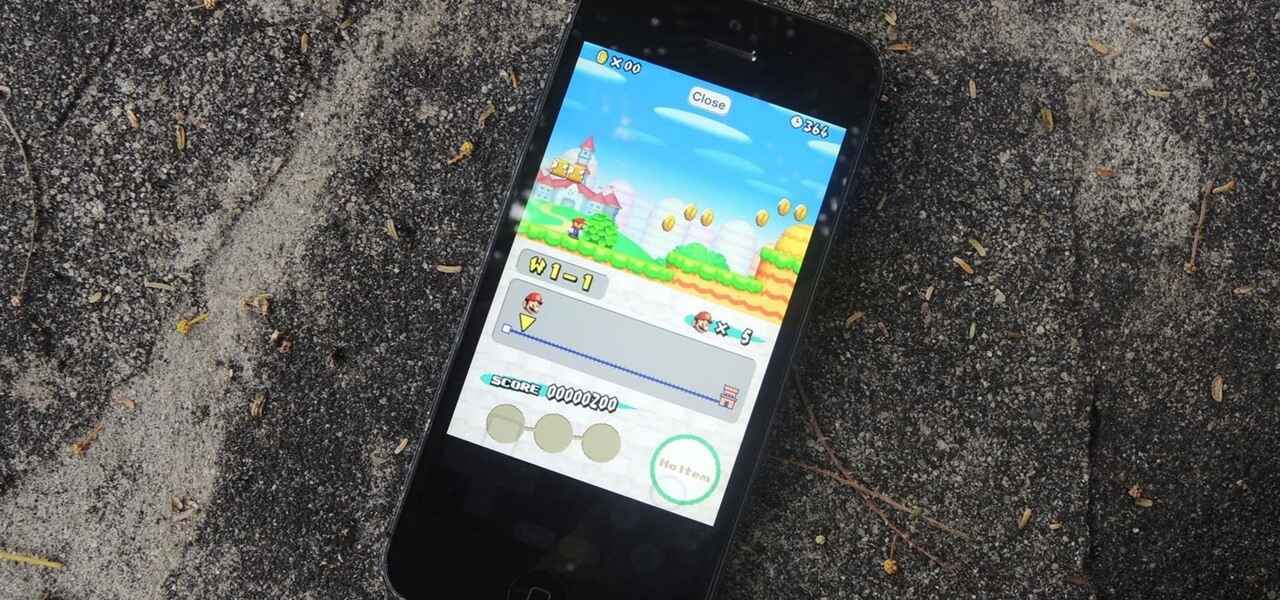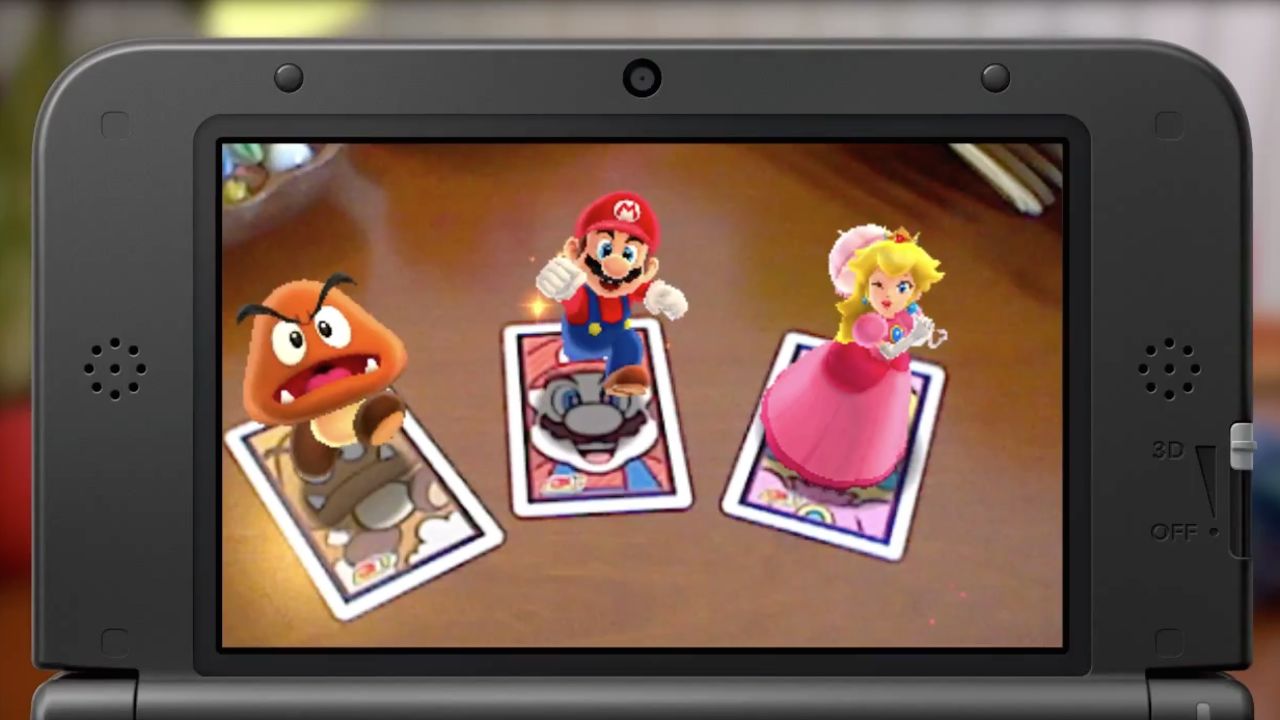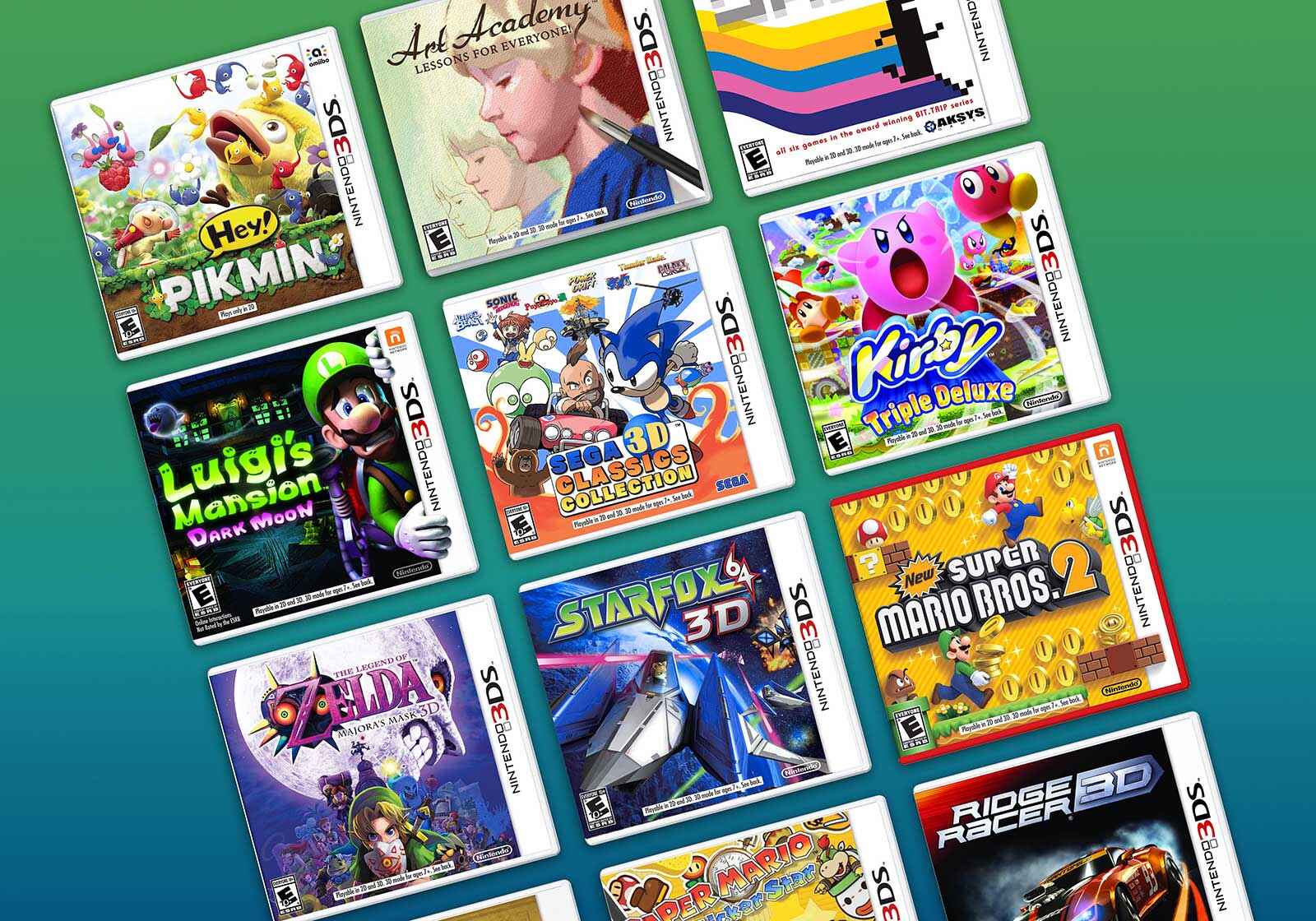Introduction
Do you miss the days of playing Nintendo DS games on your handheld console? Well, what if I told you that you can now download and play your favorite Nintendo DS games on your iPhone? Thanks to the advancement of technology and the availability of emulators, it is now possible to relive the nostalgia and enjoy those classic games right on your smartphone.
Installing a Nintendo DS emulator on your iPhone opens up a world of possibilities, allowing you to play a vast library of games from the comfort of your own device. Whether you want to revisit popular titles like Pokémon, Mario Kart, or The Legend of Zelda, or discover new gems that you may have missed, this guide will walk you through the step-by-step process of downloading Nintendo DS games on your iPhone.
Before we delve into the specific steps, please note that downloading and playing Nintendo DS games on your iPhone may require you to jailbreak your device. Jailbreaking allows you to gain access to unauthorized apps and modify the iOS system, including installing emulators. However, jailbreaking your device voids the warranty and may have potential risks, so proceed at your own discretion.
With that said, if you are willing to take the leap and explore the exciting world of Nintendo DS games on your iPhone, let’s get started!
Step 1: Install a Nintendo DS Emulator on Your iPhone
The first step to downloading Nintendo DS games on your iPhone is to install a reliable DS emulator. An emulator is a software that emulates the hardware of a gaming console, allowing you to play games designed for that console on a different device.
There are several Nintendo DS emulators available for iOS, but one of the most popular and trusted options is NDS4iOS. Here’s how you can install it:
- Open the Safari browser on your iPhone and visit the official NDS4iOS website.
- Tap on the “Download” button and wait for the installation prompt to appear.
- Tap “Install” to begin the installation process.
- Once the installation is complete, go to your device’s Settings.
- Navigate to General > Device Management (or Profiles & Device Management).
- Find the profile associated with the NDS4iOS app and tap “Trust” to enable it.
Now that you have successfully installed the NDS4iOS emulator on your iPhone, you are one step closer to playing Nintendo DS games. In the next step, we will explore how to find reliable Nintendo DS ROM websites to download game files.
Step 2: Find a Reliable Nintendo DS ROM Website
Now that you have your Nintendo DS emulator up and running on your iPhone, the next step is to find a reliable website to download Nintendo DS ROMs. ROMs are the game files that you will load into the emulator to play the games.
It’s important to note that downloading ROMs for games that you do not own is considered piracy and is illegal. Therefore, it is recommended to only download ROMs for games that you have purchased and own. With that said, here’s how you can find a reliable Nintendo DS ROM website:
- Research and look for websites that are known for providing a wide selection of clean and virus-free Nintendo DS ROMs.
- Read user reviews and recommendations to ensure the website is trustworthy and reliable.
- Avoid websites that require you to complete surveys or click on suspicious ads.
- Check for websites that provide a download link directly without any redirections or pop-ups.
- Consider using websites that have a rating or verification system to ensure the quality of the ROM files.
By following these guidelines, you can minimize the risk of downloading ROMs from untrusted sources and protect your device from potentially harmful files. Once you have found a suitable website, you can proceed to the next step where we will download a Nintendo DS ROM file.
Step 3: Download a Nintendo DS ROM file
With a reliable Nintendo DS ROM website at your disposal, it’s time to download a ROM file for the game you want to play on your iPhone. Here’s how you can do it:
- Open the web browser on your iPhone and navigate to the Nintendo DS ROM website you have chosen.
- Use the search function on the website to find the game you want to download.
- Once you have found the game, click on its title to access the download page.
- Read any instructions or details provided on the download page to ensure you are selecting the correct ROM file.
- Click on the download button or link to start the download process.
- Wait for the ROM file to finish downloading. The file size may vary depending on the game.
It is important to note that ROM files are typically in a compressed format, such as ZIP or RAR. Therefore, you will need a file extractor app, like iZip or WinZip, to extract the ROM file from the compressed folder once the download is complete.
Remember, downloading ROMs for games you do not own is considered piracy and is illegal. Be sure to only download ROMs for games that you have legally purchased to stay within the bounds of the law.
Now that you have successfully downloaded a Nintendo DS ROM file, you are ready to transfer it to your iPhone and start playing the game. In the next step, we will explore how to transfer the ROM file from your computer to your iPhone.
Step 4: Transfer the ROM file to your iPhone
Now that you have downloaded a Nintendo DS ROM file on your computer, the next step is to transfer it to your iPhone. There are a few different methods you can use to accomplish this:
- Option 1: Using iTunes
- Connect your iPhone to your computer using a USB cable.
- Open iTunes on your computer and select your iPhone.
- Go to the “Apps” tab and scroll down to the “File Sharing” section.
- Select the Nintendo DS emulator app from the list of apps.
- Click on “Add File” or “Add…” and select the ROM file you downloaded.
- Wait for the file to transfer to your iPhone.
- Option 2: Using a cloud storage service
- Upload the ROM file to a cloud storage service, such as iCloud, Dropbox, or Google Drive.
- Open the corresponding app on your iPhone and download the ROM file to your device.
- Option 3: Using a file transfer app
- Install a file transfer app, such as iMazing or iExplorer, on both your computer and iPhone.
- Connect your iPhone to your computer using a USB cable.
- Use the file transfer app to transfer the ROM file from your computer to your iPhone.
Choose the method that is most convenient for you and transfer the ROM file to your iPhone. Once the transfer is complete, you are ready to move on to the next step and start playing Nintendo DS games on your iPhone.
Step 5: Open the Nintendo DS Emulator and Load the ROM file
Now that you have successfully transferred the Nintendo DS ROM file to your iPhone, it’s time to open the emulator and load the ROM file so you can start playing the game. Follow these steps:
- Locate the Nintendo DS emulator app on your iPhone’s home screen and tap on it to open it.
- Once the emulator is open, you will see a user interface resembling the Nintendo DS console.
- Look for the option to browse and load ROM files within the emulator. This may be located under a menu or button labeled “Load ROM” or something similar.
- Tap on the option to browse for ROM files. This will open a file explorer within the emulator.
- Navigate to the location where you transferred the ROM file on your iPhone. This could be in the app’s designated folder or in your device’s internal storage.
- Select the ROM file you want to play and tap on it to load it into the emulator.
- Once the ROM file is loaded, you should see the game’s title screen or main menu displayed on the emulator’s screen.
Congratulations! You have successfully opened the Nintendo DS emulator on your iPhone and loaded the ROM file. At this point, you can start playing the game and relive the nostalgic moments of Nintendo DS gaming.
Make sure to familiarize yourself with the emulator’s controls and settings, as they may vary depending on the specific emulator app you are using. Adjust the settings to your preference, such as screen orientation, control layout, and sound options, to enhance your gaming experience.
Now that you have loaded the ROM file and are ready to play, let’s move on to the final step and start enjoying Nintendo DS games on your iPhone!
Step 6: Start Playing Nintendo DS Games on Your iPhone
With the Nintendo DS emulator open and the ROM file loaded, you are now ready to start playing your favorite Nintendo DS games on your iPhone. Here’s how to get started:
- On the emulator’s screen, you should see the game’s title screen or main menu.
- Use the on-screen controls or configure external controllers, if supported, to navigate through the game’s menus.
- Once you have selected the game you want to play, press the start button or tap on the screen to begin.
- Enjoy playing the game, just like you would on a physical Nintendo DS console.
- Utilize the emulator’s features such as save states, fast forward, and frame skip to enhance your gaming experience.
- Experiment with different settings and customization options to optimize the game’s performance and visuals.
- As you progress through the game, you can save your progress within the emulator and resume from where you left off at any time.
Remember to adjust the emulator’s screen layout and control settings to your liking, ensuring a comfortable and immersive gaming experience. Take advantage of the iPhone’s touchscreen capabilities to fully enjoy the touch-based gameplay features of Nintendo DS games.
Now that you know how to start playing Nintendo DS games on your iPhone, you can explore the vast library of games and relive your favorite gaming moments wherever you go. Have fun, and enjoy the nostalgia!
Conclusion
Congratulations! You have now learned how to download and play Nintendo DS games on your iPhone. By following the steps outlined in this guide, you can relive the nostalgia and enjoy your favorite Nintendo DS games right on your smartphone.
Remember, it is important to exercise caution and legality when downloading ROMs for Nintendo DS games. Only download ROMs for games that you have legally purchased to respect copyright laws and avoid piracy.
Throughout this guide, we explored the process of installing a Nintendo DS emulator on your iPhone, finding reliable Nintendo DS ROM websites, downloading ROM files, transferring them to your iPhone, opening the emulator, loading the ROM file, and ultimately starting to play Nintendo DS games.
While playing Nintendo DS games on your iPhone can provide hours of enjoyment, it is essential to remember the importance of responsible gaming. Make sure to balance your gaming activities with other aspects of your life and maintain a healthy approach to gaming.
Now, it’s time to immerse yourself in the world of Nintendo DS games on your iPhone. Rediscover your favorite titles, embark on new adventures, and experience the joy of portable gaming wherever you go.
Thank you for reading this guide, and we hope you have an incredible time playing Nintendo DS games on your iPhone!