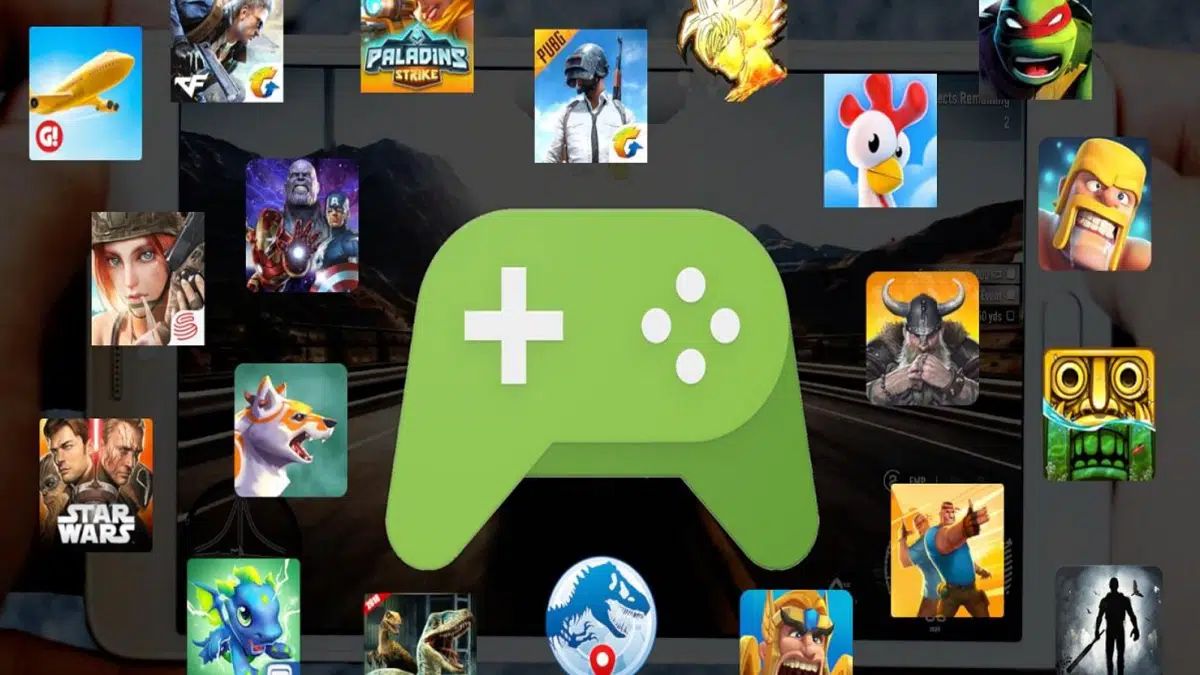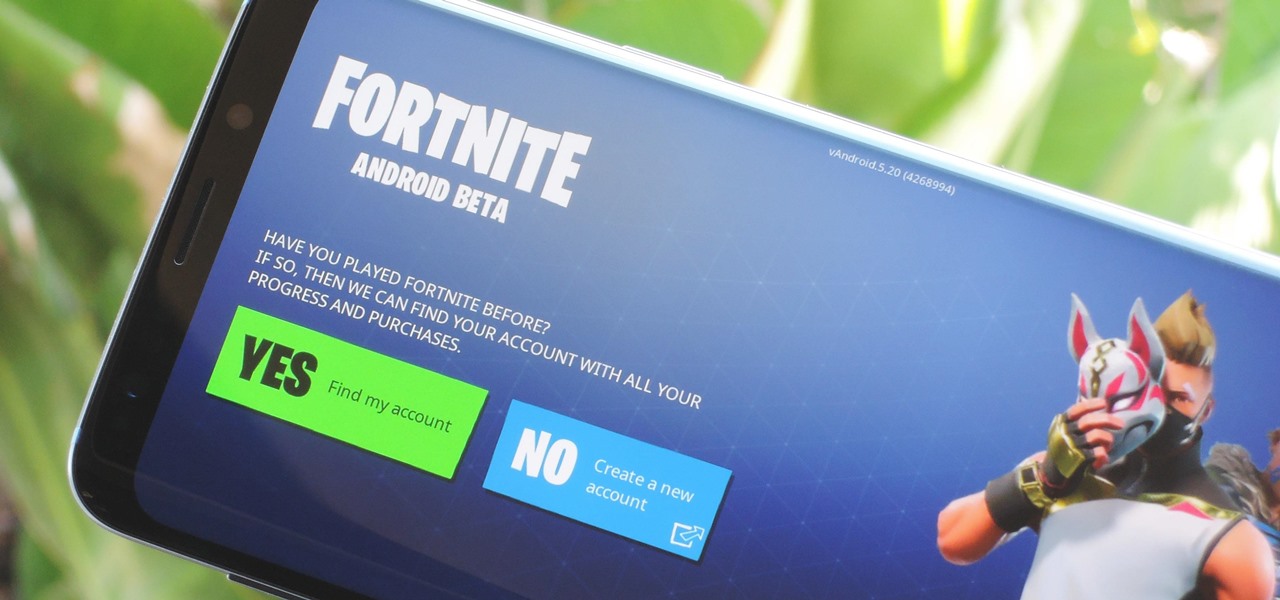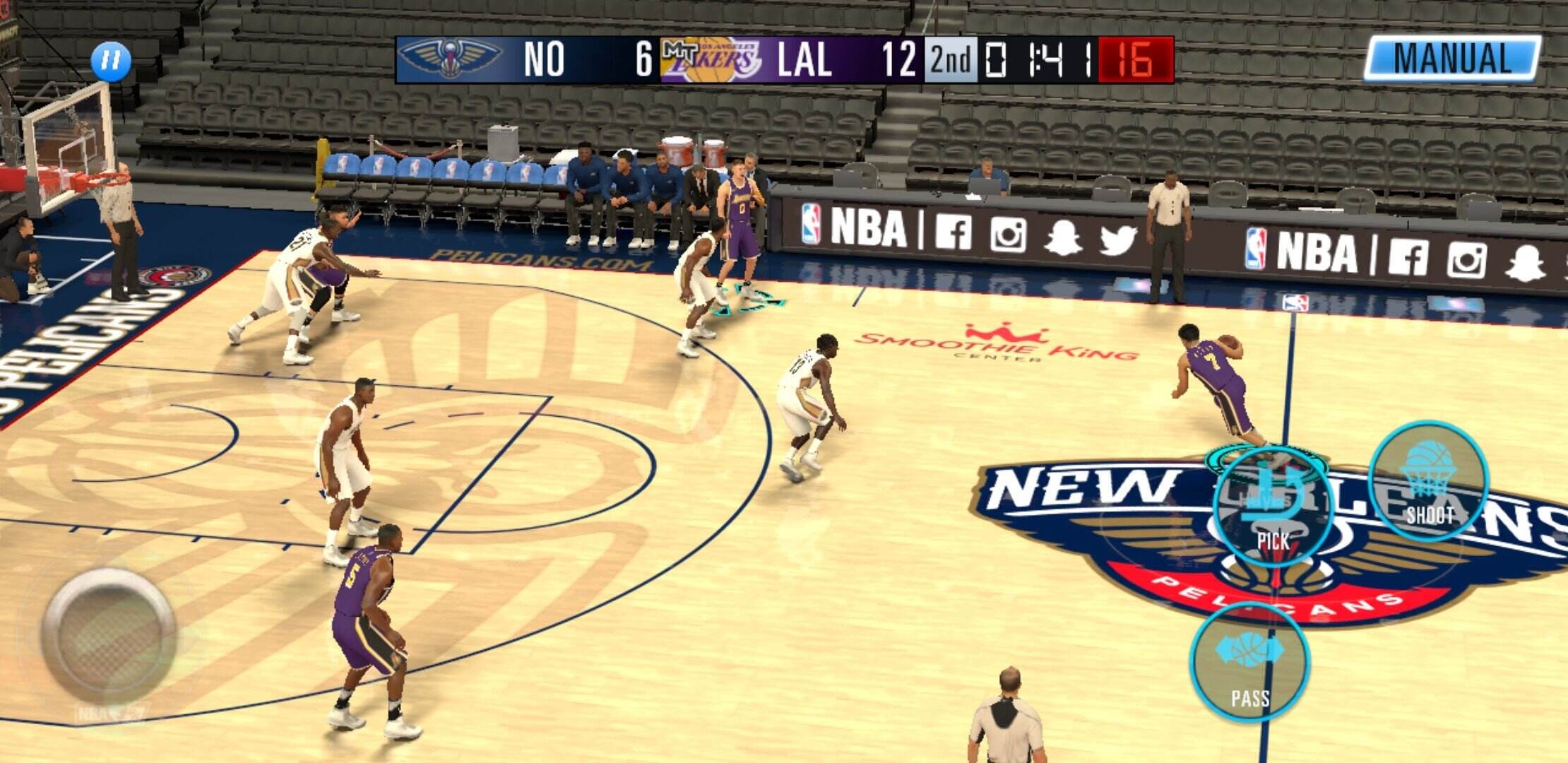Introduction
Downloading games on Android devices has become an increasingly popular way to enjoy gaming on the go. With a wide variety of games available to choose from, the process of downloading and installing games on your Android device couldn’t be easier. Whether you enjoy action-packed adventures or brain-teasing puzzles, there is something for everyone on the Google Play Store.
In this article, we will guide you on how to download games on Android devices, ensuring you have a seamless and hassle-free experience. We will cover everything from choosing the right game download platform to checking compatibility, ensuring sufficient storage space, connecting to a stable internet connection, adjusting download settings, and reviewing user reviews before clicking the “install” button. By following these steps, you’ll be able to quickly and easily download and enjoy your favorite games on your Android device.
Furthermore, we’ll walk you through the process of waiting for the game to download and install, as well as how to open and play the game once it’s successfully installed. Whether you’re new to the world of Android gaming or a seasoned player looking for a refresher, this article will provide you with all the necessary information to enhance your gaming experience.
So, without further ado, let’s dive into the details of how to download games on Android and embark on an exciting gaming adventure right from the palm of your hand.
Choose the Right Game Download Platform
When it comes to downloading games on your Android device, selecting the right game download platform is crucial. The most popular and trusted platform for Android games is the Google Play Store. Pre-installed on most Android devices, the Play Store offers a wide range of games to choose from, including both free and paid options.
To access the Google Play Store, simply locate the app on your device’s home screen or app drawer and tap on it to open. Once opened, you’ll be greeted with a user-friendly interface that categorizes games into various genres and provides recommendations based on your past gaming preferences. This makes it easier to discover new and exciting games that align with your interests.
While the Google Play Store is the go-to platform for downloading games, there are other alternatives available as well. One such platform is the Amazon Appstore, which offers a selection of popular games and exclusive content. Additionally, some game developers may provide direct downloads of their games from their official websites or other third-party app stores. However, it’s important to exercise caution when downloading games from unofficial sources, as they may pose security risks or contain malware.
Take the time to explore different game download platforms and choose the one that best suits your needs. Ensure that the platform is reputable, offers a wide variety of games, and provides a seamless and secure downloading experience. By selecting the right game download platform, you’ll have access to a vast library of games and enjoy a smooth gaming experience on your Android device.
Check the Compatibility of the Game
Before downloading a game on your Android device, it’s essential to check its compatibility. Each game has specific requirements, such as the Android version, RAM, and processor speed. Ensuring that your device meets these requirements will prevent any technical issues or performance issues during gameplay.
To check the compatibility of a game, you can find the necessary information on the game’s description page on the Google Play Store. Pay attention to the “Requirements” section, where the developer specifies the minimum Android version and other hardware requirements. If your device meets or exceeds these requirements, you can proceed with confidence.
It’s important to note that some games may have additional compatibility requirements. For example, certain games may require specific sensors, such as gyroscope or accelerometer, to enable certain gameplay features. In such cases, refer to the “Additional Information” or “Permissions” section on the game’s description page to ensure your device supports these features.
It’s also worth considering the size of the game file and whether you have enough storage space available on your Android device. Some games can be several gigabytes in size, so it’s important to check if you have sufficient space before initiating the download. You can check your available storage by going to your device’s settings and navigating to the “Storage” or “Memory” section.
By taking the time to check the compatibility of a game before downloading, you can save yourself the frustration of downloading a game that won’t run smoothly or won’t run at all on your Android device. It’s always better to be aware of the requirements beforehand to ensure a seamless and enjoyable gaming experience.
Ensure Sufficient Storage Space
Before downloading a game on your Android device, it’s crucial to ensure that you have sufficient storage space available. Games can vary in size, with some larger ones taking up several gigabytes of space. Insufficient storage can lead to unsuccessful downloads or issues during gameplay.
To check your device’s available storage space, navigate to the settings menu and look for the “Storage” or “Memory” section. Here, you’ll find a breakdown of the space occupied by various apps, files, and media on your device. It’s advisable to have at least a few gigabytes of free space to accommodatethe game’s installation and potential updates.
If you discover that your device’s storage is insufficient for the game you want to download, there are a few options you can consider. Firstly, you can delete unnecessary files, apps, or media to free up space. Dig through your device’s storage and remove any unused apps, old photos or videos, and other files that are no longer needed.
Another option is to move files to an external storage device. Many Android devices support expandable storage, such as microSD cards. By transferring photos, videos, or other files to an external storage device, you can create more space for game downloads.
Lastly, you can consider using cloud storage services to store your files. Apps such as Google Drive, Dropbox, or OneDrive offer free storage space that you can access from your Android device. By uploading your files to the cloud, you can free up space on your device while still having easy access to your files when needed.
By ensuring sufficient storage space before downloading a game, you can avoid any interruptions or errors during the installation process. It’s advisable to regularly check your device’s storage and clear out any unnecessary files to keep your device running smoothly and optimize your gaming experience.
Connect to a Stable Internet Connection
A stable internet connection is essential when downloading games on your Android device. It ensures a smooth and uninterrupted download process and prevents any potential interruptions or errors. Before initiating a game download, it’s important to ensure that you are connected to a reliable and stable internet connection.
For a seamless downloading experience, it is recommended to connect to a Wi-Fi network. Wi-Fi generally provides faster download speeds compared to mobile data, allowing you to download games more quickly. Additionally, downloading games over Wi-Fi prevents excessive data usage, especially for larger game files.
To connect to a Wi-Fi network, go to the settings on your Android device and select the “Wi-Fi” option. Scan for available networks and choose the one you want to connect to. Enter the password if required, and once connected, you can proceed with downloading the game from the chosen game download platform, such as the Google Play Store.
If accessing a Wi-Fi network is not possible, using a stable mobile data connection is another option. However, it’s important to note that large game downloads can consume a significant amount of data. Make sure you have a sufficient data plan to avoid any additional charges or reaching your data limit.
When using mobile data, it’s advisable to have a strong signal strength to ensure a stable connection. You can check your signal strength by looking at the status bar on your device. If the signal is weak, consider moving to an area with better reception or closer to a window to improve the signal.
A stable internet connection is not only important for downloading games but also for future updates and online gameplay. So, it’s recommended to be mindful of your connection status when initiating downloads or engaging in online gaming sessions to ensure a seamless and enjoyable experience.
Adjust Download Settings on Your Android Device
Before downloading games on your Android device, it’s worthwhile to check and adjust the download settings to suit your preferences. These settings can impact the download speed, update frequency, and other aspects of the download process. By customizing these settings, you can enhance your gaming experience and optimize the use of your device’s resources.
To access the download settings on your Android device, go to the settings menu and look for the “Apps” or “Applications” section. Here, you’ll find a list of all the apps installed on your device, including the game download platform you are using, such as the Google Play Store.
Tap on the game download platform to access its app settings. Look for the “Download” or “Auto-update” options within the app settings. By default, most game download platforms are set to automatically update apps when connected to Wi-Fi. You can choose to enable or disable this feature based on your preference.
If you prefer to have more control over the download process, you can disable auto-updates and manually update games when desired. This way, you can avoid unexpected downloads or updates that may be large in size and consume your data or storage space.
Additionally, if you are concerned about limited data usage, you can set the download preference to “Wi-Fi only.” This ensures that games are only downloaded or updated when connected to a Wi-Fi network, saving your mobile data for other purposes.
Furthermore, you can also prioritize specific apps for download. This feature is particularly useful if you have multiple apps downloading simultaneously and want a specific game to be given priority in the download queue. Prioritizing the game download ensures that it starts and completes before other downloads, minimizing waiting time.
By adjusting the download settings on your Android device, you have greater control over the download process and can tailor it to your preferences. Whether it’s managing auto-updates, choosing the download preference, or prioritizing specific downloads, customizing these settings allows you to optimize your gaming experience and make the most of your device’s capabilities.
Search for the Game on the Google Play Store
Once you have chosen the right game download platform, such as the Google Play Store, it’s time to search for the game you want to download. The Google Play Store offers a vast selection of games across various genres, making it easy to find your desired game.
To search for a game, open the Google Play Store app on your Android device. You’ll be greeted with the home screen, which showcases recommended games, top charts, and featured collections. You can browse through these sections to discover new games or directly search for a specific game using the search bar at the top of the screen.
When searching for a game, it’s helpful to use specific keywords related to the game’s title or genre. This helps refine the search results and increases the chances of finding the exact game you are looking for. For example, if you are searching for a racing game, you can enter keywords like “racing game,” “car game,” or the specific title of the game if you know it.
As you type the keywords in the search bar, the Google Play Store will auto-suggest relevant game titles. This can aid in finding the game more quickly, especially if you are unsure of the exact title. Once you’ve entered the keywords or selected a suggested search term, tap the search icon or hit the enter key to initiate the search.
The search results page will display a list of games that match your search query. You can scroll through the list and read the game titles, icon, and ratings to identify the game you want to download. By selecting a specific game, you’ll be taken to the game’s description page, where you can gather more information about the game before proceeding with the download.
On the game’s description page, take the time to review the game’s details, including the developer, release date, number of downloads, and user reviews. This information can provide valuable insights into the game’s quality and performance. Additionally, you can watch game trailers or browse through screenshots to get a visual sense of the gameplay and graphics.
By searching for games on the Google Play Store, you have access to a wide range of options and can find the specific game you desire. Take advantage of the search bar, use specific keywords, and review the game’s description page to make an informed decision before initiating the game download.
Review the Game’s Description and User Reviews
When downloading games on your Android device, it’s essential to review the game’s description and user reviews to gather relevant information and insights. This step allows you to make an informed decision about whether the game aligns with your gaming preferences and meets your expectations.
On the game’s description page in the app store, you’ll find a detailed overview of the game provided by the developer. Read through this description to gain an understanding of the game’s genre, gameplay mechanics, features, and storyline. Pay attention to any unique selling points or special features that may set the game apart.
Additionally, take note of the game’s system requirements, which are often listed in the description. Ensure that your device meets or exceeds these requirements to avoid any compatibility issues or performance limitations during gameplay.
User reviews play a crucial role in assessing the quality and user experience of a game. Scroll down on the game’s description page to find the user reviews section. Here, you’ll find feedback and ratings provided by other players who have tried the game.
Read a variety of user reviews, both positive and negative, to gather a balanced perspective. Positive reviews can highlight the game’s strengths, such as engaging gameplay, impressive graphics, or immersive storytelling. On the other hand, negative reviews can shed light on potential drawbacks, such as bugs, excessive ads, or unresponsive controls.
Keep in mind that while user reviews offer valuable insights, individual experiences and preferences can vary. Take note of common themes or issues mentioned by multiple users, as these can give you a more accurate understanding of the game’s pros and cons.
In addition to user reviews, consider checking the overall rating of the game. The rating is typically displayed in the form of stars and represents the average score given by users. Higher ratings indicate a generally positive reception, while lower ratings may signify potential concerns or shortcomings.
By thoroughly reviewing the game’s description and user reviews, you can make a more informed decision about whether the game is worth downloading. This step helps ensure that you select games that align with your preferences and maximize your enjoyment of the gaming experience.
Click the “Install” Button
After reviewing the game’s description, ensuring compatibility, and considering user reviews, it’s time to proceed with downloading the game. On the game’s description page in the app store, you’ll find an “Install” button that allows you to initiate the download process.
Before clicking the “Install” button, make sure you are connected to a stable internet connection, preferably through Wi-Fi to ensure faster and more reliable download speeds. If you are using mobile data, ensure that you have sufficient data allowance to complete the download without any interruptions.
Before the game begins downloading, you may be prompted to grant certain permissions to the app. These permissions are required for the game to function properly and access specific features or data on your device. Review the permissions requested and ensure you are comfortable with granting them before proceeding.
Once you are ready, simply tap the “Install” button. The game will begin downloading, and you’ll be able to monitor the progress through a progress bar or notification on your device. The download time will vary depending on the size of the game and the speed of your internet connection.
It’s important to note that some games may have additional data or resource downloads once the initial installation completes. This is known as additional content or “in-app downloads.” These downloads may include additional levels, assets, or updates required to fully experience the game. Be patient as these downloads may take additional time depending on the size of the content and the speed of your internet connection.
While the game is downloading, avoid interrupting the process by closing the app store or turning off your device. If the download gets interrupted, it may result in an incomplete installation or potential issues during gameplay.
Once the download and any additional content downloads are complete, you’ll be notified that the game is ready to play. At this point, you can find the game icon on your device’s home screen or app drawer.
Clicking the “Install” button is the final step before you can start playing the game. By following this process, you can successfully download and install the game on your Android device, paving the way for an exciting and immersive gaming experience.
Wait for the Game to Download and Install
After clicking the “Install” button, you’ll need to be patient and wait for the game to download and install on your Android device. The download time will depend on various factors, including the size of the game and the speed of your internet connection. During this time, it’s important to refrain from interrupting the download process to ensure a successful installation.
While the game is downloading, you may see a progress bar or a notification on your device indicating the download progress. You can monitor the progress to get an estimate of how much time is remaining for the download to complete. It’s advisable to stay connected to a stable internet connection, preferably Wi-Fi, to ensure a smooth and uninterrupted download experience.
If the game has additional content or updates that need to be downloaded after the initial installation, you may need to wait a little longer. Some games require additional downloads of assets or levels to provide a complete gaming experience. The time taken for these additional downloads will depend on their size and your internet connection speed.
During the waiting period, you can use this time to explore other games on the app store or engage in other activities on your Android device. Just make sure not to interrupt or cancel the game download in any way, as it could lead to an incomplete installation or potential issues during gameplay.
Once the download and installation process is complete, you’ll receive a notification or see the game icon on your device’s home screen or app drawer. Depending on your device’s settings, you may need to grant certain permissions or agree to the game’s terms and conditions before proceeding. Take the time to go through these steps to ensure a seamless gaming experience.
It’s important to note that the download time may vary, so it’s best to exercise patience during this stage. While waiting for the game to download and install, you can prepare yourself for an exciting gaming experience filled with adventure, challenges, and hours of entertainment. So sit back, relax, and get ready to embark on an immersive gaming journey once the download and installation process is complete.
Open and Play the Game on Your Android Device
After the game has successfully downloaded and installed on your Android device, it’s time to open and dive into the world of gaming. Locate the game icon on your device’s home screen or app drawer and tap on it to launch the game.
Upon opening the game, you may be greeted with an introductory video, a splash screen, or the game’s main menu. Take a moment to familiarize yourself with the game’s interface and navigation. Some games may provide tutorials or guides to help you get started, while others may allow you to jump right into the action.
Follow the on-screen prompts to proceed with the game. This may involve selecting a game mode, customizing your character, or choosing a difficulty level. Pay attention to any instructions or tips provided to fully grasp the game’s mechanics and objectives.
Once you’re in the game, unleash your gaming skills and let the adventure unfold. Immerse yourself in the captivating storyline, explore vast virtual worlds, engage in exciting battles, or solve challenging puzzles. Enjoy the visuals, sounds, and immersive gameplay that the game has to offer.
Throughout your gaming experience, make sure to take breaks if needed. Prolonged gaming sessions can strain your eyes and body. Stretch your muscles, hydrate yourself, and rest your eyes periodically to ensure a healthy and enjoyable gaming experience.
It’s worth noting that some games may require an internet connection to access certain features or multiplayer modes. Ensure that you are connected to a stable internet connection if the game requires online connectivity.
Lastly, don’t forget to save your progress regularly. Many games have autosave features, but it’s always good practice to manually save your game at designated save points or intervals. This ensures that you can pick up where you left off and avoid losing your progress.
Now that you’ve successfully opened the game on your Android device, immerse yourself in the thrilling gameplay and enjoy hours of entertainment. Embrace the challenges, embark on epic adventures, and let the game transport you to exciting virtual worlds filled with endless possibilities. Happy gaming!
Conclusion
Downloading games on your Android device is an exciting and straightforward process that opens the door to a world of gaming adventures. By following the steps outlined in this guide, you can confidently choose the right game download platform, ensure compatibility, have sufficient storage space, connect to a stable internet connection, adjust download settings, search for games on the app store, review descriptions and user reviews, click the “Install” button, wait for the download and installation to complete, and open and play the game on your Android device.
Remember to take your time when selecting games, considering factors such as genre, user reviews, and compatibility. Make use of the game’s description and user reviews to gather insights and make informed decisions. By tailoring the download settings and staying connected to a stable internet connection, you can enhance your downloading experience.
Once the game is successfully installed, immerse yourself in the captivating gameplay and enjoy the world of entertainment it offers. Embrace the challenges, explore new virtual realms, and enjoy the immersive graphics and audio that modern games provide. Don’t forget to take breaks and practice healthy gaming habits to ensure a balanced and enjoyable experience.
So why wait? Get started on your gaming journey now and discover the endless possibilities that await you on your Android device. With a world of games at your fingertips, you’re sure to find titles that cater to your interests and provide hours of fun and excitement. Happy gaming!