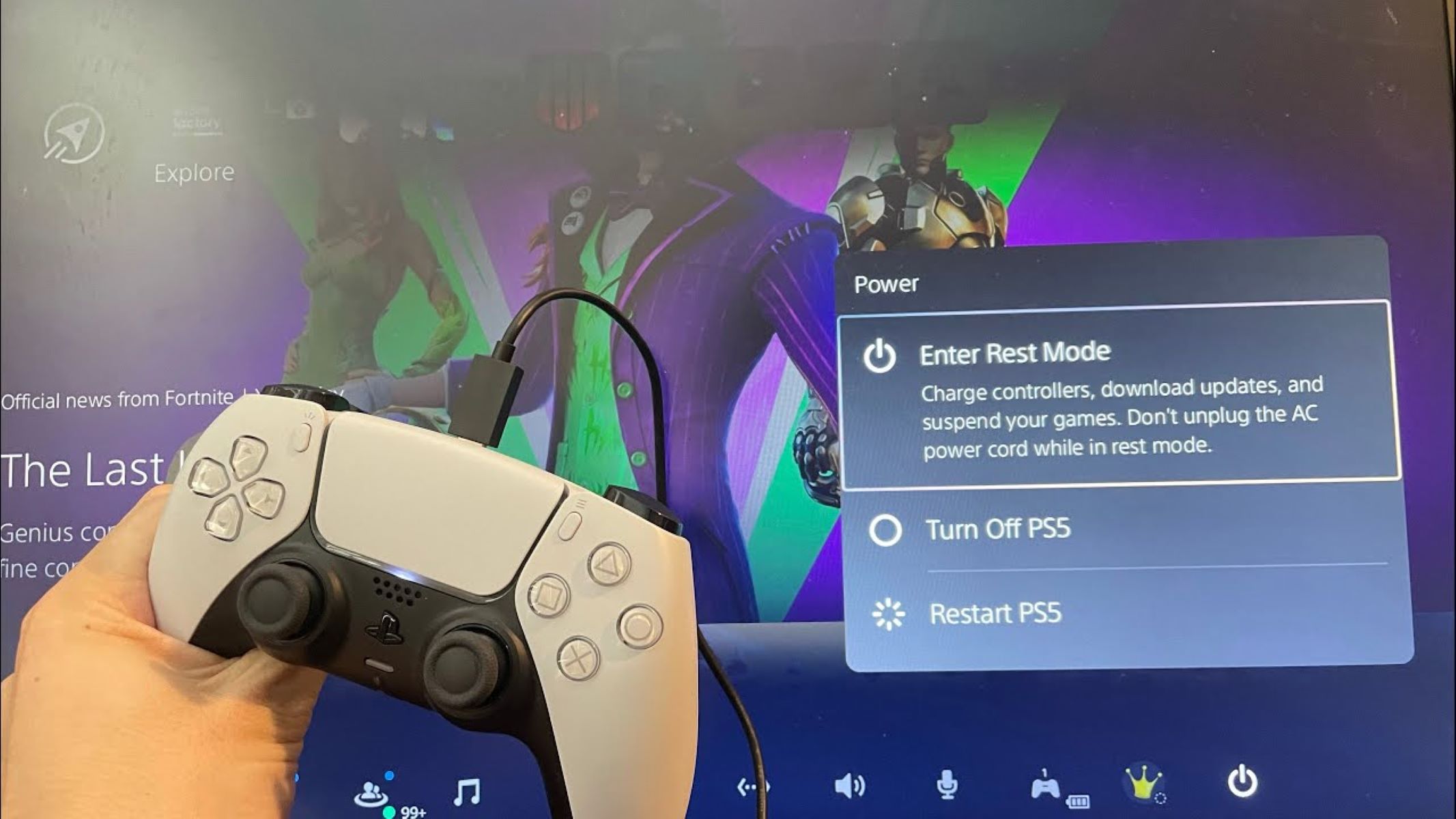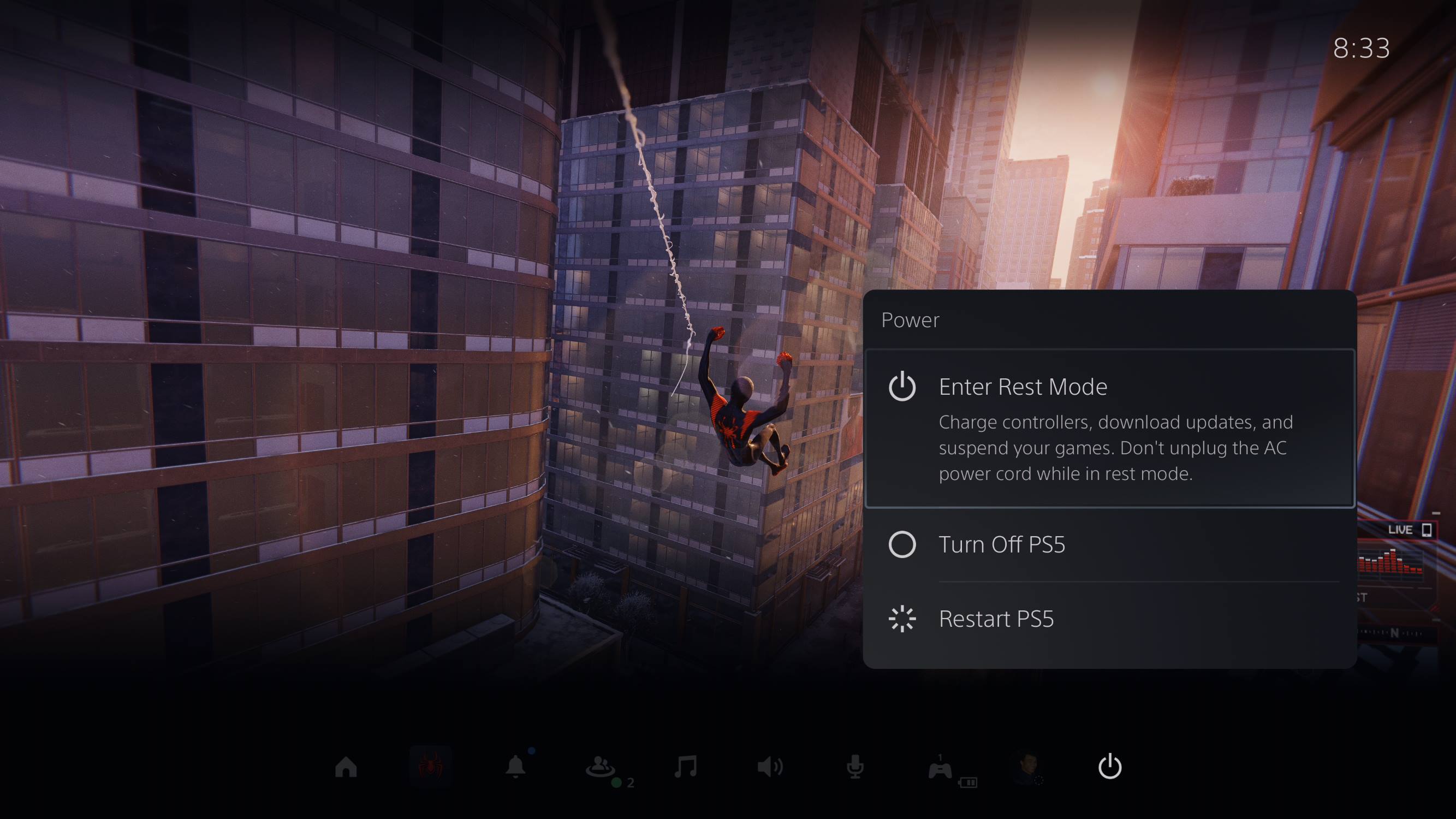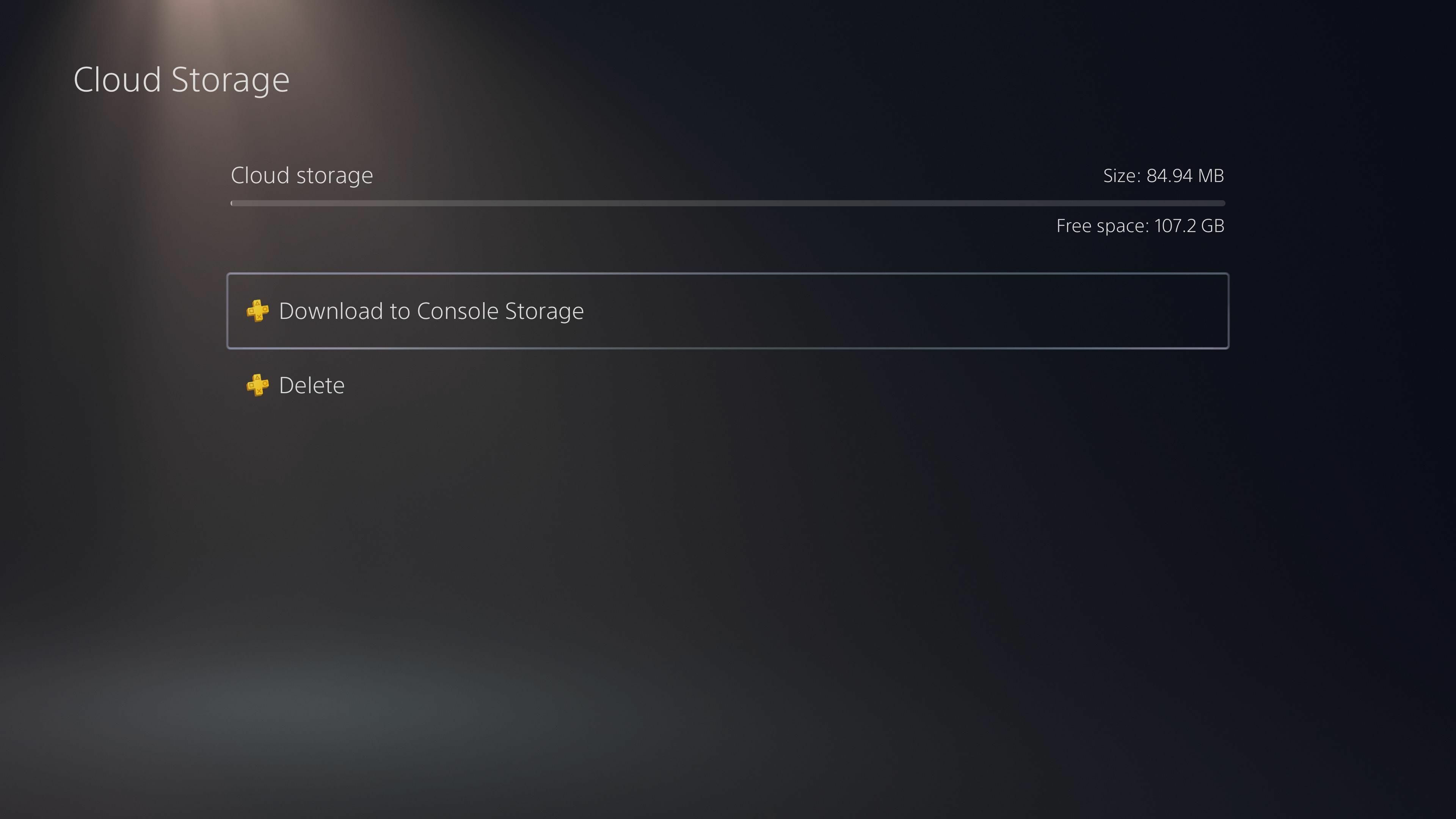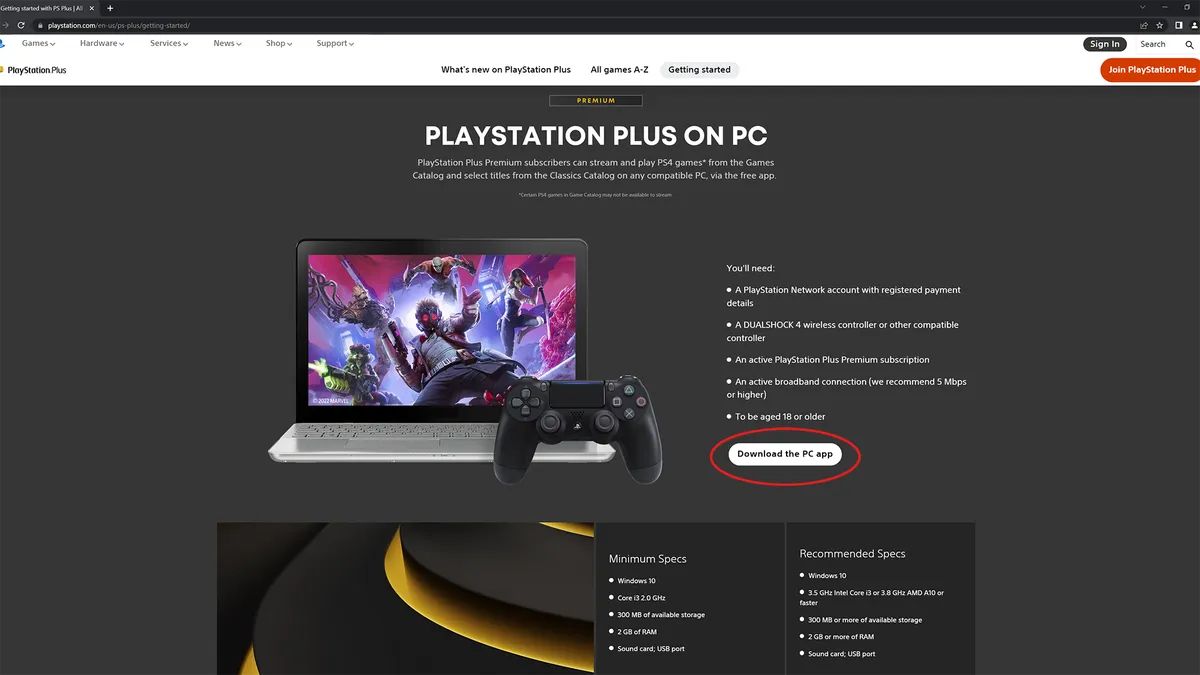Introduction
Welcome to the world of gaming on the PlayStation 5! As a proud owner of this cutting-edge console, you’re probably eager to start downloading and playing your favorite games. But did you know that there’s a way to download games even when your PS5 is in rest mode?
In rest mode, your PS5 is in a low-power state that allows for system updates and downloads to occur in the background. This means you don’t have to keep your PS5 running and occupying your television while waiting for a game to download. Instead, you can simply put your console into rest mode and let it do the work while you carry on with your day.
In this article, we’ll guide you through the step-by-step process of downloading games in rest mode on your PS5. Whether you’re looking to download a new release or a game update, this method will save you time and allow you to jump right into gaming without any delay.
Before we dive into the steps, it’s essential to ensure that your PS5 is set up properly for rest mode and that you have a stable internet connection. These two factors play a crucial role in making sure your game downloads are seamless and uninterrupted. Now, let’s get started and unlock the convenience of downloading games in rest mode on your PS5!
Step 1: Setting up Rest Mode on PS5
Before you can take advantage of downloading games in rest mode on your PS5, you’ll need to ensure that the rest mode settings are properly configured. Here’s how:
- Turn on your PS5 console and go to the home screen.
- Using your controller, navigate to the system settings. You can find this by scrolling to the right on the home screen and selecting the gear icon.
- In the system settings, select the “Power Saving” tab.
- Here, you’ll find the rest mode settings. Ensure that the “Enable Rest Mode” option is toggled on.
- Next, choose the desired duration for your console to enter rest mode after being inactive. You can select from options such as 1 hour, 2 hours, or even longer.
- Once you’ve selected the desired rest mode duration, navigate to the “Features Available in Rest Mode” section.
- Here, you’ll see a list of features that can be enabled during rest mode. To download games in rest mode, make sure that the “Stay Connected to the Internet” and “Enable Automatic Updates and Downloads” options are toggled on.
- Finally, click on the “Apply” button to save your rest mode settings.
By following these simple steps, you’ve successfully set up rest mode on your PS5. This configuration will allow your console to stay connected to the internet and automatically download games and updates while in rest mode, saving you both time and effort.
Step 2: Accessing the Settings menu
Now that you’ve configured rest mode on your PS5, it’s time to access the settings menu to further customize your download preferences. Here’s how:
- Turn on your PS5 and navigate to the home screen.
- Using your controller, scroll to the right on the home screen and select the gear icon to access the system settings.
- In the system settings menu, you’ll find various options for customizing your PS5 experience.
- Scroll down to find the “Storage” tab and select it. This will take you to the storage settings.
- In the storage settings, you can see the available storage space on your PS5 and manage your game installations.
- If you want to prioritize a specific game for download in rest mode, select the “Game Library” option.
- Here, you’ll find a list of all the games installed on your PS5. Scroll through the list and highlight the game you want to prioritize.
- Press the options button on your controller to bring up a side menu.
- From the side menu, select the “Download” option to prioritize the selected game for download in rest mode.
- Repeat this process for any other games you want to prioritize.
By accessing the settings menu, you now have control over the download priority of your games. This feature allows you to ensure that your most anticipated titles are downloaded first, ensuring quick access to your favorite gaming experiences.
Step 3: Activating Automatic Downloads
Now that you have accessed the settings menu on your PS5, it’s time to activate automatic downloads. This feature ensures that your console will automatically download game updates and content while in rest mode. Here’s how to activate automatic downloads:
- On your PS5 home screen, navigate to the settings menu by scrolling to the right and selecting the gear icon.
- In the settings menu, select the “System” tab and then choose “System Software” from the list.
- Under the system software settings, you’ll find the “Automatic Downloads and Uploads” section. Select it.
- In this section, you’ll see various options related to automatic downloads and uploads. Here, make sure that the “Download and Upload in Rest Mode” option is toggled on.
- Additionally, you can choose whether you want to allow automatic downloads of system software updates and game patches. Toggle these options based on your preferences.
- If you want to conserve energy while in rest mode, you can also enable the “Stay Connected to the Internet” option.
- Once you have made your desired selections, click on the “Apply” button to save your automatic download settings.
By activating automatic downloads, you’re now allowing your PS5 to keep your games and system software up to date without any manual intervention. This ensures that you’ll always have the latest content and patches, providing you with the best possible gaming experience.
Step 4: Enabling Game Downloads in Rest Mode
With automatic downloads enabled, it’s time to ensure that game downloads are allowed in rest mode on your PS5. Here’s how you can enable game downloads in rest mode:
- On your PS5 home screen, navigate to the settings menu by scrolling to the right and selecting the gear icon.
- In the settings menu, select the “Power Saving” tab.
- Under the power-saving settings, choose “Set Features Available in Rest Mode”.
- Here, you’ll find a list of features that can be enabled during rest mode. Make sure that the “Stay Connected to the Internet” option is toggled on, as this is essential for downloading games.
- Scroll down further and find the “Power Mode” section. Select it.
- In the power mode settings, choose the “Features Available in Both Sleep Mode and Rest Mode” option to access additional options.
- Under this setting, you’ll find the option to enable “Download Update Files”. Make sure this option is toggled on to allow game downloads in rest mode.
- Once you have made your selections, click on the “Apply” button to save your settings.
By enabling game downloads in rest mode, your PS5 will continue downloading games even when it’s in a low-power state. This means you can leave your console in rest mode overnight or while you’re away, and wake up to find your games ready to play.
Step 5: Connecting to a Stable Internet Connection
In order to successfully download games in rest mode on your PS5, it’s crucial to have a stable internet connection. Here are some tips to ensure that you are connected to a reliable network:
- Check your Wi-Fi signal strength: Move your PS5 console closer to your router or access point to ensure a strong and stable Wi-Fi signal. Alternatively, consider using an Ethernet cable to directly connect your console to the router for a more stable wired connection.
- Restart your router: Sometimes, connectivity issues can be resolved by simply restarting your router. Power it off, wait for a few seconds, and then power it back on. This can help refresh the network connection and resolve any temporary issues.
- Reduce interference: Keep other electronic devices, such as cordless phones and microwave ovens, away from your console and router. These devices can cause interference and impact your internet connection. Additionally, ensure that your router is placed in a central location away from obstructions to maximize coverage.
- Update your router’s firmware: Check if your router has any pending firmware updates and install them. This ensures that you have the latest security patches and performance enhancements for a smoother internet experience.
- Limit other network usage: If you’re experiencing slow internet speeds, check if any other devices on your network are using a significant amount of bandwidth. Temporarily pause downloads or streaming on other devices to allocate more bandwidth to your PS5.
- Consider a faster internet connection: If you consistently experience slow download speeds, it may be worth considering upgrading your internet plan to a faster speed. This will help expedite the download process and minimize waiting time.
- Perform a network speed test: Use online tools or applications available on your console to perform a network speed test. This will give you an idea of your internet connection’s upload and download speeds, helping you troubleshoot any potential network issues.
By ensuring that you are connected to a stable internet connection, you’ll have the best possible experience when downloading games in rest mode on your PS5. A reliable network connection will minimize interruptions and speed up the download process, allowing you to quickly dive into your favorite games.
Step 6: Putting your PS5 into Rest Mode
Now that you have set up rest mode on your PS5 and ensured a stable internet connection, it’s time to put your console into rest mode. Here’s how you can do it:
- Make sure your PS5 is connected to a power source and is powered on.
- From the home screen, press and hold the PlayStation button on your controller. This will bring up the quick menu.
- In the quick menu, select the “Power” option.
- Within the power options, select “Enter Rest Mode”.
- Your PS5 console will now enter rest mode, indicated by the power indicator light turning off or blinking orange.
Putting your PS5 into rest mode allows it to continue downloading games and updates in the background while consuming less power. You can now leave your console unattended and carry on with your day, knowing that your games will be downloaded and ready to play when you return.
It’s important to note that you should not unplug your PS5 or turn off the power source while it is in rest mode. Doing so can interrupt the download process and potentially cause data loss or corruption.
When you’re ready to use your PS5 again, simply press the PlayStation button on your controller or the power button on the console to wake it up from rest mode. You’ll be greeted with the downloaded games and updates, ready for an uninterrupted gaming session.
Step 7: Verifying the Game Download Progress in Rest Mode
Once your PS5 is in rest mode and downloading games, you may want to check the progress to see how far along the download is. Here’s how you can verify the game download progress:
- Wake up your PS5 from rest mode by pressing the PlayStation button on your controller or the power button on the console.
- Navigate to the home screen and highlight the game you are currently downloading.
- Press the options button on your controller to bring up a side menu.
- From the side menu, select the “Information” option.
- In the information section, you’ll be able to see the download progress, displayed as a percentage or a progress bar.
- Additionally, you can check the notifications section on the home screen. Any ongoing downloads will be listed there, along with the current progress.
Verifying the game download progress allows you to keep track of how much longer you need to wait until your game is fully downloaded and ready to play. This information is particularly helpful if you have limited time to play or want to plan your gaming sessions accordingly.
Remember, the download speed can vary depending on the size of the game, the speed of your internet connection, and the current network traffic. If the download progress seems slower than expected, it’s generally advisable to be patient and let the process continue while your PS5 is in rest mode.
Once the game download is complete, you’ll be able to launch the game and dive into the captivating world of interactive entertainment on your PS5!
Step 8: Resuming Gameplay after Downloading Games in Rest Mode
After your game has completed downloading in rest mode on your PS5, you’re just moments away from diving back into the action. Here’s how you can resume gameplay:
- Wake up your PS5 from rest mode by pressing the PlayStation button on your controller or the power button on the console.
- Navigate to the home screen and select the game you have just downloaded.
- Press the X button on your controller to launch the game.
- Once the game launches, you’ll be able to select your desired game mode—whether it’s single-player, multiplayer, or any other available options.
- If the game you downloaded included additional content or updates, you may be prompted to install them. Follow the on-screen instructions to complete the installation.
- Once everything is installed and ready, you can start playing the game and immerse yourself in the immersive world of gaming on your PS5.
Resuming gameplay after downloading games in rest mode is simple and seamless. With the convenience of rest mode, you can avoid long waits for game downloads and jump right into the gaming experience without any delays.
Remember to periodically check for game updates, as developers often release patches and fixes to improve the overall gameplay experience. Keep your games up to date by enabling automatic downloads in rest mode, ensuring that you have the latest features and optimizations.
Enjoy your gaming sessions on your PS5 and make the most of the incredible games and experiences available to you!
Conclusion
Downloading games in rest mode on your PS5 is a convenient feature that allows you to save time and enjoy uninterrupted gaming experiences. By following the step-by-step guide outlined in this article, you can easily set up rest mode on your PS5, activate automatic downloads, and enable game downloads in rest mode. Additionally, connecting to a stable internet connection and periodically verifying the download progress ensures a smooth and efficient downloading process.
With your PS5 in rest mode, you can leave it unattended while it works to download games and updates in the background. This means that when you’re ready to play, the games will be downloaded and ready for you, eliminating the need for long wait times. You can resume gameplay without any interruptions or delays, immersing yourself in the captivating worlds offered by a wide array of games.
Remember to regularly check for updates to your games and system software, as developers frequently release patches and improvements to optimize your gaming experience. By keeping automatic downloads and updates enabled, you’ll have the most up-to-date content and features at your fingertips.
So, unleash the full potential of your PS5 by utilizing the rest mode feature to download games and updates seamlessly. Maximize your gaming time and enjoy the incredible adventures waiting for you on your PS5!