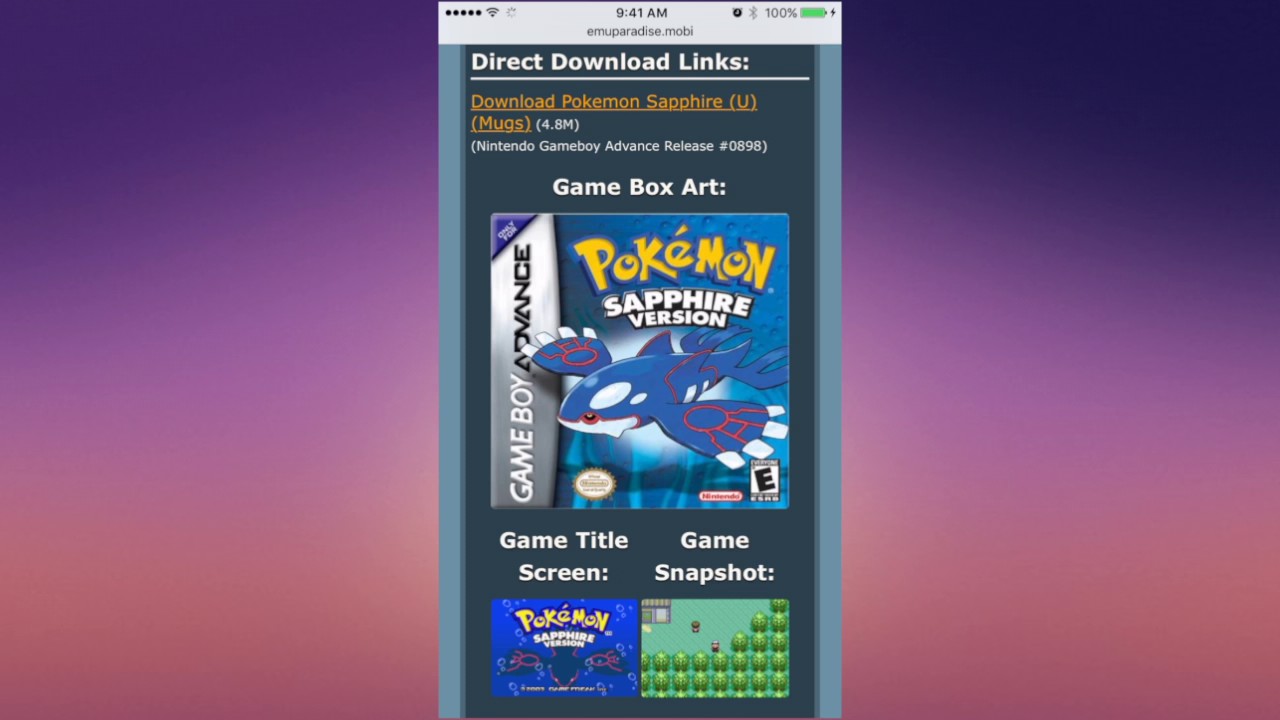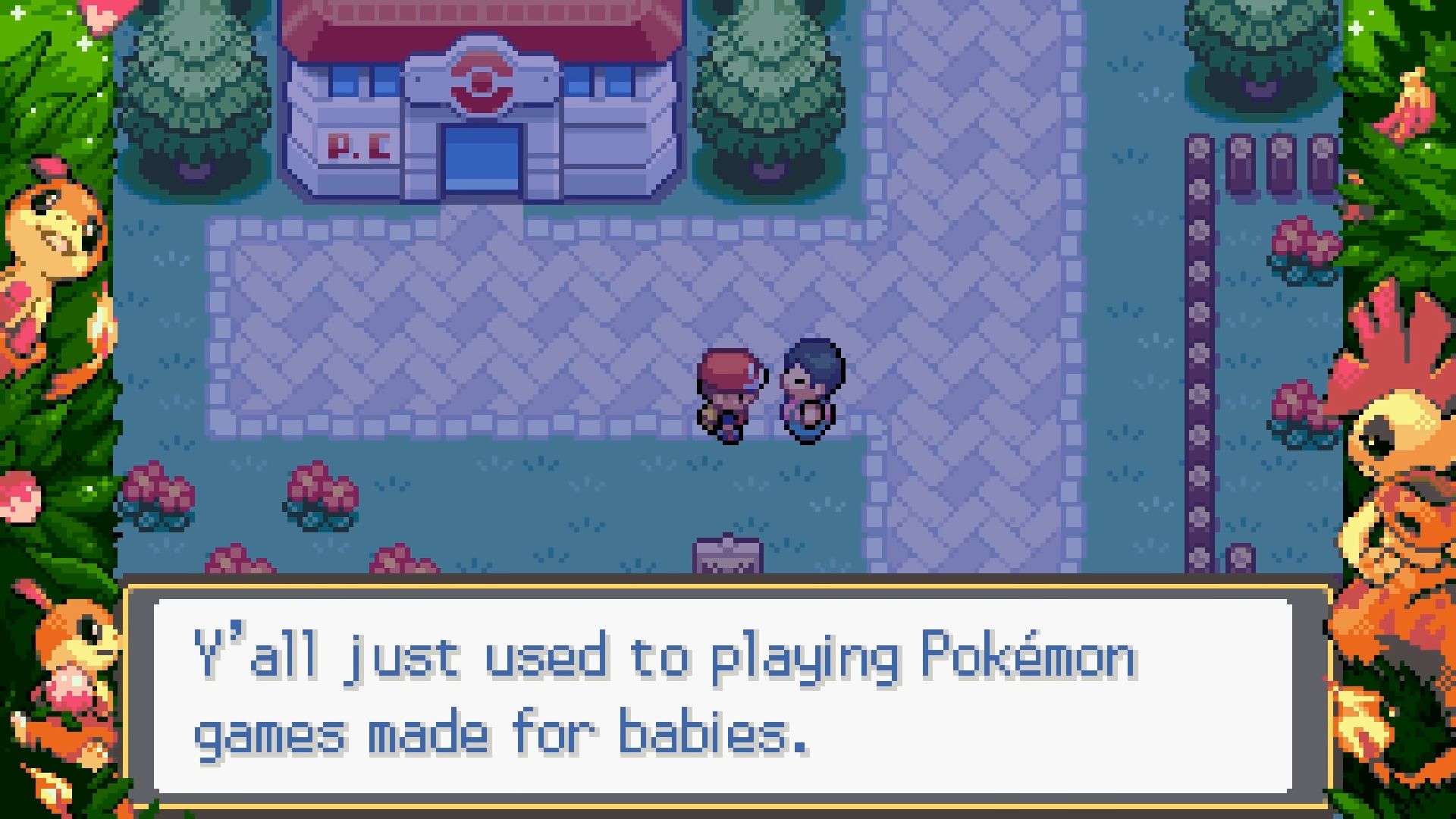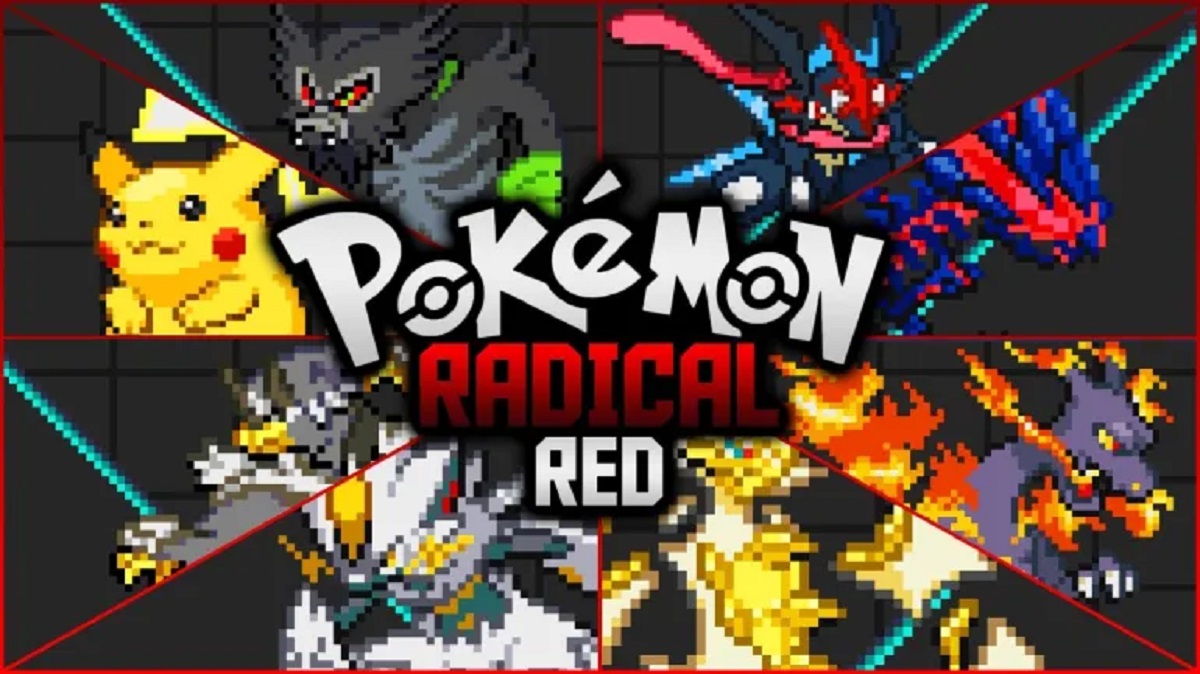Introduction
Welcome to the world of GBA4iOS, the ultimate way to relive the nostalgic gaming experience of Game Boy Advance (GBA) games on your modern devices. GBA4iOS is an emulator that allows you to play GBA games on your iPhone, iPad, or iPod Touch, bringing back cherished memories of classic games like Pokemon, Mario, and Zelda.
With GBA4iOS, you can immerse yourself in the pixelated worlds of your favorite childhood games and enjoy hours of entertainment wherever you go. Whether you want to replay an old favorite or discover new games that you missed out on, GBA4iOS offers a convenient and user-friendly platform to do so.
In this guide, we will walk you through the process of setting up GBA4iOS on your device and show you how to download games for the emulator. We’ll cover various methods for downloading games, troubleshooting common issues, and provide tips to enhance your gaming experience.
Before we dive into the details, it’s important to note that downloading and playing ROMs (game files) may have legal implications depending on your country’s copyright laws. It is recommended that you only download games that you own a physical copy of or that are available as freeware or public domain. Always respect the intellectual property rights of game developers and publishers.
Now, let’s get started and bring back those cherished gaming memories with GBA4iOS!
What is GBA4iOS?
GBA4iOS is an emulator that allows you to play Game Boy Advance (GBA) games on your iOS devices. It is a powerful and popular emulator that brings the joy of classic gaming to your modern iPhone, iPad, or iPod Touch.
Emulators are applications that simulate the hardware and software of older gaming consoles on newer devices. GBA4iOS specifically emulates the internals of the Game Boy Advance, which was a handheld gaming console released by Nintendo in 2001.
One of the key advantages of GBA4iOS is its wide compatibility. It supports various iOS devices, including both older and newer models, ensuring that you can enjoy your favorite GBA games regardless of the device you own.
GBA4iOS also offers a range of features that enhance your gaming experience. It supports save states, allowing you to save your progress at any point in a game and resume playing right where you left off. The emulator also supports external Bluetooth controllers, providing a more authentic and comfortable gaming experience.
What sets GBA4iOS apart from other emulators is its simplicity and user-friendly interface. It boasts a sleek and intuitive design, making it easy to navigate through your game library, customize controls, and access various settings. GBA4iOS also takes advantage of modern iOS features, such as integration with AirPlay and external display support, allowing you to play games on a larger screen.
Overall, GBA4iOS is a fantastic emulator that allows you to relive the nostalgia of playing classic GBA games on your iOS device. It combines simplicity, compatibility, and a range of features to provide a seamless and enjoyable gaming experience. So, if you’re a fan of GBA games or simply looking to explore the wonderful world of retro gaming, GBA4iOS is the perfect app for you.
Setting Up GBA4iOS on Your Device
To begin playing GBA games on your iOS device, you’ll need to set up GBA4iOS. The process is fairly straightforward, and we’ll guide you through the steps:
- Open Safari on your iPhone, iPad, or iPod Touch.
- Visit the official GBA4iOS website (gba4iosapp.com).
- Choose the version of GBA4iOS that is compatible with your iOS device.
- Tap the download button to start the installation process.
- Once the installation is complete, you may encounter an “Untrusted Developer” error. To fix this, go to “Settings” > “General” > “Profiles & Device Management”. Find the profile associated with GBA4iOS and trust it.
- Return to your home screen and launch GBA4iOS.
- Upon opening GBA4iOS for the first time, you may need to set the date and time of your device back to before July 16, 2013. This is necessary to enable the app to verify the installation.
- Once you’ve completed these steps, you should now have GBA4iOS installed and ready to use on your iOS device.
It’s worth noting that GBA4iOS may not always be available directly from the App Store due to Apple’s policies. However, using the official website is a safe and reliable way to download and install the emulator.
Please keep in mind that the installation process may differ slightly depending on your device’s operating system and any recent updates. Be sure to follow the instructions provided on the GBA4iOS website for the most up-to-date installation process.
Now that you have successfully set up GBA4iOS on your device, it’s time to start exploring the vast library of GBA games and embark on a nostalgic gaming journey.
Understanding ROMs and Emulators
Before diving into the world of GBA4iOS and downloading games, it’s important to understand the concepts of ROMs and emulators.
ROMs, short for Read-Only Memory, are files that contain the data from a game cartridge. In the context of GBA games, ROMs are the digital copies of the original game cartridges. These files preserve the game data, including the game code, graphics, and other assets.
An emulator, like GBA4iOS, is software that allows your device to mimic the behavior of another device or system. In this case, the emulator replicates the hardware and software of the Game Boy Advance, allowing you to play GBA games on your iOS device.
When you download a ROM for a specific GBA game, you are essentially obtaining a digital copy of the game. However, it’s crucial to understand the legal implications of downloading ROMs. In many countries, downloading ROMs for games that you do not own physical copies of may be considered copyright infringement. It is always recommended to respect the rights of game developers and publishers by only downloading games that you own or that are legally available as freeware or public domain.
It’s also worth mentioning that the availability of ROMs can vary depending on the game and its copyright status. There are websites and online communities that offer ROMs for download, some of which are dedicated to preserving and providing access to older game titles.
When using GBA4iOS, it’s important to ensure that you obtain ROMs from reputable sources. This helps to minimize the risk of downloading potentially harmful files or ROMs that may violate copyright laws. Instead of relying on random websites, consider using popular ROM repositories or communities that have a strong reputation for providing authentic and legally sourced ROMs.
By understanding the relationship between ROMs and emulators, as well as the legal implications, you can make informed decisions when it comes to downloading and playing GBA games on GBA4iOS.
Downloading Games for GBA4iOS
Now that you have GBA4iOS set up on your device and a basic understanding of ROMs, it’s time to explore how to download games for GBA4iOS.
There are several methods you can use to obtain GBA game ROMs and transfer them to your device. We’ll cover two popular methods below:
Method 1: Using Safari
The simplest way to download GBA games for GBA4iOS is by using Safari directly on your device:
- Open Safari on your iOS device and search for reputable websites that offer GBA ROMs.
- Select a website that you trust and browse through their game library.
- Find the game you want to download and tap on it.
- On the game’s download page, look for a download button or link, and tap on it to initiate the download.
- After the download is complete, you may be prompted to open the file in GBA4iOS.
- The game will then be imported into GBA4iOS, and you can start playing.
Method 2: Using Dropbox
If you prefer a cloud storage-based method, you can use Dropbox to download and transfer GBA game ROMs:
- Install the Dropbox app on your iOS device and create an account if you don’t have one already.
- On your computer, download the GBA game ROMs from a reputable source.
- Upload the ROMs to your Dropbox account.
- Open the Dropbox app on your iOS device and locate the ROM files.
- Select the ROM you want to download and tap the “…” button at the top-right corner of the screen.
- From the options menu, select “Export”.
- Choose “Open in GBA4iOS” from the available options.
- The game will then be imported into GBA4iOS, and you can start playing.
These methods should give you a good starting point for downloading GBA game ROMs for GBA4iOS. Remember to only download games that you own or that are legally available.
Always exercise caution when downloading files from the internet and ensure that the files you download are from reputable sources to minimize any potential risks.
Method 1: Using Safari
One of the easiest ways to download GBA games for GBA4iOS is by using Safari directly on your iOS device. Follow these steps:
- Open Safari on your iPhone, iPad, or iPod Touch.
- Search for reputable websites that offer GBA ROMs. There are several trusted sources available, so choose one that you feel comfortable with.
- Browse through the website’s game library and look for the GBA game you want to download.
- Once you’ve found the desired game, tap on it to access the download page.
- On the download page, you’ll typically find a download button or a link. Tap on it to initiate the download process.
- Depending on the website and your device’s settings, you may need to authorize the download by tapping “Allow” when prompted by Safari.
- After the download is complete, Safari will give you the option to open the file. Tap on “Open in GBA4iOS”.
- The game will then be imported into GBA4iOS, and you can start playing it from your library.
By using Safari to download GBA games for GBA4iOS, you have a convenient and straightforward method to acquire ROMs directly on your iOS device. Just be sure to download games from reputable sources to ensure their authenticity and minimize any potential risks.
Remember, downloading ROMs for games that you do not own physical copies of may infringe on copyright laws in some countries. Always respect the intellectual property rights of game developers and publishers by only downloading games that you own or that are legally available as freeware or public domain.
Now that you know how to use Safari to download GBA games, you can start expanding your game library and enjoy the nostalgic experience of playing your favorite classics on GBA4iOS.
Method 2: Using Dropbox
If you prefer a cloud storage-based method, you can use Dropbox to download and transfer GBA game ROMs to GBA4iOS. Follow these steps:
- Install the Dropbox app on your iOS device if you haven’t done so already. Create a Dropbox account or sign in if you already have one.
- On your computer, download the GBA game ROMs from a reputable source. Make sure the files are in a compatible format such as .gba or .zip.
- Upload the downloaded ROMs to your Dropbox account. You can do this by signing in to Dropbox on your computer and dragging the ROM files into your Dropbox folder or by using the Dropbox website to upload them.
- On your iOS device, open the Dropbox app and sign in to your Dropbox account.
- Navigate to the folder where you uploaded the GBA game ROMs.
- Tap on the ROM file you want to download and transfer to GBA4iOS.
- In the preview screen, tap the ellipsis (…) button at the top-right corner of the screen.
- From the options menu, select “Export”.
- Choose “Open in GBA4iOS” from the available options.
- The game will then be imported into GBA4iOS, and you can start playing it from your library.
Using Dropbox to download and transfer GBA game ROMs offers a convenient way to manage your ROM files across multiple devices. It eliminates the need for direct downloads through Safari and provides a platform-independent solution.
Remember to obtain ROMs from reputable sources and be cautious when downloading files from the internet. Only download games that you own or that are legally available as freeware or public domain to ensure compliance with copyright laws.
With Dropbox, you can easily expand your GBA game library and enjoy an extensive collection of games on GBA4iOS.
Troubleshooting Common Download Issues
While downloading games for GBA4iOS, you may encounter some common issues. Here are a few troubleshooting tips to help you overcome these problems:
1. “Untrusted Developer” Error:
If you encounter an “Untrusted Developer” error when opening GBA4iOS or installing ROMs, go to “Settings” > “General” > “Profiles & Device Management”. Find the profile associated with GBA4iOS and trust it. This will allow you to install and open the app without any issues.
2. Incomplete or Corrupted Downloads:
Sometimes, a download may get interrupted or corrupted, resulting in a game file that doesn’t work. If you experience this issue, try re-downloading the game from a trusted source. Ensure a stable internet connection and consider using a download manager or different web browser to avoid any interruptions.
3. Compatibility Issues:
Not all GBA game ROMs may work perfectly with GBA4iOS due to compatibility issues. If you have downloaded a ROM that isn’t working correctly, try finding a different version of the same game or explore alternative sources for ROM downloads. Compatibility issues can vary depending on the emulator and the specific game.
4. File Extraction Errors:
If you’ve downloaded a game in a compressed file format, such as .zip, you may need to extract the files before importing them into GBA4iOS. Use a file extraction app, such as iZip or WinZip, to unzip the downloaded file and extract the game ROM. Once extracted, you can import the ROM into GBA4iOS.
5. Insufficient Storage Space:
If you’re unable to download games due to insufficient storage space on your device, consider deleting unnecessary files or apps to free up space. GBA game ROMs can vary in size, so ensure you have enough available storage to accommodate the games you want to download.
These troubleshooting tips should help you overcome common download issues when using GBA4iOS. Remember to always download ROMs from reputable sources and comply with copyright laws by only downloading games that you own or that are legally available.
If you continue to experience difficulties, consider seeking assistance from online forums or communities dedicated to GBA4iOS and retro gaming. These communities can provide valuable insight and support to help you resolve any specific issues you may encounter.
Conclusion
GBA4iOS opens up a world of nostalgia and allows you to enjoy Game Boy Advance (GBA) games on your iOS device. By following the steps outlined in this guide, you can set up GBA4iOS and start playing your favorite GBA games within minutes.
Understanding ROMs and emulators is key to a successful gaming experience. Always ensure that you download ROMs from reputable sources and respect copyright laws by only downloading games that you own or that are legally available.
Whether you choose to download games using Safari or through cloud storage services like Dropbox, both methods offer convenient ways to expand your game library and relive the memories of classic GBA titles.
In the event of common download issues, troubleshooting tips can help you address problems such as “Untrusted Developer” errors, incomplete downloads, compatibility issues, file extraction errors, and storage space limitations.
Remember, GBA4iOS provides an opportunity to enjoy retro gaming conveniently on your iOS device. Embrace the nostalgia, immerse yourself in the world of GBA games, and let the fun begin!