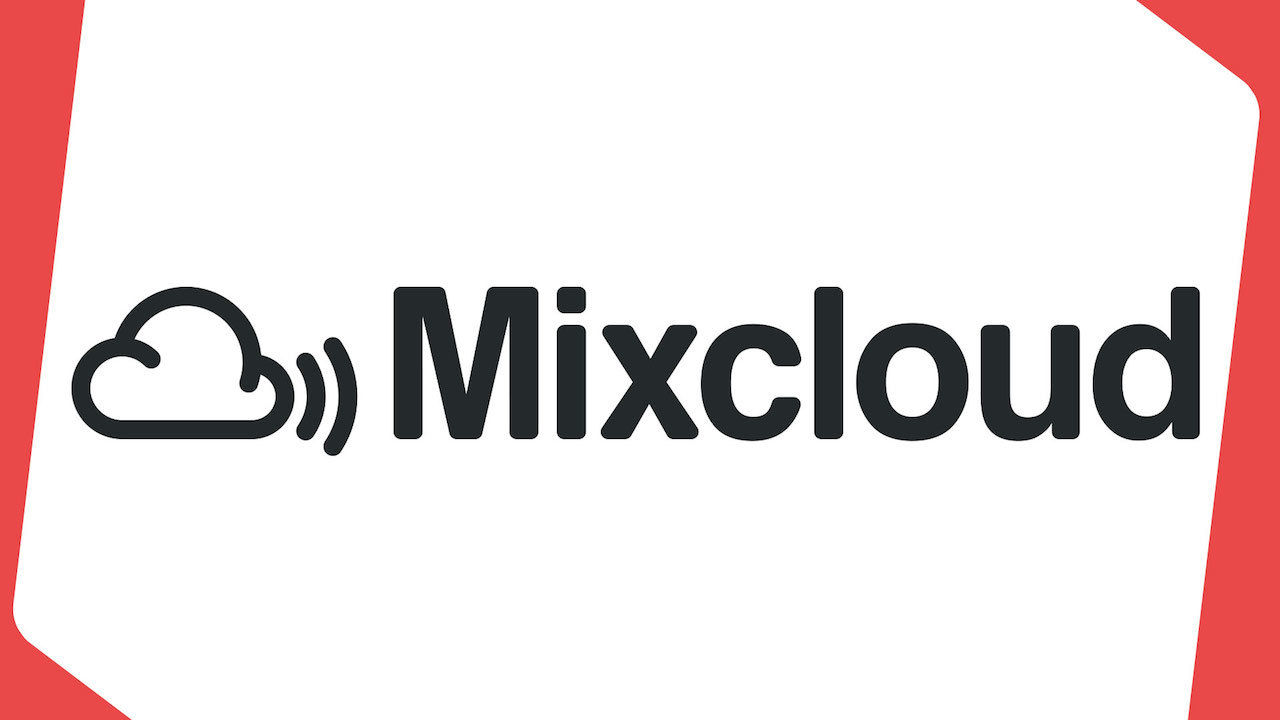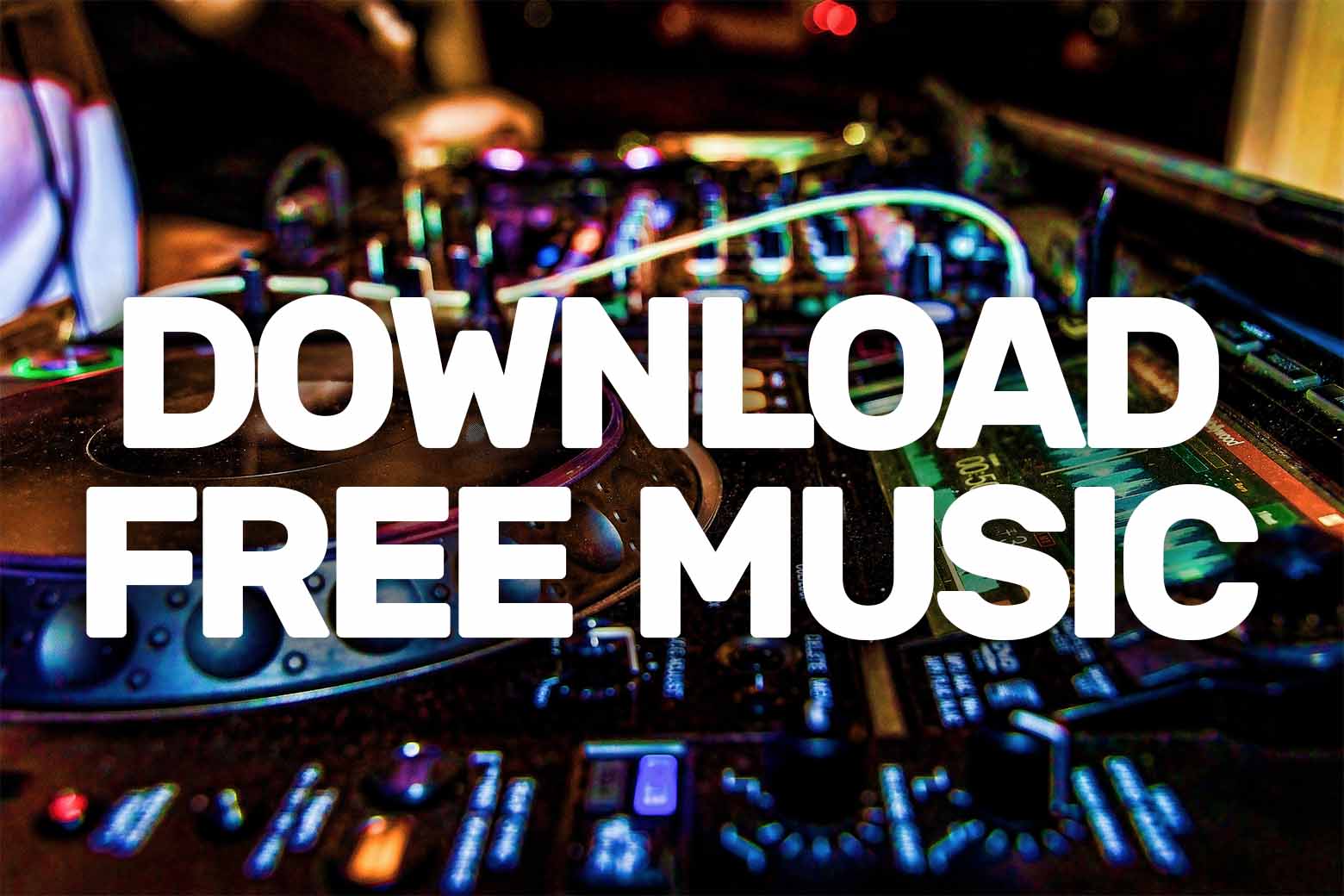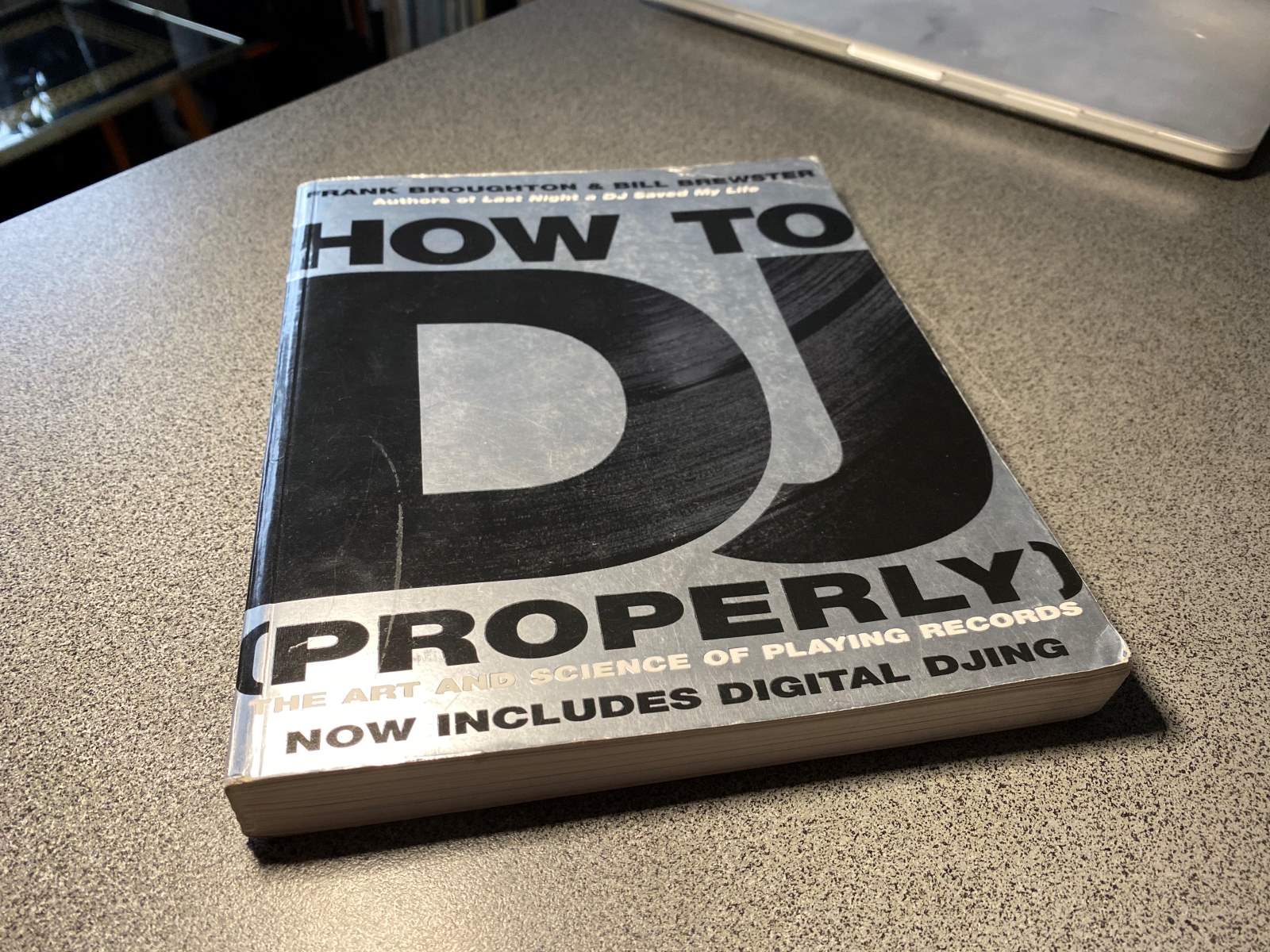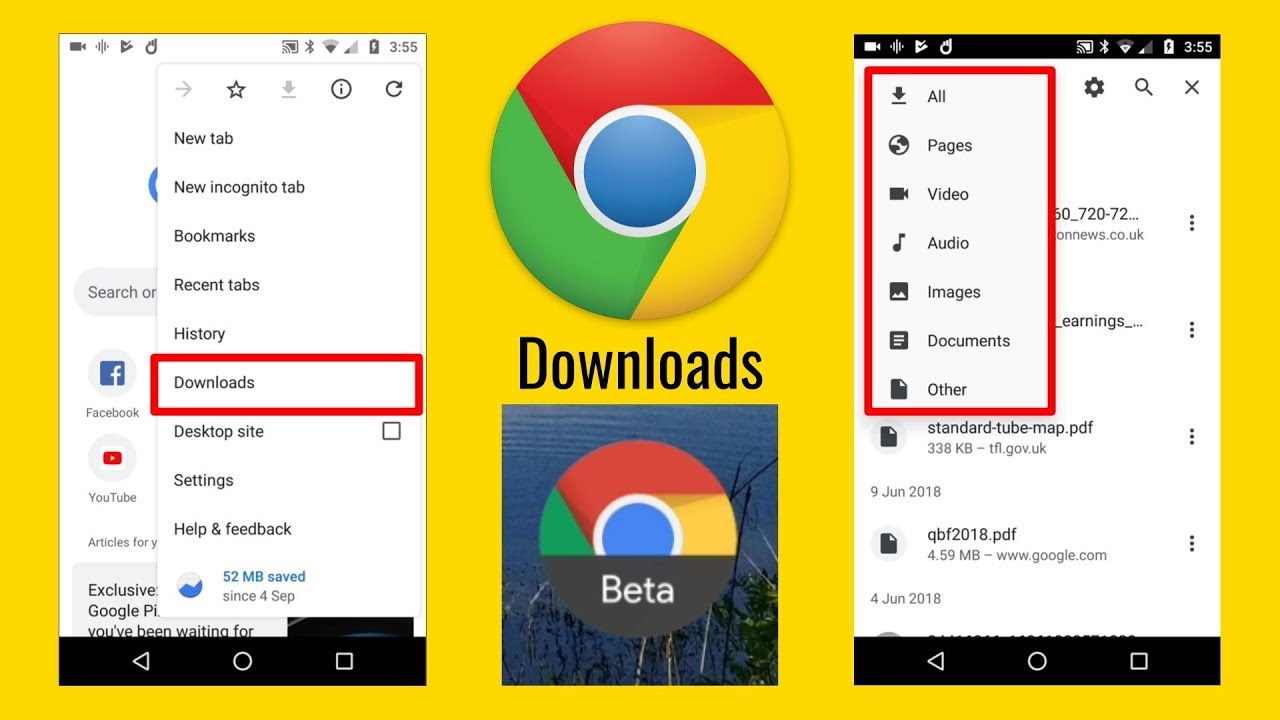Introduction
Downloading music and audio content from Mixcloud can be a great way to enjoy your favorite tracks even when you’re offline. Mixcloud is a popular platform that allows DJs, radio hosts, and music enthusiasts to share their mixes and podcasts with the world. However, Mixcloud doesn’t provide an official option to download the content directly from the website.
Fortunately, there are several methods you can use to download from Mixcloud and save your favorite tracks for offline listening. In this article, we will explore different approaches to help you download music and audio from Mixcloud effortlessly.
Whether you’re using a desktop computer or a mobile device, there are various tools and techniques available that make the downloading process quick and convenient. From using download managers and online downloaders to browser extensions and audio recording, we will cover everything you need to know to get your favorite Mixcloud content on your device.
Before we dive into the various methods, it’s important to note that while downloading copyrighted material without permission is illegal, Mixcloud allows users to share their own mixes and podcasts. Always make sure you have the necessary rights or permissions to download the content.
Now that you understand the importance of downloading content legally and responsibly, let’s explore the different methods you can use to download from Mixcloud.
Method 1: Using a Download Manager
If you prefer a more automated and efficient way to download from Mixcloud, using a download manager is a great option. Download managers are software applications that help streamline the downloading process and allow you to manage your downloads effectively.
Here’s a step-by-step guide on how to use a download manager to download content from Mixcloud:
- Start by choosing a reliable download manager software that suits your needs. Some popular options include Internet Download Manager (IDM), Free Download Manager (FDM), and JDownloader.
- Install the download manager on your computer and ensure it is properly set up.
- Open your web browser and navigate to the Mixcloud page containing the content you want to download.
- Copy the URL of the Mixcloud page from the address bar of your browser.
- Launch the download manager and find the option to add a new download. This is usually represented by a plus (+) symbol or a button labeled “Add New Download.”
- Paste the copied Mixcloud URL into the download manager’s URL field.
- Make sure to choose the desired download settings, such as the output file format, quality, and location for the downloaded file.
- Click the “Start” or “Download” button in the download manager to initiate the downloading process.
- Depending on the size of the file and your internet connection speed, the download manager will fetch the Mixcloud content and save it to your specified location.
- Once the download is complete, you can access the downloaded file on your computer and enjoy it offline.
Using a download manager simplifies the process of downloading from Mixcloud, allowing you to queue multiple downloads, monitor progress, and resume interrupted downloads. It also offers advanced features such as bandwidth management and scheduling options.
Now that you know how to use a download manager, let’s explore another method for downloading Mixcloud content: using online downloaders.
Method 2: Using Online Downloaders
If you prefer a quick and straightforward way to download from Mixcloud without installing any software, online downloaders are a convenient option. These web-based tools allow you to download Mixcloud content by simply pasting the URL of the desired track or mix.
Here’s how you can use an online downloader to download content from Mixcloud:
- Open your web browser and search for a reliable Mixcloud downloader. Some popular online downloaders include 9xbuddy, Mixcloud Downloader, and SC Downloader.
- Navigate to the chosen online downloader’s website.
- Go to the Mixcloud page that contains the track or mix you want to download.
- Copy the URL of the Mixcloud page from the address bar of your browser.
- Return to the online downloader’s website and paste the Mixcloud URL into the provided field.
- Select your desired options, such as the audio format and quality.
- Click the “Download” or “Generate Download” button to initiate the download process.
- The online downloader will process the Mixcloud URL and provide you with a download link.
- Click the download link to begin downloading the Mixcloud content to your device.
- Once the download is complete, you can locate the downloaded file and enjoy it offline.
Online downloaders are convenient because they eliminate the need for installation and allow you to access Mixcloud content from any device with an internet connection. However, it’s important to choose a reputable online downloader to ensure the security and quality of your downloaded files.
Now that you’re familiar with using online downloaders, let’s explore another method for downloading Mixcloud content: using browser extensions.
Method 3: Using Browser Extensions
If you frequently download content from Mixcloud and prefer a more seamless and integrated solution, using browser extensions can be a convenient option. Browser extensions are small add-ons that you can install in your web browser to enhance its functionality.
Here’s a step-by-step guide on how to use browser extensions to download content from Mixcloud:
- Open your web browser and search for a suitable browser extension that supports Mixcloud downloads. Some popular options include Mixcloud Downloader for Chrome, Mixcloud Downloader & Saver for Firefox, and SoundTake for Safari.
- Install the chosen browser extension by following the installation instructions provided on its respective website or official extension store.
- Once the extension is installed, it should integrate seamlessly with your web browser.
- Visit the Mixcloud page that contains the track or mix you want to download.
- Look for the browser extension’s icon, usually located near your browser’s address bar or in the toolbar.
- Click on the extension’s icon to activate it.
- The browser extension will detect the Mixcloud content on the page and provide you with downloading options.
- Choose your desired download settings, such as the audio format and quality.
- Click the “Download” or similar button within the extension to initiate the download process.
- The browser extension will fetch the Mixcloud content and save it to your computer.
- Once the download is complete, you can locate the downloaded file and enjoy it offline.
Using browser extensions for downloading from Mixcloud offers a seamless experience, as you can quickly access the downloading options without leaving the webpage. It also eliminates the need to rely on external websites or standalone software.
Now that you’ve learned how to use browser extensions, let’s explore one final method for downloading Mixcloud content: recording the audio.
Method 4: Recording the Audio
If the other methods mentioned above are not suitable or if you want to download live mixes or tracks that are not available for direct download, you can consider recording the audio directly from Mixcloud. While this method may not offer the same quality or convenience as downloading the original file, it can be a viable workaround for capturing the desired content.
Here’s how you can record audio from Mixcloud:
- Install an audio recording software or app on your device. Some popular options include Audacity, OBS Studio, and QuickTime Player (for macOS users).
- Open your web browser and go to the Mixcloud page that contains the audio you want to capture.
- Launch the audio recording software and set it up to record from your computer’s audio output.
- Start playing the desired audio on Mixcloud.
- Click the “Record” button in the audio recording software to begin capturing the audio.
- Ensure that the recording software is capturing the audio from Mixcloud as it plays.
- Once the audio has finished playing, or when you have captured the desired portion, click the “Stop” or similar button in the recording software to end the recording.
- Save the recorded audio file to your preferred location on your device.
- You can now access the recorded audio file and enjoy it offline.
Recording the audio directly from Mixcloud is a useful method when you want to preserve live mixes, radio shows, or exclusive content that is not available for direct download. However, keep in mind that the quality of the recorded audio depends on your recording settings and the audio output of your device.
Now that you know how to record audio from Mixcloud, let’s wrap up this article.
Conclusion
Downloading music and audio content from Mixcloud can be a great way to enjoy your favorite tracks and mixes offline. In this article, we explored various methods for downloading from Mixcloud, including using download managers, online downloaders, browser extensions, and recording the audio. Each method has its own advantages and can be used depending on your preferences and needs.
If you prefer a more automated and efficient approach, using a download manager is a great option. It allows you to manage and queue multiple downloads while providing advanced features for a smoother downloading experience.
Online downloaders offer a quick and easy way to download Mixcloud content without the need for installing any software. With just a few clicks, you can have the desired tracks or mixes saved to your device.
Browser extensions provide a seamless integration with your web browser, allowing you to download Mixcloud content without leaving the webpage. They offer a convenient and user-friendly experience for downloading your favorite music and audio.
When direct downloading is not possible or when you want to capture live mixes, recording the audio is a viable alternative. By using audio recording software, you can record and save the audio directly from Mixcloud and enjoy it offline.
Remember to always download content from Mixcloud responsibly, respecting copyright laws and obtaining necessary rights or permissions. It’s essential to support the artists and creators by purchasing their music or listening to their mixes through legal means whenever possible.
Now that you’re equipped with the knowledge of different methods for downloading from Mixcloud, you can choose the one that suits you best and enjoy your favorite tracks and mixes anytime, anywhere.