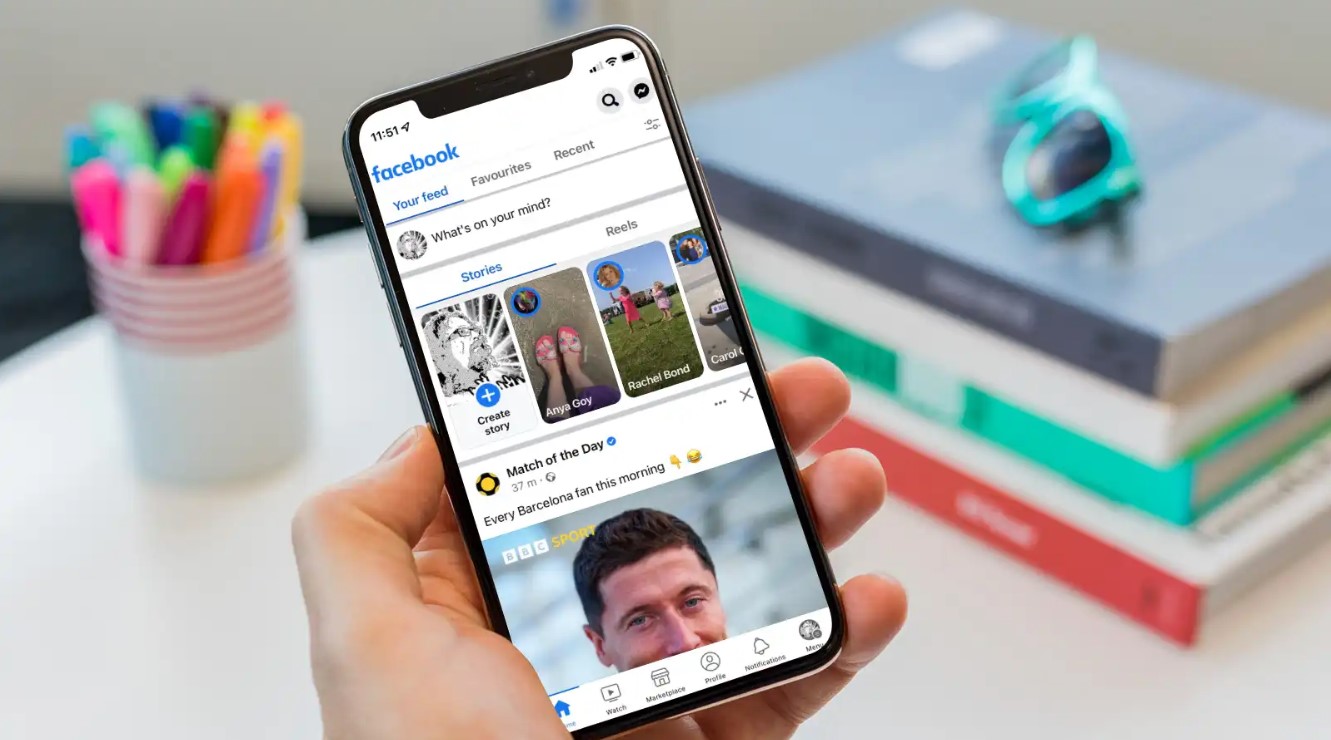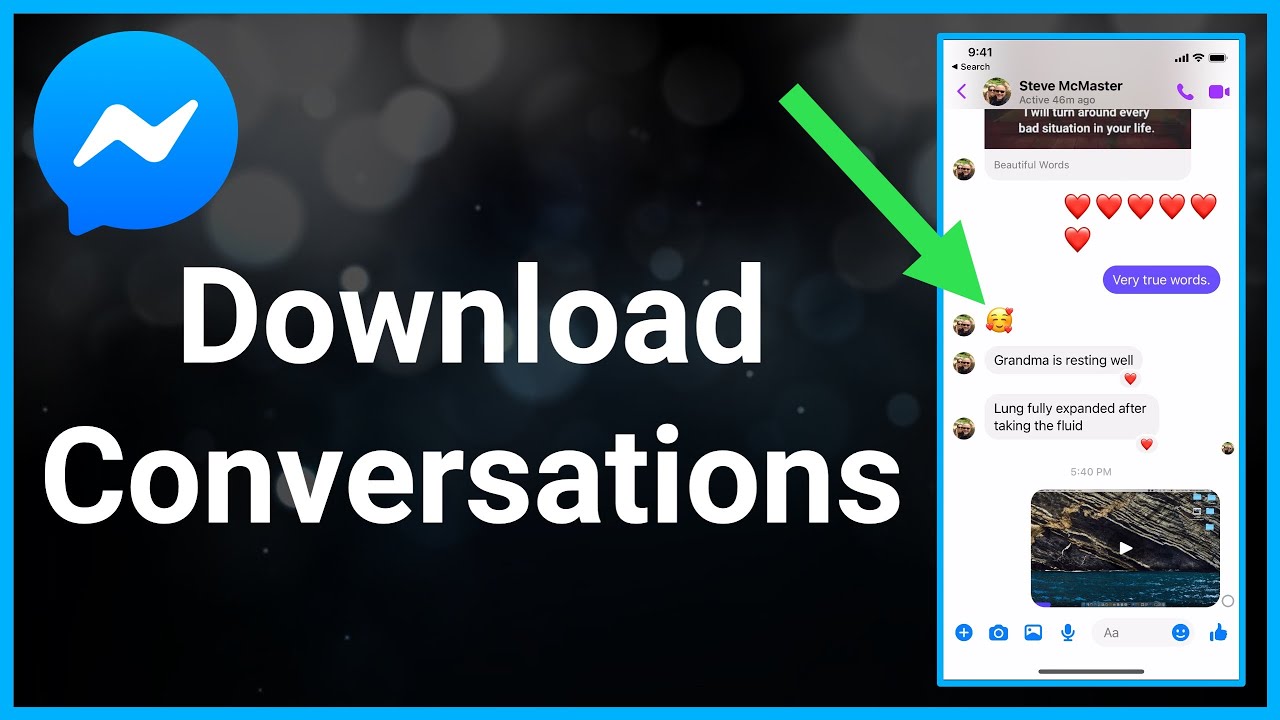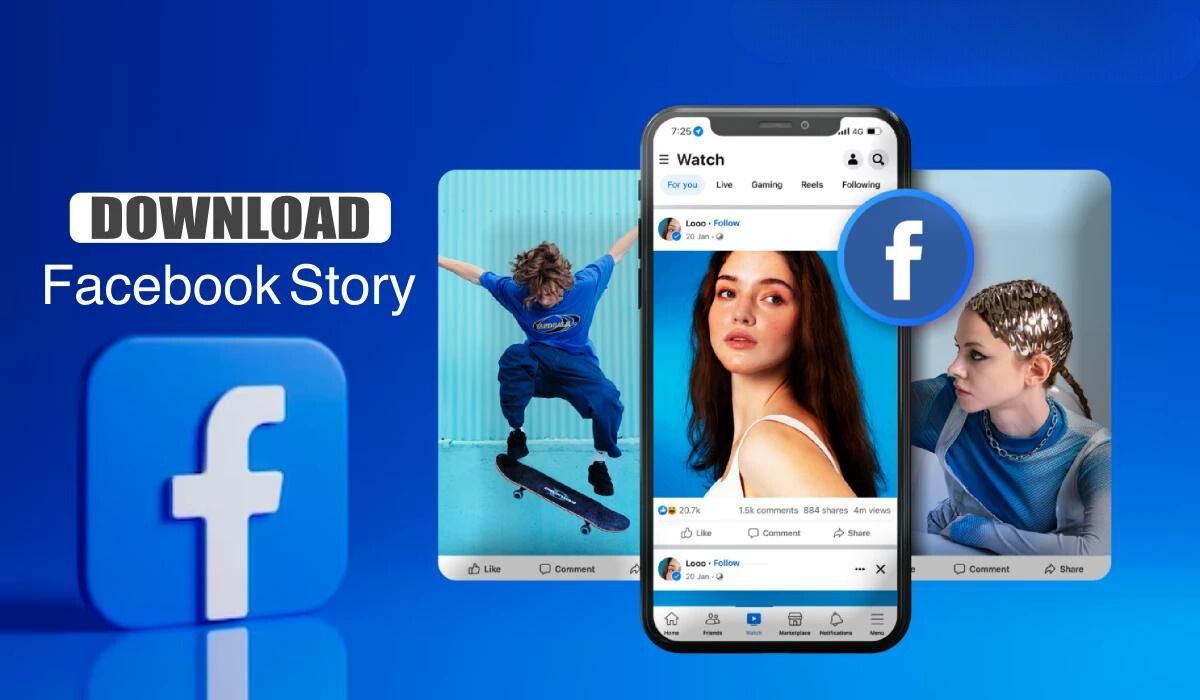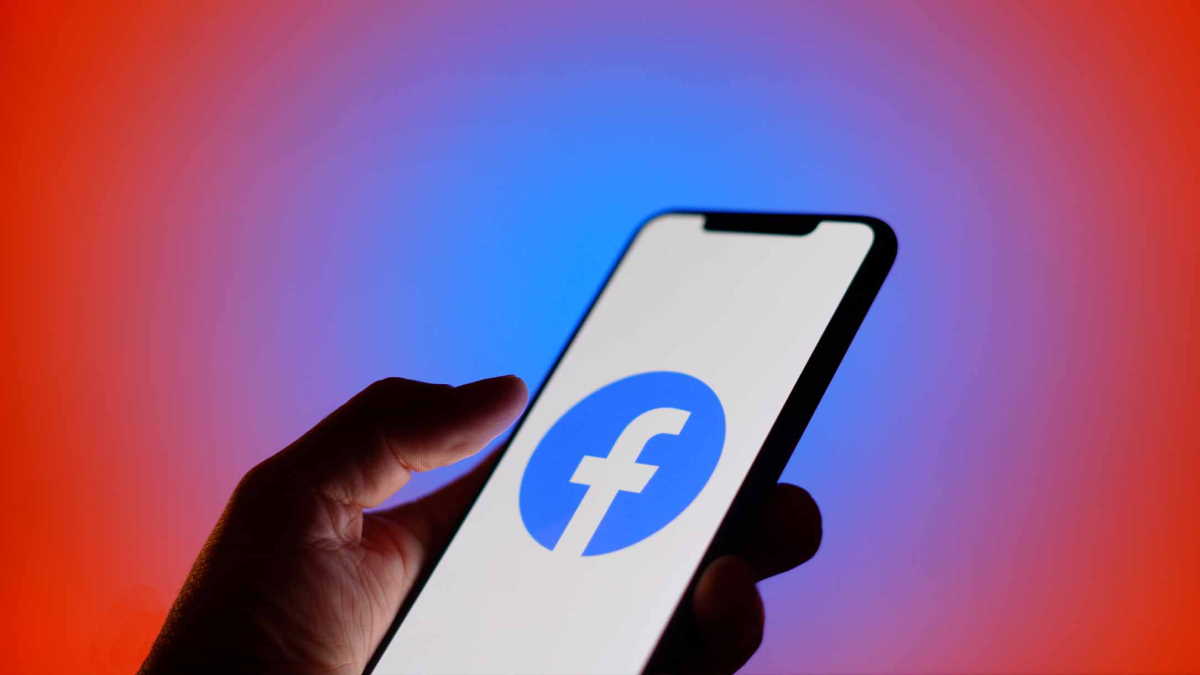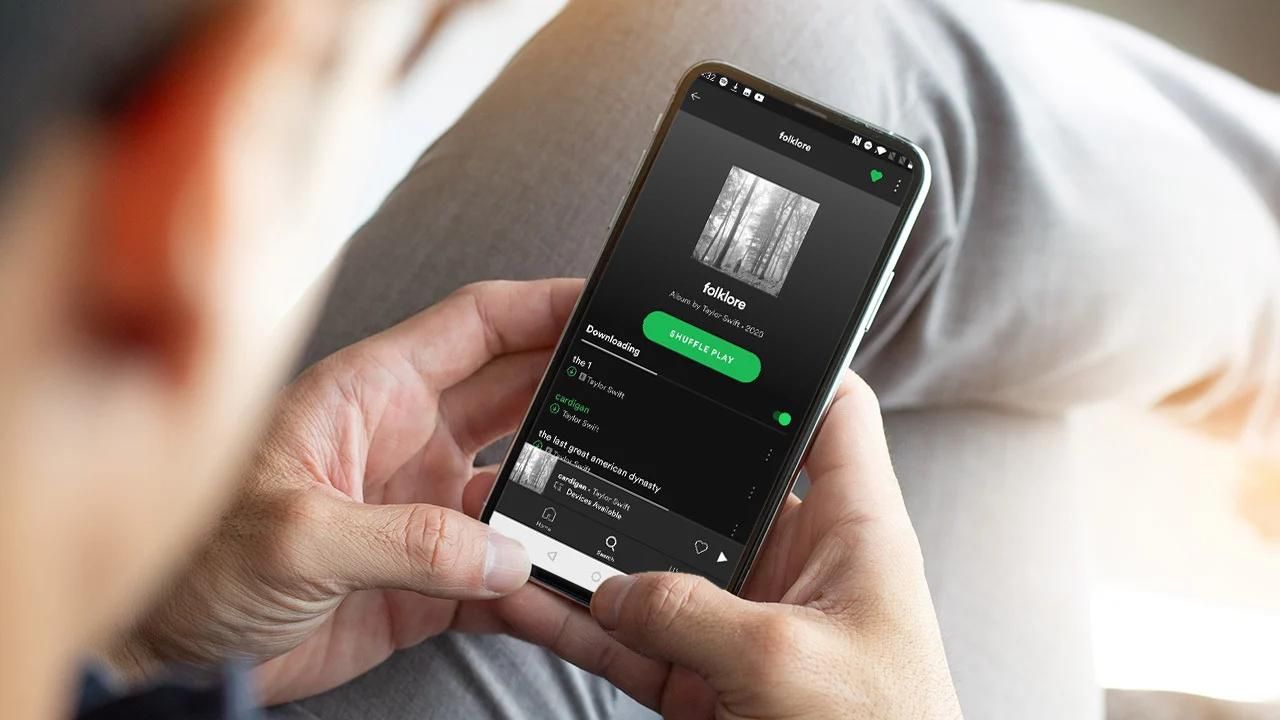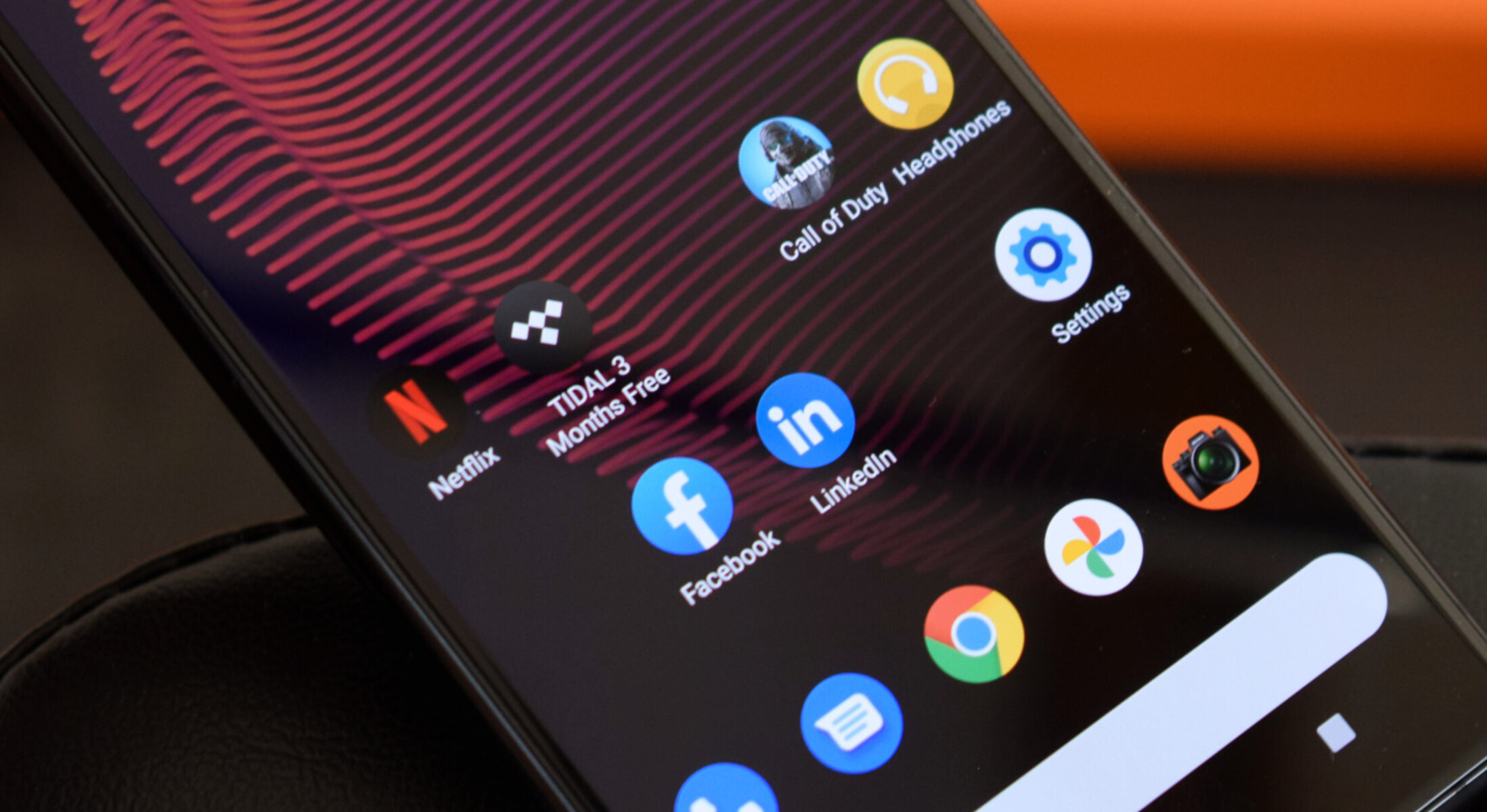Introduction
Facebook is one of the most popular social media platforms, connecting billions of people worldwide. Over time, users accumulate a vast amount of personal data on their Facebook profiles, such as photos, videos, posts, messages, and more. Whether you want to archive your memories, protect your data, or simply have a backup, it’s essential to know how to download your Facebook data.
In this article, we will explore three methods to download your Facebook data using a mobile device. These methods include using the Facebook mobile app, the Facebook Lite app, and the Facebook website on a mobile browser. Each method has its advantages and may suit different user preferences or device capabilities. By following the step-by-step instructions provided, you can easily retrieve your Facebook data and keep it safe for future reference.
Before we delve into the details of each method, it’s important to note that downloading your Facebook data may take some time, depending on the amount of data you have stored. Additionally, the specific steps and options available might vary slightly between different versions of the Facebook app and the operating system on your mobile device.
Now, let’s explore the first method for downloading your Facebook data using the Facebook mobile app.
Method 1: Using the Facebook Mobile App
Downloading your Facebook data using the Facebook mobile app is a straightforward process. Follow the steps below to retrieve your data:
- Open the Facebook app on your mobile device and log in to your account if you haven’t already.
- Tap on the three horizontal lines at the top right corner of the screen to open the menu.
- Scroll down and tap on “Settings & Privacy.”
- In the “Settings & Privacy” menu, tap on “Settings.”
- Scroll down and tap on “Your Facebook Information.”
- Tap on “Download Your Information.”
- On the “Download Your Information” page, you can select the specific types of data you want to download. You can choose to include or exclude things like your photos, videos, posts, messages, and more. Additionally, you can specify the date range for the data you wish to download.
- Once you have selected your preferences, tap on “Create File.”
- Facebook will begin creating a file containing your requested data. Depending on the size of your data, this process might take a while. You can leave the Facebook app and continue using your device while the file is being created.
- After the file is ready, you will receive a notification. Return to the “Download Your Information” page and tap on “Available Copies.”
- Tap on the file to download it to your device. You may be prompted to enter your password for security purposes.
- Once the download is complete, you can access your Facebook data from your device’s storage.
It’s important to note that Facebook organizes the downloaded data in a structured format, making it easier to navigate. The downloaded file will typically be in ZIP format. You can extract the contents using any file extraction tool to access your photos, videos, posts, messages, and other data.
With the Facebook mobile app, you can conveniently download all your Facebook data and keep it stored on your device for future reference or backup purposes. Now, let’s move on to the next method of downloading your Facebook data using the Facebook Lite app.
Method 2: Using the Facebook Lite App
If you’re using the Facebook Lite app on your mobile device, you can also download your Facebook data easily. Follow the steps below to retrieve your data:
- Open the Facebook Lite app on your mobile device and log in to your account if you haven’t already.
- Tap on the three horizontal lines at the top right corner of the screen to open the menu.
- Scroll down and tap on “Settings & Privacy.”
- In the “Settings & Privacy” menu, tap on “Settings.”
- Scroll down and tap on “Your Facebook Information.”
- Tap on “Download Your Information.”
- Similar to the Facebook mobile app, on the “Download Your Information” page, you can choose the types of data you want to download and specify the date range.
- Once you have selected your preferences, tap on “Create File.”
- Facebook will begin creating a file containing your requested data. The time it takes to create the file will depend on the size of your data.
- After the file is ready, you will receive a notification. Tap on “Available Copies.”
- Tap on the file to download it to your device. You may be prompted to enter your password for security purposes.
- Once the download is complete, you can access your Facebook data from your device’s storage.
Just like with the Facebook mobile app method, the downloaded data from the Facebook Lite app will be in a structured format, usually in a ZIP file. Extract the contents using a file extraction tool to access your photos, videos, posts, messages, and other data.
The advantage of using the Facebook Lite app is that it is designed to consume less data and perform well even on slower internet connections. If you prefer a lighter version of the Facebook app, the Facebook Lite app is an excellent option for downloading your Facebook data.
Now that you know how to download your Facebook data using the Facebook Lite app, let’s proceed to the next method, which involves using the Facebook website on a mobile browser.
Method 3: Using the Facebook website on a mobile browser
If you prefer to access Facebook through a mobile browser, you can still download your Facebook data using the website. Follow the steps below to retrieve your data:
- Open your preferred mobile browser and navigate to the official Facebook website.
- Log in to your Facebook account if you haven’t already.
- Tap on the three horizontal lines at the top right corner of the screen to open the menu.
- Scroll down and tap on “Settings & Privacy.”
- In the “Settings & Privacy” menu, tap on “Settings.”
- Scroll down and tap on “Your Facebook Information.”
- Tap on “Download Your Information.”
- On the “Download Your Information” page, choose the specific types of data you want to download and select the desired date range.
- Once you have made your selections, tap on “Create File.”
- Facebook will begin creating a file containing your requested data. The time it takes to create the file will depend on the size of your data.
- After the file is ready, you will receive a notification. Tap on “Available Copies.”
- Tap on the file to download it to your device. You may be prompted to enter your password for security purposes.
- Once the download is complete, you can access your Facebook data from your device’s storage.
Similar to the previous methods, the downloaded data from the Facebook website on a mobile browser will be in a structured format, typically in a ZIP file. Unzip the file to access your photos, videos, posts, messages, and other data.
Using the Facebook website in a mobile browser gives you the flexibility to download your Facebook data, even if you don’t have the Facebook app installed on your device. It’s a convenient method for those who prefer using browsers instead of dedicated apps.
Now that you know how to download your Facebook data using the Facebook website on a mobile browser, you can choose the method that best suits your preferences and device capabilities.
Conclusion
Downloading your Facebook data is a simple and important process to safeguard your personal information, memories, and conversations. In this article, we explored three methods to download your Facebook data using a mobile device: using the Facebook mobile app, the Facebook Lite app, and the Facebook website on a mobile browser.
Whether you prefer the feature-rich Facebook mobile app, the lightweight Facebook Lite app, or accessing Facebook through a mobile browser, all methods allow you to retrieve your data with ease. By following the step-by-step instructions provided in each method, you can select the types of data you wish to download and specify the date range.
Remember that downloading your Facebook data may take time, depending on the size of your data. Facebook will create a file containing your requested data, which you can then download to your device. The downloaded data is typically organized in a structured format, making it straightforward to access and archive.
By having a copy of your Facebook data, you can keep your memories intact, review past interactions, or even use the data for research or sentimental purposes. It also allows you to have a backup of your information in case of any unforeseen events, such as account deletion or data loss.
Take the time to download your Facebook data periodically to ensure that your memories and information are safe and accessible. Whether you choose to download your data using the Facebook mobile app, the Facebook Lite app, or the Facebook website on a mobile browser, the process is simple and can be done in just a few steps.
Now that you have a clear understanding of how to download your Facebook data, you can take control of your digital footprint and have peace of mind knowing that your valuable information is within your reach.