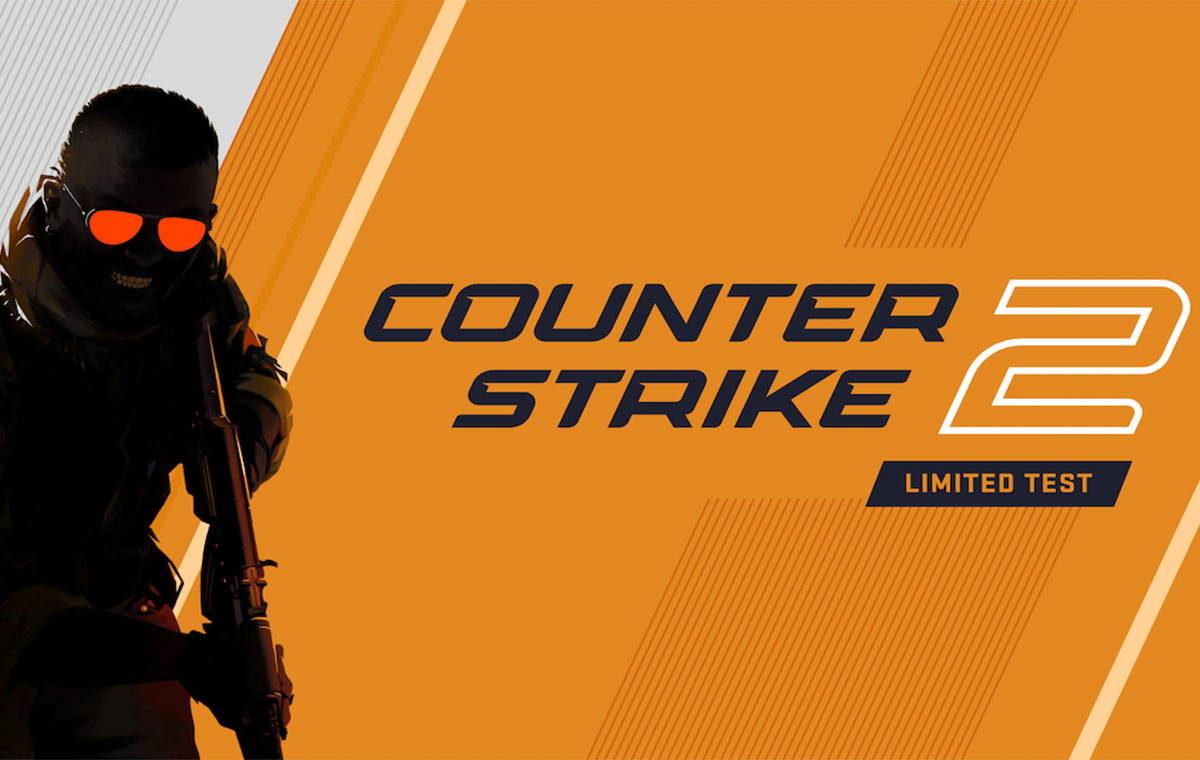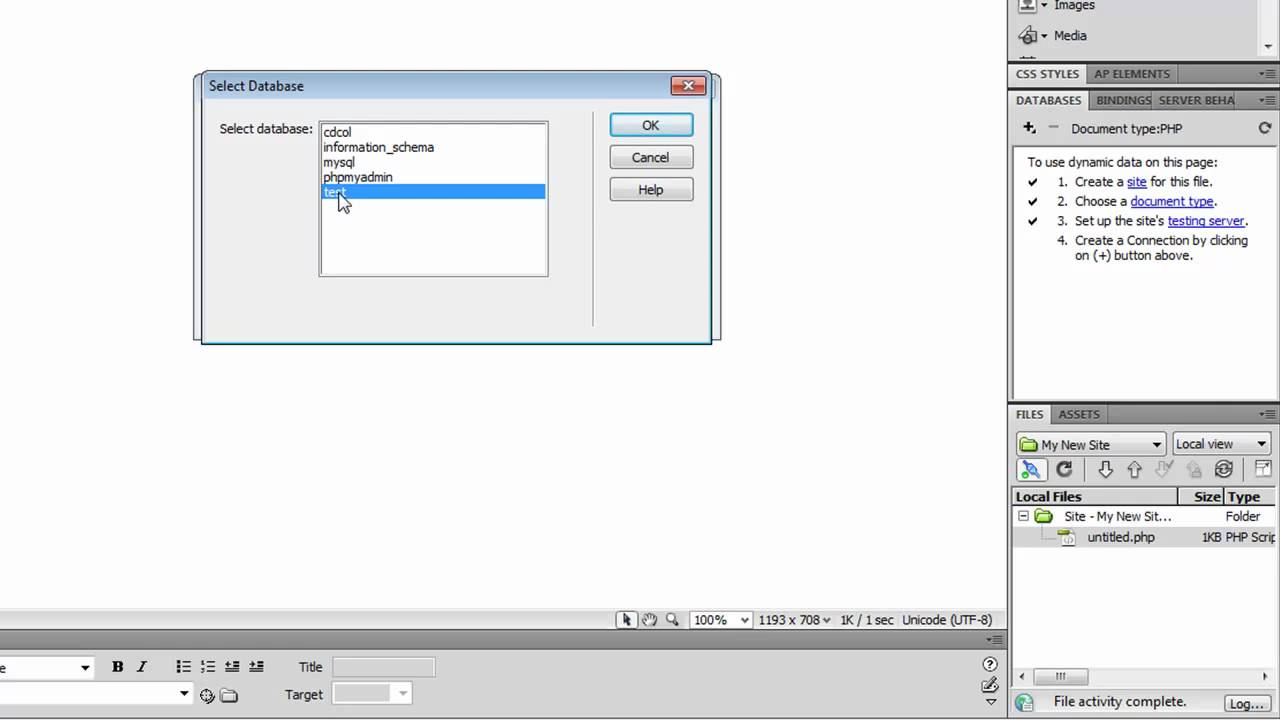Introduction
Welcome to the thrilling world of Counter-Strike: Global Offensive, commonly known as CS: GO. This highly popular multiplayer first-person shooter game offers intense gameplay and strategic battles that keep players on their toes. Whether you’re a seasoned gamer or new to the FPS genre, CS: GO offers an immersive experience that will leave you hooked.
In this article, we’ll guide you through the process of downloading CS: GO, step by step. We’ll provide you with tips and insights to ensure a smooth and hassle-free installation. So, if you’re ready to jump into the action-packed world of CS: GO, let’s get started!
Before we dive into the details, it’s crucial to note the system requirements for CS: GO. To enjoy an optimal gaming experience, your computer should meet the following specifications:
- Operating System: Windows 7/Vista/XP or newer, macOS 10.12.6 or later, or a compatible Linux distribution.
- Processor: Intel Core 2 Duo E6600 / AMD Phenom X3 8750 or equivalent.
- Memory: 2GB RAM.
- Graphics: DirectX 9-compatible with at least 512MB VRAM.
- Network: Broadband Internet connection.
- Storage: 15GB of free space.
Now that you’ve confirmed that your system meets the requirements, let’s move on to the step-by-step process of downloading CS: GO.
System Requirements
Before diving into the world of CS: GO, it’s important to ensure that your computer meets the necessary system requirements. This will ensure that you have a smooth and enjoyable gaming experience. Here are the minimum and recommended system requirements for CS: GO:
- Minimum System Requirements:
- Operating System: Windows 7/Vista/XP or newer, macOS 10.12.6 or later, or a compatible Linux distribution.
- Processor: Intel Core 2 Duo E6600 / AMD Phenom X3 8750 or equivalent.
- Memory: 2GB RAM.
- Graphics: DirectX 9-compatible with at least 512MB VRAM.
- Network: Broadband Internet connection.
- Storage: 15GB of free space.
Recommended System Requirements:
- Operating System: Windows 10, macOS 10.13.6 or later, or a compatible Linux distribution.
- Processor: Intel Core i5-6600K / AMD Ryzen 5 2600 or equivalent.
- Memory: 8GB RAM.
- Graphics: DirectX 11-compatible with at least 2GB VRAM.
- Network: Broadband Internet connection.
- Storage: 15GB of free space.
It’s important to note that these are the minimum and recommended requirements, and additional factors such as background processes and settings may affect the performance of the game on your system. If your computer meets or exceeds the recommended requirements, you can expect a smoother gameplay experience with higher graphics settings.
Now that you have confirmed that your computer meets the necessary system requirements, let’s move on to the step-by-step process of downloading CS: GO.
Step 1: Find a Reliable Source
The first step in downloading CS: GO is to find a reliable and trusted source from where you can download the game. It is crucial to ensure that you obtain the game from a legitimate source to avoid any potential malware or counterfeit versions.
There are several platforms where you can download CS: GO, including the official Steam platform, which is the most recommended method. Steam is a widely recognized and trusted gaming platform that offers a vast library of games, including CS: GO. To download CS: GO from Steam, follow these steps:
- Visit the official Steam website at https://store.steampowered.com/.
- Create a Steam account by clicking on the “Join Steam” button and following the instructions.
- Once you have created an account, log in to your Steam account.
- In the search bar, type “Counter-Strike: Global Offensive” or “CS: GO”.
- Click on the CS: GO game link in the search results.
- On the game’s page, click on the “Add to Cart” or “Play Game” button.
- Follow the prompts to complete the purchase or installation process. If the game is free to play, you can directly click on the “Play Game” button.
Alternatively, you can also consider other reputable gaming platforms or authorized resellers that offer CS: GO downloads. However, it is essential to exercise caution and ensure their legitimacy before proceeding with the download.
By obtaining CS: GO from a reliable and trusted source, you can be confident in the authenticity and security of the game files. This will help to ensure a safe and enjoyable gaming experience without any potential risks or issues.
In the next step, we will look at how to check the compatibility of CS: GO with your system before proceeding with the download.
Step 2: Check the Compatibility
Before proceeding with the download of CS: GO, it is essential to check the compatibility of the game with your system. This step ensures that your computer meets the necessary requirements to run the game smoothly and without any issues.
To check the compatibility of CS: GO with your system, follow these steps:
- Review the system requirements mentioned earlier in this article to ensure that your computer meets the minimum requirements.
- Check the operating system version on your computer to ensure it is compatible with CS: GO.
- Verify the available storage space on your hard drive to ensure you have enough free space for the game. CS: GO requires approximately 15GB of free space.
- Confirm that your computer’s graphics card is DirectX 9-compatible with at least 512MB of VRAM. If your graphics card does not meet these specifications, you may experience performance issues or be unable to run the game.
- Ensure that you have a stable broadband internet connection to download the game files. This is particularly important as CS: GO is primarily a multiplayer game and requires an internet connection for optimal gameplay.
Checking the compatibility of CS: GO with your system helps to avoid potential issues such as lag, crashes, or graphical glitches during gameplay. It ensures that your computer meets the necessary requirements for a smooth and enjoyable gaming experience.
If your system does not meet the minimum requirements, you may need to consider upgrading your computer’s hardware or adjusting the settings to run the game optimally. Alternatively, you can also explore playing CS: GO on a different system that meets the necessary requirements.
Once you have verified that your system is compatible, you can proceed to the next step: starting the download process of CS: GO.
Step 3: Start the Download
Now that you have found a reliable source and confirmed the compatibility of your system with CS: GO, it’s time to start the download process. Following these steps will ensure that you acquire the game safely and efficiently:
- If you’re obtaining CS: GO from the official Steam platform, ensure that you are logged into your Steam account.
- On the CS: GO game page, look for the “Add to Cart”, “Buy Now”, or “Install” button, depending on the platform you are using.
- Click on the appropriate button to initiate the download process.
- Follow any additional prompts or instructions that may appear on the screen. These may include accepting terms and conditions or selecting the desired installation location.
- Allow the download to complete. The duration of the download will depend on your internet connection speed and the size of the game.
It is crucial to have a stable and reliable internet connection during the download process to ensure that the game files are acquired without any interruptions. If the connection is lost or disrupted, the download may fail or become corrupted, requiring you to start the process again.
While the game is downloading, be patient and avoid interrupting the process. Once the download is complete, you can proceed to the next step: the installation process.
Please note that the download process may vary depending on the platform you use or if you are downloading CS: GO from an authorized reseller. However, the general steps mentioned above should apply in most cases. Always ensure that you are downloading CS: GO from a trusted source to avoid any potential security risks or issues.
With the download completed, let’s move on to the next step, which involves installing CS: GO on your system.
Step 4: Installation Process
Now that you have successfully downloaded CS: GO, it’s time to proceed with the installation process. Here are the steps to follow:
- If you downloaded CS: GO from the Steam platform, launch the Steam application on your computer and log in to your account.
- Navigate to your game library by clicking on the “Library” tab at the top of the Steam interface.
- Locate Counter-Strike: Global Offensive in your game library. The game should be listed in the left-hand column.
- Click on the game’s title to access the CS: GO page.
- On the right side of the CS: GO page, you will find an “Install” button. Click on it to begin the installation process.
- Follow the on-screen prompts, such as selecting the installation location and agreeing to the terms and conditions.
- Allow the installation process to complete. The duration of the installation will depend on your system’s performance and the installation location.
During the installation process, it is crucial to ensure that you have sufficient free space on your hard drive to accommodate the game’s files. Additionally, it’s recommended to close any unnecessary programs or applications to optimize the installation speed.
If you obtained CS: GO from a different platform or authorized reseller, the installation process may vary. In such cases, carefully follow the instructions provided by the platform or reseller to complete the installation successfully.
Once the installation is complete, you’re almost ready to jump into the world of CS: GO. The final step is to launch the game, which we’ll cover in the next section.
Step 5: Launching the Game
Congratulations! You’re now in the final step of the process: launching CS: GO and getting ready to immerse yourself in thrilling gameplay. Follow these steps to launch the game:
- If you’re using the Steam platform, ensure that you’re logged into your Steam account.
- In your Steam library, locate the CS: GO game.
- Click on the game to highlight it, and then click on the “Play” or “Launch” button.
- An initialization process will occur, and the game will launch. This may take a few moments.
- Once the game has launched, you will be greeted with the main menu of CS: GO.
- From the main menu, you can explore various options, such as playing offline with bots, joining online multiplayer matches, or customizing your settings.
- Select your desired game mode, adjust any necessary settings, and dive into the exciting world of CS: GO.
It’s important to note that you may need to create or log in to a CS: GO account within the game to access certain features or participate in online multiplayer matches.
Now that you’ve successfully launched the game, take some time to familiarize yourself with the controls, gameplay mechanics, and available game modes. CS: GO offers a variety of exciting gameplay options, including competitive matches, casual gameplay, and custom community servers.
Enjoy the adrenaline-pumping action, strategic battles, and intense team-based gameplay that CS: GO has to offer.
With these steps completed, you’re all set to begin your CS: GO journey. Gather your friends, hone your skills, and prepare for an unforgettable gaming experience!
Conclusion
Congratulations! You have successfully completed the step-by-step process of downloading and installing CS: GO on your computer. By following these instructions, you can now embark on an exciting gaming adventure filled with intense battles and strategic gameplay.
We began by emphasizing the importance of finding a reliable source to download CS: GO from, ensuring the authenticity and security of the game files. We then delved into the significance of checking the compatibility of your system to ensure a smooth gaming experience.
Next, we covered the steps to start the download process, highlighting the importance of a stable internet connection and patience during the download. This was followed by the installation process, wherein we provided instructions for launching the game and getting ready to delve into the action.
Now that you’ve successfully launched CS: GO, take the time to explore the various gameplay options, including competitive matches, casual gameplay, and custom community servers. Practice your skills, collaborate with teammates, and enjoy the thrilling battles that await you.
Remember, CS: GO is not just a game—it’s a community. Interact with players, join tournaments, and participate in the vibrant CS: GO community to enhance your gaming experience even further.
Thank you for following this guide to download CS: GO. Whether you’re a seasoned player or new to the game, we hope you have an incredible time exploring the world of Counter-Strike: Global Offensive. Good luck and have fun!