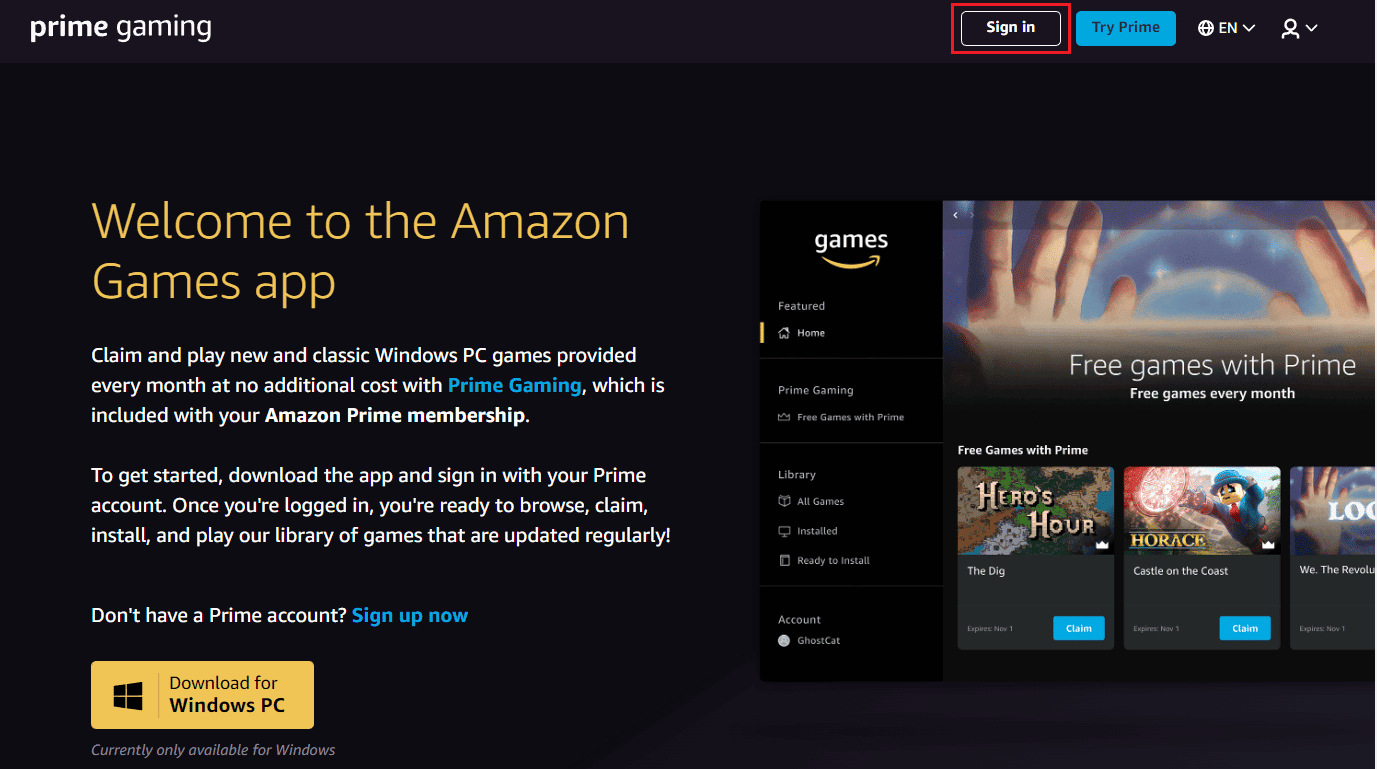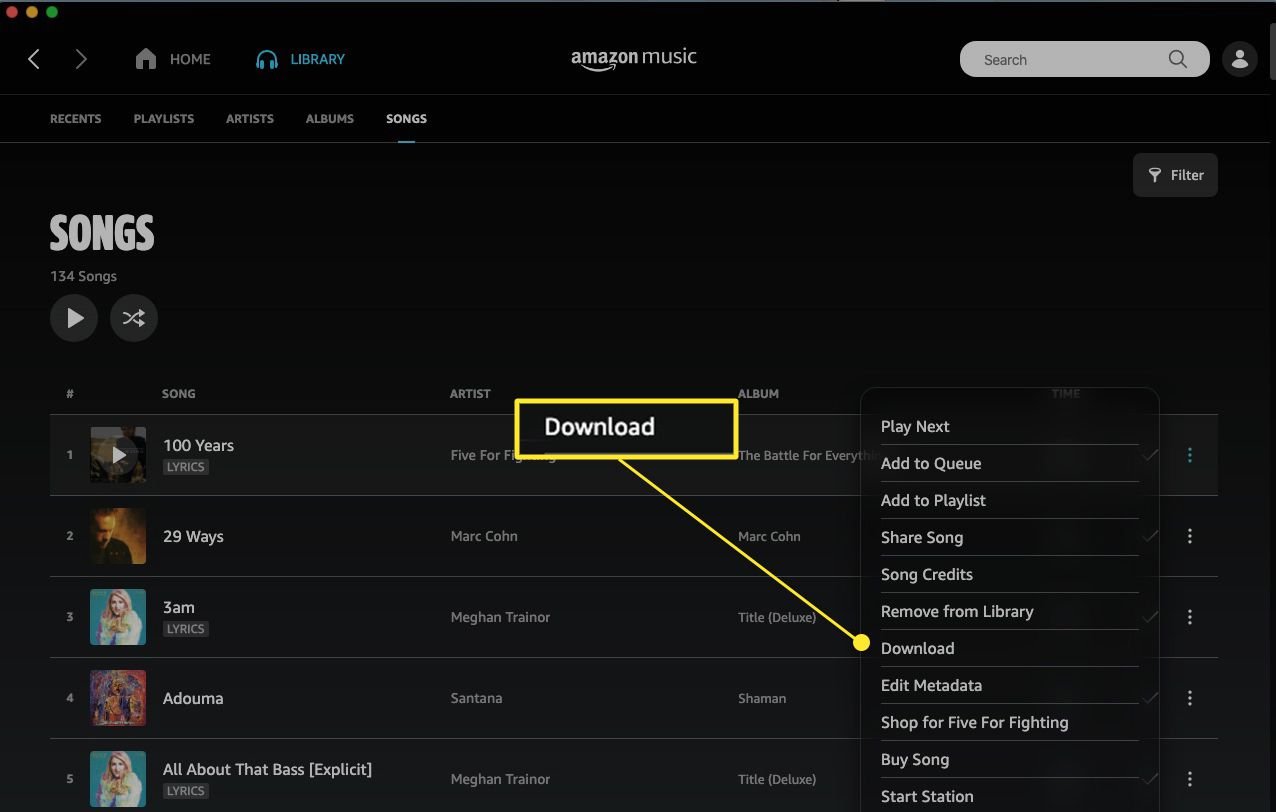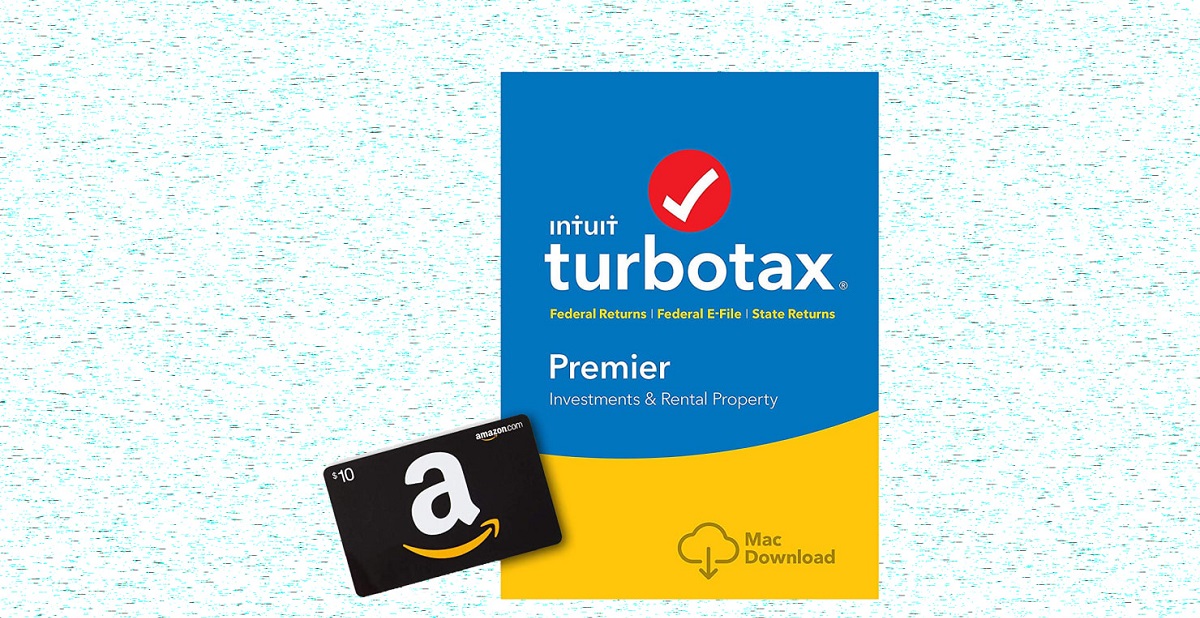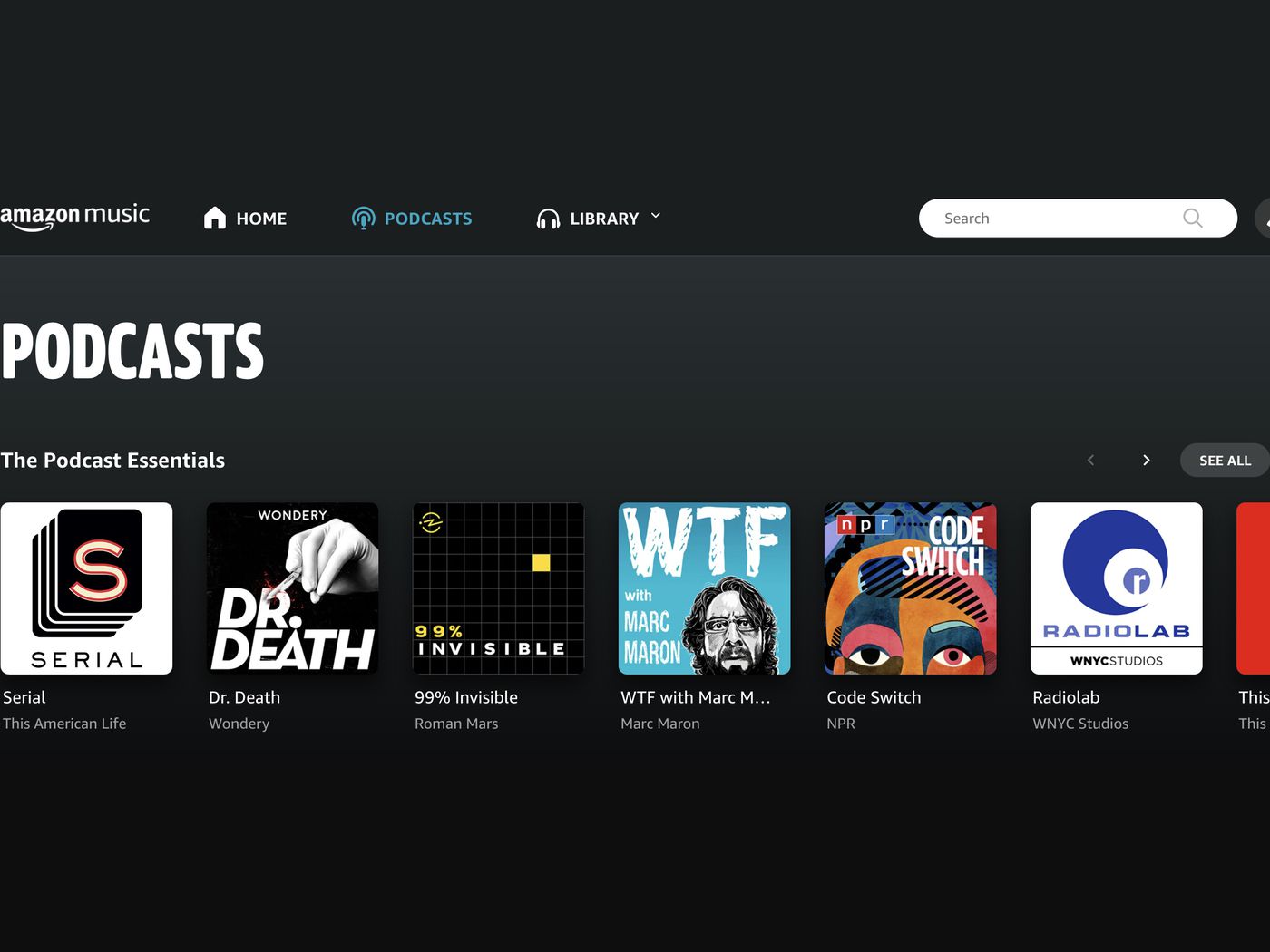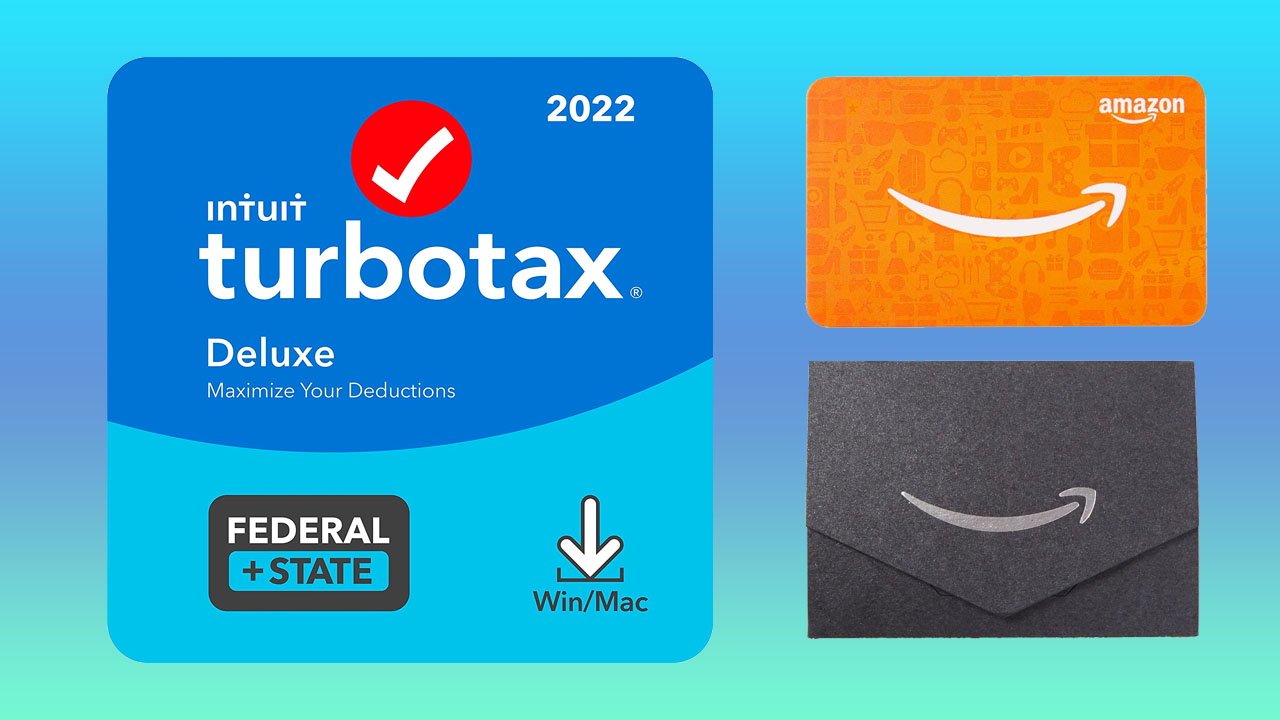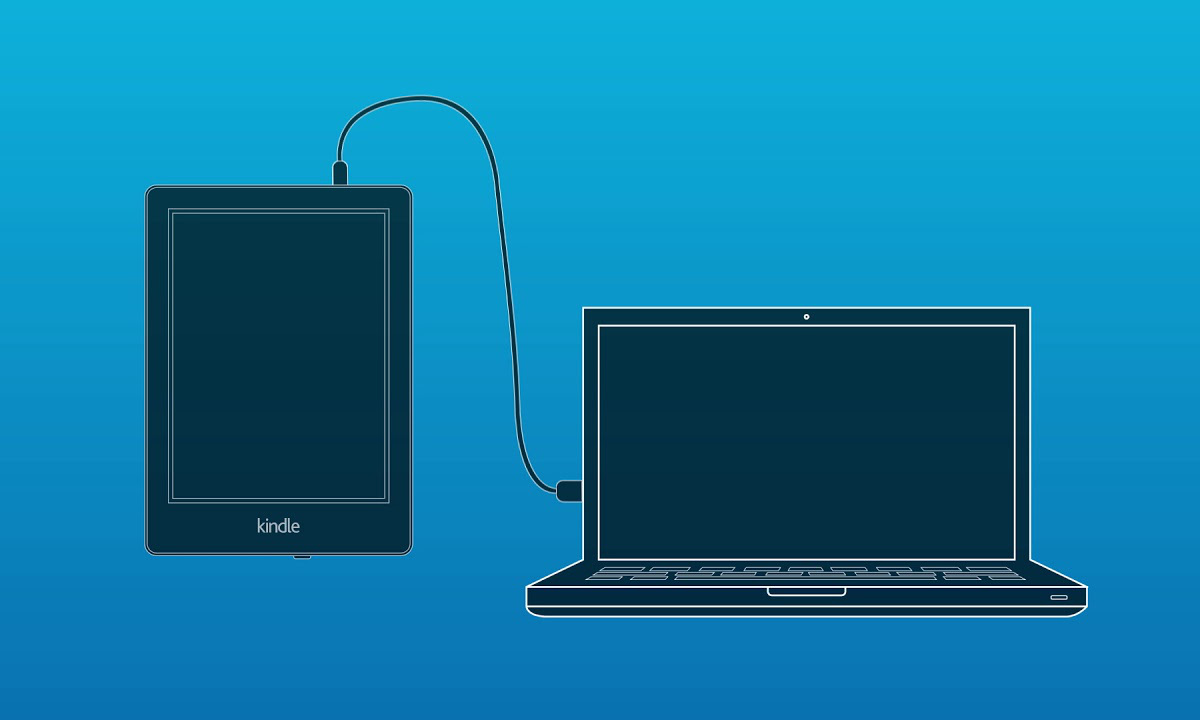Introduction
Welcome to this guide on how to download Amazon software purchases. If you have recently bought software from Amazon, you may be wondering how to access and install it on your device. In this article, we will walk you through the step-by-step process of downloading and installing your software from Amazon.
Amazon offers a wide range of software products, including productivity tools, creative software, antivirus programs, and more. Whether you purchased a physical copy or a digital download, the process of accessing your software is relatively straightforward.
By following the steps outlined in this guide, you will be able to quickly and easily download your software purchase from Amazon and start using it on your device.
Before we dive into the details, it’s important to note that the exact steps may vary slightly depending on the specific software you have purchased. However, this guide will provide a general overview that should apply to most software products on Amazon.
So, let’s get started and learn how to download your Amazon software purchase!
Step 1: Sign in to your Amazon account
The first step in downloading your Amazon software purchase is to sign in to your Amazon account. If you do not already have an account, you will need to create one before proceeding. Signing in allows you to access your digital purchases and manage your account settings.
To sign in, open a web browser and navigate to the Amazon website. Once on the homepage, click on the “Sign In” button located at the top right corner of the page. Enter your email address and password associated with your Amazon account, then click on the “Sign In” button.
If you have forgotten your password, click on the “Forgot your password?” link and follow the instructions to reset it.
It’s important to ensure that you sign in with the same Amazon account that you used to make the software purchase. If you have multiple Amazon accounts, make sure to sign in with the correct one to access your software.
Once you are successfully signed in, you can proceed to the next step to locate your digital items and begin the download process.
Step 2: Go to “Your Digital Items”
After signing in to your Amazon account, the next step is to locate your digital items, which includes your software purchase. Amazon provides a dedicated section where you can access all of your digital purchases.
To access your digital items, hover over the “Account & Lists” option on the top right corner of the Amazon homepage. A drop-down menu will appear, and you should click on “Your Account” from the menu.
On the Your Account page, scroll down to the “Digital content and devices” section. In this section, you will find a variety of options related to your digital purchases. Look for the “Digital Orders” option and click on it.
The Digital Orders page will display a list of all your digital purchases on Amazon, including software. You can use the search bar or filters to quickly find your specific software purchase.
Alternatively, if you remember the name of the software you purchased, you can directly search for it by typing the name in the search bar at the top of any Amazon page. The search results will display both physical and digital versions of the software. Click on the digital version that matches your purchase.
Once you have located your software in the list of digital orders or through the search results, you are ready to proceed to the next step to initiate the download.
Step 3: Locate your software purchase
Once you have accessed the Digital Orders page or found your software through the search bar, it’s time to locate your specific software purchase. This step is essential, especially if you have multiple digital items in your account.
On the Digital Orders page or the search results page, look for the software title or the image associated with your purchase. The software should have a clear indication that it is the version you bought, such as the name or edition.
If you have a long list of digital orders, you can use the search bar on the page to narrow down the results and quickly find your software. Simply enter the name or a keyword related to the software, and the list will automatically update to show the relevant results.
If you’re viewing the search results, make sure to click on the correct digital version of the software. Some items may have physical and digital versions, so double-check that you are selecting the digital one.
Once you have identified your software purchase, take note of any additional details provided, such as the file format or compatibility with specific devices or operating systems. This information will be helpful in the following steps when choosing the appropriate download option for your device.
Now that you have located your software purchase, it’s time to proceed to the next step to initiate the download process.
Step 4: Click on “Download” or “Get Started”
Once you have successfully located your software purchase, the next step is to initiate the download process. Amazon provides a straightforward approach for downloading software, typically through a “Download” or “Get Started” button.
On the page where your software details are displayed, look for a button specifically labeled as “Download” or “Get Started.” This button may be prominently displayed next to the software title or below the description.
When you click on the “Download” or “Get Started” button, Amazon will begin the process of preparing your software for download. This may involve generating a unique license key or initiating the file download directly.
In some cases, especially for larger software files or complex installations, you may be redirected to a separate download page. This page often provides additional instructions, such as system requirements or installation steps, before allowing you to start the download.
It’s important to note that the specific wording and placement of the download button may vary slightly depending on the software you have purchased. However, the general principle remains the same – look for a clear indication to start the download process.
Once you have clicked on the “Download” or “Get Started” button, the download process will automatically commence. Depending on the size of the software file and your internet connection speed, the download may take some time to complete.
Now that you have initiated the download, you are ready to proceed to the next step – choosing your device or platform.
Step 5: Choose your device or platform
After initiating the download process for your software purchase, the next step is to choose the appropriate device or platform on which you want to install and use the software. This step ensures that you download the correct version of the software that is compatible with your device’s operating system.
Once you have clicked on the “Download” or “Get Started” button, you may be prompted to select your device or platform from a list of options. Amazon typically provides a dropdown menu or a series of buttons for various operating systems such as Windows, Mac, Linux, or mobile platforms like Android or iOS.
Carefully review the available options and choose the one that matches your device or platform. If you are unsure about your operating system, you can check the device’s settings or consult the manufacturer’s documentation for guidance.
Selecting the correct device or platform ensures that you download the software file in the appropriate format and compatible with your device’s specifications. This step reduces the risk of encountering compatibility issues or installation errors.
If the software you purchased is compatible with multiple devices or platforms or offers different versions, make sure to choose the most suitable one for your needs. Some software may have specific features or functionalities that are exclusive to certain versions or operating systems.
Once you have made your selection, confirm your choice by clicking on the corresponding device or platform option. The download process will then continue, and the software file will be downloaded in the format compatible with your chosen device or platform.
Now that you have chosen your device or platform, you are ready to proceed to the next step – following the on-screen instructions to complete the download.
Step 6: Follow the on-screen instructions to complete the download
After selecting your device or platform, you will be prompted to follow the on-screen instructions to complete the download process. These instructions may vary depending on the software you purchased, but they generally involve a series of steps to ensure a successful installation.
Once the software file has finished downloading, locate the downloaded file on your device. This is typically in your device’s default downloads folder, but it may vary depending on your settings.
Double-click or tap on the downloaded file to begin the installation process. This will launch the software installer, and you may be asked to confirm your intention to install the software.
Carefully read through any prompts or dialog boxes that appear during the installation process. Make sure to review and accept any terms and conditions, license agreements, or privacy policies that are presented to you.
Follow the prompts and provide any necessary information as instructed. This may include selecting an installation location, specifying preferences or settings, and verifying your license key or product activation.
Depending on the complexity of the software, the installation process may take some time. Be patient and allow the installation to complete without interruption.
Once the installation is finished, you may be asked to restart your device or launch the software immediately. Follow any final on-screen instructions, and be sure to save any necessary license keys, registration information, or activation codes for future reference.
Congratulations! You have successfully completed the download and installation of your Amazon software purchase. You can now enjoy the features and functionalities of your newly acquired software on your device.
Remember to periodically check for software updates, as developers often release new versions or patches to improve performance, fix bugs, and enhance security. Keeping your software up-to-date ensures optimal performance and compatibility with your device.
That concludes this guide on how to download Amazon software purchases. Now that you are familiar with the process, you can confidently navigate through your digital orders and install software from Amazon hassle-free.
Step 7: Install and activate your software
Once you have completed the download process, the final step is to install and activate your software. Installation and activation procedures may vary depending on the specific software you purchased, but they generally follow a similar set of steps.
After the software has finished downloading, locate the installation file on your device. This is usually in your device’s default downloads folder, but it may vary depending on your settings.
Double-click or tap on the installation file to launch the software installer. Follow the on-screen instructions provided by the installer to proceed with the installation.
During the installation process, you may be prompted to customize the installation by selecting specific components or features. Pay attention to any additional software or tools that may be offered and deselect them if you do not want to install them.
Continue following the prompts until the installation is complete. The installer will usually provide a progress bar or a completion message to indicate that the software has been successfully installed.
Once the software is installed, you may need to activate it using a license key or product registration. Some software may require you to enter the license key during the installation process, while others may prompt you to activate the software upon launching it for the first time.
Refer to the documentation or instructions provided by the software developer to locate your license key or activation method. Enter the required information accurately to activate your software.
In some cases, you may need to create an account with the software developer or authenticate your purchase using your Amazon account details. Follow the on-screen instructions to complete these steps if required.
After successfully activating your software, you are ready to start using it on your device. Take some time to familiarize yourself with the features and options available and explore any user guides or tutorials provided by the software developer.
It’s essential to keep track of your license key or activation information as you may need it for future reference, such as reinstallation or software updates. Store this information in a safe and easily accessible location.
Congratulations! You have now successfully installed and activated your software purchase from Amazon. Enjoy using your new software for increased productivity, creativity, or entertainment!
Remember to regularly check for software updates or patches released by the developer. Keeping your software up to date ensures access to the latest features, performance improvements, and security patches.
Thank you for following this guide. We hope it has been helpful in guiding you through the process of installing and activating your Amazon software purchase.
Conclusion
Downloading and installing software purchased from Amazon is a relatively straightforward process that can be completed by following a few simple steps. By signing in to your Amazon account, accessing your digital items, locating your software purchase, and clicking on the appropriate download button, you can initiate the download process.
Choosing the correct device or platform ensures that you download the version of the software compatible with your device’s operating system, while following the on-screen instructions guides you through the installation process.
Finally, activating the software using the provided license key or registration information enables you to start using it on your device. It is crucial to keep track of your license key and any activation instructions for future reference.
Now that you have successfully installed and activated your software, take time to explore its features and capabilities. Familiarize yourself with any user guides or tutorials provided by the software developer to make the most of your purchase.
Remember to regularly check for software updates, as developers often release new versions or patches that improve performance, fix bugs, and enhance security.
We hope this guide has been helpful in assisting you with the download and installation process of your Amazon software purchase. Enjoy using your new software and harness its potential to boost your productivity, creativity, or entertainment experiences.
Happy computing!