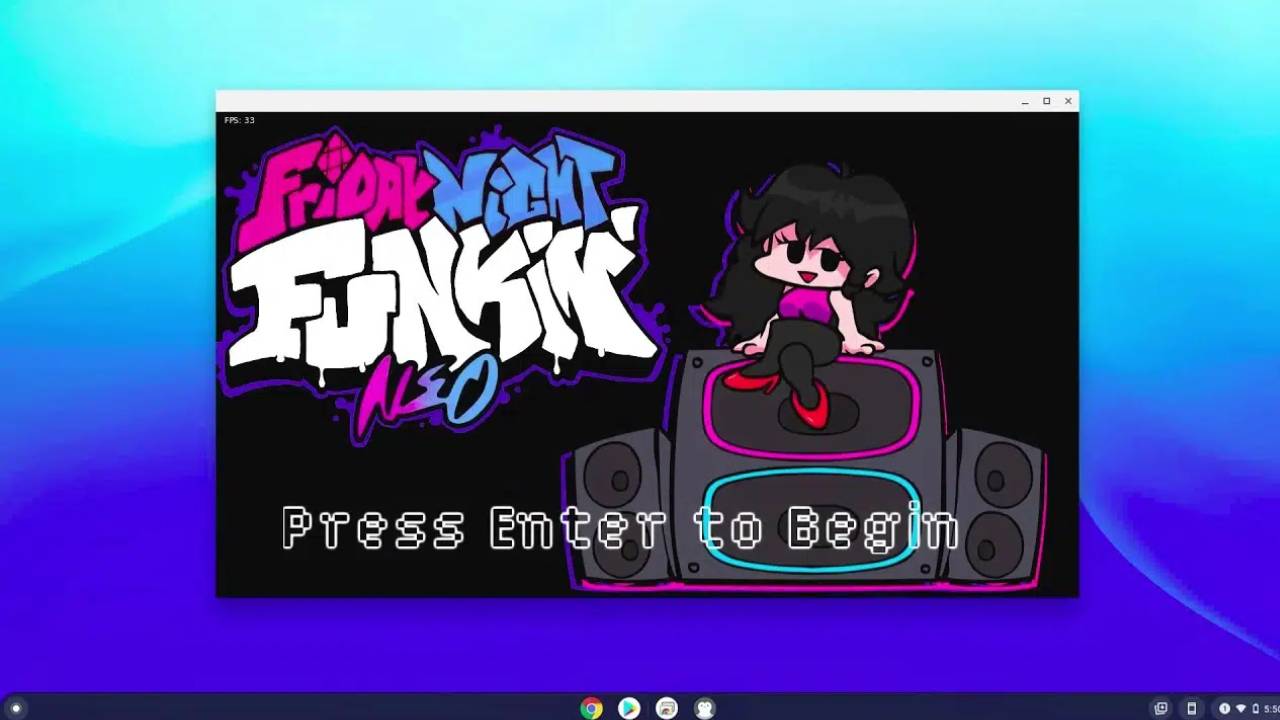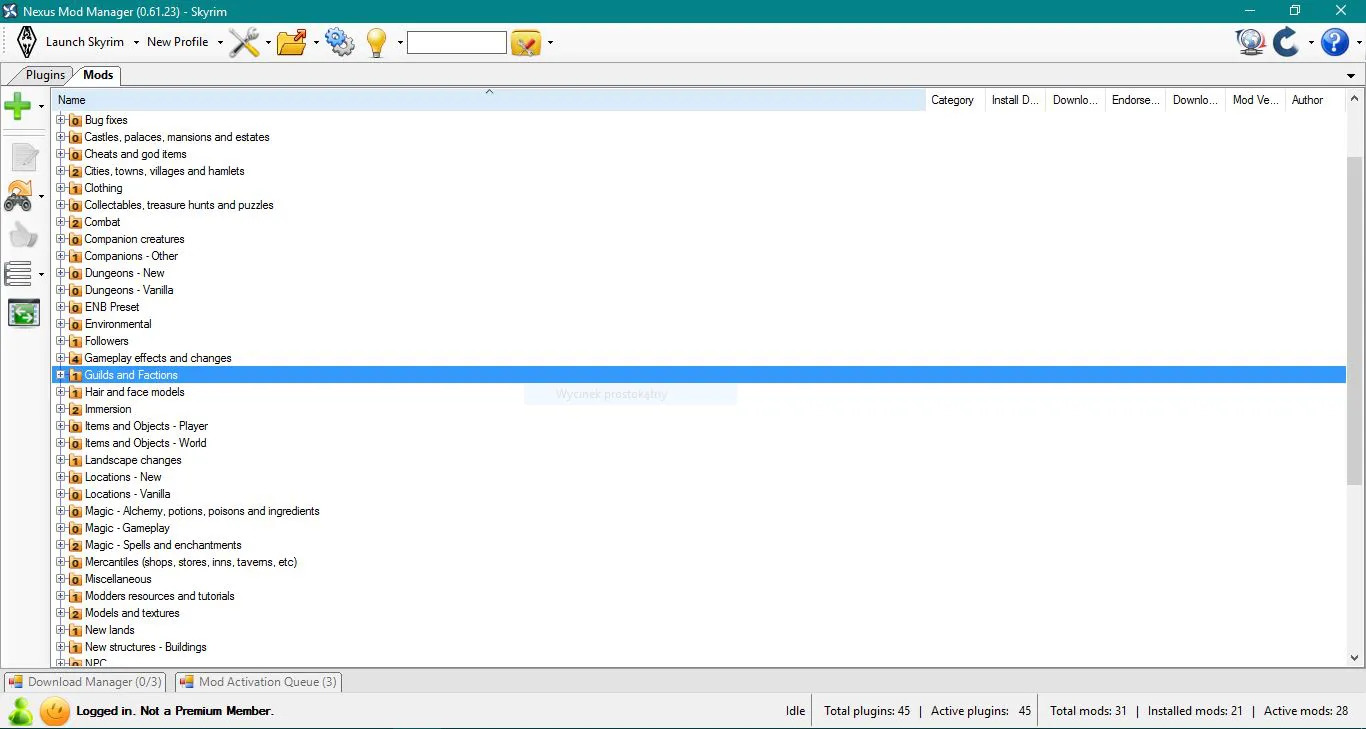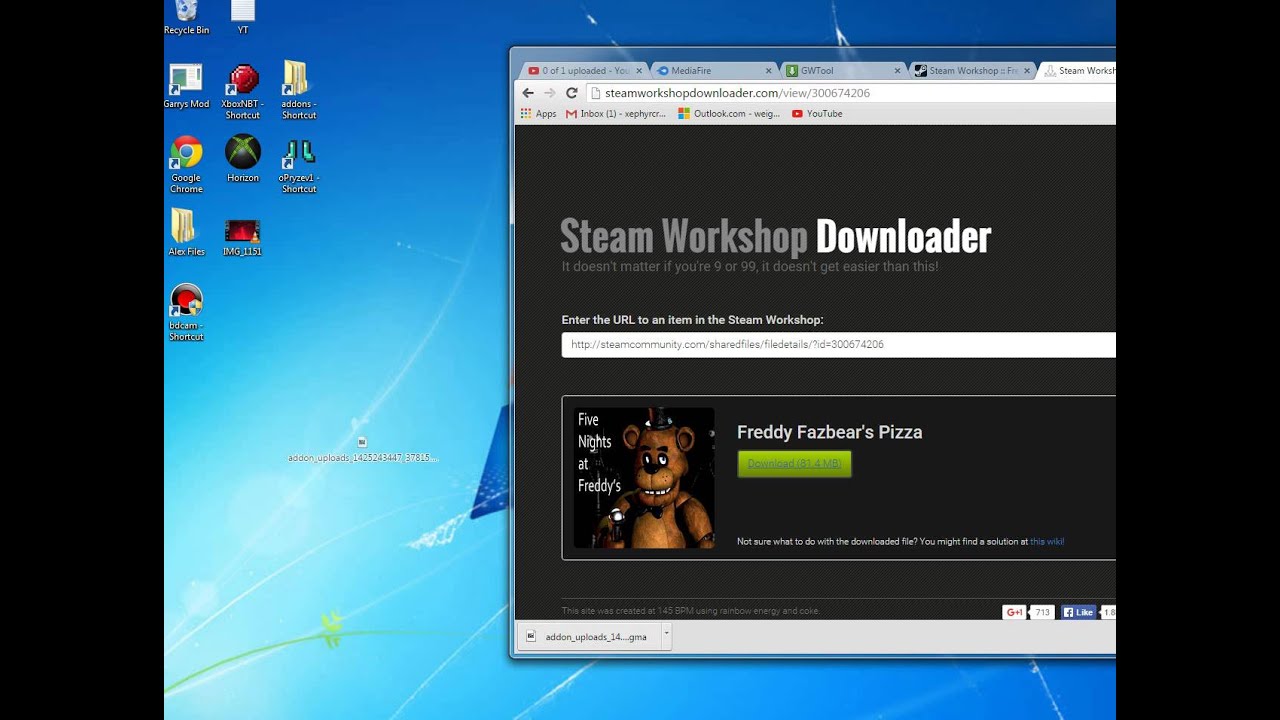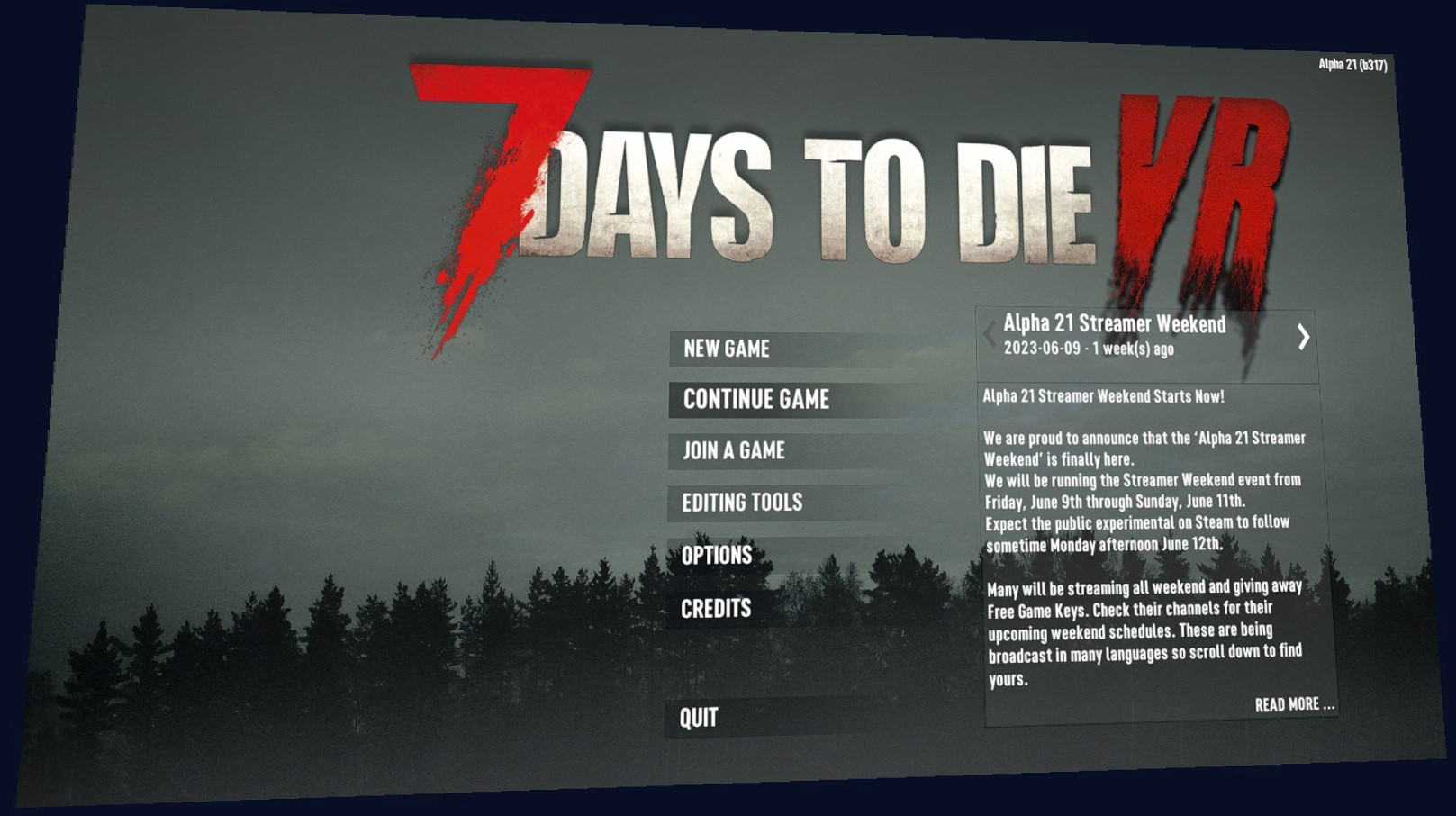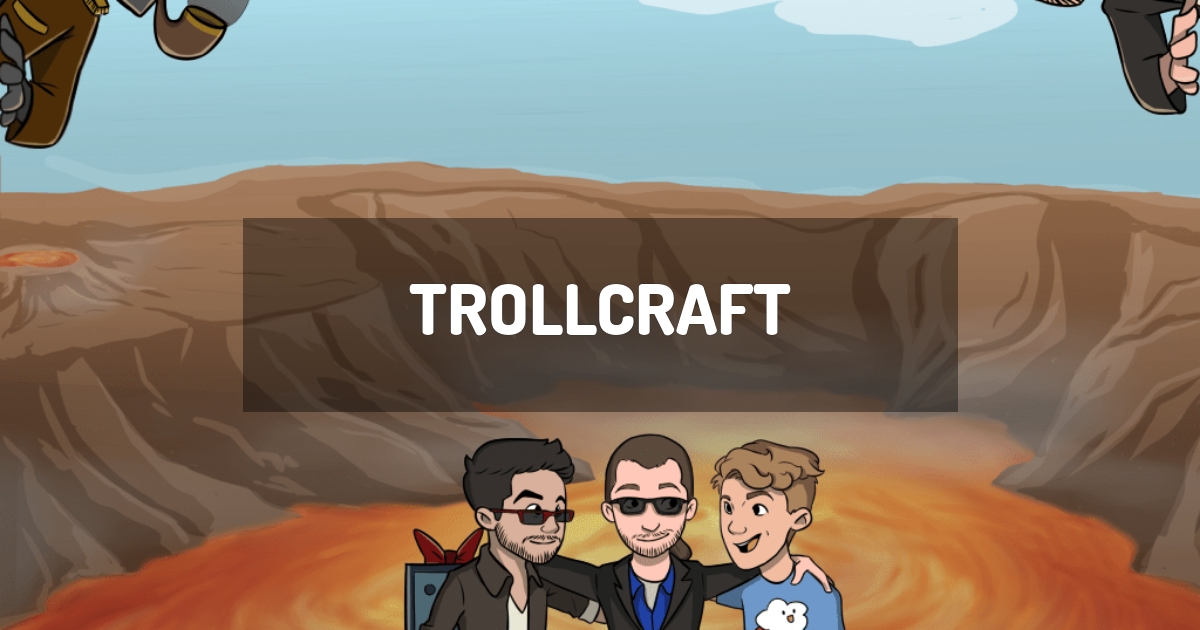Introduction
Welcome to the world of Friday Night Funkin’ (FNF), a popular rhythm-based indie game that has captured the hearts of many gamers. FNF allows players to step into the shoes of Boyfriend, a charismatic character who must win rap battles against various opponents to impress Girlfriend’s father, the tough and intimidating Daddy Dearest.
While FNF offers a great selection of songs and characters, the modding community has taken it a step further by creating an array of exciting mods. These mods introduce new songs, characters, and visuals that can breathe new life into the game and provide a fresh experience for players.
If you’re ready to dive into the world of FNF mods, this guide will walk you through the process of downloading and installing them. We’ll cover everything from preparing your game files to troubleshooting common issues that may arise along the way. So, let’s get started on your FNF modding adventure!
Preparing Your Game Files
Before you can delve into the exciting world of FNF mods, you’ll need to make sure your game files are ready for modding. Here are a few steps to help you prepare:
- Ensure you have the latest version of FNF: It’s crucial to have the most recent version of the game installed on your device. This ensures compatibility with the latest mods and minimizes potential issues.
- Create a backup of your game files: It’s always a good idea to make a copy of your original game files before installing any mods. This way, you can easily revert back to the original game if needed.
- Locate the game files: Depending on your device, the location of the game files may vary. On Windows, the game files are typically found in the “Program Files” or “Program Files (x86)” folder. On macOS, you can find the game files in the “Applications” folder. And if you’re using Linux, the game files may be located in the “/usr/share/games” directory.
Once you’ve completed these steps, you’re ready to move on to the exciting part – finding and selecting a mod for your FNF gaming experience. So let’s continue on to the next section to explore the world of FNF mods!
Finding and Selecting a Mod
With the preparations in place, it’s time to dive into the vast collection of FNF mods and find the perfect one for your gaming adventure. Here are a few steps to help you in finding and selecting a mod:
- Discover modding websites and communities: There are numerous websites and online communities dedicated to FNF modding. It’s recommended to explore platforms such as GameBanana, itch.io, or even the FNF subreddit. These platforms are great for discovering a wide variety of mods created by the FNF community.
- Browse through mod collections: Many modding websites categorize mods into collections based on themes, popularity, or creators. Take your time to browse through these collections and see what catches your eye. You may find mods that introduce new songs, characters, or visual enhancements.
- Read mod descriptions and user reviews: Before downloading a mod, it’s essential to read the mod description and user reviews. Mod descriptions provide valuable information about the mod’s features, compatibility, and requirements. User reviews can give you insights into the mod’s quality and any potential issues.
- Consider compatibility: Some mods may have specific requirements, such as needing a particular version of FNF or other mod dependencies. Make sure to check the compatibility requirements before downloading a mod to ensure it will work seamlessly with your game files.
- Take note of installation instructions: Each mod may have unique installation instructions. Some mods may require an installer, while others may require manually replacing or adding files to your FNF game directory. Pay close attention to these instructions to ensure a smooth and successful installation process.
By following these steps, you’ll be well on your way to finding and selecting the perfect FNF mod to enhance your gaming experience. Once you’ve chosen a mod, let’s move on to the next section to learn how to download and install it.
Downloading the Mod
Now that you’ve found the perfect FNF mod to elevate your gaming experience, it’s time to download it. Follow these steps to successfully download the mod:
- Locate the download button: On the modding website or platform, locate the download button for the mod you’ve chosen. It’s often a prominent button or link labeled “Download” or something similar.
- Select the appropriate version: Depending on the mod and its compatibility requirements, there may be multiple versions available for download. Choose the version that matches your game’s version and any other specified requirements.
- Wait for the download to complete: Click the download button and wait for the mod file to finish downloading. The download time will vary depending on the size of the mod and your internet connection speed.
- Scan the downloaded file: As an additional security measure, it’s always a good idea to scan the downloaded mod file with an antivirus program before proceeding with the installation. This helps ensure the safety of your device.
- Keep track of the downloaded file: Once the download is complete and you’ve scanned the file, make sure to keep track of where it is saved on your computer. This will make it easier to locate the file during the installation process.
With the mod file successfully downloaded and confirmed to be safe, you’re ready to move on to the next section – installing the mod and bringing it to life in your FNF game. Let’s continue to the next section to learn the installation process.
Installing the Mod
Now that you have the mod file downloaded, it’s time to install it and incorporate it into your FNF game. Follow these steps to install the mod:
- Locate your FNF game directory: Navigate to the folder where you have installed the FNF game files. This is the same folder we discussed during the preparation phase.
- Create a backup of the original game files: Before proceeding with the installation, it’s crucial to make a copy of the original game files and save them in a separate folder. This will allow you to revert back to the original game if needed.
- Extract the mod files: If the downloaded mod is in a compressed format (such as a ZIP or RAR file), use a file extraction tool like WinRAR or 7-Zip to extract the contents of the mod file.
- Follow installation instructions: Each mod may have specific installation instructions. These instructions could be detailed in a “Readme” file included with the mod or provided on the modding website. Carefully follow the instructions to ensure a successful installation.
- Copy and replace mod files: In most cases, you’ll need to copy and replace specific files from the mod into your FNF game directory. Make sure to overwrite the corresponding files in the game directory with the mod files.
- Launch FNF and enjoy the mod: Once the mod files have been successfully installed, launch FNF and experience the changes and enhancements introduced by the mod. Enjoy the new songs, characters, visuals, or other modifications that the mod has brought to your game.
With the mod successfully installed, you’ve now unlocked a whole new level of excitement in your FNF gaming experience. However, sometimes issues may arise during the installation process or while using the mod. Don’t worry, we’ll address some common troubleshooting techniques in the next section to help you overcome any obstacles you may encounter.
Troubleshooting
While installing and using FNF mods is generally a smooth process, occasional issues may arise. If you encounter any problems, follow these troubleshooting techniques to resolve them:
- Verify mod compatibility: Double-check that the mod you’ve downloaded is compatible with your game version and any other mods you may have installed. Incompatibility can cause various issues, such as crashes or missing content.
- Reinstall the mod: If you’re experiencing gameplay issues or glitches, try reinstalling the mod. Make sure to follow the installation steps carefully, ensuring that all required files are in the correct directories.
- Check for mod updates: Mods are continuously updated by their creators to enhance compatibility and fix any bugs. Visit the modding community or website where you downloaded the mod and check if there are any updates available. Updating the mod may resolve the issues you’re encountering.
- Disable conflicting mods: If you have multiple mods installed and they are not functioning well together, try disabling one or more mods to identify and resolve conflicts. Temporarily removing or disabling mods may help isolate the issue and allow the game to run smoothly.
- Seek assistance from the modding community: If you’re unable to resolve the issue on your own, reach out to the modding community for support. Post your problem on forums, subreddits, or other platforms where fellow modders and FNF enthusiasts can offer their assistance and recommendations. Sometimes, someone may have encountered and solved a similar issue before.
By following these troubleshooting techniques, you can overcome common issues that may arise when installing and using FNF mods. Remember to be patient and persistent, as finding the root cause and solution may take some trial and error.
Now that you’ve successfully installed and troubleshooted any potential issues, it’s time to immerse yourself in the captivating world of FNF mods and enjoy your new gaming experience.
Enjoying Your New Mod
Congratulations! You’ve successfully installed your chosen FNF mod and now it’s time to fully enjoy the new features it brings to your game. Here are some tips to make the most out of your modded FNF experience:
- Explore new songs and characters: With the mod installed, you have access to a range of new songs and characters. Take your time to try out the new content and enjoy the fresh challenges and experiences they offer.
- Experiment with different mods: As you become more comfortable with modding, don’t hesitate to explore other mods available in the FNF modding community. Experimenting with different mods allows you to discover unique gameplay elements and keeps the game’s experience fresh and exciting.
- Share your experiences: If you come across a particularly enjoyable mod or have a captivating gameplay experience, consider sharing it with others. Engage with the FNF modding community by posting your experiences, screenshots, or even gameplay videos on forums, social media platforms, or modding websites. It’s a great way to connect with fellow FNF enthusiasts and inspire others to try out new mods.
- Support mod creators: The FNF modding community thrives on the creativity and dedication of mod creators. If you enjoyed a particular mod, consider showing your appreciation by leaving positive feedback, recommending it to others, or even donating to the mod creator if they provide an option for support. Your support can encourage and motivate mod creators to continue their fantastic work.
- Stay updated: As new updates and mods are released, make sure to stay updated and check for any additional content or bug fixes. Many mod creators actively work on improving their mods and release updates to enhance the overall experience. By staying updated, you’ll ensure that you’re always enjoying the latest features and improvements.
With these tips in mind, you can fully immerse yourself in your new modded FNF experience and make the most out of the exciting enhancements provided by the mods. Now, grab your microphone, show off your rhythm skills, and enjoy the epic rap battles, unique songs, and captivating visuals that your new mod brings to the world of Friday Night Funkin’.
Conclusion
Modding your Friday Night Funkin’ game opens up a world of possibilities, allowing you to personalize and enhance your gaming experience. By following the steps in this guide, you’ve learned how to download, install, troubleshoot, and enjoy FNF mods. Now, you can enjoy new songs, characters, visuals, and other exciting features that mods bring to the game.
Remember to prepare your game files, find and select mods that resonate with your preferences, and carefully follow the installation instructions. Troubleshooting techniques can come in handy if you encounter any issues along the way, and engaging with the modding community can deepen your enjoyment and provide valuable insight.
As you embark on your modding journey, keep in mind the importance of supporting mod creators. They invest their time and talent in developing these mods to enhance your gaming experience. Showing appreciation through feedback, recommendations, or even donating can help sustain and inspire their incredible work.
So, unleash your creativity, discover new rhythms, and embrace the vibrant world of FNF mods. With your newfound knowledge, you can continue to explore and experiment with mods, making each gameplay session a truly unique and thrilling adventure.
Now, go ahead and enjoy your modded FNF experience like never before. Get ready to dominate the rap battles, move to the beat, and immerse yourself in the captivating world of Friday Night Funkin’!