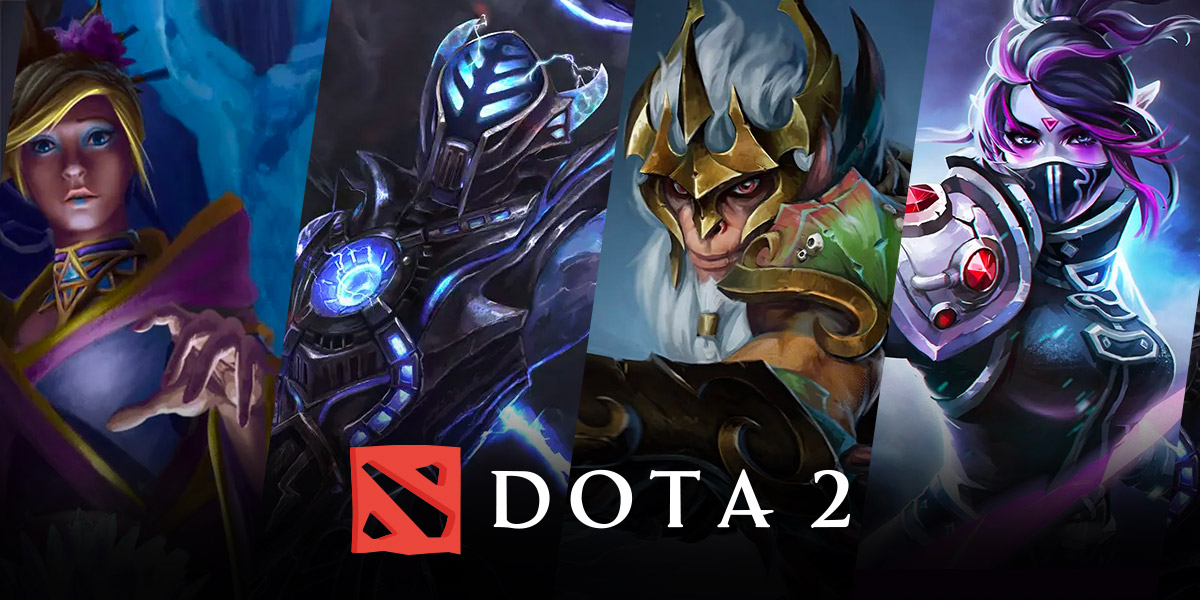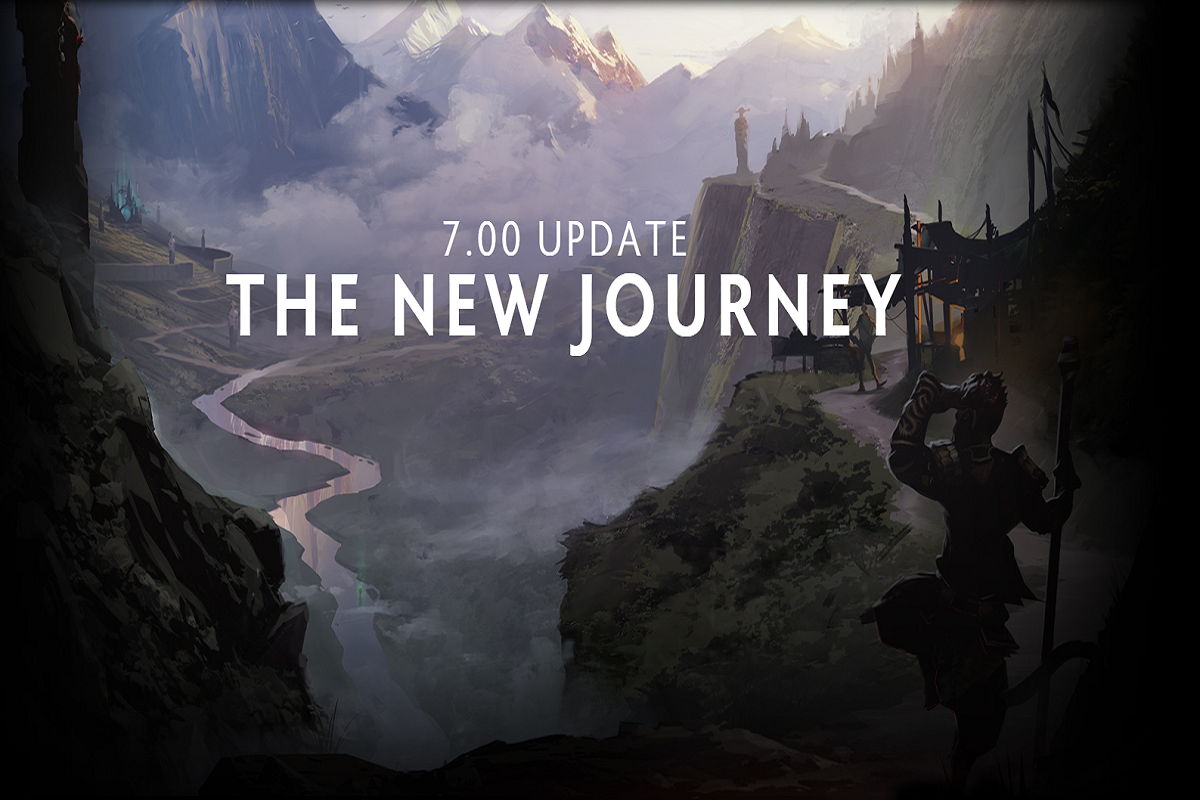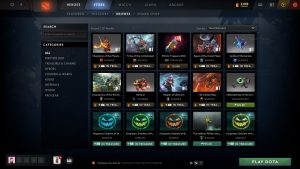How to Play Dota 2 Offline: A Step-by-Step Guide
If you are a gaming enthusiast, chances are you have heard of Dota 2. Known for its strategic gameplay, intense battles, and a vibrant esports scene, Dota 2 has captivated millions of players worldwide. However, what if you want to enjoy this popular game offline? In this blog post, we will guide you through the process of playing Dota 2 offline, allowing you to practice, explore, and have fun at your own pace.
Key Takeaways:
- Playing Dota 2 offline offers a range of benefits, including the ability to practice, test out new strategies, and explore the game’s mechanics without being connected to the internet.
- To play Dota 2 offline, you will need to follow specific steps, including downloading the game, setting up a local lobby, and adjusting the game settings to enable offline mode.
Step 1: Download Dota 2 and Steam
The first step in playing Dota 2 offline is to download the game itself. Dota 2 is available for free on the Steam platform, so make sure to download and install Steam if you don’t already have it. Once Steam is installed, create a Steam account and log in. Then, navigate to the Dota 2 page and click the “Play Game” button to start the download.
Step 2: Set Up a Local Lobby
After downloading and installing Dota 2, it’s time to set up a local lobby. This allows you to play the game without an internet connection. Launch Dota 2 and click on the “Play” button, located at the top of the main menu. Then, select “Create Lobby” and choose the game mode and settings you prefer.
Step 3: Adjust Game Settings for Offline Mode
In order to play Dota 2 offline, you need to adjust a few game settings. Go to the settings menu by clicking on the gear icon at the top-left corner of the main menu. From there, go to the “Game” tab and tick the box that says “Enable Console.” Press “OK” to save the changes. Once that is done, press the “\” key on your keyboard to open the console. In the console, type “sv_lan 1” and press Enter. This command enables the game to be played in a local area network.
Step 4: Enjoy Dota 2 Offline
With the local lobby set up and the game settings adjusted, you are now ready to enjoy Dota 2 offline. Play against AI-controlled bots, tweak your gameplay, practice hero combinations, or simply explore the game’s mechanics without being connected to the internet. This is a great way to improve your skills and have fun at your own pace.
In conclusion, playing Dota 2 offline provides you with a unique opportunity to experience the game in a more controlled environment. With the ability to practice, test strategies, and explore the game’s mechanics without an internet connection, you can enhance your skills and enjoyment of this popular game. Follow the step-by-step guide above to play Dota 2 offline and unlock a world of possibilities.
Key Takeaways:
- Playing Dota 2 offline allows you to practice, test strategies, and explore the game’s mechanics without an internet connection.
- To play Dota 2 offline, download the game and Steam, set up a local lobby, and adjust the game settings to enable offline mode.