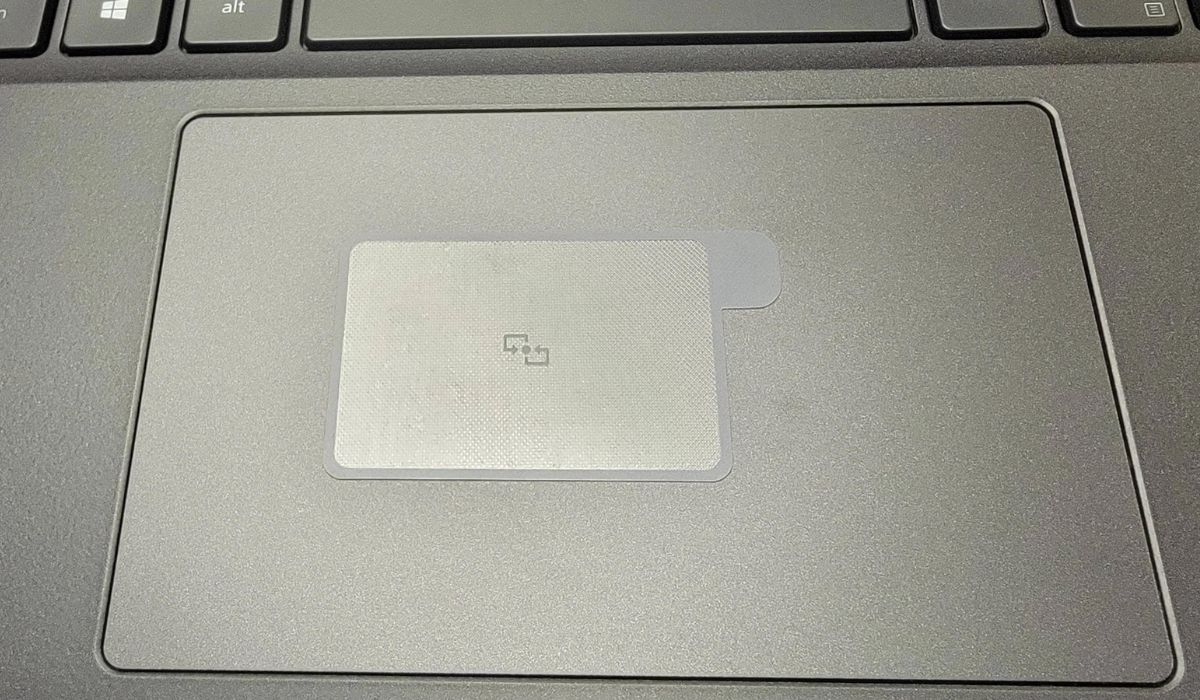Introduction
Have you ever experienced the perplexing situation where your laptop seems to have a mind of its own, highlighting text or selecting items without your consent as you navigate using the mouse pad? This common occurrence can be frustrating and disruptive, leading many users to wonder why their laptops exhibit this behavior. Understanding the underlying reasons for this unexpected highlighting can help alleviate the annoyance and enhance your overall user experience.
In this comprehensive guide, we will delve into the intriguing world of laptop highlighting and explore the potential causes behind this phenomenon. From the fundamental function of highlighting on a laptop to the possible triggers for unintentional highlighting, we will unravel the mysteries surrounding this perplexing issue. Additionally, we will equip you with practical solutions to disable highlighting on your laptop, empowering you to regain control and streamline your digital interactions.
Join us on this enlightening journey as we shed light on the enigma of laptop highlighting, providing valuable insights and actionable tips to enhance your computing experience. Let's embark on this exploration to uncover the secrets behind your laptop's unexpected penchant for highlighting, and empower you to take charge of your digital domain.
The Function of Highlighting on a Laptop
Before delving into the potential reasons for unintentional highlighting on laptops, it’s essential to grasp the primary function of highlighting within the digital realm. Highlighting serves as a fundamental tool for users to draw attention to specific portions of text, making it easier to reference, copy, or manipulate the selected content. This feature is particularly valuable for tasks such as note-taking, document editing, and data analysis, enabling users to emphasize crucial information or make targeted edits with precision.
On a laptop, the highlighting function is typically facilitated through the touchpad or trackpad, allowing users to drag the cursor over the desired text while holding down the designated button. This intuitive process mimics the action of highlighting with a physical marker, providing a digital means of visually distinguishing and interacting with text-based content.
Moreover, highlighting plays a pivotal role in various applications and software, including word processors, web browsers, and productivity tools. It empowers users to streamline their workflow, extract key insights, and manipulate textual elements with ease, contributing to a more efficient and organized computing experience.
Whether it’s for academic research, professional document preparation, or casual web browsing, the ability to highlight text on a laptop is a versatile and indispensable feature that enhances user productivity and engagement. By understanding the inherent value of highlighting in the digital context, we can better appreciate its significance and discern the factors that may lead to unintended highlighting occurrences.
Possible Reasons for Unintentional Highlighting
Unintentional highlighting on a laptop can be attributed to various factors, ranging from hardware sensitivity to software configurations. Understanding these potential reasons can shed light on the perplexing nature of unintended highlighting incidents. Here are some common culprits that may contribute to this phenomenon:
- Touchpad Sensitivity: The touchpad sensitivity settings on your laptop may be configured in a manner that makes it prone to registering inadvertent touches or gestures as highlighting actions. This can result in text being inadvertently selected or highlighted while navigating the cursor across the screen.
- Driver Issues: Outdated or malfunctioning touchpad drivers can lead to erratic behavior, including unintended highlighting. Ensuring that your laptop’s touchpad drivers are up to date can mitigate potential compatibility issues and improve overall performance.
- Accidental Gestures: Certain touchpad gestures, such as tapping or swiping, might inadvertently trigger the highlighting function, especially if the sensitivity settings are not finely tuned to your preferences. Accidental gestures can occur during regular usage, leading to unexpected text selection or highlighting.
- Software Interference: Background software or applications running on your laptop could interfere with touchpad functionality, causing unintended highlighting. Resource-intensive programs or conflicting software behaviors may disrupt the seamless operation of the touchpad, resulting in sporadic highlighting occurrences.
- Physical Obstructions: Dust, debris, or surface irregularities on the touchpad surface can impede its responsiveness, potentially causing erratic behavior, including unintended highlighting. Regularly cleaning and maintaining the touchpad can mitigate these issues and ensure consistent performance.
By identifying these potential reasons for unintentional highlighting, you can take proactive measures to address the underlying causes and mitigate the occurrence of disruptive highlighting incidents on your laptop. The next section will delve into actionable strategies to disable highlighting and regain control over your digital interactions.
How to Disable Highlighting on a Laptop
Disabling unintentional highlighting on your laptop involves implementing targeted adjustments to the touchpad settings and ensuring that the hardware and software components function harmoniously. By taking proactive steps to address the underlying causes of unintended highlighting, you can reclaim control over your digital interactions and enjoy a seamless computing experience. Here are practical strategies to disable highlighting on your laptop:
- Adjust Touchpad Sensitivity: Access the touchpad settings on your laptop and fine-tune the sensitivity parameters to reduce the likelihood of unintended highlighting. By customizing the touchpad sensitivity to align with your usage preferences, you can minimize the occurrence of accidental text selection and highlighting.
- Update Touchpad Drivers: Ensure that your laptop’s touchpad drivers are up to date by checking for driver updates through the device manager or the manufacturer’s official support website. Updating the touchpad drivers can resolve compatibility issues and enhance the overall responsiveness of the touchpad, reducing the probability of unintended highlighting.
- Disable Unwanted Gestures: If specific touchpad gestures consistently lead to unintended highlighting, consider disabling or reconfiguring those gestures through the touchpad settings. By selectively deactivating gestures that trigger inadvertent highlighting, you can mitigate the impact of accidental touchpad interactions.
- Close Background Applications: Identify and close resource-intensive or conflicting applications that may interfere with touchpad functionality. By minimizing software interference, you can create a more stable environment for the touchpad to operate, reducing the occurrence of disruptive highlighting incidents.
- Regular Maintenance: Keep your laptop’s touchpad clean and free from obstructions by gently cleaning the surface with a soft, lint-free cloth. Regular maintenance can prevent physical impediments from affecting touchpad responsiveness, minimizing the risk of unintended highlighting due to surface irregularities.
By implementing these practical measures, you can effectively disable unintentional highlighting on your laptop and optimize the touchpad’s performance, fostering a more reliable and user-friendly computing environment. Taking a proactive approach to address touchpad-related challenges empowers you to harness the full potential of your laptop while minimizing the disruptions caused by unintended highlighting.
Conclusion
As we conclude our exploration of the perplexing phenomenon of unintentional highlighting on laptops, it’s evident that this common issue can disrupt the fluidity of digital interactions and impede user productivity. By unraveling the underlying reasons for unintended highlighting and providing actionable strategies to disable this behavior, we’ve empowered users to take charge of their computing experience and mitigate the frustrations associated with erratic touchpad behavior.
Understanding the fundamental function of highlighting on a laptop and recognizing the potential triggers for unintended highlighting lays the groundwork for informed troubleshooting and proactive intervention. Whether it’s adjusting touchpad sensitivity, updating drivers, or implementing maintenance practices, users have a range of practical solutions at their disposal to address unintended highlighting incidents and optimize their touchpad’s performance.
By equipping users with the knowledge and tools to disable highlighting on their laptops, we’ve fostered a greater sense of control and confidence in navigating the digital landscape. As technology continues to evolve, the ability to troubleshoot and customize user experiences becomes increasingly valuable, allowing individuals to tailor their computing environments to suit their unique preferences and workflows.
As you embark on your journey to optimize your laptop’s touchpad functionality, remember that proactive maintenance, thoughtful customization, and periodic adjustments can significantly enhance your overall user experience. By embracing these principles, you can transform your laptop into a reliable and intuitive tool that empowers you to accomplish tasks with precision and efficiency.
With a deeper understanding of the touchpad’s behavior and the ability to implement targeted modifications, users can confidently navigate the digital realm without the disruptive interruptions caused by unintended highlighting. By leveraging these insights and strategies, you are poised to reclaim control over your digital interactions and elevate your computing experience to new heights.