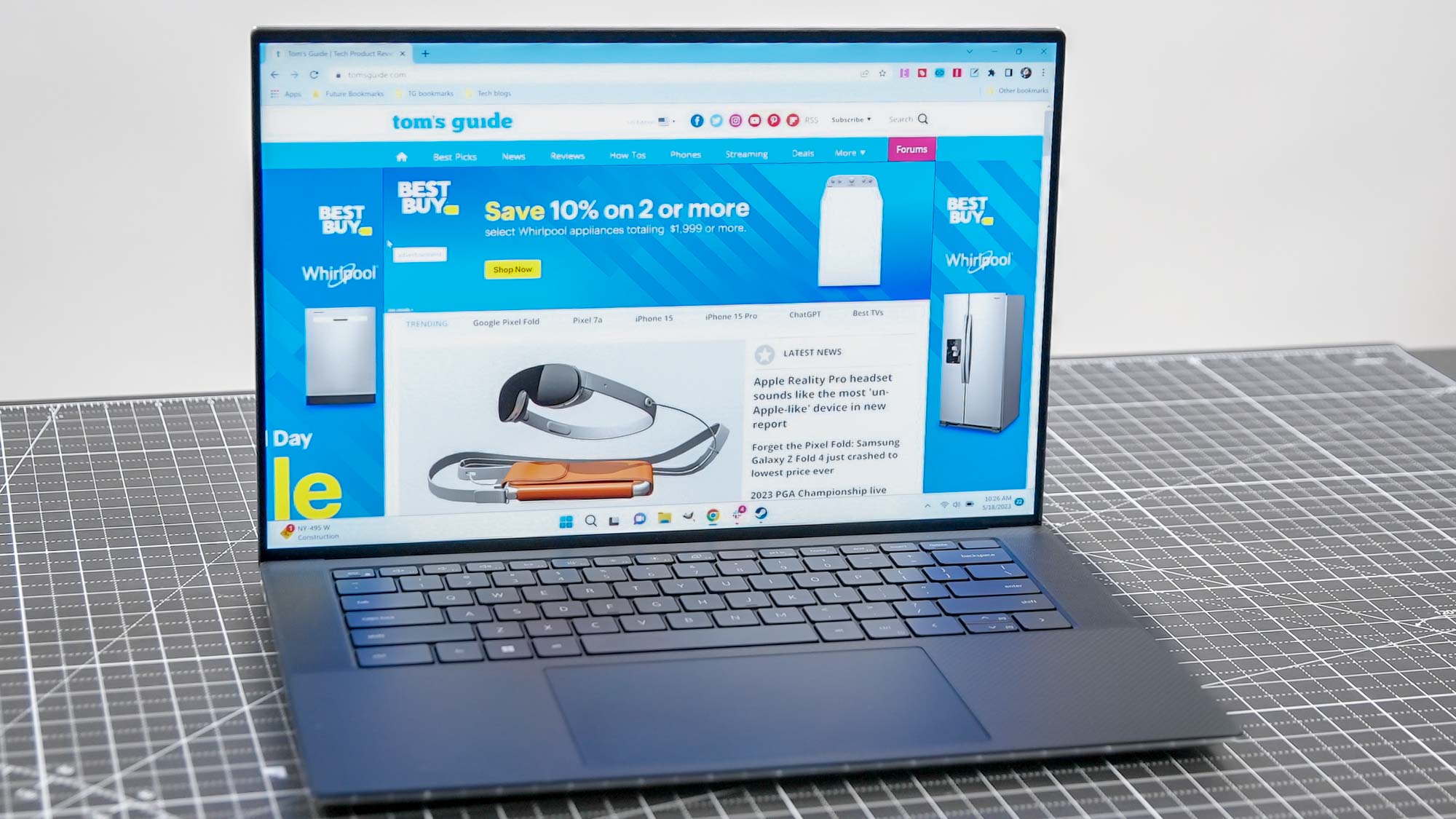Introduction
Are you ready to take your gaming experience to the next level by connecting a game controller to your PC? Understanding the game controller port on your PC is the first step to making this a reality. Whether you're a seasoned gamer or just starting out, having a solid grasp of the various game controller ports available for PCs is essential. This knowledge will enable you to seamlessly connect your favorite game controller and immerse yourself in the world of gaming.
In this comprehensive guide, we will delve into the intricacies of game controller ports on PCs, exploring the different types and providing valuable insights on how to identify and connect them. By the end of this article, you'll be equipped with the knowledge and confidence to effortlessly connect your game controller to your PC, opening up a world of gaming possibilities.
So, let's embark on this enlightening journey to uncover the mysteries of game controller ports on PCs. Whether you're a fan of action-packed adventures, heart-pounding racing games, or immersive role-playing experiences, understanding game controller ports will bring you one step closer to unlocking the full potential of your gaming setup. Let's dive in and explore the fascinating world of game controller ports on PCs.
What is a Game Controller Port?
A game controller port, also known as a game port, is a specialized interface on a PC that allows for the connection of external gaming peripherals, such as joysticks, gamepads, and other input devices. These ports serve as the gateway for translating the physical movements and button inputs from the controller into commands that the computer can understand and process within games and other applications.
Traditionally, game controller ports were designed to accommodate specific types of gaming peripherals, each with its own unique connector shape and pin configuration. Over time, these ports have evolved to support various standards and technologies, offering greater compatibility and functionality for a wide range of gaming devices.
Game controller ports play a pivotal role in enabling gamers to enjoy a more immersive and interactive gaming experience on their PCs. By connecting a game controller to the designated port, players can navigate virtual worlds, execute complex maneuvers, and engage in intense battles with precision and responsiveness, enhancing the overall enjoyment and performance in gaming.
As technology continues to advance, the landscape of game controller ports has undergone significant transformations, with modern PCs featuring diverse connectivity options to cater to the ever-expanding array of gaming peripherals. Understanding the fundamentals of game controller ports is crucial for gamers seeking to harness the full potential of their gaming setups and elevate their gaming experiences to new heights.
Types of Game Controller Ports on PC
Game controller ports on PCs come in various types, each designed to accommodate specific gaming peripherals and technologies. Understanding the different types of game controller ports is essential for seamlessly connecting and utilizing game controllers with your PC. Let’s explore some of the common types:
- USB Ports: Universal Serial Bus (USB) ports are among the most prevalent and versatile game controller interfaces on modern PCs. These ports support a wide range of gaming peripherals, including gamepads, joysticks, steering wheels, and more. With the widespread adoption of USB technology, these ports offer excellent compatibility and plug-and-play functionality, making them a popular choice for connecting game controllers to PCs.
- PS/2 Ports: PS/2 ports, characterized by their round, mini-DIN connectors, were commonly used for connecting keyboards and mice to PCs. While not specifically designed for game controllers, some older joysticks and gamepads utilized PS/2 connections. However, with the prevalence of USB ports, PS/2 ports are less commonly associated with game controller connectivity on modern PCs.
- Bluetooth Connectivity: Many modern game controllers, such as wireless gamepads, utilize Bluetooth technology for wireless connectivity to PCs. Bluetooth-enabled PCs support seamless pairing with compatible game controllers, offering the convenience of wireless gameplay without the need for physical ports.
- Specialized Gaming Ports: Some gaming-oriented PCs and motherboards feature specialized ports or headers designed specifically for gaming peripherals. These dedicated ports may offer enhanced features, such as reduced input lag and improved compatibility with gaming devices, catering to the needs of avid gamers.
It’s important to note that the availability of specific game controller ports may vary depending on the make and model of your PC, as well as any additional expansion cards or adapters that may be installed. When selecting a game controller for your PC, it’s crucial to consider the compatibility of the controller’s interface with the available ports on your system to ensure seamless connectivity and optimal performance.
How to Identify a Game Controller Port on Your PC
Identifying the game controller port on your PC is essential for connecting your preferred gaming peripherals. Whether you’re using a wired or wireless game controller, understanding how to locate and recognize the appropriate port ensures a smooth and hassle-free setup. Here are some key steps to help you identify the game controller port on your PC:
- Examine the External Ports: Begin by inspecting the external ports on your PC. Look for USB ports, which are often located on the front, back, or sides of the computer tower or the edges of a laptop. USB ports are typically rectangular in shape and may be labeled with the USB symbol.
- Check for PS/2 Ports: While less common on modern PCs, PS/2 ports may still be present, especially on older desktop systems. These ports are recognizable by their round, mini-DIN connectors and may be color-coded in purple for keyboards and green for mice. Some older game controllers may utilize PS/2 connections, so it’s worth checking for their presence on your PC.
- Explore Bluetooth Connectivity: If you’re using a wireless game controller with Bluetooth capabilities, navigate to the Bluetooth settings on your PC. Look for options to enable Bluetooth connectivity and pair new devices. Modern PCs with built-in Bluetooth support will have settings or notifications related to Bluetooth pairing and device discovery.
- Refer to the PC’s Documentation: If you’re uncertain about the types of game controller ports available on your PC, consult the system’s user manual or specifications provided by the manufacturer. These resources often contain detailed information about the available ports and connectivity options, helping you identify the most suitable port for your game controller.
Once you’ve identified the appropriate game controller port on your PC, you can proceed to connect your game controller, whether it’s a wired device that plugs into a USB port, a legacy gamepad with a PS/2 connector, or a wireless controller that pairs via Bluetooth. Understanding the specific port requirements of your game controller ensures a seamless connection and optimal functionality for your gaming sessions.
Connecting a Game Controller to Your PC
Once you’ve identified the game controller port on your PC, the next step is to connect your game controller and configure it for an immersive gaming experience. Whether you’re using a classic wired gamepad, a specialized joystick, or a cutting-edge wireless controller, the process of connecting and setting up your game controller is straightforward. Here’s a step-by-step guide to help you seamlessly connect your game controller to your PC:
- Wired Game Controllers: If you’re using a wired game controller with a USB connector, simply plug the USB end of the cable into an available USB port on your PC. Once connected, your PC will automatically detect the controller, and in most cases, it will be ready for use without requiring additional setup.
- Legacy Game Controllers: For legacy game controllers with PS/2 connectors, locate the appropriate PS/2 port on your PC and insert the connector into the matching port. It’s important to ensure that the connector is aligned correctly to avoid damaging the port or the controller. After connecting the controller, your PC may recognize the device, but additional configuration or driver installation may be necessary for full functionality.
- Wireless Game Controllers: If you’re using a wireless game controller with Bluetooth connectivity, activate the pairing mode on the controller according to the manufacturer’s instructions. On your PC, navigate to the Bluetooth settings and initiate the pairing process. Once the controller appears in the list of available devices, select it to establish the connection. After successful pairing, your wireless game controller will be ready for use in your favorite games.
After connecting your game controller to your PC, it’s advisable to verify its functionality by testing it in a game or using the built-in control panel settings on your operating system. This allows you to ensure that the controller’s buttons, triggers, and joysticks are responsive and properly configured for gaming activities.
Additionally, some game controllers may offer customization options or software that allows you to fine-tune the controller’s settings, such as button mapping, sensitivity adjustments, and profile management. Exploring these features can enhance your gaming experience and tailor the controller to your preferences.
By following these simple steps, you can effortlessly connect your game controller to your PC, paving the way for countless hours of gaming enjoyment and excitement.
Conclusion
Understanding the intricacies of game controller ports on PCs is a valuable asset for gamers seeking to enhance their gaming experiences. With the diverse array of game controller ports available, ranging from USB and PS/2 connections to Bluetooth compatibility, PC users have a multitude of options for connecting their favorite gaming peripherals.
By familiarizing yourself with the types of game controller ports and learning how to identify and connect them to your PC, you can seamlessly integrate game controllers into your gaming setup, unlocking new levels of immersion and enjoyment. Whether you prefer the reliability of wired controllers, the flexibility of wireless connectivity, or the nostalgia of legacy gamepads, the process of connecting and configuring your game controller becomes straightforward and accessible.
As technology continues to evolve, game controller ports are likely to adapt to accommodate emerging gaming peripherals and innovations, further enriching the gaming landscape for PC enthusiasts. Staying informed about the latest connectivity options and compatibility features ensures that you can make informed decisions when selecting game controllers for your PC, optimizing your gaming setup for peak performance and enjoyment.
Ultimately, the ability to effortlessly connect a game controller to your PC opens the door to a world of gaming possibilities, allowing you to immerse yourself in captivating virtual worlds, conquer challenging quests, and engage in thrilling multiplayer battles with precision and finesse. The seamless integration of game controllers with PCs underscores the ever-expanding synergy between technology and gaming, empowering players to embark on unforgettable gaming adventures with unparalleled control and responsiveness.
With a solid understanding of game controller ports and connectivity options, you’re well-equipped to elevate your gaming experiences, harness the power of your favorite game controllers, and embark on unforgettable gaming journeys that captivate and inspire.