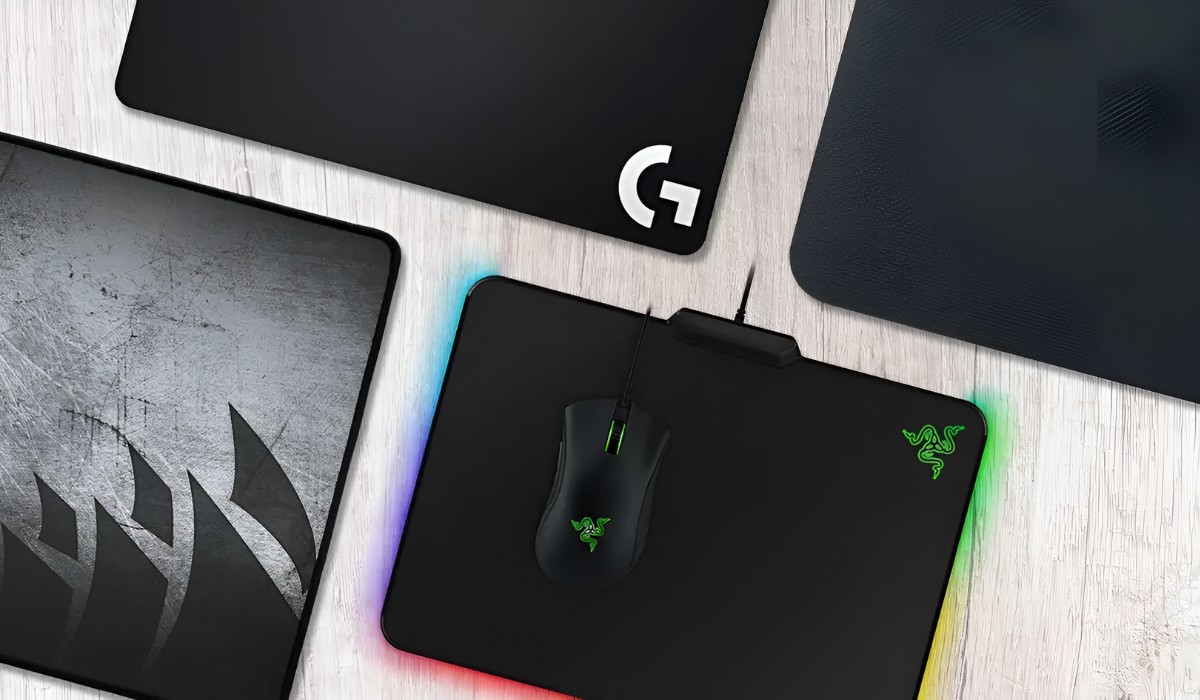Introduction
Welcome to the comprehensive guide on how to use a mouse pad effectively. Whether you are a casual computer user, a dedicated gamer, or a professional seeking optimal performance, understanding the nuances of using a mouse pad can significantly enhance your overall experience. A mouse pad, also known as a mouse mat, is a fundamental accessory designed to provide a smooth and consistent surface for your mouse, enabling precise cursor movement and improved tracking.
In this guide, we will delve into the essential aspects of using a mouse pad, including selecting the right one, setting it up correctly, utilizing it to maximize performance, and maintaining it for long-term usability. By the end of this tutorial, you will have the knowledge and skills to elevate your computing or gaming experience through the effective use of a mouse pad.
Whether you are new to using a mouse pad or seeking to optimize your current setup, this guide will equip you with valuable insights and practical tips to make the most of this seemingly simple yet crucial accessory. Let's embark on this journey to unlock the potential of your mouse pad and elevate your digital interactions to a new level of precision and comfort.
Choosing the Right Mouse Pad
When it comes to selecting the ideal mouse pad, several factors come into play to ensure compatibility with your specific needs and preferences. The following considerations will guide you in making an informed decision:
- Surface Material: The surface material of a mouse pad plays a pivotal role in its performance. Cloth mouse pads offer a balance of control and speed, making them versatile for various tasks. Hard-surface mouse pads, typically made of plastic or metal, prioritize speed and are favored by gamers for swift, precise movements. For those seeking a balance between the two, hybrid mouse pads with a combination of materials provide a compelling option.
- Size and Thickness: The size and thickness of a mouse pad are essential considerations. Larger pads accommodate broader mouse movements, making them suitable for tasks that demand sweeping gestures, such as graphic design or gaming. Thicker pads provide cushioning for extended comfort during prolonged use.
- Base Material: The base of the mouse pad determines its stability and grip on the underlying surface. Opt for a pad with a non-slip rubber or silicone base to prevent unwanted movement during intense mouse actions.
- Design and Aesthetics: While not directly impacting performance, the visual design of a mouse pad can add a personal touch to your workspace. Whether you prefer a minimalist, professional look or a vibrant, artistic design, there are numerous options to complement your style.
- Specialized Features: Some mouse pads come with specialized features, such as RGB lighting, wireless charging capabilities, or built-in wrist rests. Consider these additional features if they align with your specific requirements and enhance your overall computing or gaming setup.
By carefully evaluating these factors, you can confidently choose a mouse pad that aligns with your usage patterns and preferences, setting the stage for an optimized and personalized computing or gaming experience.
Setting Up Your Mouse Pad
Properly setting up your mouse pad is essential to ensure optimal performance and comfort during extended use. Follow these steps to establish an ideal environment for your mouse pad:
- Clean the Workspace: Before laying down your mouse pad, clear the designated area on your desk or workstation. Remove any debris, dust, or moisture that may affect the surface or adherence of the pad.
- Positioning: Place the mouse pad within easy reach, ensuring that it aligns with your natural hand position and provides ample space for mouse movements. Positioning the pad at a comfortable distance from the edge of the desk prevents accidental slippage during intense usage.
- Stability: Ensure that the underlying surface where the mouse pad will rest is stable and level. Uneven or wobbly surfaces can compromise the performance of the mouse pad and lead to inconsistent cursor movement.
- Alignment with Keyboard: If you are using the mouse pad in conjunction with a keyboard, align it parallel to the keyboard to create a cohesive and ergonomic setup. This alignment facilitates seamless transitions between typing and mouse navigation.
- Testing Movement: Before engaging in tasks that require precise mouse movements, test the responsiveness of the mouse pad by performing a few swiping and tracking motions. This initial testing ensures that the pad is positioned optimally and offers the desired level of control and comfort.
By adhering to these setup guidelines, you can establish an ergonomic and functional workspace that promotes smooth, accurate mouse movements and minimizes physical strain during prolonged usage. A well-positioned and stable mouse pad forms the foundation for an efficient and comfortable computing or gaming environment.
Using Your Mouse Pad
Now that your mouse pad is set up, it’s time to leverage its features to enhance your overall computing or gaming experience. Here are essential tips for effectively using your mouse pad:
- Optimal Hand Placement: Position your hand comfortably on the mouse, ensuring a relaxed grip and natural alignment with the mouse pad. Avoid excessive tension in your hand and wrist, as it can lead to discomfort during extended use.
- Controlled Movements: Capitalize on the smooth surface of the mouse pad to execute controlled and precise mouse movements. Whether you are navigating through intricate design projects, engaging in competitive gaming, or performing detailed tasks, the mouse pad’s surface enables fluid cursor control.
- Utilize the Entire Surface: Make full use of the available space on the mouse pad to accommodate varying degrees of mouse movements. For tasks requiring broad strokes or swift maneuvers, leverage the expansive surface area to maintain uninterrupted cursor tracking.
- Adjust Sensitivity Settings: If your mouse offers adjustable sensitivity settings, fine-tune them to complement the characteristics of your mouse pad. Finding the optimal sensitivity level enhances responsiveness and accuracy, aligning the mouse’s performance with the attributes of the pad’s surface.
- Regular Cleaning and Maintenance: Keep your mouse pad clean and free of debris to preserve its smoothness and consistency. Periodically wipe the surface with a soft, damp cloth to remove accumulated dust and maintain optimal tracking performance.
- Experiment with Techniques: Depending on your tasks or gaming preferences, explore different mouse control techniques, such as palm grip, claw grip, or fingertip grip. Adapting your grip style to suit the demands of specific activities can enhance comfort and precision.
By embracing these strategies, you can harness the full potential of your mouse pad, elevating your efficiency and precision in various computing endeavors. The thoughtful utilization of your mouse pad contributes to a seamless and immersive interaction with your digital environment, empowering you to accomplish tasks with enhanced control and comfort.
Maintaining Your Mouse Pad
Regular maintenance is crucial to preserve the functionality and longevity of your mouse pad. By implementing simple yet effective maintenance practices, you can ensure that your mouse pad continues to deliver optimal performance over time. Consider the following maintenance guidelines:
- Surface Cleaning: Periodically clean the surface of your mouse pad to remove accumulated dust, dirt, and oils. Use a mild cleaning solution and a soft cloth to gently wipe the surface, restoring its smooth texture and ensuring consistent mouse tracking.
- Stain Removal: Address any stubborn stains or blemishes on the mouse pad by employing gentle cleaning techniques. For cloth pads, consider using a mild detergent or stain remover specifically formulated for delicate fabrics. For hard-surface pads, utilize a suitable cleaner to eliminate persistent stains without compromising the pad’s integrity.
- Preventing Fraying: If your mouse pad features stitched edges, monitor them for signs of fraying or unraveling. Promptly trim any loose threads to prevent further damage and maintain the pad’s structural integrity.
- Optimizing Grip: Verify that the base of your mouse pad maintains its non-slip properties. If the grip is compromised due to dust or wear, gently clean the base to restore its adherence to the underlying surface, preventing unwanted movement during use.
- Storage and Protection: When not in use, store your mouse pad in a clean and dry environment to prevent dust accumulation and minimize exposure to potential damage. Consider using a protective sleeve or case to safeguard the pad from environmental elements and preserve its pristine condition.
- Replacing When Necessary: Assess the condition of your mouse pad regularly. If significant wear, tear, or performance degradation becomes evident despite maintenance efforts, consider replacing the pad to uphold a consistent and reliable user experience.
By integrating these maintenance practices into your routine, you can uphold the performance and aesthetics of your mouse pad, ensuring that it remains a dependable and integral component of your computing or gaming setup. Consistent maintenance safeguards the functionality and visual appeal of the pad, underscoring its role as a supportive and enduring accessory in your digital pursuits.