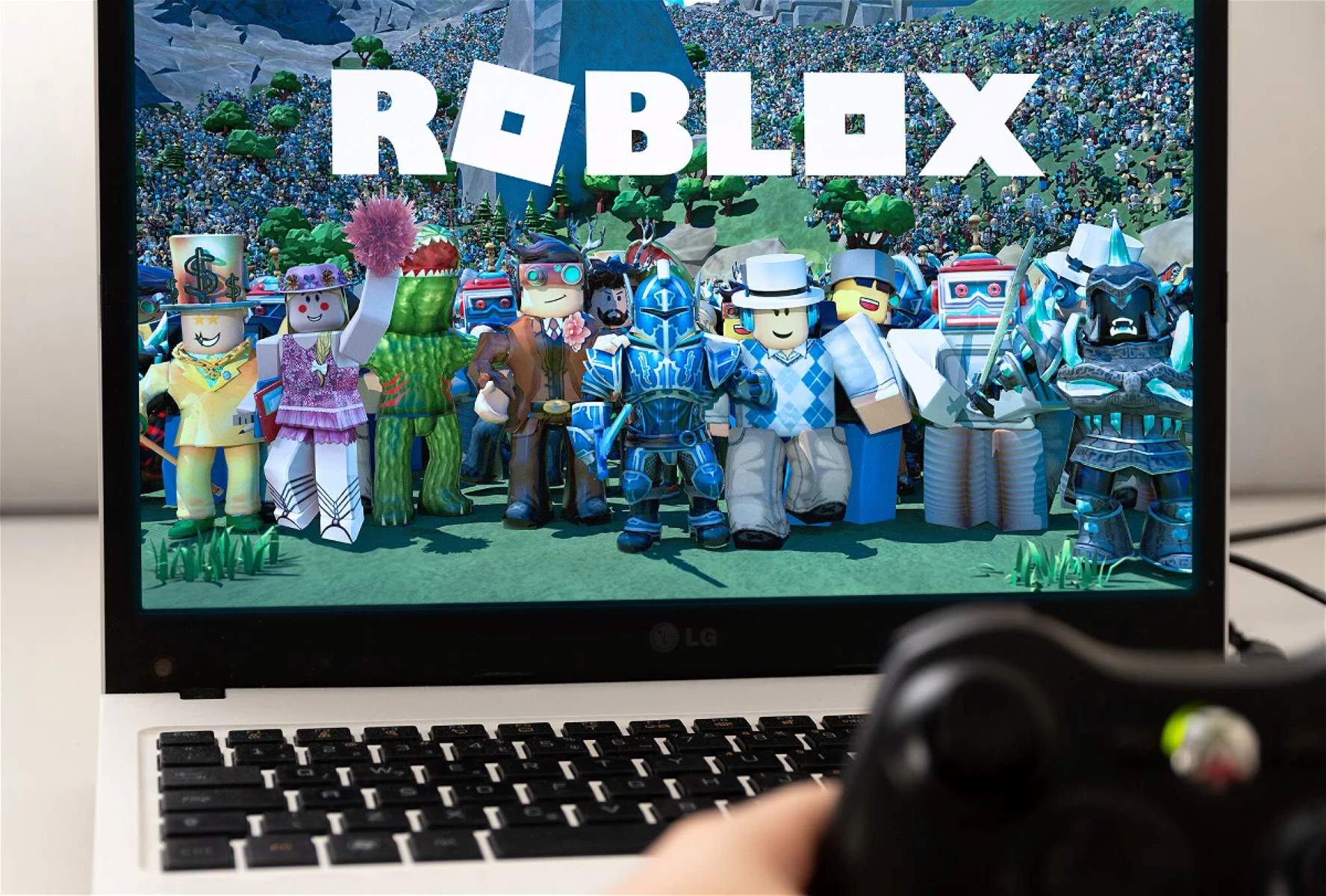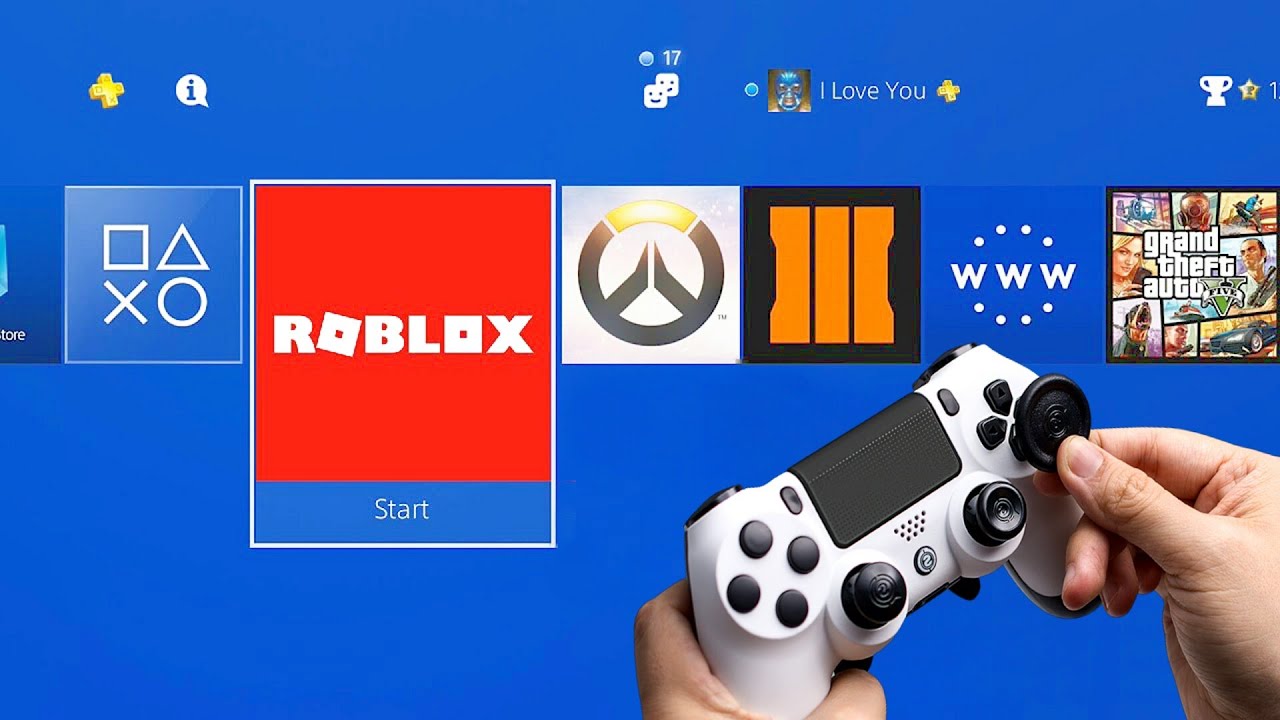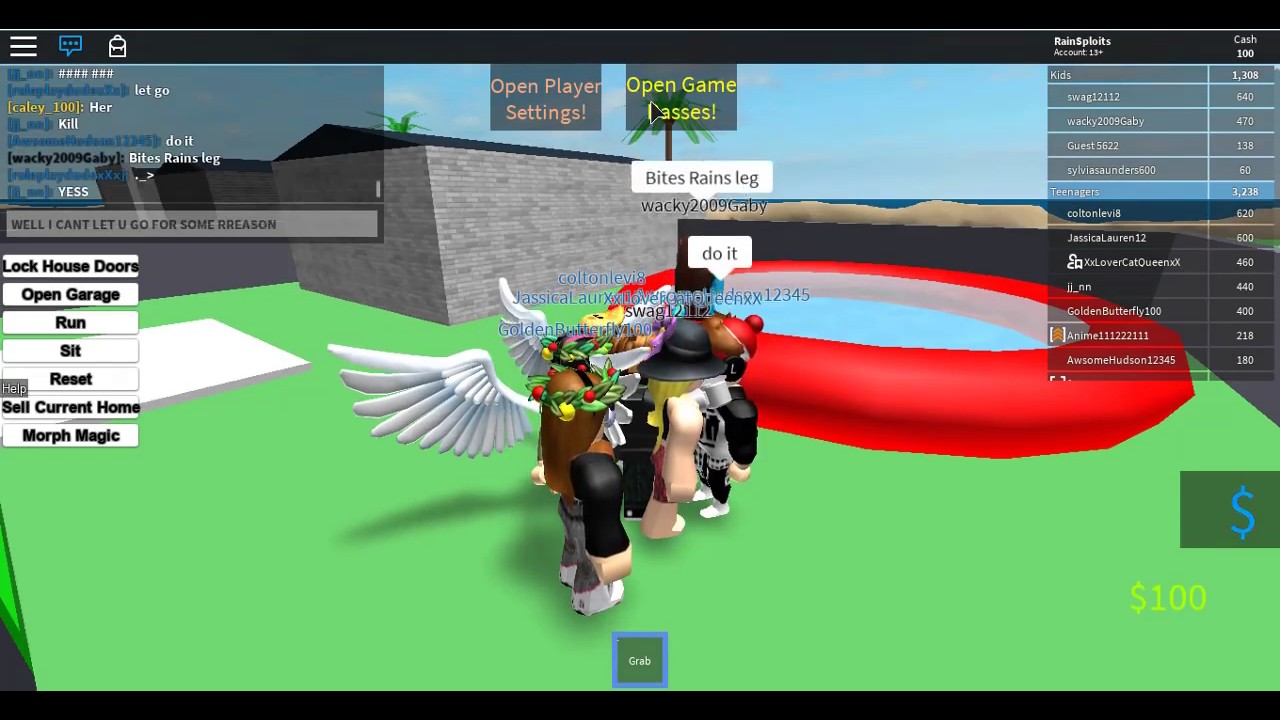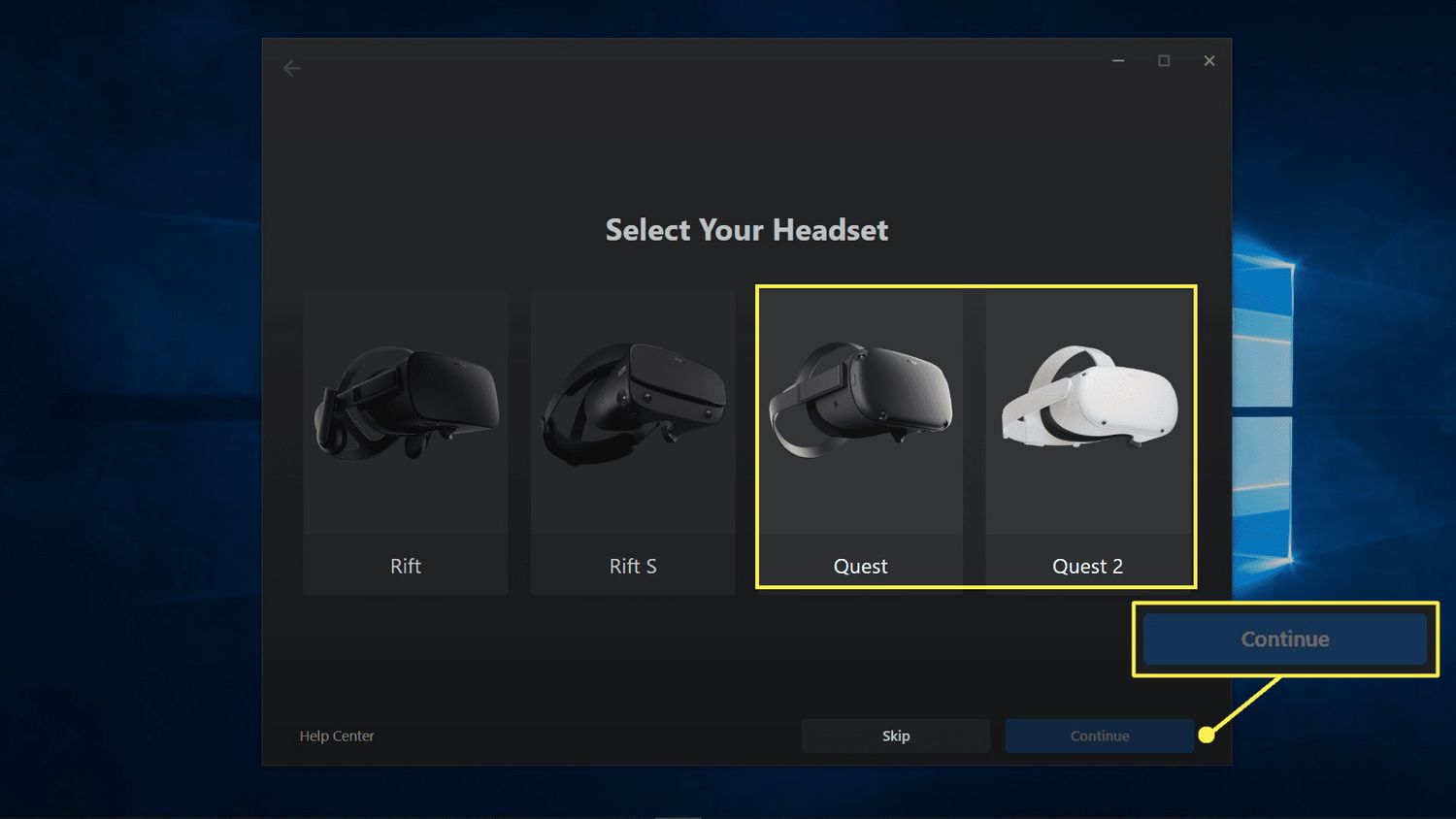Introduction
Welcome to the exciting world of Roblox, where imagination and creativity come to life through immersive gameplay experiences. Roblox offers a diverse range of games created by a global community of developers, allowing players to explore, socialize, and engage in various adventures. While Roblox is traditionally played using a keyboard and mouse, many players prefer the familiarity and comfort of using a game controller for a more seamless gaming experience. In this guide, we will explore how to use a game controller on Roblox, providing step-by-step instructions to help you enhance your gameplay and fully immerse yourself in the Roblox universe.
Whether you’re a seasoned Roblox player or just starting your journey, integrating a game controller can offer a more intuitive and enjoyable way to interact with the games. With the ability to customize controls and navigate the virtual world with ease, using a game controller can elevate your gaming experience to new heights. So, let’s dive into the process of connecting and configuring a game controller for Roblox, unlocking a whole new level of excitement and immersion in your favorite games.
Getting Started
Before delving into the world of Roblox with a game controller, it’s essential to ensure that you have the necessary equipment and understand the basic requirements for compatibility. Here’s what you need to get started:
- Game Controller: Firstly, you’ll need a game controller that is compatible with your computer or gaming device. Most modern game controllers, such as those designed for Xbox or PlayStation, are readily compatible with Windows and macOS systems. Wireless controllers may require a compatible receiver or Bluetooth connectivity.
- Roblox Account: Ensure that you have an active Roblox account and have the Roblox app or client installed on your device. This will serve as the platform for accessing and playing the multitude of games available on Roblox.
- System Compatibility: Verify that your computer or gaming device supports the use of game controllers. Most contemporary systems are equipped to recognize and configure game controllers seamlessly, but it’s advisable to check for any specific requirements or software updates that may be necessary.
Once you have gathered the essential components and confirmed compatibility, you’re ready to embark on the process of connecting and configuring your game controller for an enhanced Roblox gaming experience. With these foundational aspects in place, you’re well-positioned to seamlessly integrate the game controller into your gameplay, unlocking a new dimension of immersion and enjoyment within the Roblox universe.
Connecting the Game Controller
Connecting your game controller to your computer or gaming device is a straightforward process that typically involves a few simple steps. Here’s a general outline of how to establish the connection:
- Wired Connection: If you’re using a wired game controller, simply plug the USB cable into an available USB port on your computer or gaming device. Once connected, the system should automatically detect the controller and install any necessary drivers. You may need to wait a few moments for the installation to complete before proceeding.
- Wireless Connection: For wireless game controllers, such as those compatible with Bluetooth, ensure that your computer or gaming device has Bluetooth functionality enabled. Put the controller into pairing mode according to the manufacturer’s instructions, and use your system’s Bluetooth settings to discover and connect to the controller. Once paired, the system should recognize the controller as a viable input device.
After successfully establishing the connection, it’s advisable to verify that the game controller is functioning correctly and is responsive to input. You can do this by navigating to your system’s control panel or settings menu and accessing the “Devices” or “Bluetooth & other devices” section. Here, you should be able to see the connected game controller listed among the recognized devices, confirming the successful connection.
With the game controller now linked to your computer or gaming device, you’re one step closer to immersing yourself in the captivating world of Roblox using a familiar and comfortable input method. The next phase involves configuring the controls to ensure a seamless and personalized gaming experience tailored to your preferences.
Configuring the Controls
Once your game controller is successfully connected to your computer or gaming device, the next crucial step is to configure the controls for optimal gameplay within Roblox. Customizing the controller settings allows you to adapt the input mechanisms to your preferred layout, ensuring a seamless and intuitive gaming experience. Here’s how to configure the controls:
- Accessing Controller Settings: Within the Roblox game interface, navigate to the settings or options menu, typically represented by a gear or cog icon. Look for an option related to input or controls, where you can access the configuration settings for game controllers.
- Mapping Inputs: Once in the controller settings menu, you should be presented with the option to map controller inputs to specific in-game actions. This allows you to assign buttons, triggers, and joysticks to functions such as movement, jumping, interacting, and more. Simply select the action you wish to customize and follow the on-screen prompts to assign the corresponding controller input.
- Testing and Refinement: After mapping the inputs, it’s advisable to test the configured controls within a game environment to ensure that the assigned inputs align with your intended actions. Make any necessary adjustments or refinements to the control mappings based on your comfort and gameplay preferences.
Roblox offers the flexibility to tailor the controller configuration to suit your individual playstyle, allowing for a more immersive and personalized gaming experience. By customizing the controls to align with your familiarity and comfort with the game controller, you can fully engage in the diverse range of games available on the platform, from action-packed adventures to creative building experiences.
With the controls now finely tuned to your liking, you’re ready to dive into the world of Roblox using the game controller, where seamless navigation and interaction await at your fingertips. The next section will guide you through the practical utilization of the game controller within Roblox, empowering you to fully embrace the immersive gameplay experiences that the platform has to offer.
Using the Game Controller in Roblox
With your game controller successfully connected and the controls configured to your preference, you’re now poised to explore the myriad of games within Roblox using the familiar and intuitive input method provided by the controller. Whether you’re embarking on thrilling adventures, engaging in competitive challenges, or unleashing your creativity in user-generated worlds, the game controller enhances your ability to interact seamlessly within the Roblox universe. Here’s how to make the most of using a game controller in Roblox:
- Exploration and Movement: Navigate through diverse environments and traverse imaginative landscapes with the joystick controls, providing smooth and responsive movement as you explore the vast array of games available on Roblox.
- Action and Interaction: Engage in various in-game actions, such as jumping, interacting with objects, and performing character movements, using the assigned buttons and triggers on the game controller, ensuring a dynamic and immersive gameplay experience.
- Combat and Challenges: For games featuring combat or competitive challenges, the game controller offers precise input for executing attacks, maneuvers, and strategic gameplay, enhancing your ability to engage in thrilling battles and conquer formidable opponents.
- Creative Building and Design: When participating in user-generated content and building experiences, the game controller provides a comfortable and intuitive input method for crafting, placing objects, and manipulating the environment, empowering you to unleash your creativity with ease.
By utilizing the game controller in Roblox, you can fully immerse yourself in the gameplay, focusing on the excitement and creativity offered by the diverse range of games. The seamless integration of the controller enhances your ability to interact with the virtual world, allowing for a more engaging and enjoyable gaming experience across various genres and game types.
With the game controller serving as your gateway to immersive gameplay within Roblox, you’re equipped to embark on captivating adventures, connect with friends, and unleash your creativity with unparalleled comfort and familiarity. The next section will provide valuable tips and tricks to further enhance your experience when using a game controller in Roblox, offering insights to optimize your gameplay and maximize your enjoyment within the platform.
Tips and Tricks
As you venture into the world of Roblox with a game controller, consider the following tips and tricks to optimize your gaming experience and make the most of this intuitive input method:
- Customize Controls for Each Game: Take advantage of Roblox’s customization options to tailor the controller settings for each game you play. This allows you to optimize the controls based on the unique gameplay mechanics and requirements of different games, enhancing your overall experience.
- Explore Controller-Compatible Games: Look for games within Roblox that specifically support game controllers, as these titles are often optimized to deliver a seamless and immersive experience when using a controller as the primary input method.
- Experiment with Sensitivity Settings: Adjust the sensitivity of the controller inputs, such as joystick movements and button responses, to find a configuration that suits your playstyle and provides a comfortable level of control during gameplay.
- Stay Updated on Controller Features: Keep abreast of new features and updates related to game controller support within Roblox, as the platform continually evolves to enhance the compatibility and functionality of game controllers for an enriched gaming experience.
- Engage in Community Discussions: Participate in community forums and discussions to exchange insights and recommendations with fellow players who use game controllers on Roblox. Sharing experiences and tips can lead to valuable discoveries and optimizations for controller-based gameplay.
By incorporating these tips and tricks into your gaming routine, you can elevate your gameplay and fully harness the potential of using a game controller on Roblox. Embracing the flexibility and customization offered by the controller inputs, you can immerse yourself in diverse gaming experiences while enjoying the comfort and familiarity of this preferred input method.
Conclusion
Embracing the use of a game controller in Roblox opens up a world of immersive gameplay experiences, allowing you to navigate, interact, and engage with the diverse array of games in a manner that aligns with your comfort and familiarity. By following the steps outlined in this guide, from connecting and configuring the controller to utilizing it effectively within Roblox, you’ve gained the ability to enhance your gaming experience and fully immerse yourself in the captivating virtual worlds offered by the platform.
With the seamless integration of a game controller, you can explore imaginative landscapes, conquer thrilling challenges, and unleash your creativity with unparalleled ease and precision. The customizable controls and intuitive input methods empower you to tailor your gameplay experience, ensuring that the controller becomes an extension of your gaming prowess within the Roblox universe.
As you continue your journey through Roblox with a game controller as your trusted companion, remember to stay informed about new features, optimizations, and community insights related to controller-based gameplay. By staying engaged and adaptable, you can maximize the potential of the game controller, unlocking new dimensions of enjoyment and excitement within the platform.
Whether you’re embarking on daring adventures, collaborating with friends, or delving into creative endeavors, the game controller serves as your gateway to a world of limitless possibilities within Roblox. Embrace the comfort, precision, and familiarity it provides, and let it propel you toward unforgettable gaming experiences that resonate with your unique playstyle and preferences.