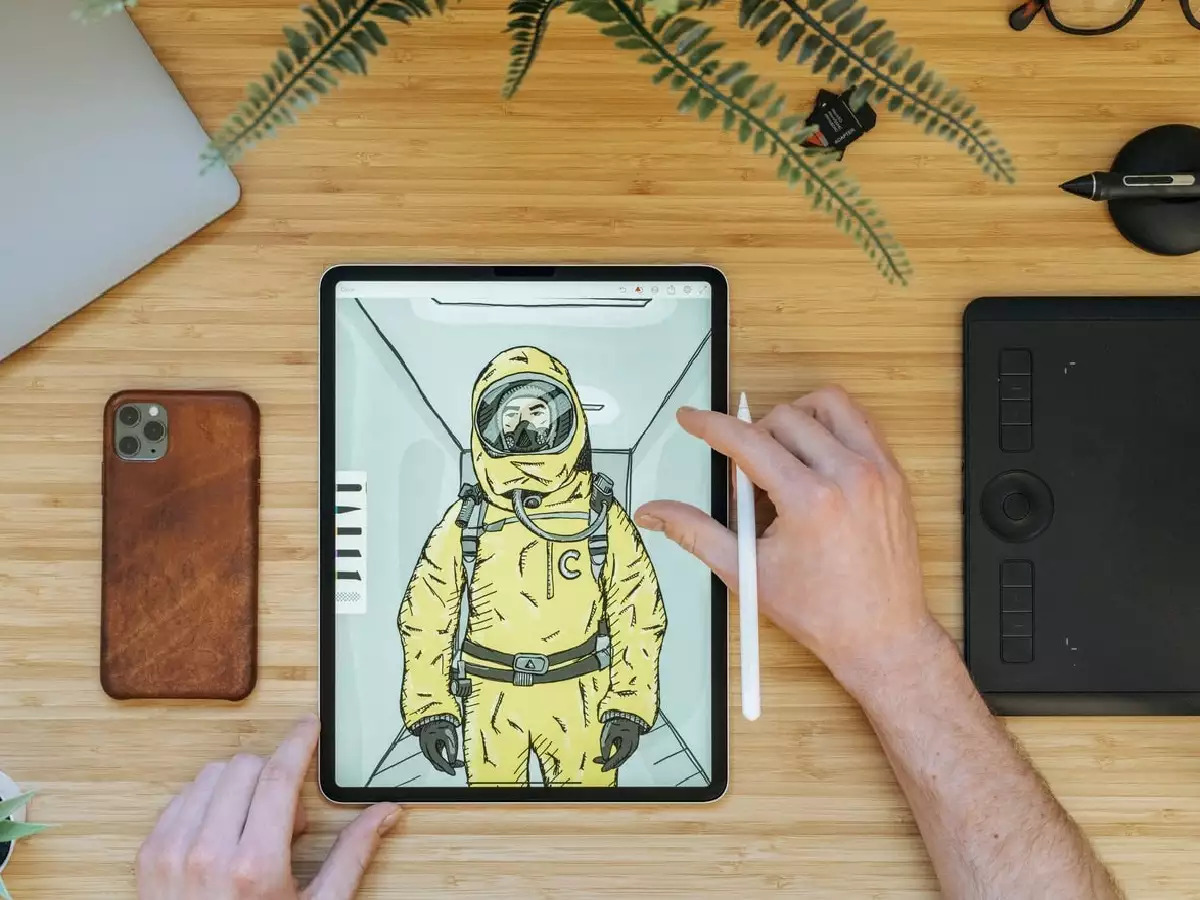Introduction
Pairing a Steelseries game controller with your Galaxy S7 can greatly enhance your gaming experience, allowing you to enjoy your favorite games with precision and comfort. The process is fairly straightforward, and in this guide, we will walk you through the steps to successfully pair your Steelseries game controller with your Galaxy S7. By following these simple instructions, you can seamlessly connect the controller to your device and start gaming in no time.
Gaming on a smartphone has become increasingly popular, and with the advanced capabilities of the Galaxy S7, the addition of a Steelseries game controller can take your gaming sessions to a whole new level. Whether you're into action-packed adventures, thrilling racing games, or intense multiplayer battles, having a physical controller can provide more precise control and a more immersive gaming experience.
With the convenience of Bluetooth connectivity, you can easily pair your Steelseries game controller with your Galaxy S7, eliminating the need for cumbersome wires and allowing you to game on the go. This wireless connection offers freedom of movement, making it ideal for gaming in various settings, whether you're at home, on the go, or with friends.
In the following steps, we will guide you through the process of turning on Bluetooth on your Galaxy S7, putting the Steelseries game controller in pairing mode, and successfully pairing the controller with your device. Once paired, you can test the connection to ensure that the controller is working seamlessly with your Galaxy S7. Let's dive into the steps and get your Steelseries game controller ready for an unparalleled gaming experience on your Galaxy S7.
Step 1: Turn on Bluetooth on your Galaxy S7
The first step in pairing your Steelseries game controller with your Galaxy S7 is to ensure that the Bluetooth feature on your device is activated. To do this, start by unlocking your Galaxy S7 and accessing the home screen. Next, swipe down from the top of the screen to reveal the quick settings panel. Look for the Bluetooth icon, which resembles a stylized “B,” and tap on it to enable Bluetooth.
Once Bluetooth is turned on, the icon will change from gray to blue, indicating that the feature is now active and ready to pair with other devices. It’s important to keep Bluetooth enabled throughout the pairing process to ensure a smooth and successful connection with your Steelseries game controller.
By enabling Bluetooth on your Galaxy S7, you open up a world of possibilities for wireless connectivity, including the ability to pair external devices such as headphones, speakers, and, of course, game controllers. This seamless wireless technology allows you to enjoy the convenience of a wire-free connection, enhancing your gaming experience without the limitations of traditional wired setups.
With Bluetooth activated on your Galaxy S7, you’re now ready to move on to the next step and prepare your Steelseries game controller for pairing. This simple yet crucial first step sets the stage for a hassle-free and efficient pairing process, ensuring that your device is primed to connect with the controller seamlessly.
Step 2: Put the Steelseries Game Controller in Pairing Mode
After ensuring that Bluetooth is enabled on your Galaxy S7, the next step is to put your Steelseries game controller into pairing mode. This mode allows the controller to be discovered and connected to your Galaxy S7. The process may vary slightly depending on the model of your controller, but the general steps remain consistent across most Steelseries game controllers.
To initiate the pairing mode, start by turning on the Steelseries game controller. Once it’s powered on, locate the pairing button on the controller. This button is typically identified by a Bluetooth icon or a dedicated pairing symbol. Press and hold the pairing button for a few seconds until the status lights on the controller begin to flash rapidly, indicating that it is now in pairing mode.
Putting the controller into pairing mode effectively activates its Bluetooth visibility, allowing it to be detected by nearby devices, including your Galaxy S7. This step is crucial in establishing the initial connection between the controller and your device, paving the way for a seamless and stable pairing process.
It’s important to consult the user manual or documentation provided with your specific Steelseries game controller to ensure that you are following the correct procedure for entering pairing mode. Different models may have slight variations in the pairing process, and familiarizing yourself with the specific instructions for your controller will help streamline the pairing experience.
With the Steelseries game controller now in pairing mode, it’s ready to be discovered and connected to your Galaxy S7. This pivotal step sets the stage for the successful pairing of the controller with your device, bringing you one step closer to enjoying an enhanced gaming experience on your Galaxy S7.
Step 3: Pair the Controller with Your Galaxy S7
With the Steelseries game controller in pairing mode and your Galaxy S7’s Bluetooth activated, it’s time to establish the connection between the two devices. The pairing process is straightforward and typically involves using the Bluetooth settings on your Galaxy S7 to discover and connect to the controller.
Begin by accessing the Bluetooth settings on your Galaxy S7. You can do this by navigating to the device’s settings menu and selecting “Connections” or “Bluetooth.” Once in the Bluetooth settings, your Galaxy S7 will begin scanning for nearby Bluetooth devices, including the Steelseries game controller that is currently in pairing mode.
As the scanning process progresses, the Steelseries game controller should appear in the list of available devices on your Galaxy S7. Look for the controller’s name or model number in the list, and once it is displayed, tap on it to initiate the pairing process. Your Galaxy S7 will then attempt to establish a connection with the controller.
During the pairing process, your Galaxy S7 may prompt you to confirm the pairing request for the Steelseries game controller. This additional step helps ensure that only authorized devices can connect to your smartphone, enhancing the security of the connection. Confirm the pairing request on your Galaxy S7 to proceed with establishing the connection.
Once the pairing is successful, your Galaxy S7 will display a confirmation message, indicating that the Steelseries game controller is now connected and ready to be used with your device. At this point, the controller’s status lights may also change to indicate that it is paired and connected via Bluetooth.
With the controller successfully paired with your Galaxy S7, you can now proceed to the final step to ensure that the connection is functioning as expected. This seamless pairing process sets the stage for an immersive gaming experience, allowing you to enjoy your favorite games with the precision and comfort provided by the Steelseries game controller.
Step 4: Test the Connection
After successfully pairing your Steelseries game controller with your Galaxy S7, it’s essential to test the connection to ensure that the controller is functioning as expected. Testing the connection allows you to verify that the controller’s inputs are recognized by your device, confirming that the pairing process was completed successfully.
To test the connection, launch a game or app on your Galaxy S7 that supports external controllers. Popular gaming titles and emulators often provide native support for external controllers, allowing you to seamlessly integrate the Steelseries game controller into your gaming experience.
Once the game or app is running, attempt to use the Steelseries game controller to navigate menus, control characters, or perform in-game actions. Verify that the controller’s inputs, including buttons, triggers, and joysticks, are responsive and accurately correspond to the actions within the game or app. This comprehensive testing ensures that the controller is effectively communicating with your Galaxy S7 and delivering a smooth gaming experience.
During the testing phase, pay attention to any latency or unresponsiveness in the controller’s inputs. A well-paired controller should exhibit minimal to no input lag, providing a seamless and immersive gaming experience. If you encounter any issues during testing, such as delayed inputs or unresponsive controls, consider reinitiating the pairing process to ensure a stable connection between the controller and your Galaxy S7.
Additionally, explore the settings within the game or app to customize the controller’s button mappings and sensitivity to suit your preferences. Many games offer the flexibility to remap controller inputs, allowing you to tailor the controller’s functionality to your liking and optimize your gaming experience.
By thoroughly testing the connection between your Steelseries game controller and Galaxy S7, you can confidently enjoy a wide range of games and apps, knowing that the controller is seamlessly integrated with your device. This final step solidifies the successful pairing process, ensuring that your gaming sessions are enhanced by the precision and comfort provided by the Steelseries game controller.
Conclusion
Pairing your Steelseries game controller with your Galaxy S7 opens up a world of possibilities for immersive gaming experiences on your smartphone. The seamless wireless connection provided by Bluetooth allows you to enjoy the precision and comfort of a physical controller without the constraints of traditional wired setups.
By following the simple steps outlined in this guide, you can easily pair your Steelseries game controller with your Galaxy S7, unlocking the potential for enhanced gameplay across a variety of gaming titles and apps. From action-packed adventures to competitive multiplayer battles, the controller’s responsive inputs and ergonomic design elevate your gaming sessions to new heights.
With Bluetooth enabled on your Galaxy S7, you initiated the pairing process by putting the Steelseries game controller into pairing mode. This crucial step allowed the controller to be discovered by your device, paving the way for a successful connection. By navigating the Bluetooth settings on your Galaxy S7, you established a secure pairing with the controller, ensuring a stable and reliable connection for your gaming endeavors.
Testing the connection between the Steelseries game controller and your Galaxy S7 confirmed that the controller’s inputs are recognized and responsive within games and apps, validating the successful pairing process. Any adjustments to button mappings and sensitivity further personalized the controller’s functionality to suit your gaming preferences, enhancing your overall gaming experience.
With the controller now seamlessly integrated with your Galaxy S7, you’re poised to embark on an exciting gaming journey, free from the limitations of on-screen controls. Whether you’re delving into captivating storylines, engaging in intense battles, or competing in multiplayer arenas, the Steelseries game controller brings a new level of immersion and precision to your gaming sessions.
Embrace the freedom of wireless connectivity and the enhanced control offered by the Steelseries game controller as you immerse yourself in a diverse range of gaming experiences on your Galaxy S7. With the pairing process successfully completed, you’re ready to embark on countless adventures and challenges, empowered by the seamless connection between your device and the controller.