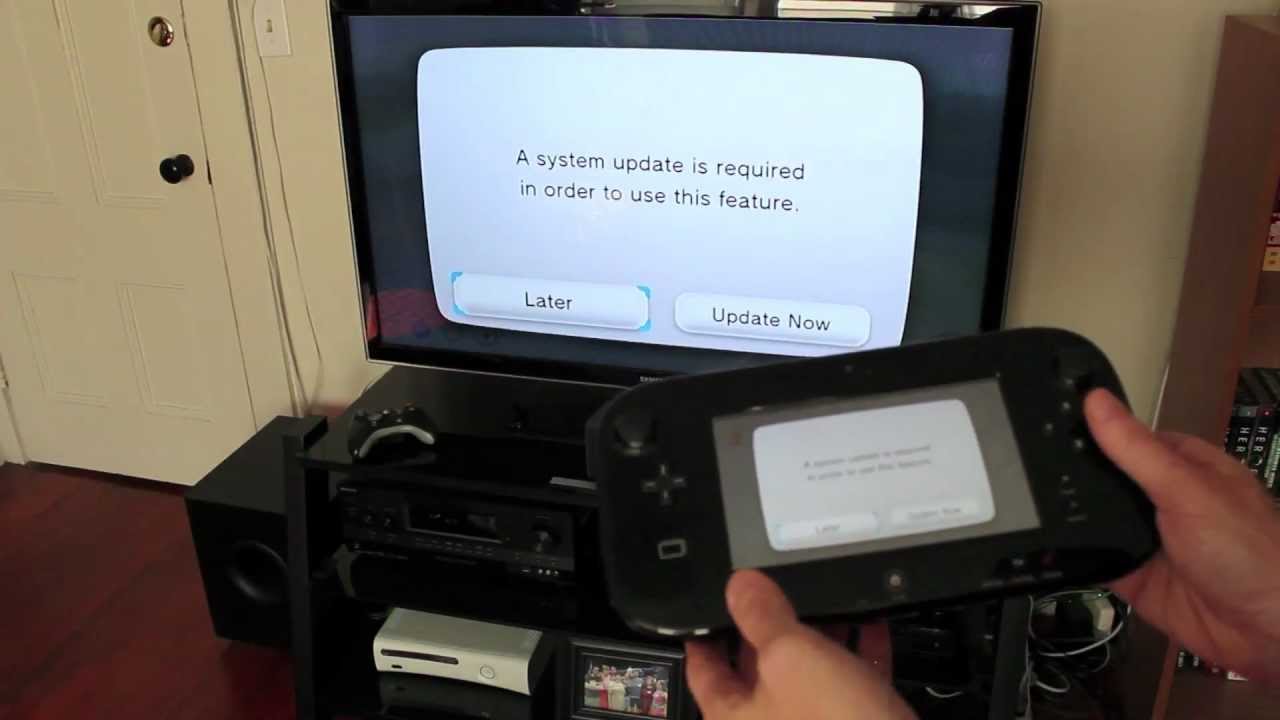Introduction
Introduction
The Nintendo Wii gaming console revolutionized the gaming industry with its innovative motion-sensing controls, making gaming more interactive and immersive. While the Wii Remote and Nunchuk are iconic accessories, connecting a traditional game controller to the Wii can enhance the gaming experience for certain titles. Whether it's a classic GameCube controller or a third-party alternative, the process of hooking up a game controller to the Wii is straightforward and can open up a wider range of gaming options.
In this guide, we'll explore the various types of game controllers compatible with the Wii, the steps involved in connecting a game controller to the console, and the essential process of syncing the controller. Additionally, we'll cover how to test the game controller to ensure seamless functionality. By the end of this tutorial, you'll have a comprehensive understanding of how to integrate a game controller with your Wii console, expanding your gaming possibilities and enjoyment.
Let's delve into the world of game controllers and unleash the full potential of your Nintendo Wii.
Types of Game Controllers Compatible with the Wii
When it comes to expanding your gaming experience on the Wii, there are several types of game controllers that are compatible with the console. Understanding the options available can help you choose the controller that best suits your gaming preferences. Here are some of the primary game controllers that can be used with the Wii:
- Wii Remote: The iconic Wii Remote, also known as the Wiimote, is the standard controller for the Wii. It features motion-sensing capabilities and is essential for playing a wide variety of games on the console.
- Wii Nunchuk: The Nunchuk is an auxiliary controller that connects to the Wii Remote, adding an analog stick and additional buttons. It is commonly used in conjunction with the Wii Remote for enhanced control in compatible games.
- Wii Classic Controller: This controller resembles a traditional gamepad and is designed for use with a range of Wii and Virtual Console games. It offers a more familiar gaming experience for those who prefer a standard controller layout.
- GameCube Controller: Originally designed for the Nintendo GameCube, this controller can be used with the Wii for select games that support its input. It is especially popular for playing GameCube titles on the Wii.
- Third-Party Controllers: Various third-party manufacturers produce game controllers compatible with the Wii, offering alternative designs, features, and price points. These controllers often provide unique options for gamers seeking personalized experiences.
Each type of controller brings its own set of features and advantages, catering to different gaming styles and preferences. Whether you prefer motion controls, classic button layouts, or specialized third-party designs, there is a game controller compatible with the Wii to suit your needs.
Connecting a Game Controller to the Wii
Connecting a game controller to the Wii is a simple process that can significantly enhance your gaming experience, especially for titles that benefit from traditional controls. Here’s a step-by-step guide to connecting a game controller to your Wii console:
- Locate the Controller Ports: Depending on the type of controller you’re using, identify the appropriate ports on the front or top of the Wii console. The Wii Remote and Nunchuk connect to the Wii Remote itself, while the Classic Controller and GameCube Controller plug into specific ports on the console.
- Prepare the Controller: Ensure that the game controller is powered on and, if necessary, has fresh batteries or is charged. This step is particularly important for wireless controllers to ensure seamless connectivity.
- Connect the Controller: Insert the connector of the game controller into the corresponding port on the Wii console. For wired controllers, simply plug the connector into the designated port. Wireless controllers may require an initial syncing process, which we’ll cover in the next section.
- Verify the Connection: Once the controller is connected, the Wii console should recognize the input device. If the controller has built-in lights or indicators, they may illuminate to indicate a successful connection.
By following these straightforward steps, you can easily connect a game controller to your Wii console, unlocking new gaming possibilities and control options. Whether you’re delving into classic titles, multiplayer experiences, or games that benefit from traditional controls, having a game controller connected to your Wii can elevate your gaming sessions to new heights of enjoyment.
Syncing the Game Controller with the Wii Console
For wireless game controllers, such as the Wii Remote, Wii Classic Controller Pro, and certain third-party options, syncing the controller with the Wii console is an essential step to establish a stable connection. Follow these instructions to sync your wireless game controller with the Wii console:
- Access the Wii Console Settings: Power on the Wii console and navigate to the main menu. From there, select the “Wii” button in the lower-left corner to access the Wii System Settings.
- Open the Controller Settings: Within the Wii System Settings, locate and select the “Controller Settings” option. This will lead you to a menu where you can manage the syncing of game controllers.
- Initiate the Sync Process: Depending on the specific controller you’re syncing, the process may vary slightly. For the Wii Remote, for example, you would need to open the battery cover and press the red sync button. Likewise, the Wii console has a sync button located behind a small door on the front panel. Press and release both sync buttons to establish the connection.
- Confirm Successful Syncing: After initiating the sync process, the controller and the Wii console should establish a connection. The lights on the controller will typically stop flashing and remain lit, indicating a successful sync. You can then proceed to use the controller in games and applications.
Syncing a wireless game controller with the Wii console ensures that the controller communicates effectively with the console, allowing for seamless gameplay without interruptions or connectivity issues. By following these steps, you can effortlessly sync your wireless game controller and delve into the immersive world of Wii gaming with enhanced control and convenience.
Testing the Game Controller
After connecting and syncing your game controller with the Wii console, it’s crucial to conduct a brief test to ensure that the controller functions as expected. Here’s how to test the game controller and verify its responsiveness:
- Access a Compatible Game or Application: Insert a game disc or navigate to a digital title on the Wii menu that supports the specific game controller you’ve connected. For example, if you’ve connected a GameCube controller, select a compatible GameCube game or application.
- Launch the Game or Application: Start the game or application and proceed to the main menu or gameplay interface. Ensure that the controller is recognized and responsive within the game’s environment.
- Test Controller Inputs: Navigate through the game’s menus or perform basic in-game actions using the game controller. Verify that all buttons, analog sticks, and other inputs on the controller register accurately and allow you to interact with the game as intended.
- Assess Motion Controls (If Applicable): If the game controller features motion-sensing capabilities, such as the Wii Remote or Wii Classic Controller, test these functions within compatible games or applications. Verify that motion-based inputs are detected and translated accurately within the game environment.
- Multiplayer Testing (Optional): If you’re using multiple controllers for multiplayer gaming, enlist the help of friends or family members to test the functionality of each connected controller in a multiplayer game setting. This can help identify any issues with connectivity or input recognition.
By conducting these tests, you can ensure that the game controller is fully operational and responsive within compatible games and applications on the Wii console. This process allows you to address any potential issues early on and enjoy a seamless gaming experience with the controller of your choice.
Conclusion
Mastering the art of connecting and integrating a game controller with your Wii console opens up a world of gaming possibilities and enhances your overall gaming experience. Whether you opt for the classic feel of a GameCube controller, the familiarity of a Classic Controller, or the innovative motion controls of the Wii Remote, each game controller brings its unique advantages and can cater to diverse gaming preferences.
By understanding the types of game controllers compatible with the Wii and the straightforward process of connecting and syncing them with the console, you can seamlessly transition between different control schemes and enjoy a broader range of gaming experiences. Testing the game controller ensures that it functions optimally, allowing you to immerse yourself in captivating gameplay without technical hitches.
With this comprehensive guide, you now possess the knowledge and expertise to effortlessly hook up a game controller to your Wii console, empowering you to explore classic titles, engage in multiplayer showdowns, and savor the immersive gameplay offered by the diverse library of Wii games. Embrace the versatility of game controllers and elevate your gaming sessions to new heights of enjoyment with the Nintendo Wii.