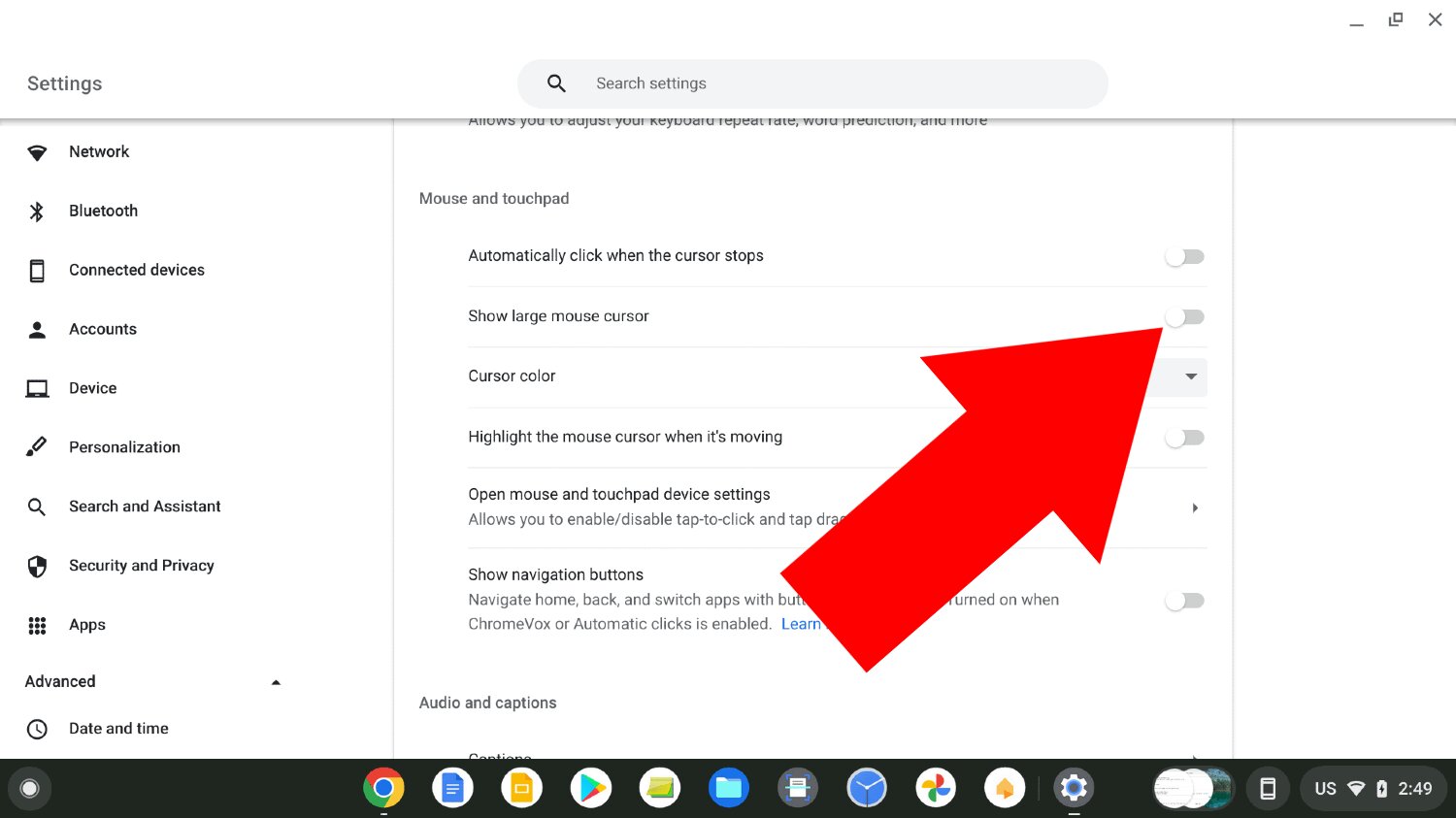Introduction
Are you frustrated by a malfunctioning left-click on your gaming mouse? A faulty left-click can significantly hamper your gaming experience, leading to missed opportunities and decreased performance. Whether you're an avid gamer or a casual user, a malfunctioning left-click can be a major inconvenience. Fortunately, there are several troubleshooting steps you can take to address this issue and restore your mouse to its optimal functionality.
In this comprehensive guide, we will explore various methods to fix a gaming mouse left-click. From simple cleaning techniques to more advanced troubleshooting steps, we will cover a range of solutions to help you resolve this common issue. By following these steps, you can potentially save time and money by avoiding the need for professional repairs or a replacement mouse.
So, if you're ready to regain precision and responsiveness in your gaming mouse, let's dive into the troubleshooting process and explore the steps you can take to fix your gaming mouse left-click. Whether you're a seasoned gamer or a casual user, these tips will help you get back to enjoying a seamless and responsive gaming experience.
Clean the Mouse Button
One of the most common reasons for a malfunctioning left-click on a gaming mouse is the accumulation of dirt, dust, or debris around the mouse button. Over time, these particles can interfere with the mechanism, causing the left-click to become unresponsive or erratic. Fortunately, cleaning the mouse button is a simple and effective first step in troubleshooting this issue.
To begin, you will need a few basic tools, including compressed air, cotton swabs, and isopropyl alcohol. Start by turning off your mouse and unplugging it from your computer. Next, use the compressed air to gently blow away any loose debris around the mouse button. Be sure to angle the nozzle carefully to avoid damaging the internal components.
Once you have removed the loose debris, dampen a cotton swab with isopropyl alcohol and carefully clean around the edges of the mouse button. This will help dissolve any stubborn grime and ensure that the button can move freely without obstruction. After cleaning, allow the mouse to air dry for a few minutes before plugging it back in and testing the left-click functionality.
If the left-click issue persists, you may need to open the mouse and perform a more thorough cleaning of the internal components. Keep in mind that disassembling your mouse may void its warranty, so proceed with caution and consider seeking professional assistance if you are unsure. By taking the time to clean the mouse button, you can often resolve left-click issues caused by dirt and debris, restoring smooth and consistent functionality to your gaming mouse.
Adjust the Clicking Tension
If cleaning the mouse button does not resolve the left-click issue, you may need to adjust the clicking tension to ensure optimal responsiveness. Many gaming mice are equipped with customizable tension settings that allow users to adjust the force required to activate the mouse buttons. By fine-tuning the clicking tension, you can tailor the mouse to your preferred level of feedback and responsiveness.
To begin, refer to your mouse’s user manual or the manufacturer’s website to identify the specific method for adjusting clicking tension. Some mice feature external tension adjustment screws or dials, while others may require software-based customization. Once you have located the appropriate mechanism for adjusting tension, experiment with different settings to find the optimal balance between ease of clicking and tactile feedback.
When adjusting the tension, be mindful of the changes in clicking feel and actuation force. It’s important to make gradual adjustments and test the left-click functionality after each change to gauge the impact. By fine-tuning the clicking tension, you can potentially alleviate any issues related to excessive or insufficient force required to activate the left-click, resulting in a more comfortable and responsive gaming experience.
Replace the Microswitch
If cleaning and adjusting the clicking tension do not resolve the left-click issue, the culprit may be a worn-out or faulty microswitch. The microswitch is a critical component responsible for registering button presses, and over time, it can degrade due to extensive use.
To replace the microswitch, you will need to disassemble the mouse and identify the specific type of microswitch used for the left-click. Once you have obtained a replacement microswitch that is compatible with your mouse model, carefully desolder the existing microswitch from the circuit board and solder the new microswitch in its place. If you are unfamiliar with soldering or uncomfortable with this level of repair, consider seeking assistance from a professional technician or contacting the mouse manufacturer for support.
After replacing the microswitch, reassemble the mouse and test the left-click functionality. If done correctly, this repair can effectively address issues related to a worn-out or malfunctioning microswitch, restoring reliable left-click performance to your gaming mouse.
Update Mouse Drivers
Outdated or corrupted mouse drivers can also contribute to left-click issues in gaming mice. By updating the mouse drivers, you can ensure that the device’s software interface with the operating system is optimized for performance and compatibility. This simple yet often overlooked step can potentially resolve left-click problems without the need for physical repairs or adjustments.
To update your mouse drivers, begin by identifying the manufacturer and model of your gaming mouse. Visit the manufacturer’s official website or support page to locate the latest drivers for your specific mouse model. Download the appropriate driver package and follow the installation instructions provided by the manufacturer. In some cases, the installation process may require you to uninstall the existing drivers before installing the updated version.
After updating the mouse drivers, restart your computer and test the left-click functionality of the mouse. By ensuring that the device’s drivers are up to date, you can eliminate software-related issues that may be affecting the left-click performance, allowing for a smoother and more responsive gaming experience.
Conclusion
Addressing a malfunctioning left-click on your gaming mouse is essential for maintaining an optimal gaming experience. By following the troubleshooting steps outlined in this guide, you can effectively diagnose and resolve the underlying issues that may be affecting the left-click functionality of your mouse.
From simple cleaning techniques to more advanced repairs, such as replacing the microswitch, these methods offer a comprehensive approach to troubleshooting left-click issues. By starting with basic cleaning and tension adjustments, you can often resolve common issues related to dirt, debris, or clicking tension. In cases where physical components require replacement or more advanced repairs, it may be necessary to seek professional assistance or contact the mouse manufacturer for support.
Furthermore, updating the mouse drivers can address software-related issues that may impact left-click performance, offering a convenient solution that can be easily implemented by the user. By ensuring that the mouse drivers are up to date, you can eliminate potential software conflicts and compatibility issues, contributing to a smoother and more responsive gaming experience.
Ultimately, by employing the troubleshooting methods discussed in this guide, you can potentially save time and money by resolving left-click issues without the need for professional repairs or a replacement mouse. Whether you are an avid gamer or a casual user, maintaining the optimal functionality of your gaming mouse is essential for precision, responsiveness, and overall gaming enjoyment.
So, armed with the knowledge and techniques presented here, you can confidently address left-click issues and restore your gaming mouse to its peak performance. By taking proactive steps to troubleshoot and resolve these issues, you can continue to enjoy a seamless and responsive gaming experience, free from the frustration of a malfunctioning left-click.