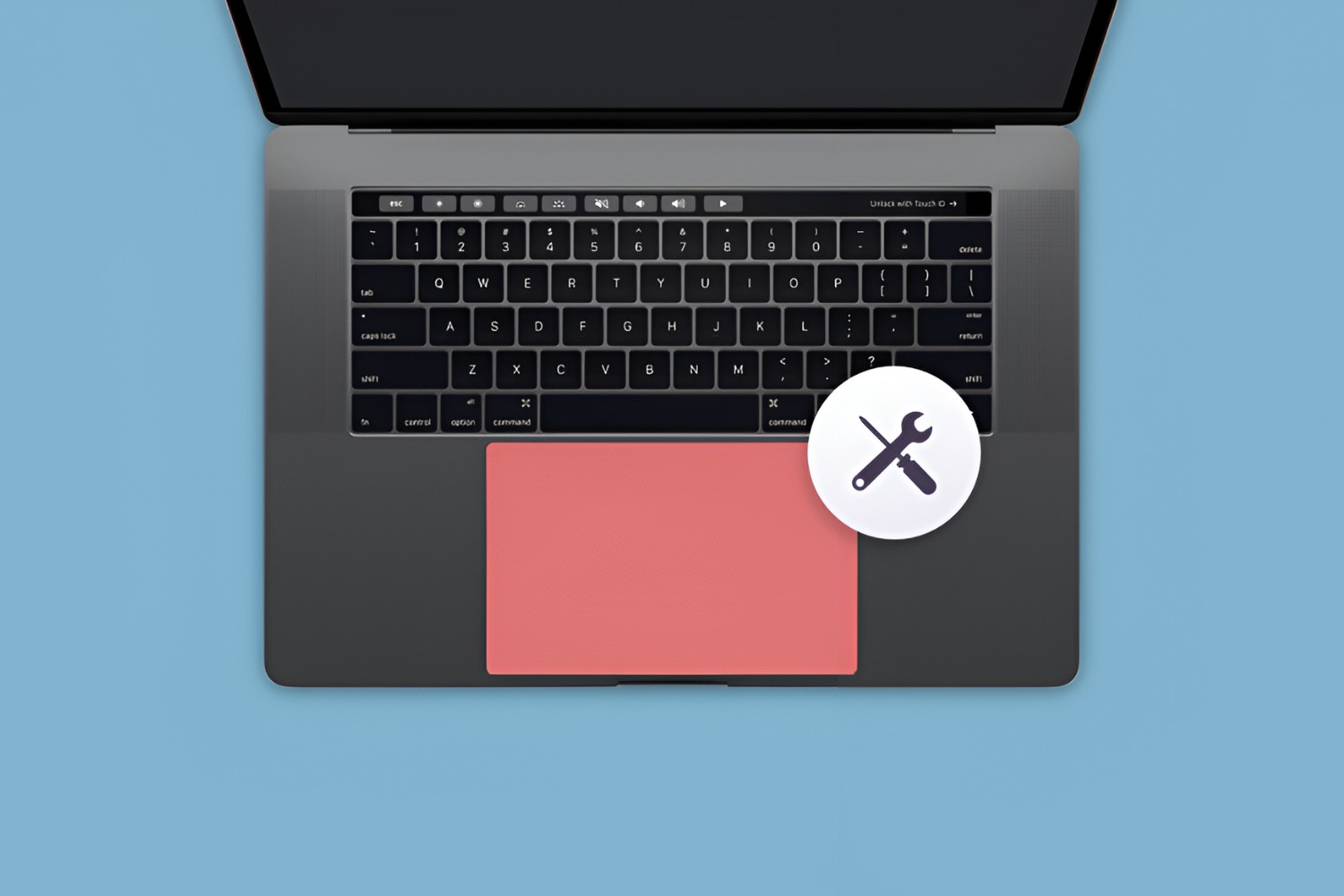Introduction
Dealing with a sticky mouse pad can be a frustrating experience, especially when it hampers your productivity. Whether caused by dirt, grime, or wear and tear, a sticky mouse pad can significantly impact the smooth functioning of your mouse, leading to erratic cursor movements and decreased precision. However, there’s no need to endure these issues indefinitely. By implementing a few simple methods, you can effectively restore your mouse pad to its optimal condition and regain control over your mouse’s movements.
In this comprehensive guide, we will explore various techniques to address a sticky mouse pad, from cleaning and adjusting mouse settings to using a mouse pad cover and ultimately, replacing the mouse pad. Each method offers a unique approach to resolving the issue, allowing you to choose the most suitable solution based on your specific circumstances.
So, if you’re tired of struggling with a sticky mouse pad and seeking practical remedies to rectify the problem, you’ve come to the right place. Let’s delve into the step-by-step strategies that will help you restore your mouse pad’s functionality and ensure smooth, uninterrupted navigation with your mouse.
Cleaning the Mouse Pad
One of the most common causes of a sticky mouse pad is the accumulation of dirt, oil, and debris on its surface. Over time, these particles can interfere with the mouse’s tracking, resulting in a less responsive and smooth navigation experience. Fortunately, cleaning the mouse pad is often a simple and effective solution to this problem.
To begin the cleaning process, start by unplugging your mouse from the computer to prevent any accidental clicking while you work. Then, gently peel the mouse pad from the desk or surface it’s adhered to. If it’s a cloth or fabric mouse pad, you can hand wash it with mild soap and warm water. For tougher stains, consider using a gentle brush to scrub the affected areas, but be cautious not to damage the pad’s surface.
For hard or plastic mouse pads, a damp cloth with a mild cleaning solution or rubbing alcohol can be used to wipe away dirt and grime. Pay particular attention to the edges and corners where debris tends to accumulate. Additionally, if the mouse pad has a textured surface, a soft brush or an old toothbrush can be utilized to dislodge embedded dirt.
Once the cleaning process is complete, allow the mouse pad to air dry thoroughly before placing it back on your desk. It’s important to ensure that the pad is completely dry to prevent any moisture-related issues that could lead to further stickiness.
Regular maintenance is key to preventing the recurrence of a sticky mouse pad, so consider incorporating a cleaning schedule into your routine to keep your mouse pad in optimal condition. By maintaining a clean and debris-free surface, you can enhance the performance and longevity of your mouse pad, ensuring seamless navigation and precision with your mouse.
Adjusting Mouse Settings
When facing issues with a sticky mouse pad, it’s essential to explore all potential solutions, including adjusting the mouse settings on your computer. Oftentimes, making simple modifications to the mouse settings can significantly improve its responsiveness, even when dealing with a sticky or less-than-ideal mouse pad surface.
Begin by accessing the mouse settings on your computer, which can typically be found in the Control Panel or Settings menu, depending on your operating system. Once in the mouse settings, you can experiment with various parameters, such as pointer speed, acceleration, and sensitivity. These settings can be adjusted to compensate for the stickiness or irregularities of the mouse pad, allowing you to achieve smoother and more predictable cursor movements.
If your mouse settings include an option for enhancing pointer precision, try enabling it to see if it improves the mouse’s performance on the sticky pad. This feature can aid in compensating for the pad’s imperfections, resulting in more accurate tracking and reduced frustration during use.
Furthermore, some mice come with dedicated software that allows for more advanced customization of settings, including surface calibration. Utilize this software to fine-tune the mouse’s behavior according to the specific characteristics of your mouse pad. By calibrating the mouse to the pad’s surface, you can optimize its performance and mitigate the impact of stickiness or irregular textures.
Experimenting with these settings can often yield surprising improvements in the mouse’s behavior, making it feel more responsive and precise, even on a less-than-ideal mouse pad. By leveraging the customization options available in your computer’s settings and mouse software, you can adapt the mouse’s behavior to suit the condition of the pad, ultimately enhancing your overall user experience.
Using a Mouse Pad Cover
When confronted with a sticky mouse pad, employing a mouse pad cover can offer a practical and convenient solution. A mouse pad cover, also known as a mouse pad skin or overlay, serves as a protective layer that sits on top of the existing mouse pad, providing a smooth and consistent surface for the mouse to glide over. This approach can effectively mitigate the impact of stickiness or irregularities on the original pad, allowing for improved mouse navigation and precision.
Mouse pad covers are available in various materials, including silicone, cloth, and plastic, each offering distinct advantages. Silicone covers, for instance, are known for their flexibility and durability, providing a soft and responsive surface for the mouse to move across. Cloth covers, on the other hand, are often machine washable and can offer a comfortable and friction-free experience. Plastic covers are resilient and easy to clean, making them suitable for environments where spills or stains are a concern.
By selecting a cover that aligns with your preferences and usage scenario, you can effectively transform a sticky or worn-out mouse pad into a smooth and reliable surface for your mouse. Additionally, using a cover can prolong the lifespan of the original mouse pad by shielding it from further wear and tear, ultimately saving you the hassle and expense of frequent replacements.
Furthermore, some mouse pad covers feature ergonomic designs, wrist rests, or additional features tailored to specific user needs. These enhancements can contribute to a more comfortable and supportive computing experience, reducing strain during prolonged mouse usage and promoting overall wrist health.
Ultimately, utilizing a mouse pad cover presents a versatile and cost-effective solution for addressing the challenges posed by a sticky mouse pad. Whether seeking to enhance mouse performance, protect the original pad, or improve ergonomic support, a well-chosen cover can effectively rejuvenate your mouse pad and elevate your overall computing experience.
Replacing the Mouse Pad
When all other remedies have been exhausted and the sticky mouse pad continues to impede your mouse’s performance, it may be time to consider replacing the pad altogether. Over time, mouse pads can accumulate wear and tear, leading to diminished surface quality and stickiness that cannot be effectively remedied through cleaning or adjustments. In such cases, investing in a new mouse pad can provide a long-term solution to the persistent stickiness and restore smooth, reliable mouse navigation.
When selecting a new mouse pad, consider the specific needs and preferences that align with your computing habits. For instance, if you prioritize precision and responsiveness, a hard surface mouse pad may be suitable, offering minimal friction and consistent tracking for gaming or design work. On the other hand, if comfort and ergonomics are paramount, a soft and cushioned mouse pad with a gel wrist rest may be more appropriate for extended periods of computer use.
Additionally, the size and shape of the mouse pad should be tailored to your workspace and mouse usage. A larger pad provides ample room for broad mouse movements, making it ideal for gaming and design applications, while a compact pad may be more suitable for limited desk space or travel purposes.
Furthermore, consider the material of the new mouse pad, as it can significantly impact its performance and durability. Cloth pads offer a balance of comfort and control, while hard plastic or metal pads prioritize speed and precision. Some mouse pads also feature specialized surfaces optimized for different types of mice, such as optical or laser sensors, ensuring optimal tracking and accuracy.
By investing in a high-quality replacement mouse pad that addresses your specific requirements, you can effectively bid farewell to the frustrations of a sticky and unreliable surface. A new mouse pad not only rejuvenates your mouse’s performance but also enhances your overall computing experience, providing a smooth and consistent surface for precise navigation and control.