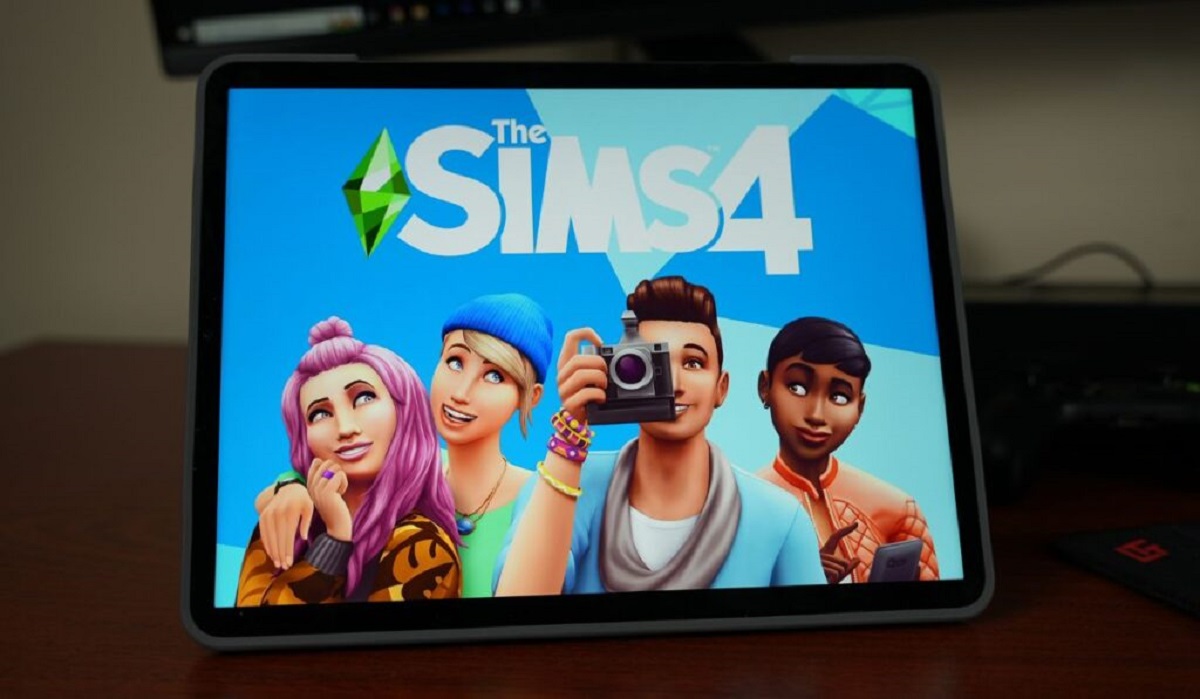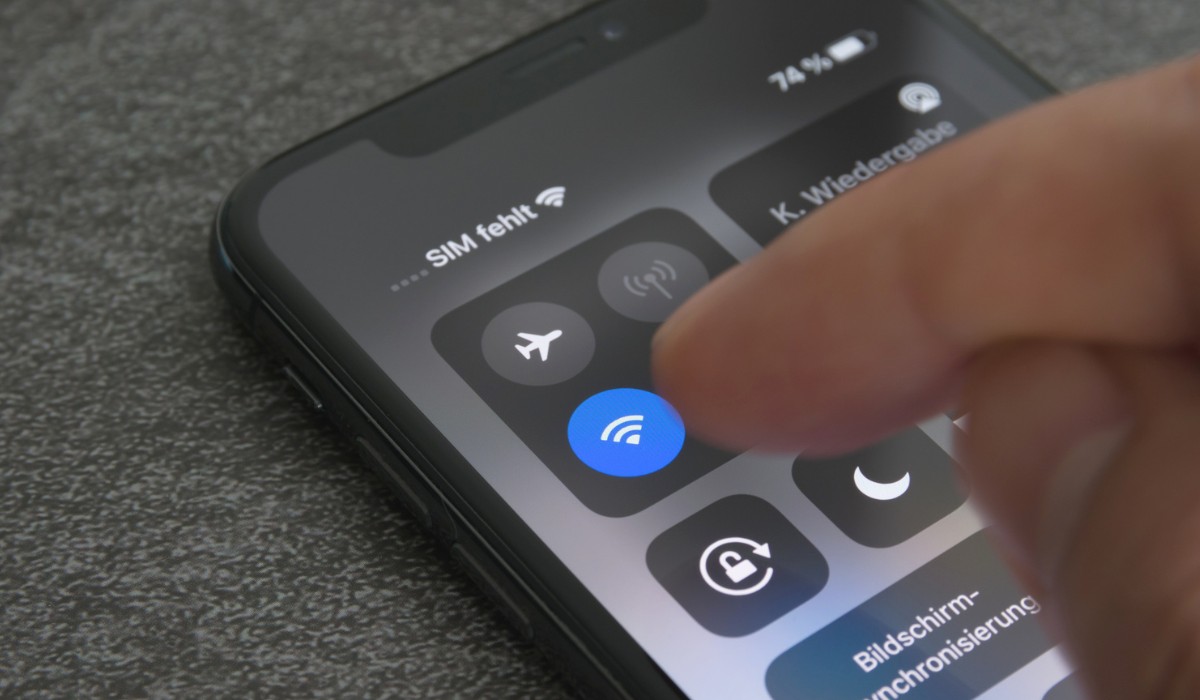Connecting a Game Controller to Your iPad: An Ultimate Guide
Introduction
Gaming on an iPad offers a thrilling experience, but for some, using a game controller can take the excitement to a whole new level. Whether you're into action-packed adventures, sports simulations, or racing games, a game controller can provide precision control and enhance your overall gaming experience on your iPad. In this comprehensive guide, we'll walk you through the simple steps to connect a game controller to your iPad, allowing you to immerse yourself in your favorite games with ease.
Gone are the days when touch controls were the only option for gaming on an iPad. With the evolution of iOS and iPadOS, Apple has made it possible for users to connect a wide range of game controllers to their devices. This means you can now enjoy console-like gaming experiences on your iPad, complete with physical buttons, triggers, and joysticks. Whether you prefer the seamless integration of an official Apple controller or the familiarity of a third-party controller, the process of connecting these devices to your iPad is straightforward and hassle-free.
By following the steps outlined in this guide, you'll be able to seamlessly pair your game controller with your iPad, opening up a world of gaming possibilities. So, grab your favorite game controller, and let's dive into the steps to connect it to your iPad for an enhanced gaming experience.
Step 1: Check Compatibility
Before you begin the process of connecting a game controller to your iPad, it’s crucial to ensure that the controller you intend to use is compatible with your device. Apple has expanded its support for various game controllers, including those from popular gaming consoles and third-party manufacturers. To determine compatibility, you can refer to the official list of MFi (Made for iOS) certified game controllers on Apple’s website. This comprehensive list outlines the controllers that have been specifically designed to work with iOS and iPadOS devices, ensuring a seamless gaming experience.
Additionally, it’s important to consider the specific requirements of the games you intend to play. Certain games may have unique compatibility specifications, so it’s advisable to check the game’s documentation or the developer’s website for information regarding supported controllers. By confirming compatibility at the outset, you can avoid potential frustrations and ensure a smooth gaming experience once the controller is connected to your iPad.
Furthermore, if you’re using a third-party controller, it’s essential to check for any additional software or firmware updates that may be required to enable compatibility with your iPad. Manufacturers often release updates to enhance compatibility and functionality, so visiting the official website of the controller’s manufacturer can provide valuable insights into any necessary updates.
By conducting a thorough compatibility check, you can proceed with confidence, knowing that your chosen game controller is fully supported by your iPad, and is ready to deliver an exceptional gaming experience.
Step 2: Update iPad Software
Ensuring that your iPad is running the latest software is essential for seamless compatibility with a game controller. Apple frequently releases updates to iOS and iPadOS, which not only introduce new features but also enhance device compatibility with various accessories, including game controllers. Therefore, before attempting to connect a game controller to your iPad, it’s advisable to check for and install any available software updates.
To update your iPad’s software, navigate to the “Settings” app and select “General.” From there, tap on “Software Update” to check for any available updates. If an update is available, follow the on-screen prompts to download and install it. It’s recommended to have your iPad connected to a reliable Wi-Fi network and to ensure that the device is sufficiently charged or connected to a power source during the update process.
By keeping your iPad’s software up to date, you can take advantage of the latest enhancements and optimizations that contribute to a smoother gaming experience when using a game controller. These updates often include performance improvements and bug fixes that can positively impact the functionality of connected accessories, ensuring that you can fully enjoy your favorite games with enhanced stability and responsiveness.
Once your iPad’s software is up to date, you’ll be well-prepared to proceed with the process of connecting your game controller, knowing that your device is optimized to deliver an exceptional gaming experience.
Step 3: Turn on Bluetooth
Before initiating the pairing process, it’s crucial to ensure that the Bluetooth functionality on your iPad is enabled. Bluetooth technology enables wireless communication between your iPad and the game controller, allowing for seamless connectivity and responsive gameplay. To turn on Bluetooth, simply access the “Settings” app on your iPad and tap on “Bluetooth.”
Upon entering the Bluetooth settings, toggle the switch to enable Bluetooth functionality. Once enabled, your iPad will begin scanning for nearby Bluetooth devices, including the game controller you intend to pair. It’s important to keep the Bluetooth settings screen open during the pairing process to monitor the detection of the game controller.
By activating Bluetooth on your iPad, you create the essential wireless connection that facilitates the seamless integration of the game controller with your device. This step sets the stage for the subsequent pairing process, allowing your iPad to identify and establish a connection with the game controller, ultimately enabling you to enjoy an enhanced gaming experience with precise, tactile controls.
With Bluetooth activated and ready to detect your game controller, you’re one step closer to immersing yourself in your favorite games with the added precision and responsiveness that a game controller offers. The next steps will guide you through the process of putting your game controller into pairing mode and establishing the connection with your iPad, paving the way for an unparalleled gaming experience.
Step 4: Put the Game Controller in Pairing Mode
Putting your game controller into pairing mode is a crucial step that allows it to be discovered and connected to your iPad. The method for activating pairing mode can vary depending on the specific game controller you’re using, so it’s essential to refer to the controller’s documentation for precise instructions. Generally, the process involves pressing specific buttons or combinations to initiate the pairing sequence.
For many game controllers, activating pairing mode is as simple as pressing and holding the designated pairing button for a few seconds. This action triggers the controller to broadcast its presence and readiness to establish a connection with a compatible device, such as your iPad. Once in pairing mode, the controller’s indicator lights or other visual cues may change to indicate its status and signal that it’s actively seeking a connection.
It’s important to ensure that your game controller is sufficiently charged or has fresh batteries before initiating the pairing process. This helps prevent any interruptions during the pairing procedure and allows for a smooth and successful connection with your iPad. Additionally, placing the game controller in close proximity to your iPad can facilitate the pairing process and minimize potential interference.
By carefully following the instructions provided by the controller’s manufacturer and successfully activating pairing mode, you pave the way for your iPad to detect and establish a secure connection with the game controller. This critical step sets the stage for the seamless integration of the controller with your iPad, unlocking the potential for an immersive and responsive gaming experience.
Step 5: Pair the Game Controller with iPad
Once your game controller is in pairing mode, it’s time to initiate the connection process with your iPad. With Bluetooth already enabled on your device, the iPad will begin scanning for available Bluetooth accessories, including the game controller that’s actively broadcasting its presence in pairing mode. As the controller appears in the list of available devices on your iPad, select it to begin the pairing process.
Upon selecting the game controller, your iPad will initiate the pairing sequence, establishing a secure and encrypted connection between the two devices. Depending on the controller and iPad model, you may be prompted to enter a pairing code or simply confirm the connection. Follow any on-screen instructions that appear on your iPad to complete the pairing process.
Once the pairing is successful, your game controller is now seamlessly integrated with your iPad, ready to deliver precise and responsive control for your favorite games. The Bluetooth connection ensures minimal input lag, providing a gaming experience that closely mirrors the responsiveness of traditional gaming consoles.
It’s important to note that once the game controller is paired with your iPad, it will automatically reconnect to the device whenever both are within range and Bluetooth is enabled. This streamlined reconnection process eliminates the need to repeat the pairing steps each time you want to use the controller, allowing for quick and convenient access to your preferred gaming setup.
By successfully pairing the game controller with your iPad, you’ve unlocked a new dimension of gaming possibilities, offering enhanced control and immersion that complements a wide range of games available on the platform. With the connection established, you’re now ready to put your game controller to the test and experience gaming on your iPad in a whole new light.
Step 6: Test the Connection
With the game controller successfully paired with your iPad, it’s time to ensure that the connection is functioning as intended. Testing the connection allows you to verify the responsiveness and functionality of the game controller across a variety of games, ensuring a seamless gaming experience.
Begin by launching a game that supports external controllers on your iPad. This can be a diverse range of games, including action-adventure titles, racing simulations, sports games, and more. As you enter the game, take note of any on-screen prompts or settings related to controller configuration. Many games offer customizable control schemes, allowing you to tailor the input settings to your preferences.
Once in the game, test the functionality of the game controller, ensuring that each button, joystick, and trigger responds accurately to your inputs. Pay attention to the precision and responsiveness of the controls, assessing whether the game controller enhances your gameplay experience compared to using touch controls alone. Experiment with different game genres and scenarios to fully explore the capabilities of the game controller across a variety of gaming experiences.
During the testing phase, consider adjusting any in-game control settings or sensitivity options to optimize the game controller’s performance based on your preferences. This customization can further enhance your comfort and control while gaming on your iPad, allowing you to tailor the experience to suit your individual playstyle.
By thoroughly testing the connection and functionality of the game controller, you can ensure that it seamlessly integrates with your favorite games, providing a level of precision and immersion that enhances your overall gaming experience on the iPad. Whether you’re navigating treacherous terrain, executing precise maneuvers, or engaging in intense combat, the game controller’s responsive input can elevate your gaming sessions to new heights.
Conclusion
Connecting a game controller to your iPad opens up a world of gaming possibilities, offering enhanced control and immersion across a diverse range of gaming experiences. By following the step-by-step process outlined in this guide, you’ve successfully integrated a game controller with your iPad, paving the way for an enriched gaming experience that mirrors the precision and responsiveness of traditional gaming consoles.
With careful consideration of compatibility, ensuring your iPad’s software is up to date, and navigating the pairing process, you’ve established a seamless connection between your iPad and the game controller. This connection enables you to enjoy a wide variety of games with tactile controls, responsive triggers, and precise joysticks, enhancing your ability to immerse yourself in captivating virtual worlds and engaging gameplay scenarios.
Through the testing phase, you’ve had the opportunity to explore the capabilities of the game controller across different game genres, fine-tuning the control settings to suit your preferences and playstyle. Whether you’re embarking on epic adventures, competing in thrilling races, or engaging in intense multiplayer battles, the game controller’s responsive input has elevated your gaming sessions, delivering an experience that transcends traditional touch controls.
As you continue to explore the diverse library of games available on the iPad, you’ll discover new dimensions of enjoyment and engagement, empowered by the seamless integration of a game controller. From precise aiming in first-person shooters to executing intricate maneuvers in racing games, the game controller enhances your ability to interact with virtual environments, providing a level of control and immersion that enriches every gaming session.
By connecting a game controller to your iPad, you’ve embraced a versatile gaming setup that combines the portability and versatility of the iPad with the tactile precision of a dedicated game controller. This fusion of technology offers a compelling gaming experience that adapts to your preferences and gaming style, ensuring that every gaming session on your iPad is characterized by enhanced control and immersive gameplay.
With the game controller seamlessly integrated with your iPad, you’re now poised to embark on countless gaming adventures, equipped with the precise control and responsiveness that only a dedicated game controller can provide. Whether you’re a casual gamer seeking enhanced enjoyment or a dedicated enthusiast pursuing competitive challenges, the connection between your game controller and iPad unlocks a realm of gaming possibilities that await your exploration and enjoyment.