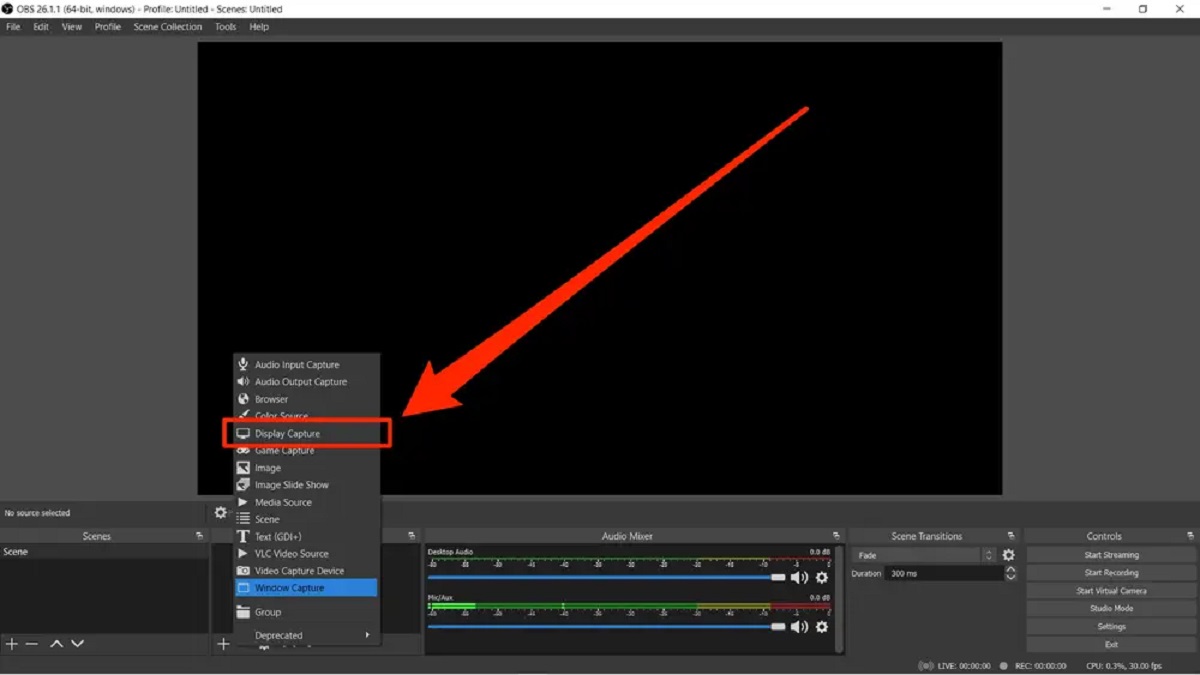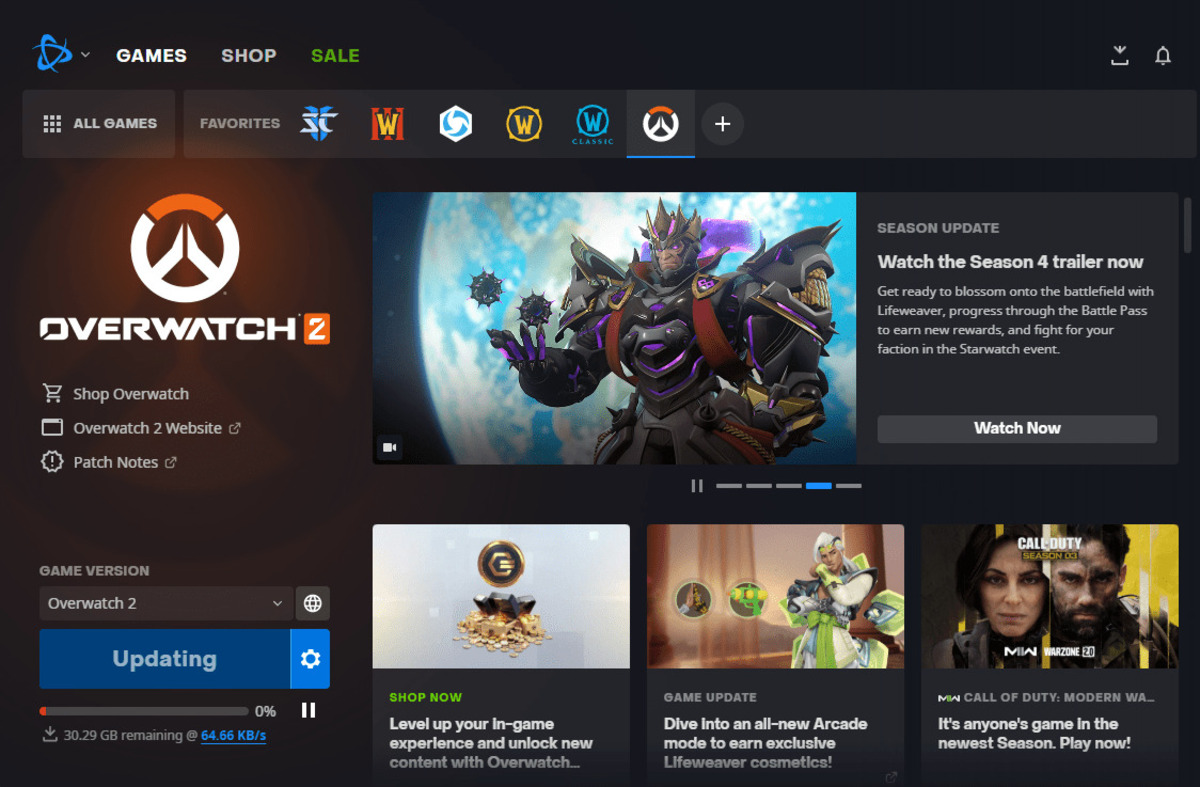Introduction
Controlling Windows with a game controller can be a frustrating experience, especially when unintended actions occur, disrupting workflow and causing unnecessary stress. While game controllers are designed for gaming, they can inadvertently interact with Windows settings and applications, leading to unexpected outcomes. This issue often arises when the controller's buttons or joysticks are inadvertently activated, triggering responses within the operating system that can interrupt tasks or even lead to unintentional changes in system settings.
As technology continues to evolve, the integration of game controllers with Windows systems has become more common, especially with the rise of gaming on PCs. However, this convergence has introduced new challenges, particularly in ensuring that game controllers are not inadvertently controlling Windows functions outside of gaming applications. Understanding the potential frustrations that can arise from this scenario is crucial for maintaining a seamless user experience.
In this article, we will explore the reasons why using a game controller for Windows control can be frustrating, and provide practical tips for avoiding accidental Windows control with a game controller. By implementing these strategies, users can mitigate the risk of unintended actions and maintain a smoother interaction between game controllers and Windows systems. Let's delve into the nuances of this issue and discover effective solutions to enhance the overall user experience when using game controllers with Windows.
Why Using a Game Controller for Windows Control Can Be Frustrating
When utilizing a game controller for Windows control, several factors contribute to the potential frustration and inconvenience experienced by users. These issues can disrupt productivity and lead to unintended consequences, highlighting the need for a deeper understanding of the challenges associated with this integration.
Lack of Customization: Game controllers are primarily designed for gaming purposes, and their default settings may not align with the specific requirements of Windows navigation and interaction. This lack of customization can result in unintended inputs triggering actions within the operating system, leading to frustration and inefficiency.
Sensitivity and Responsiveness: Game controllers, particularly those with sensitive joysticks and buttons, can inadvertently register input even with minimal pressure or movement. This heightened sensitivity can lead to accidental interactions with Windows functions, causing disruptions and distractions during critical tasks.
Compatibility Challenges: Windows systems may not always seamlessly integrate with game controllers, leading to compatibility challenges that result in erratic behavior or unexpected responses. This inconsistency can create frustration as users encounter difficulties in effectively utilizing their game controllers within the Windows environment.
Unintended Actions: The layout and configuration of game controller buttons may inadvertently trigger actions within Windows, such as minimizing or closing active windows, launching unintended applications, or navigating through system menus. These unintended actions can disrupt workflow and lead to unnecessary interruptions, contributing to user frustration.
Complexity of Mapping Controls: Mapping game controller inputs to Windows functions can be a complex and time-consuming process, especially for users who are unfamiliar with the intricacies of controller configuration. This complexity can result in misconfigured controls, leading to unintended Windows interactions and subsequent frustration.
These challenges underscore the frustrations that users may encounter when attempting to utilize game controllers for Windows control. By acknowledging these issues, users can proactively seek solutions to mitigate the potential for frustration and enhance the overall experience of integrating game controllers with Windows systems.
Tips for Avoiding Accidental Windows Control with a Game Controller
While the integration of game controllers with Windows systems presents challenges, there are practical tips and strategies that users can implement to minimize the risk of accidental Windows control and enhance their overall experience. By adopting these proactive measures, users can navigate the Windows environment more seamlessly and mitigate the frustrations associated with unintended controller interactions.
- Customize Controller Settings: Take advantage of software or built-in settings to customize the behavior of the game controller specifically for Windows interactions. Adjust sensitivity, button mapping, and input configurations to align with the intended usage within the operating system, reducing the likelihood of accidental inputs triggering unwanted actions.
- Use Third-Party Mapping Tools: Explore third-party software solutions that facilitate the mapping of game controller inputs to Windows functions. These tools offer advanced customization options, allowing users to create tailored configurations that minimize the potential for unintended Windows control while optimizing the controller’s functionality.
- Implement Dead Zones: Dead zones define areas within the joystick or analog stick range where minimal input is disregarded. By setting appropriate dead zones, users can prevent slight movements or fluctuations in the controller’s analog inputs from triggering responses within Windows, reducing the likelihood of accidental control.
- Enable Game Mode or Exclusive Focus: Some game controllers and associated software offer a “game mode” or exclusive focus feature, which directs the controller’s inputs solely to the active gaming application, preventing unintentional interactions with Windows. Activate this mode when engaging in gaming activities to avoid unintended disruptions.
- Verify Controller Compatibility: Ensure that the game controller’s drivers and software are up to date and compatible with the Windows system. Regularly check for firmware updates and compatibility patches to address any erratic behavior or compatibility issues that may lead to unintended Windows control.
- Practice Mindful Controller Use: Develop mindful habits when using the game controller in proximity to Windows functions. Avoid unnecessary button presses or joystick movements when not actively engaged in gaming activities, minimizing the potential for accidental interactions with Windows applications and settings.
By implementing these tips and best practices, users can navigate the potential frustrations of accidental Windows control with a game controller, fostering a more harmonious interaction between gaming peripherals and the Windows environment. These proactive measures empower users to optimize their controller experience while minimizing the risk of unintended disruptions within the operating system.
Conclusion
As the integration of game controllers with Windows systems becomes increasingly prevalent, it is essential for users to address the potential frustrations and challenges associated with accidental Windows control. By recognizing the factors that contribute to these frustrations and implementing practical tips to mitigate them, users can enhance their overall experience when utilizing game controllers within the Windows environment.
Understanding the complexities of controller customization, sensitivity, compatibility, unintended actions, and control mapping provides valuable insights into the nuances of integrating game controllers with Windows. By acknowledging these challenges, users can proactively explore solutions such as customizing controller settings, utilizing third-party mapping tools, implementing dead zones, enabling game mode or exclusive focus, verifying controller compatibility, and practicing mindful controller use.
These proactive measures empower users to navigate the potential frustrations of accidental Windows control with a game controller, fostering a more seamless and harmonious interaction between gaming peripherals and the Windows environment. By taking deliberate steps to optimize controller functionality and minimize the risk of unintended disruptions within the operating system, users can cultivate a more fluid and enjoyable experience when utilizing game controllers for gaming and other Windows interactions.
Ultimately, by embracing a proactive approach and leveraging the tips provided, users can navigate the complexities of integrating game controllers with Windows while mitigating the frustrations that may arise. This proactive mindset enables users to harness the benefits of game controllers within the Windows environment, enhancing their overall usability and minimizing the potential for unintended interruptions or disruptions.