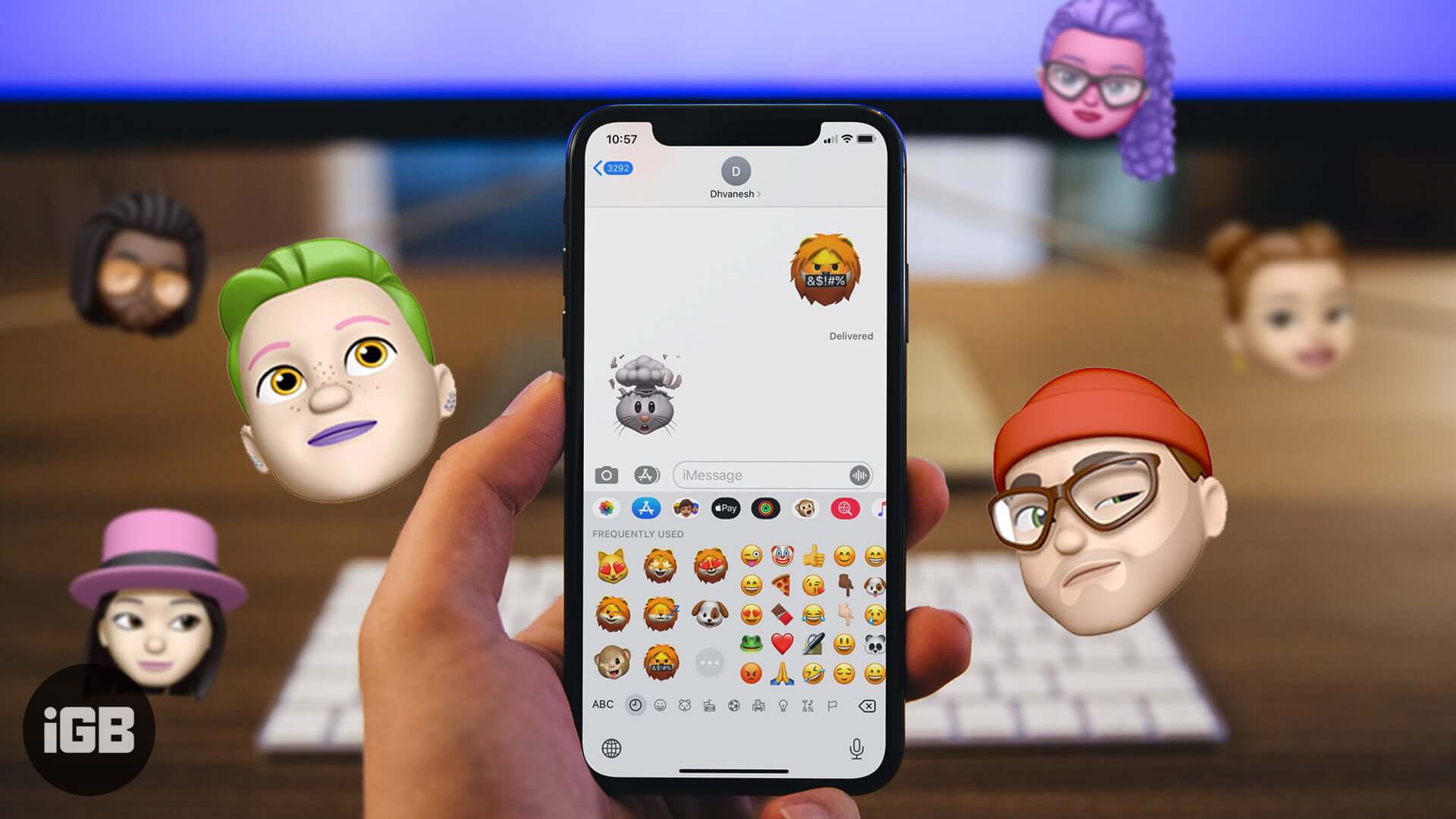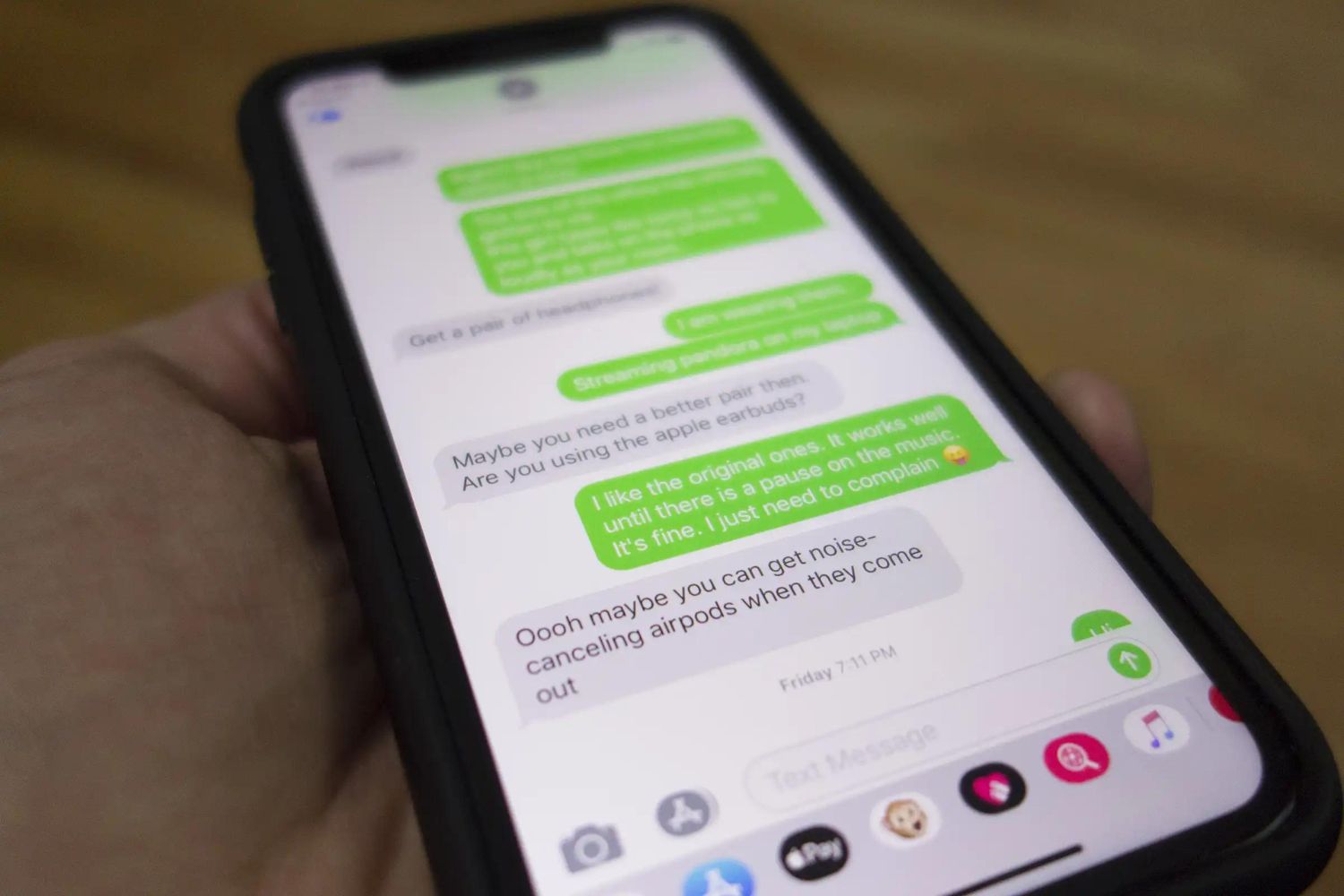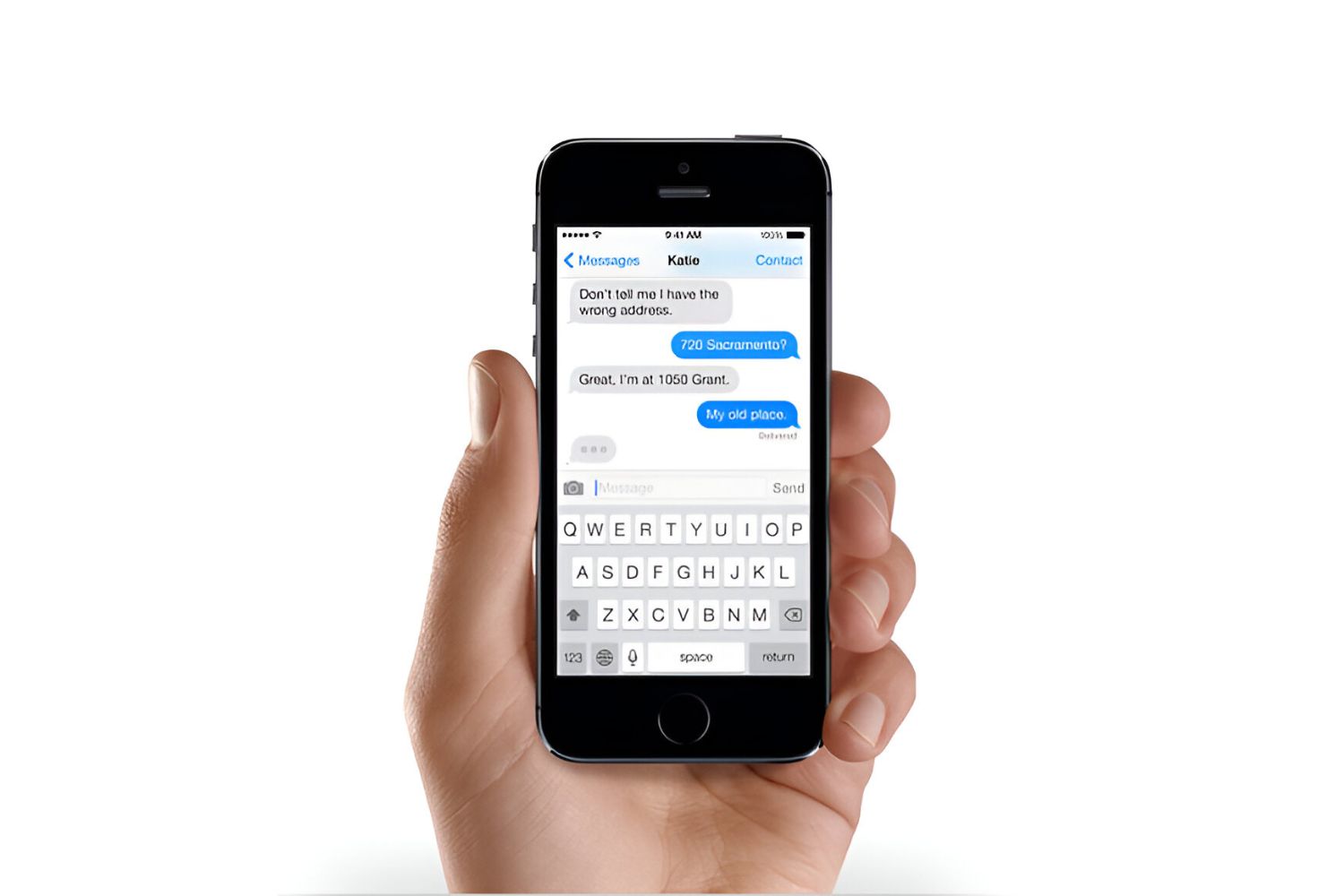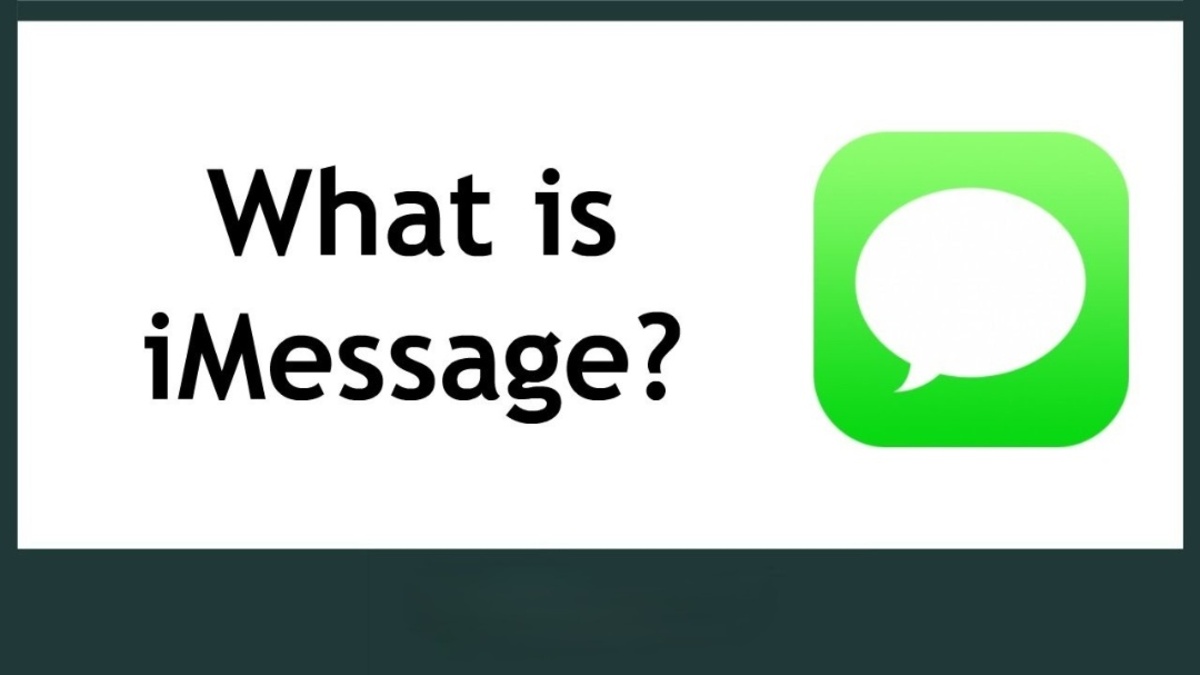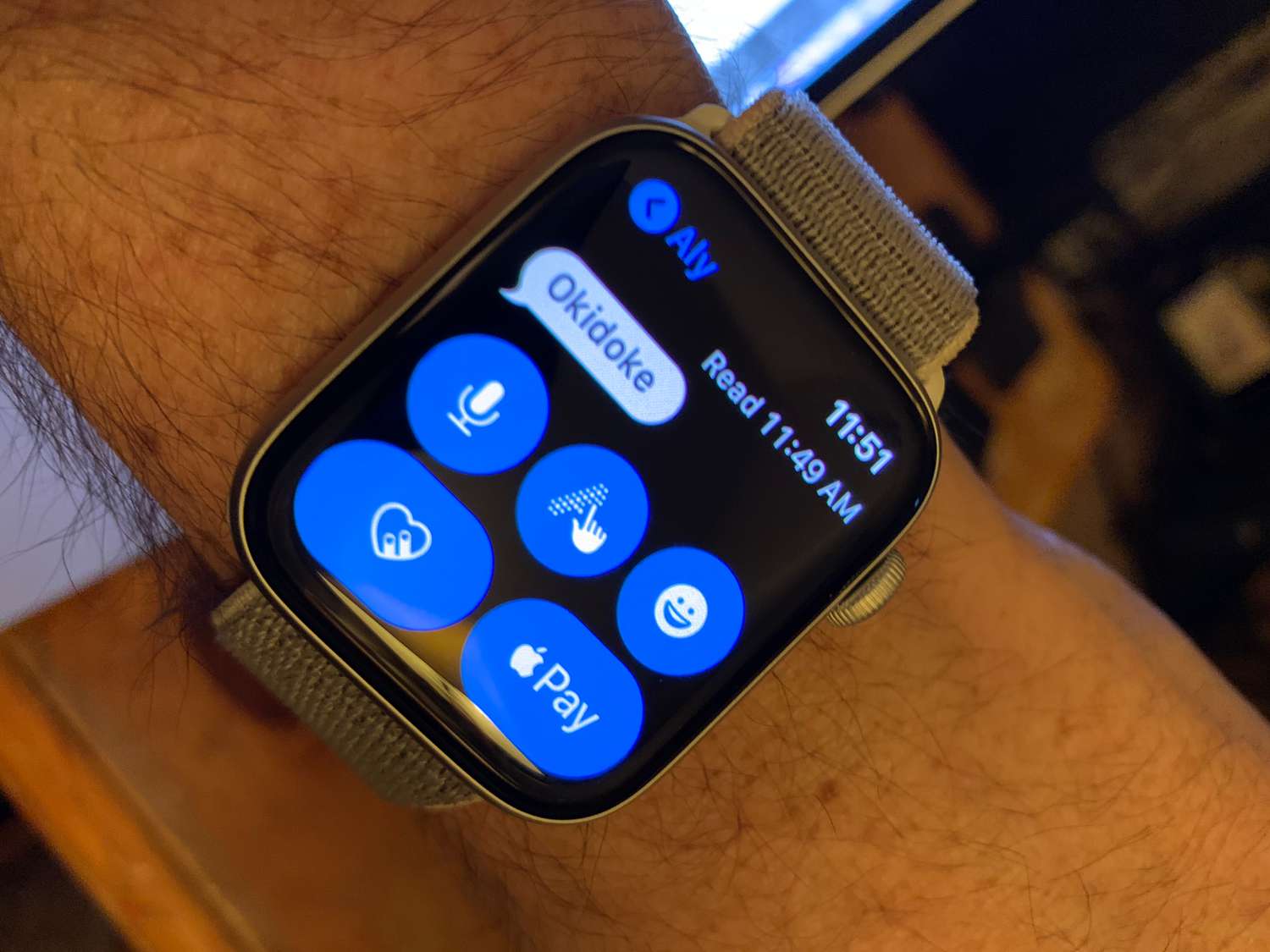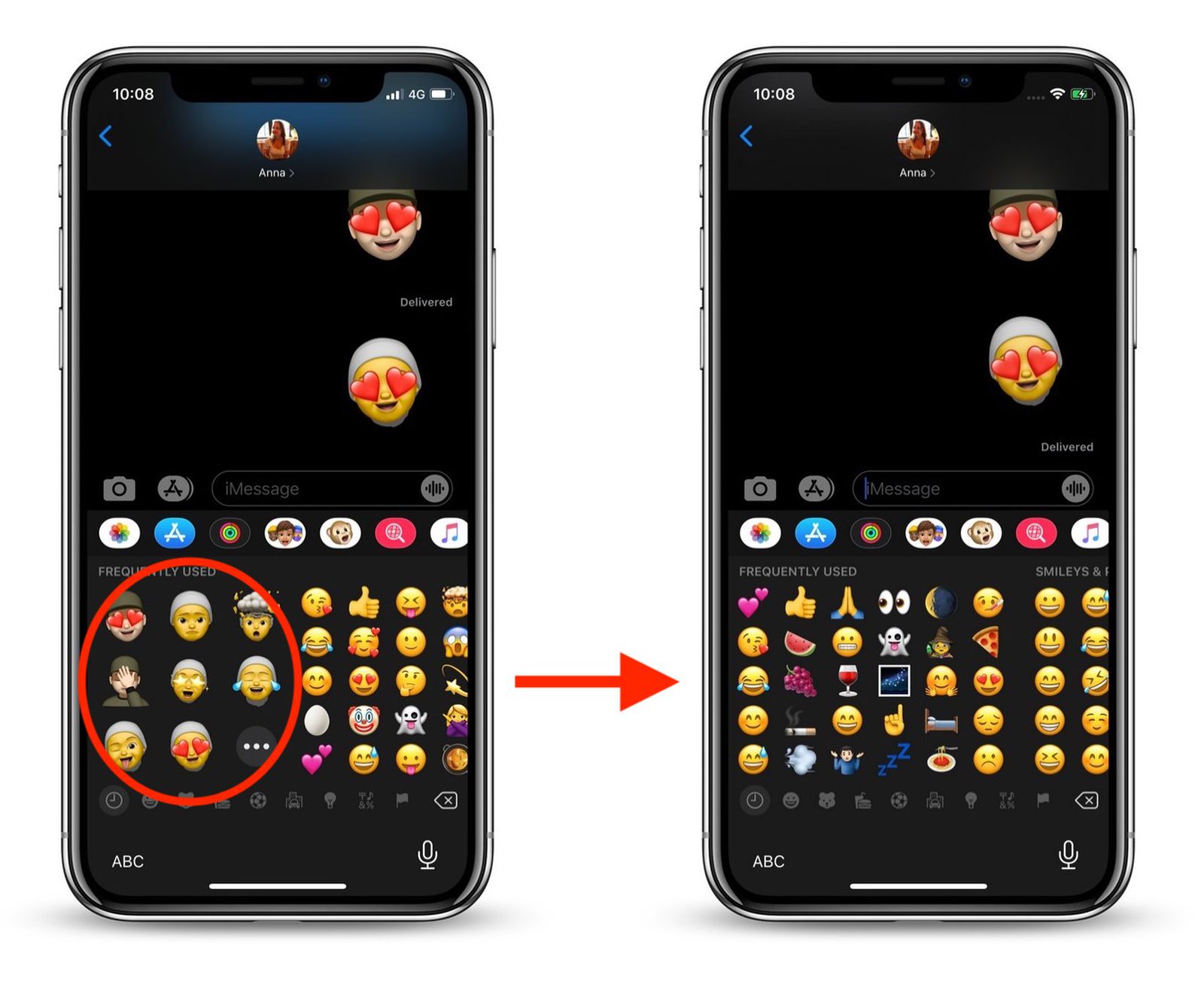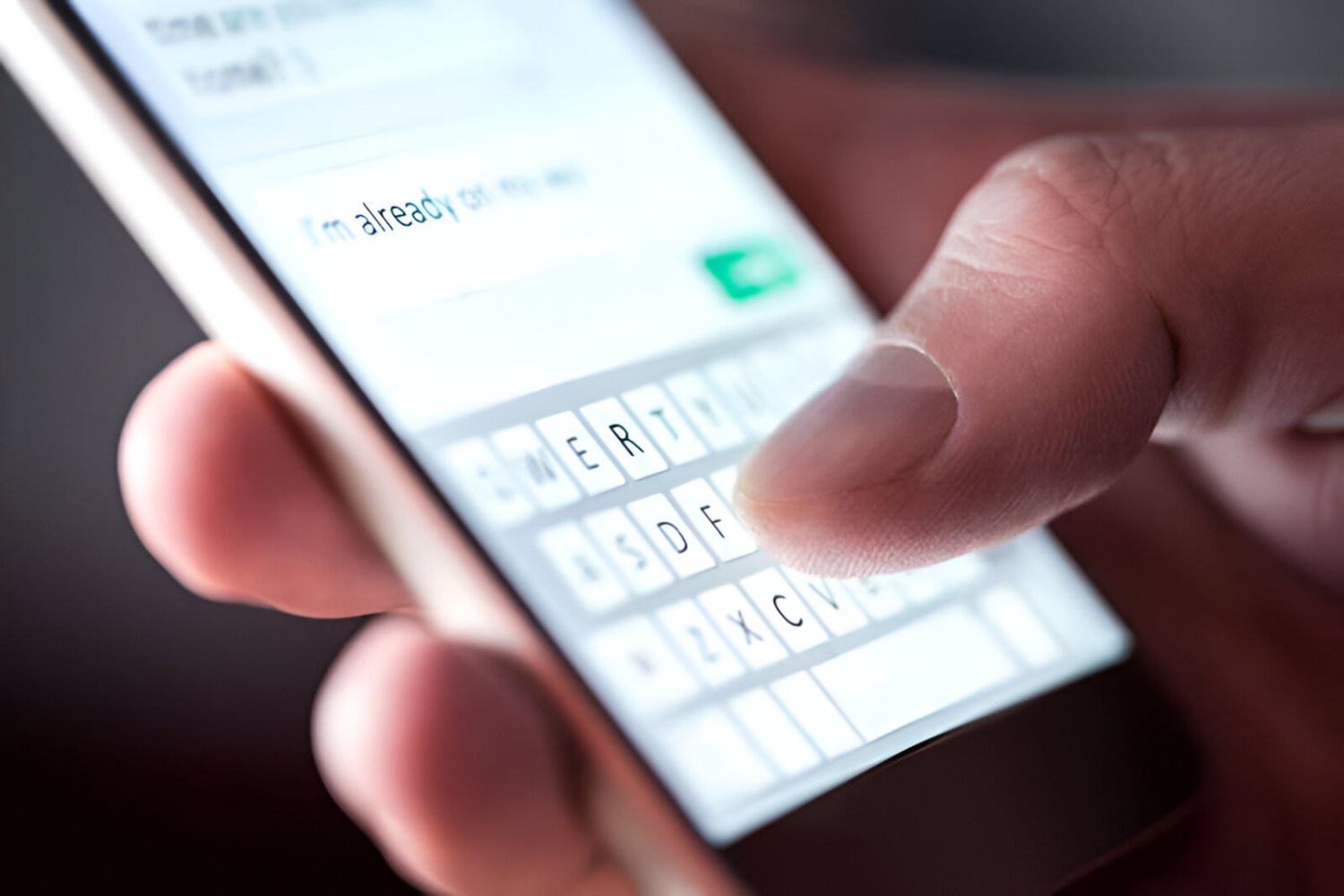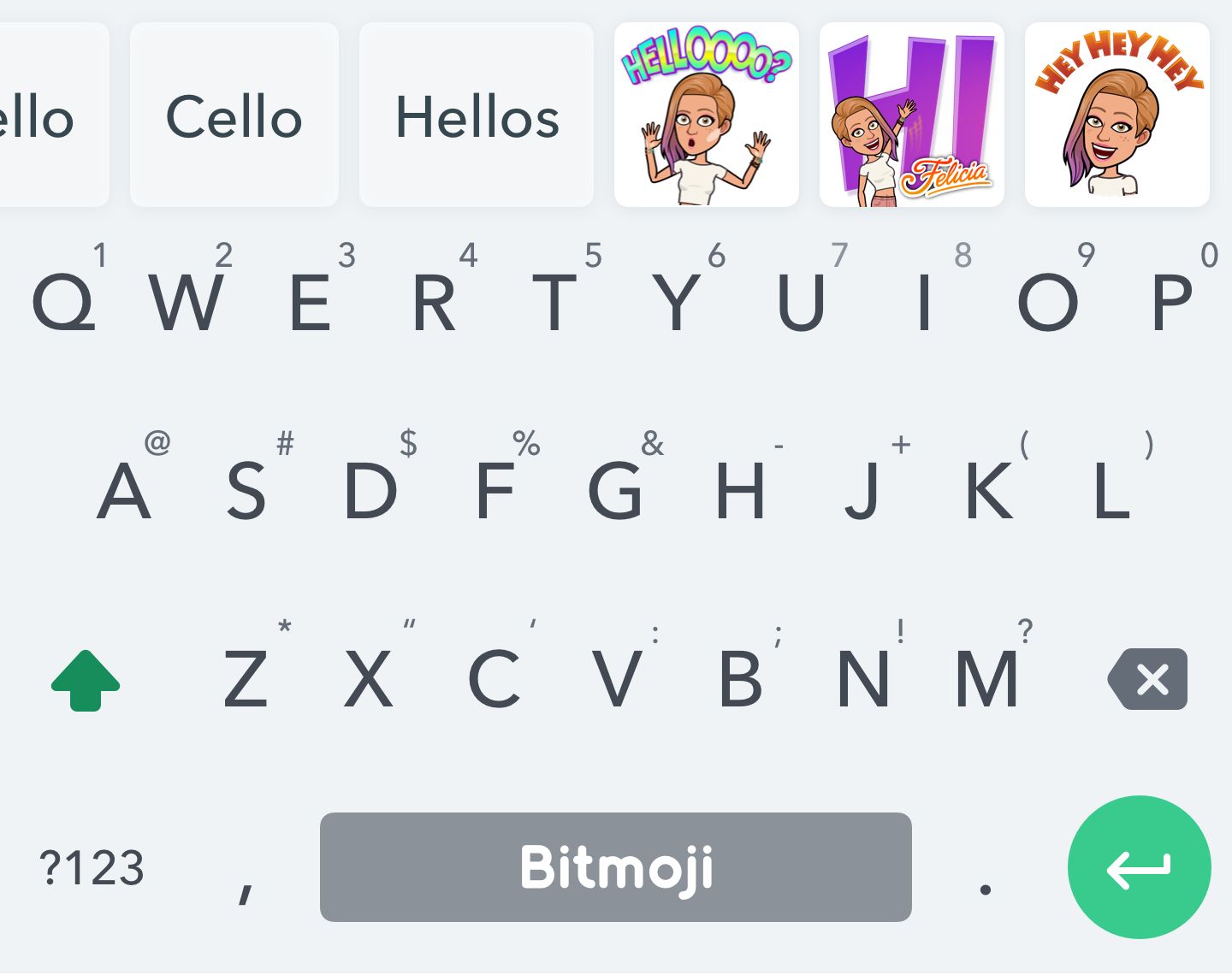Introduction
Customizing keyboards on the iPhone is a popular way for users to personalize their devices and enhance their typing experience. One common customization involves removing Memoji stickers from the keyboard. Memoji stickers are a fun feature that allows users to express themselves with personalized emojis, but not everyone finds them useful. This article will explore the reasons for removing Memoji stickers from iPhone keyboards and provide a step-by-step guide to accomplish this customization. Additionally, alternative keyboards without Memoji stickers will be suggested for users who prefer a different typing experience.
The ability to customize keyboards reflects the diverse preferences of iPhone users. While some individuals enjoy the whimsical nature of Memoji stickers, others may find them distracting or unnecessary. By understanding how to remove Memoji stickers and exploring alternative keyboard options, iPhone users can tailor their devices to better suit their individual needs and preferences.
Next, we will delve into the reasons why some users may opt to remove Memoji stickers from their iPhone keyboards, shedding light on the motivations behind this customization.
Why Remove Memoji Stickers on iPhone Keyboards
While Memoji stickers can be a fun and expressive way to communicate, not all iPhone users find them practical or desirable. Several reasons prompt individuals to remove Memoji stickers from their keyboards:
- Preference for Traditional Emojis: Some users may prefer using traditional emojis over Memoji stickers. While Memoji stickers allow for personalization, traditional emojis are more universally recognized and may better convey the intended emotions or messages.
- Desire for a Clean Interface: For those who value simplicity and minimalism, the presence of Memoji stickers on the keyboard may clutter the interface and detract from the overall user experience. Removing Memoji stickers can help create a cleaner and more streamlined typing environment.
- Reducing Distractions: Memoji stickers can be visually engaging, but they may also serve as distractions for some users, particularly during professional or formal communications. By removing Memoji stickers, individuals can maintain focus and professionalism while using their iPhones for work-related tasks.
- Conserving Screen Space: On smaller iPhone screens, every pixel of real estate is valuable. Removing Memoji stickers can free up space on the keyboard, providing more room for the keys and enhancing the overall typing experience, especially for users with larger fingers.
- Customizing the User Experience: Every user has unique preferences, and the ability to remove Memoji stickers allows for a more personalized keyboard experience. By tailoring the keyboard to their liking, users can create a more customized and enjoyable typing environment.
These reasons reflect the diverse needs and preferences of iPhone users and underscore the importance of providing customizable options to enhance the user experience. Now, let’s explore the step-by-step process of removing Memoji stickers from iPhone keyboards to accommodate these preferences.
How to Remove Memoji Stickers on iPhone Keyboards
Removing Memoji stickers from iPhone keyboards is a straightforward process that allows users to tailor their typing experience to their preferences. Follow these simple steps to remove Memoji stickers:
- Open the Keyboard Settings: Begin by accessing the Settings app on your iPhone and tapping on “General.”
- Select Keyboard Settings: Within the General settings, tap on “Keyboard” to access the keyboard customization options.
- Manage Keyboards: Under the Keyboard settings, select “Keyboards” to view the available keyboards on your device.
- Edit Keyboards: Tap on “Edit” to enter the keyboard editing mode, where you can manage the keyboards displayed on your device.
- Remove Memoji Keyboard: Locate the Memoji keyboard in the list of available keyboards and tap the red minus (-) icon next to it. Confirm the removal by selecting “Delete.”
- Exit Keyboard Editing Mode: Once the Memoji keyboard has been removed, tap “Done” to exit the keyboard editing mode and save your changes.
After following these steps, the Memoji stickers will be removed from your iPhone keyboard, providing a more streamlined and personalized typing experience. It’s important to note that users can always re-enable the Memoji keyboard by returning to the keyboard settings and adding it back if their preferences change in the future.
By offering a simple and intuitive method for removing Memoji stickers, Apple empowers users to customize their devices according to their individual preferences. Now that we’ve covered the process of removing Memoji stickers, let’s explore alternative keyboards that do not include Memoji stickers for users seeking a different typing experience.
Alternative Keyboards without Memoji Stickers
For iPhone users who prefer a keyboard without Memoji stickers, several alternative keyboard options are available, each offering unique features and customization possibilities:
- Gboard by Google: Gboard is a popular alternative keyboard that offers a wide range of features, including built-in Google search, GIF and sticker integration, and customizable themes. With Gboard, users can enjoy a diverse and feature-rich typing experience without Memoji stickers.
- SwiftKey Keyboard: SwiftKey is known for its excellent predictive text capabilities and support for multiple languages. The keyboard also allows users to customize the layout, size, and appearance, providing a tailored typing experience without Memoji stickers.
- Fleksy Keyboard: Fleksy is celebrated for its speed and accuracy, making it an ideal choice for users who prioritize efficient typing. The keyboard offers extensive customization options, including themes, extensions, and gestures, catering to users who prefer a Memoji sticker-free interface.
- Microsoft SwiftKey: Acquired by Microsoft, SwiftKey offers robust language support, emoji prediction, and gesture typing. Users can personalize the keyboard with custom themes and layouts, creating a tailored typing environment without the presence of Memoji stickers.
These alternative keyboards provide diverse options for iPhone users who seek a customized typing experience without Memoji stickers. By exploring these alternatives, users can discover a keyboard that aligns with their preferences and enhances their overall typing efficiency and enjoyment.
With the availability of these alternative keyboards, iPhone users have the flexibility to choose a keyboard that best suits their needs and preferences, ensuring a personalized and enjoyable typing experience.