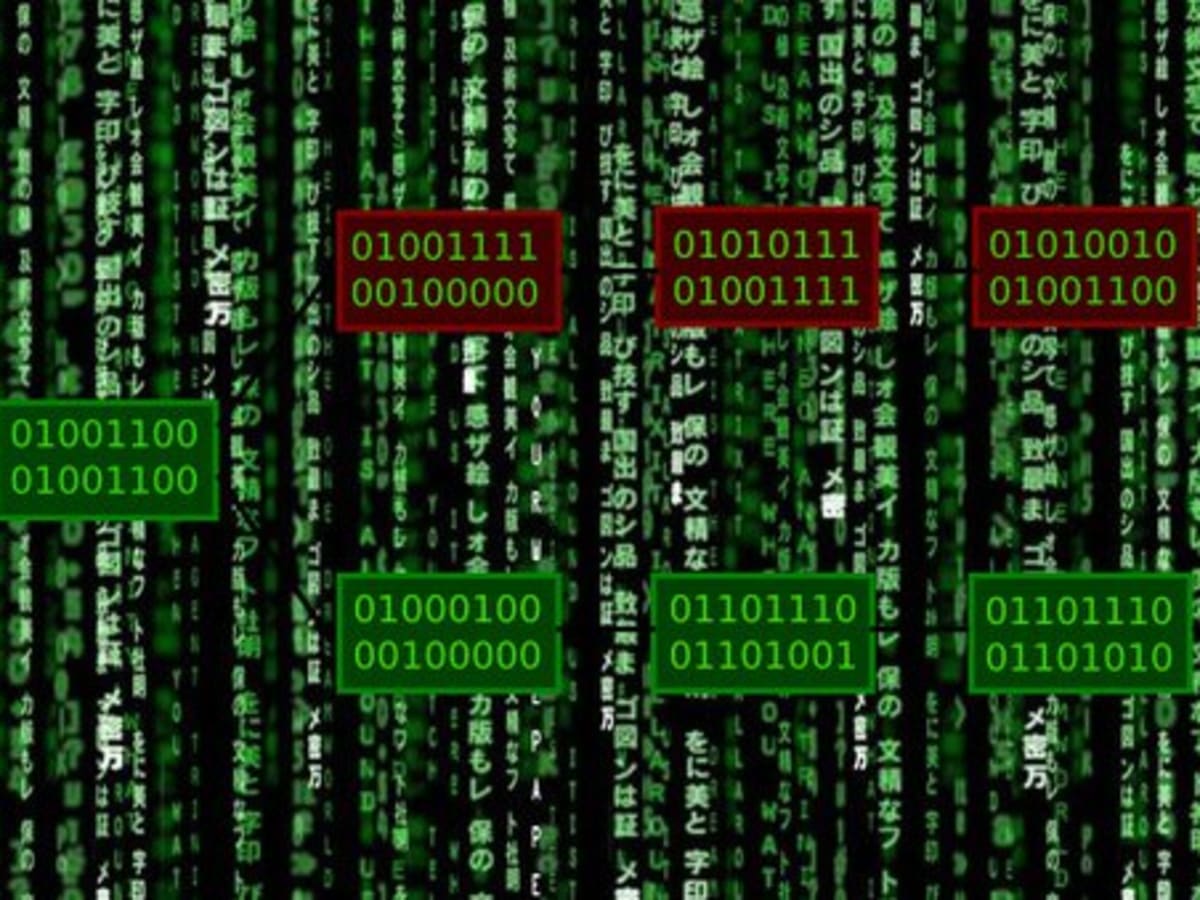Setting up Truffle
Setting up Truffle is the first step in getting started with smart contract development. Truffle provides a development environment, a testing framework, and a deployment pipeline for Ethereum-based projects. Follow these steps to set up Truffle:
1. Install Node.js: Truffle is built on top of Node.js, so make sure you have Node.js installed on your machine. You can download Node.js from the official website and follow the installation instructions for your operating system.
2. Install Truffle: Once you have Node.js installed, open your command line interface and run the following command to install Truffle globally:
npm install -g truffle
3. Choose a Blockchain: Truffle supports different blockchain networks like Ganache, Ethereum, and more. You can choose a local development network, like Ganache, for testing and development purposes. Alternatively, you can connect to a public Ethereum network for deploying your smart contracts.
4. Initialize a Truffle Project: Create a new directory where you want to set up your Truffle project. Open your command line interface, navigate to the newly created directory, and run the following command to initialize a Truffle project:
truffle init
This command will create the basic project structure with some predefined files.
5. Configure Truffle: Truffle provides a configuration file named truffle-config.js. Open this file and configure the network settings according to your requirements. You can specify the network provider, gas limits, contract deployment locations, and more.
6. Install Dependencies: Truffle uses npm for managing project dependencies. To install the required dependencies, run the following command in your project directory:
npm install
7. Test the Setup: To ensure that everything is set up correctly, run the following command to execute the default Truffle test:
truffle test
If the test runs successfully, you have successfully set up Truffle. You are now ready to start writing and deploying your smart contracts.
Setting up Truffle is an essential step in the journey of smart contract development. By following these steps, you will have a solid foundation for creating, testing, and deploying your Ethereum-based dApps. Now, let’s move on to the next section where we’ll learn how to create a new Truffle project.
Creating a new Truffle project
To start building Ethereum-based smart contracts with Truffle, you first need to create a new Truffle project. Follow these steps to create a new Truffle project:
1. Navigate to the directory where you want to create your project. Open your command line interface and change to that directory.
2. Run the following command to create a new Truffle project:
truffle init
This command will generate the basic structure of a Truffle project with some predefined files, such as contracts, migrations, and test directories.
3. Get familiar with the project structure:
- Contracts directory: This is the directory where you will write your Solidity smart contract code. Truffle will automatically compile these contracts.
- Migrations directory: Contains JavaScript files that handle the deployment of smart contracts to the blockchain. These files define the order in which the contracts should be deployed.
- Test directory: This is where you will write your test cases using Truffle’s testing framework.
- Truffle config file: The configuration file for the Truffle project, named truffle-config.js or truffle.js, depending on your operating system.
4. Customize the project:
You can now start customizing the project to suit your requirements:
- Write your Solidity smart contracts in the contracts directory.
- Add migration scripts to the migrations directory to deploy your contracts to the blockchain.
- Create test cases in the test directory to ensure your contracts are functioning as expected.
- Update the truffle-config.js (or truffle.js) file to configure network settings, gas limits, and more.
Creating a new Truffle project is the fundamental step in building Ethereum dApps. Truffle’s project structure and predefined files provide a solid foundation for smart contract development. Now that you have set up your Truffle project, you can start writing and compiling your smart contract code. In the next section, we’ll explore how to write and compile smart contracts using Truffle.
Writing and Compiling Smart Contracts
Once you have set up your Truffle project, you can start writing and compiling smart contracts. Truffle supports the Solidity programming language, which is the most commonly used language for Ethereum smart contracts. Follow these steps to write and compile your smart contracts using Truffle:
1. Open the contracts directory in your Truffle project. This is where you will write your Solidity smart contract code. Create a new file with the .sol extension or modify the existing contracts as per your requirements.
2. Write your Solidity code in the file. Define the contract structure, add functions, variables, modifiers, and any other necessary code.
3. Save the file and navigate to the root directory of your Truffle project in the command line interface.
4. Run the following command to compile your smart contracts:
truffle compile
This command will compile all the smart contracts in the contracts directory and generate the corresponding bytecode and ABI (Application Binary Interface) files in the build/contracts directory. The bytecode is deployed to the blockchain, while the ABI is used to interact with the smart contract.
5. Verify the compilation process. If there are no errors, you will see the compiled contract details displayed in the command line interface.
Writing and compiling smart contracts is an essential part of the development process. Truffle’s built-in compiler makes it easy to write and compile your Solidity code. Once your contracts are successfully compiled, you can proceed to the next step, which is running migrations to deploy your contracts to the blockchain.
Running Migrations
After writing and compiling your smart contracts, the next step is to run migrations to deploy your contracts to the blockchain. Truffle uses migration scripts to handle the deployment process. Follow these steps to run migrations:
1. Navigate to the root directory of your Truffle project in the command line interface.
2. Open the migrations directory. Truffle automatically creates a file named “1_initial_migration.js” as an example migration script.
3. Customize the migration script or create new ones based on your project requirements. Each migration script represents a step in the deployment process and should have a unique number prefix to ensure the correct order of execution.
4. Update the migration scripts with the necessary deployment code. You can use Truffle’s built-in APIs to interact with the smart contract and perform deployment-related tasks.
5. Save the migration script and return to the root directory of your Truffle project in the command line interface.
6. Run the following command to run migrations:
truffle migrate
This command will execute the migration scripts in the correct order, deploying your smart contracts to the connected blockchain network. Truffle keeps track of the deployed contracts and migration status, so subsequent migrations will only deploy new or modified contracts.
7. Verify the migration process. If there are no errors, you will see the deployment details and contract addresses displayed in the command line interface.
Running migrations is a crucial step in deploying your smart contracts to the blockchain. Truffle’s migration functionality simplifies the deployment process, allowing you to manage different versions of your contracts and easily update them as needed. With your contracts deployed, you can proceed to the next section, which covers interacting with smart contracts in the console.
Interacting with Smart Contracts in the Console
Once you have deployed your smart contracts, you can interact with them using Truffle’s console. The Truffle console provides a JavaScript-based environment where you can interact with your deployed contracts and perform various operations. Here’s how you can interact with smart contracts in the console:
1. Open your command line interface and navigate to the root directory of your Truffle project.
2. Run the following command to launch the Truffle console:
truffle console
This will open the Truffle console, displaying the output similar to the following:
truffle(development)>
3. Accessing deployed contracts: In the Truffle console, you can access your deployed contracts using their contract names. For example, if you have a contract named “MyContract”, you can access it as follows:
let instance = await MyContract.deployed()
The “instance” variable now holds the instance of the deployed contract, allowing you to interact with its functions and variables.
4. Calling contract functions: You can call contract functions using the instance variable. For example, if your contract has a function named “getValue”, you can call it like this:
let value = await instance.getValue()
The “value” variable will now hold the returned value from the “getValue” function.
5. Modifying contract state: If your contract has functions that modify its state, you can invoke those functions and update the contract state using the instance variable. For example:
await instance.setValue(42)
This will modify the state of the contract by invoking the “setValue” function and setting its value to 42.
6. Interacting with contract events: If your contract emits events, you can listen to those events in the Truffle console. For example, if your contract has an event named “MyEvent”, you can listen to it as follows:
instance.MyEvent({}, { fromBlock: 0, toBlock: 'latest' }).watch((error, event) => { console.log(event) })
This code will listen to all instances of the “MyEvent” event and log them to the console.
Interacting with smart contracts in the console allows you to test and verify the functionality of your deployed contracts. Truffle’s console provides a convenient environment for testing and debugging your smart contract interactions. In the next section, we’ll explore how to write test cases for your smart contracts.
Writing Test Cases
Writing test cases for your smart contracts is essential to ensure their functionality and to catch any potential bugs or issues. Truffle comes with a built-in testing framework that makes it easy to write and execute test cases. Here’s how you can write test cases for your smart contracts using Truffle:
1. In your Truffle project, open the test directory where you can find the example test file named “SimpleStorage.test.js”. This file serves as a starting point for writing your own test cases.
2. Create a new JavaScript file for your test cases, or modify the existing file according to your requirements.
3. Import the necessary dependencies: At the top of your test file, import the required dependencies, including the contract instance, assert library, and any other dependencies you may need for your tests.
4. Define your test cases: Write individual test cases to cover different aspects of your smart contracts. Each test case should check a specific function or behavior and include assertions to verify the expected outcomes.
5. Test contract deployment: Start by writing test cases to ensure that your contracts are properly deployed. Use the contract instance to verify the deployment status and check the initial state of the deployed contract.
6. Test contract functions: Write test cases to cover the various functions of your smart contracts. Call the contract functions with different input values and check if the expected results match the actual results. Use assertions from the assert library to validate the outcomes.
7. Test contract events: If your smart contracts emit events, write test cases to verify the emitted events. Listen for specific events and assert that they are emitted as expected.
8. Run the test cases: In the root directory of your Truffle project, use the following command to execute the test cases:
truffle test
This command will run all the test files present in the test directory and display the test results in the command line interface.
Writing comprehensive test cases for your smart contracts helps ensure their correct functionality and identifies any issues or errors. Truffle’s testing framework makes it easy to write and execute test cases, allowing you to maintain high-quality smart contracts. In the next sections, we’ll explore how to deploy your smart contracts to a local blockchain and a public blockchain using Truffle.
Deploying Smart Contracts to a Local Blockchain
Deploying smart contracts to a local blockchain using Truffle is a convenient way to test and develop your contracts without incurring any costs. Truffle integrates well with local blockchain networks like Ganache, which provide a local Ethereum environment. Follow these steps to deploy your smart contracts to a local blockchain:
1. Make sure you have a local blockchain network set up. If you haven’t already, install and set up Ganache, which creates a local Ethereum network for testing purposes. Ganache provides you with a set of accounts for testing, each pre-loaded with fake Ether.
2. Open your command line interface and navigate to the root directory of your Truffle project.
3. Configure Truffle to connect to the local blockchain network. Open the truffle-config.js (or truffle.js) file in your project directory and update the network configuration with the appropriate settings for Ganache.
4. Compile your contracts if you haven’t done so already. Run the following command to compile your contracts:
truffle compile
5. Migrate your contracts to the local blockchain network. Run the following command to deploy your contracts:
truffle migrate --network development
This command will start the migration process and deploy your contracts to the local blockchain network. Truffle will provide you with information about the deployment, including the contract addresses and transaction hashes.
6. Verify the deployment status. Truffle will confirm if the deployment is successful, and you can see the contract addresses in the command line interface.
Once you have successfully deployed your smart contracts to the local blockchain network, you can interact with them through the Truffle console or other custom applications. This local deployment allows you to test and debug your contracts in a controlled environment, ensuring they function as intended. In the next section, we’ll explore how to deploy smart contracts to a public blockchain using Truffle.
Deploying Smart Contracts to a Public Blockchain
Deploying smart contracts to a public blockchain network is the final step in making your contracts accessible to a wider audience. Truffle supports various public blockchain networks like Ethereum, Ropsten, Kovan, and others. Follow these steps to deploy your smart contracts to a public blockchain:
1. Select a public blockchain network: Decide which public blockchain network you want to deploy your smart contracts to. Ethereum is the most commonly used public blockchain for smart contract deployment, but you can choose any supported network based on your requirements.
2. Obtain the appropriate credentials: To interact with a public blockchain network, you will need the necessary credentials, such as the network’s endpoint URL and an account with sufficient Ether to cover deployment costs.
3. Configure Truffle for the desired network: Open the truffle-config.js (or truffle.js) file in your project directory and update the network configuration with the appropriate credentials for the chosen public blockchain network.
4. Compile your contracts: If you haven’t already, run the following command to compile your contracts:
truffle compile
5. Migrate your contracts to the public blockchain network: Run the following command to deploy your contracts:
truffle migrate --network
Replace “
6. Confirm the deployment: Truffle will provide you with information about the deployment, including the contract addresses and transaction hashes. Verify the deployment status and ensure that your contracts are successfully deployed to the public blockchain network.
Once your smart contracts are deployed to a public blockchain network, users can interact with them through their respective network addresses. It’s important to note that deploying contracts to a public blockchain incurs gas fees, so make sure you have enough Ether in your deployment account to cover these costs. Now that your contracts are deployed, you can use them in decentralized applications or for other purposes on the public blockchain.
Using Truffle with Ganache
Ganache is a popular local blockchain network that allows developers to test and deploy smart contracts in a local environment. Truffle seamlessly integrates with Ganache, providing a powerful development and testing experience. Here’s how you can use Truffle with Ganache:
1. Install Ganache: Download and install Ganache from the official website. Ganache provides a user-friendly interface where you can create and manage local blockchain networks.
2. Launch Ganache: Open Ganache and start a new workspace. You can choose different network configurations, such as the number of accounts, gas limits, and network ID. This will create a local blockchain network for testing and development purposes.
3. Configure Truffle for Ganache: In your Truffle project directory, open the truffle-config.js (or truffle.js) file. Update the network configuration to connect to the Ganache network by specifying the host and port of the running Ganache instance.
4. Deploy smart contracts: Compile your contracts using the following command in your project directory:
truffle compile
Once the contracts are compiled, you can deploy them to the Ganache network using the following command:
truffle migrate --network development
Truffle will interact with the Ganache network and deploy the contracts, providing you with information about the deployment status, contract addresses, and transaction hashes.
5. Interact with smart contracts: You can now interact with your deployed contracts on the Ganache network. Use the Truffle console or write custom JavaScript scripts to interact with the contracts and test their functionality.
6. Utilize Ganache features: Ganache provides useful features for blockchain development, such as inspecting transaction logs, managing accounts, and simulating different scenarios. Take advantage of these features to simulate real-world conditions and test the behavior of your contracts.
Using Truffle with Ganache offers a smooth and efficient experience for smart contract development. It allows you to rapidly test and iterate on your contracts in a local environment before deploying them to a public blockchain. Ganache’s user-friendly interface and Truffle’s integration make it an ideal combination for smart contract developers.
Using Truffle with Remix
Remix is a powerful web-based integrated development environment (IDE) for smart contract development. It provides a user-friendly interface for writing, compiling, and testing smart contracts. Truffle can be seamlessly integrated with Remix to enhance the smart contract development workflow. Here’s how you can use Truffle with Remix:
1. Set up a Truffle project: Create a new Truffle project or use an existing one by following the steps mentioned earlier in this guide. Truffle provides a development environment, testing framework, and deployment pipeline for Ethereum-based projects.
2. Write and compile smart contracts in Remix: Open Remix in your web browser and start writing your smart contracts using its intuitive and feature-rich editor. Remix provides built-in Solidity compiler and debugger, allowing you to compile and test your contracts directly in the browser.
3. Export compiled contracts from Remix: Once you’ve compiled your contracts in Remix, export the compiled bytecode and ABI files. These files contain the necessary information about your contracts, which will be used in Truffle for further deployment and interaction.
4. Copy the exported files to the Truffle project: In your Truffle project directory, locate the “contracts” folder. Replace the existing contracts with the compiled bytecode and ABI files from Remix. This will ensure that Truffle uses the latest compiled versions of your contracts.
5. Configure Truffle for Remix: Open the truffle-config.js (or truffle.js) file in your Truffle project directory. Update the network configuration to connect to the desired blockchain network, such as the local Ganache network or a public blockchain network.
6. Deploy and interact with contracts using Truffle: Use Truffle’s deployment commands, such as truffle migrate, to deploy your contracts to the connected blockchain network. Truffle will use the updated contract files and deploy them based on the specified network configuration.
7. Test contracts in Remix: Remix provides an interface for interacting with deployed contracts. You can use the contracts tab in the Remix IDE to interact with the deployed contracts, execute their functions, and view their state.
Using Truffle with Remix provides a seamless integration between the two tools, leveraging the development capabilities of Remix and the deployment and testing features of Truffle. This combination enhances the development workflow while ensuring efficient and reliable smart contract development.
Debugging Smart Contracts with Truffle Debugger
Debugging smart contracts is an essential part of the development process to identify and fix issues in your code. Truffle provides a built-in debugger that allows you to step through your smart contract code and inspect variables, making the debugging process easier and more efficient. Here’s how you can debug smart contracts using the Truffle Debugger:
1. Install the Truffle Debugger: Ensure you have the Truffle Debugger installed globally on your machine. You can install it by running the following command:
npm install -g truffle-debugger
2. Compile your smart contracts: Before you can debug your smart contracts, make sure they are compiled. Run the following command to compile your contracts:
truffle compile
3. Start the Truffle Debugger: Open a new terminal window and navigate to your Truffle project directory. Run the following command to start the Truffle Debugger:
truffle debug
The “
4. Set breakpoints: In the Truffle Debugger terminal, you can set breakpoints in your contract’s code by typing “b” followed by the line number or function name where you want to pause and inspect the contract’s state.
5. Start debugging: Run your tests or perform actions that trigger the execution of the contract code. The debugger will pause execution at any breakpoints you have set, allowing you to inspect the contract’s state during debugging.
6. Use debugging commands: The Truffle Debugger provides various commands to navigate through the debugging process. Some of the commonly used commands are:
- “n” – Execute the next line and move to the next breakpoint or line of code.
- “s” – Step into a function call and move to the next line of code.
- “c” – Continue execution until the next breakpoint or the end of the contract.
- “p
” – Print the current value of a specific variable.
7. Inspect contract state: While debugging, you can inspect the values of variables, check the flow of function calls, and analyze contract behavior to identify bugs and errors.
8. Exit the debugger: Once you have completed your debugging session, you can exit the Truffle Debugger by typing “quit” in the terminal.
Debugging smart contracts using the Truffle Debugger significantly improves the development process by allowing you to quickly identify and fix issues in your code. By stepping through your contract’s execution and inspecting variables, you gain a deeper understanding of how your contract behaves. The Truffle Debugger is an invaluable tool for ensuring the reliability and correctness of your smart contracts.
Configuring Truffle for a Multi-File Project
As your smart contract project grows, you may find it necessary to split your contracts into multiple files for better organization and maintainability. Truffle provides a straightforward way to configure your project to handle multi-file contracts efficiently. Here’s how you can configure Truffle for a multi-file project:
1. Create a directory structure for your multi-file project: Organize your contract files into a logical directory structure within the “contracts” directory of your Truffle project. For example, you might have a “token” directory for token-related contracts and a “utils” directory for utility contracts.
2. Update the Truffle configuration file: Open the truffle-config.js (or truffle.js) file in your project directory. By default, Truffle compiles all the contracts in the “contracts” directory. To include the contracts in the subdirectories, modify the “contracts_directory” property in the file to include the additional directories:
module.exports = {
// ...
contracts_directory: [
"./contracts",
"./contracts/token",
"./contracts/utils"
],
// ...
};
The example configuration includes the “token” and “utils” directories as additional contract directories.
3. Compile your contracts: Run the following command in your project directory to compile all the contracts in the specified directories:
truffle compile
Truffle will compile all the contracts, including those in the subdirectories specified in the configuration file.
4. Migrate and interact with the contracts: You can now proceed with the migration and interaction with the contracts as usual. Truffle will automatically handle the deployment and interaction of the multi-file contracts based on the configuration.
Configuring Truffle for a multi-file project allows you to manage and organize your contracts more efficiently. You can separate different components of your project into separate files, making it easier to maintain and understand the codebase. Truffle’s configuration makes it seamless to compile and deploy contracts from multiple directories, simplifying the development process as your project grows.
Using Truffle with React
The combination of Truffle and React provides a powerful stack for building decentralized applications (dApps). Truffle serves as the backend for smart contract development and deployment, while React offers a flexible frontend framework for building user interfaces. Integrating Truffle with React allows you to create dynamic and interactive dApps. Here’s how you can use Truffle with React:
1. Set up your Truffle project: Create a new Truffle project or use an existing one. Truffle provides a comprehensive development environment for smart contracts, including a testing framework, deployment pipeline, and built-in migrations.
2. Create a React frontend: Set up a new React project using Create React App or your preferred React boilerplate. This will generate the necessary files and dependencies for your frontend development.
3. Connect Truffle with React: In your React project, you need to connect with the backend Truffle project. This can be done by configuring your React project to use Truffle development artifacts and a web3 provider.
4. Install required dependencies: Install the necessary dependencies by running the following command in your React project directory:
npm install truffle-contract web3
The “truffle-contract” package allows you to interact with Truffle artifacts, and the “web3” package provides the web3.js library for blockchain interaction.
5. Import Truffle artifacts: In your React components, import the Truffle artifacts for the smart contracts you want to interact with. You can use the “truffle-contract” package to import the artifacts and create contract instances in your React components.
6. Connect to the blockchain network: Use the web3 library to establish a connection with the desired blockchain network. This can be done by specifying the provider URL or utilizing Metamask for browser-based connections.
7. Interact with smart contracts: Once you have the contract instances and a connection to the blockchain network, you can interact with your smart contracts by calling functions and accessing contract variables from your React components. Use the contract methods provided by the truffle-contract package to perform transactions and retrieve data from the smart contracts.
8. Build the React frontend: Use React components and routing to build a user-friendly interface for your dApp. Leverage the data retrieved from your smart contracts to display dynamic content and respond to user interactions. Utilize the state management capabilities of React, such as Redux or React Context, for handling the application’s state.
9. Test your dApp: Write tests for your React components and smart contract interactions to ensure that your dApp works as expected. Use testing libraries like Jest and Truffle’s testing framework to write comprehensive tests that cover different use cases.
Integrating Truffle with React empowers you to build powerful and user-friendly dApps by leveraging the strengths of both technologies. Truffle simplifies the backend development for smart contracts, while React provides a flexible and intuitive frontend framework. Together, they enable developers to build decentralized applications that are both functional and visually appealing.
Deploying a Frontend with Truffle
Once you have developed your frontend application alongside your smart contracts using Truffle, the next step is to deploy the frontend to make it accessible to users. Truffle simplifies the deployment process by providing a straightforward way to deploy a frontend alongside your smart contracts. Here’s how you can deploy a frontend with Truffle:
1. Build your frontend application: Before deploying, ensure your frontend application is optimized and ready for production. Use the appropriate build tools, such as Webpack or Create React App, to generate a production-ready bundle of your frontend code.
2. Create a public directory: In your Truffle project directory, create a new public directory. This directory will hold the static files of your frontend application that need to be served to users.
3. Copy the built frontend files: Copy the built frontend files from the build directory of your frontend project into the public directory you created in the Truffle project directory. These files typically include HTML, JavaScript, and CSS files.
4. Configure Truffle to serve the frontend: Open the truffle-config.js (or truffle.js) file in your Truffle project directory. Update the configuration to specify the path to the public directory as the content to be served.
5. Deploy your project: To deploy your entire project, including the frontend and smart contracts, you can use Truffle’s deployment commands. Run the following command to deploy your project:
truffle migrate
This command will execute the deployment process and ensure that both the smart contracts and the frontend files are deployed to the specified blockchain network or local Ganache instance.
6. Deploy the frontend to a hosting platform (optional): If you want to make your frontend accessible over the internet, you can deploy the frontend files to a hosting platform like GitHub Pages, Netlify, or Amazon S3. These platforms provide simple ways to deploy and host static frontend files.
7. Verify the deployment: Once deployed, you can access your frontend application through the provided URL or by visiting the URL where your application is hosted. Ensure that all functionality, including the interaction with smart contracts, is working as expected.
Deploying a frontend with Truffle allows you to easily combine your frontend application with your smart contracts in one deployment process. Truffle’s configuration and deployment commands simplify the process of deploying both the frontend and smart contracts together, making it more convenient for users to access and interact with your decentralized application.