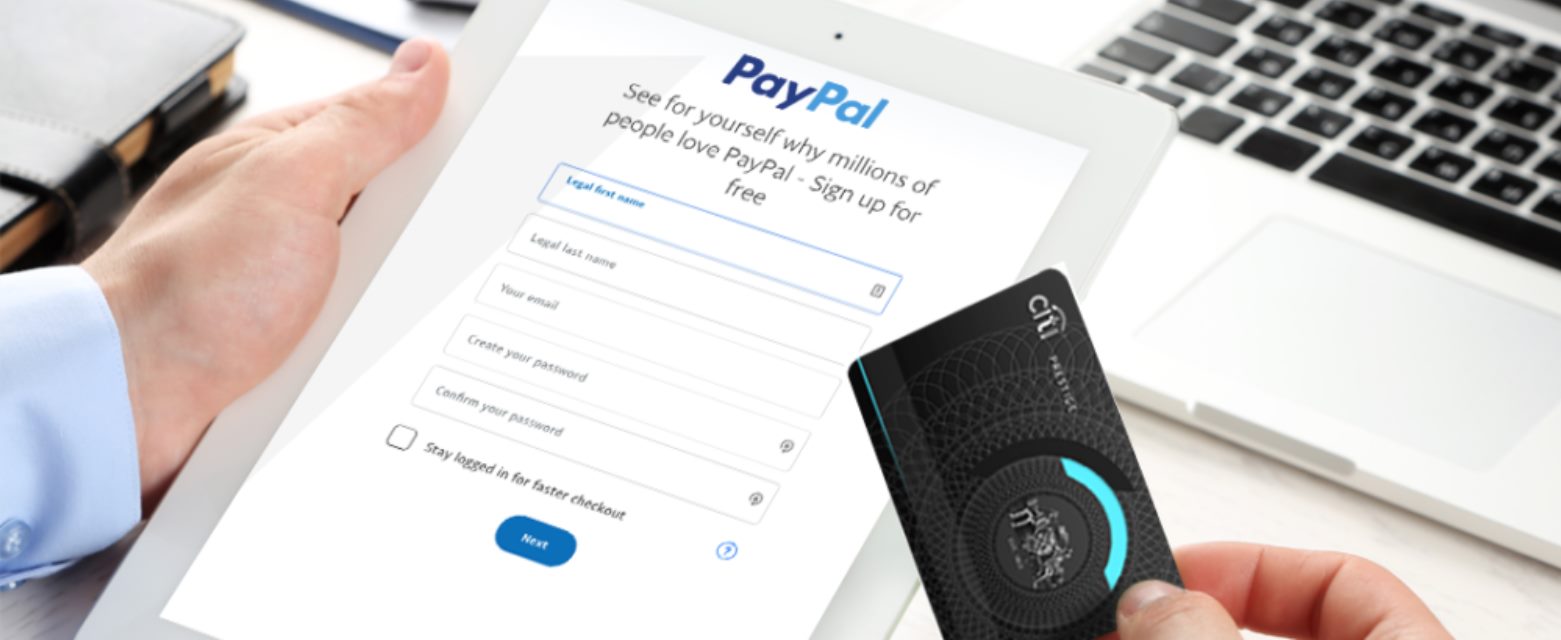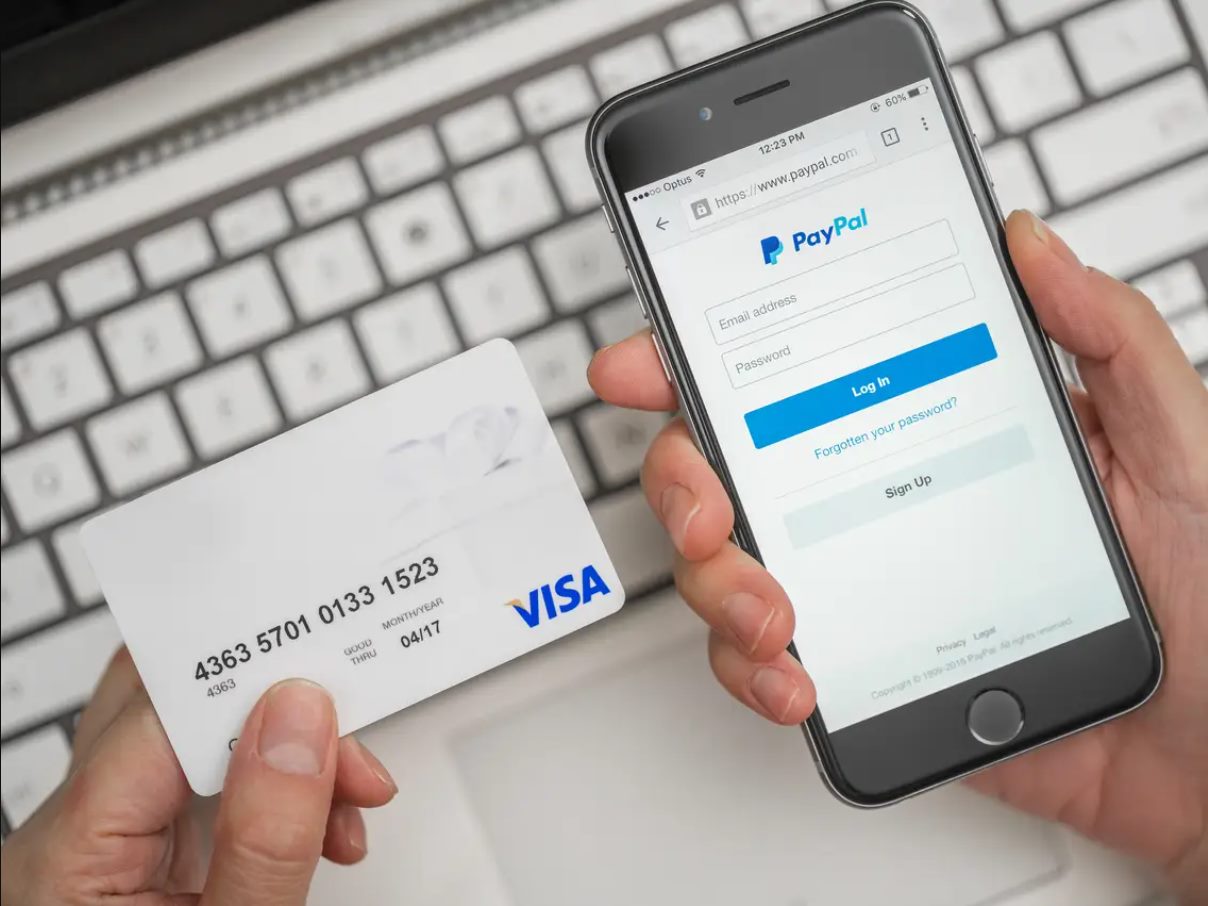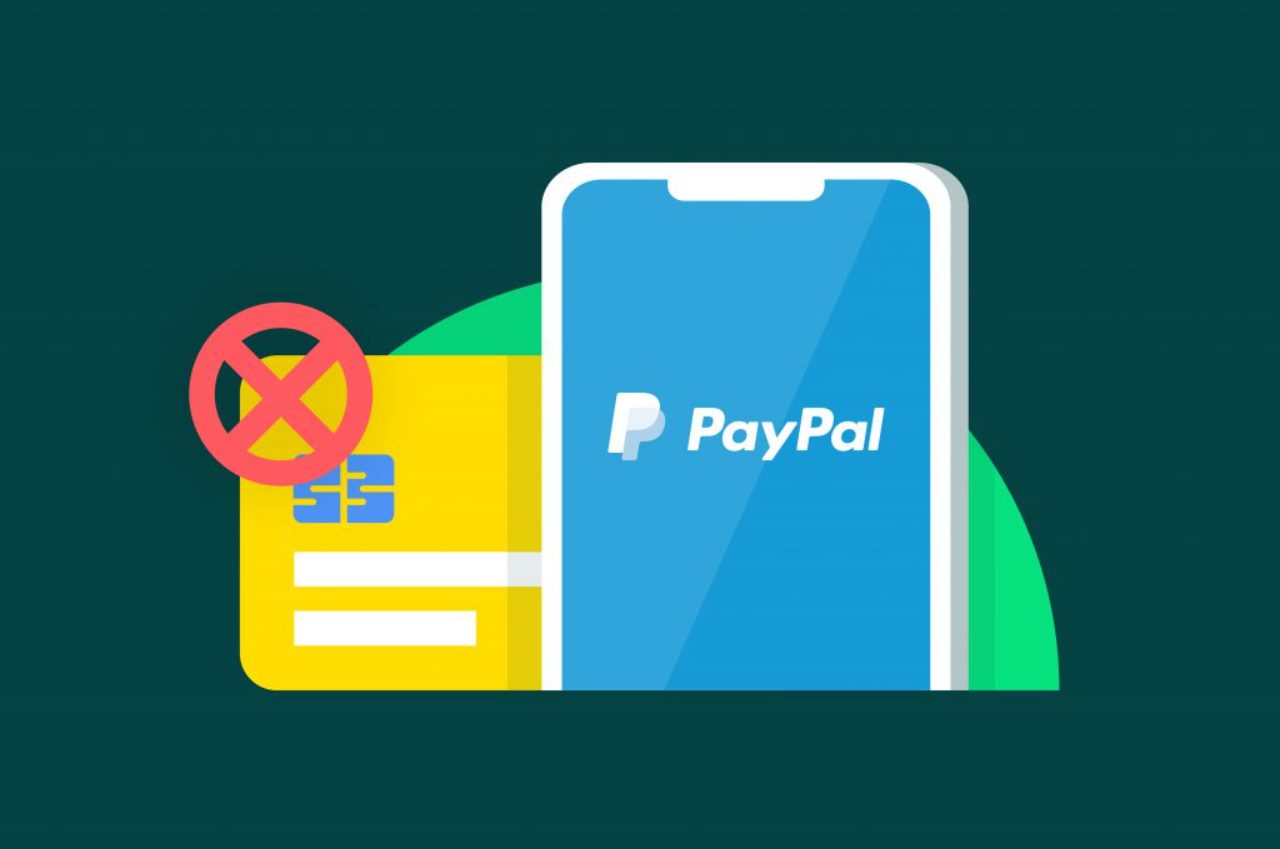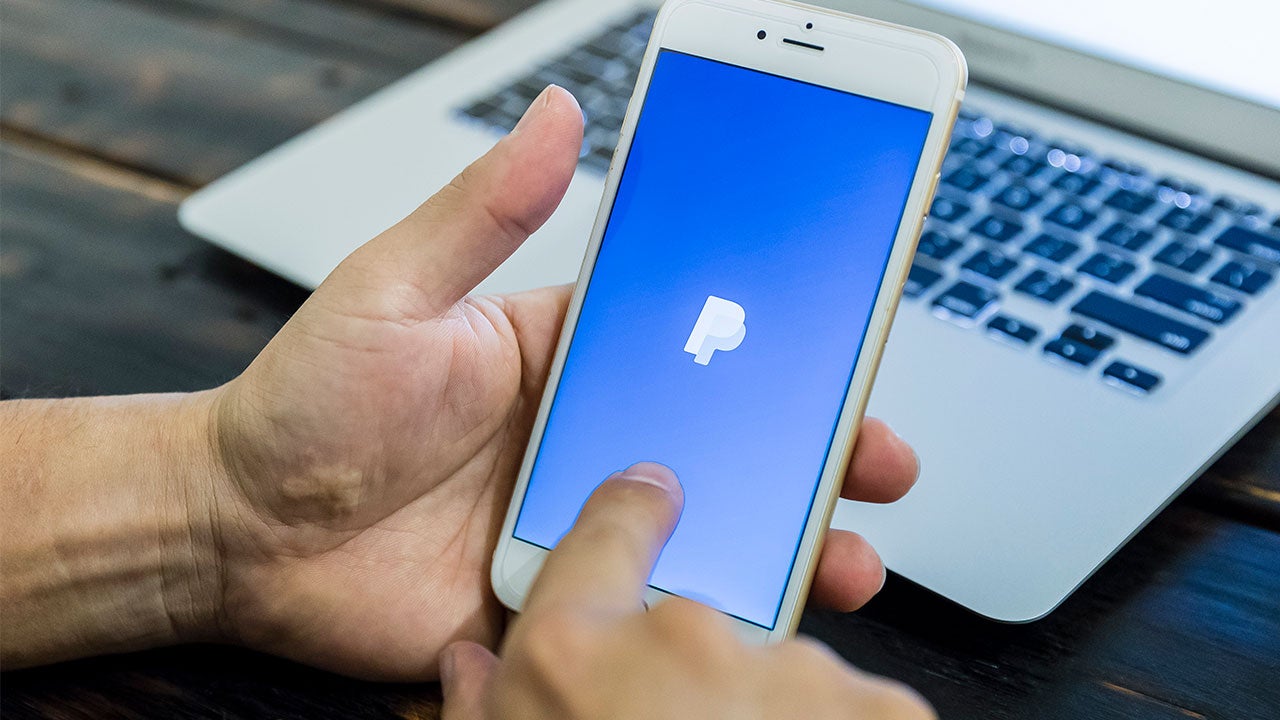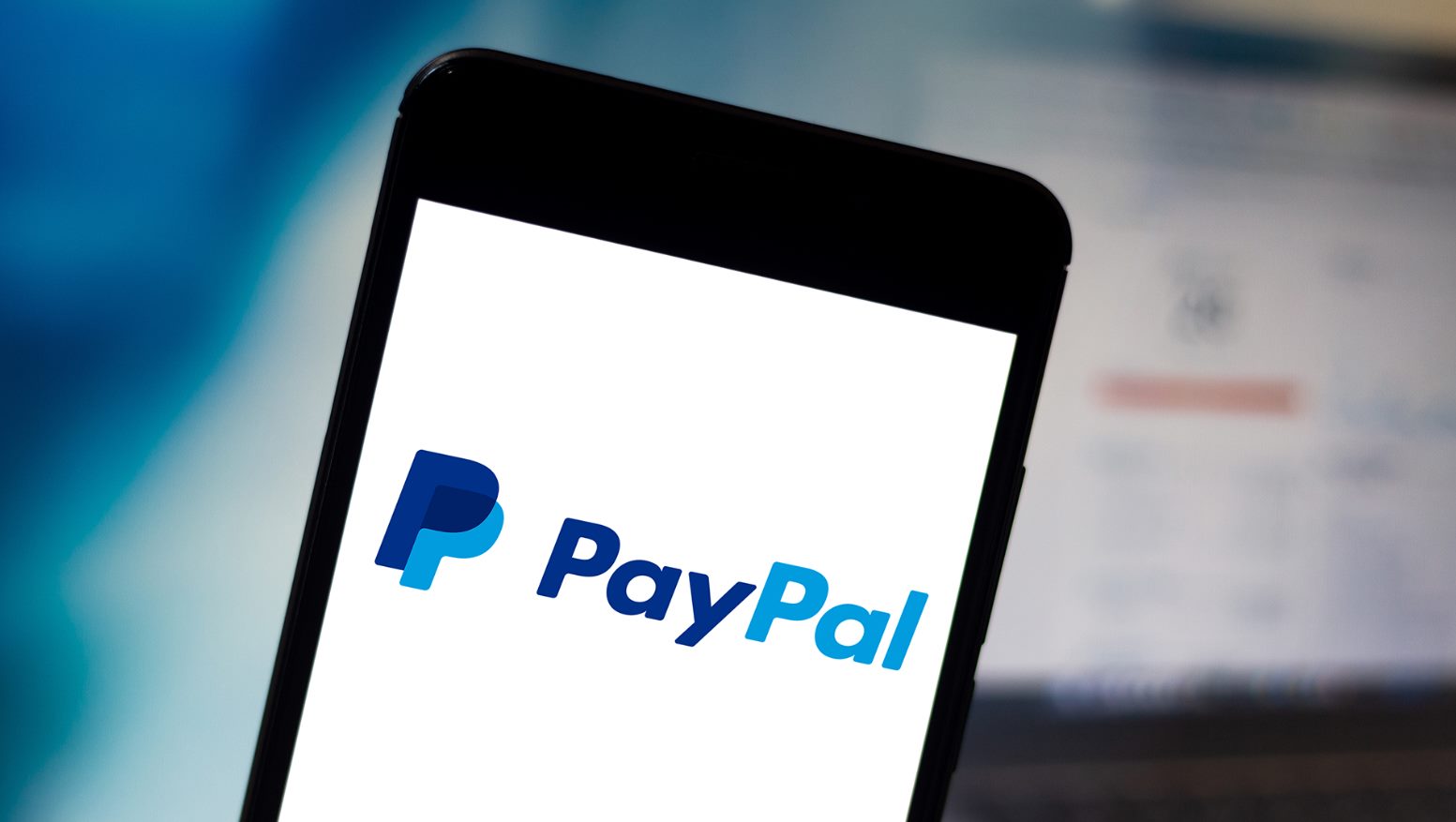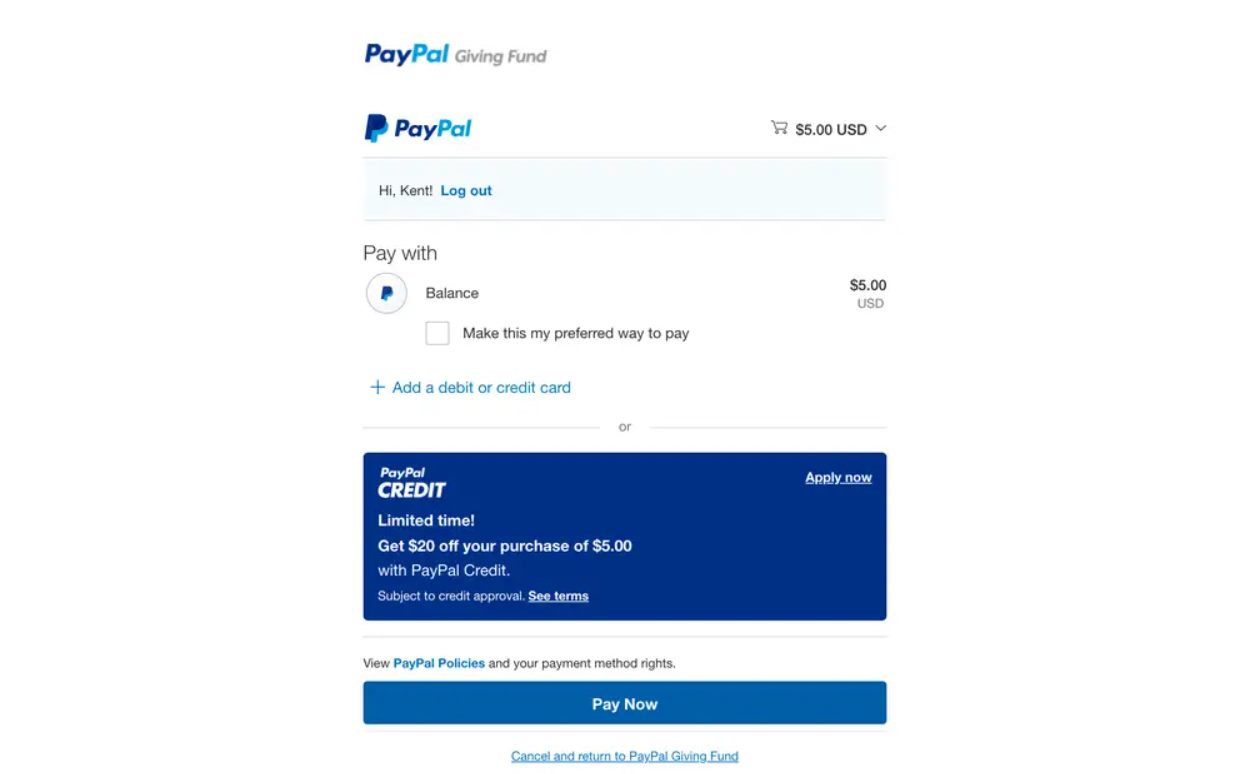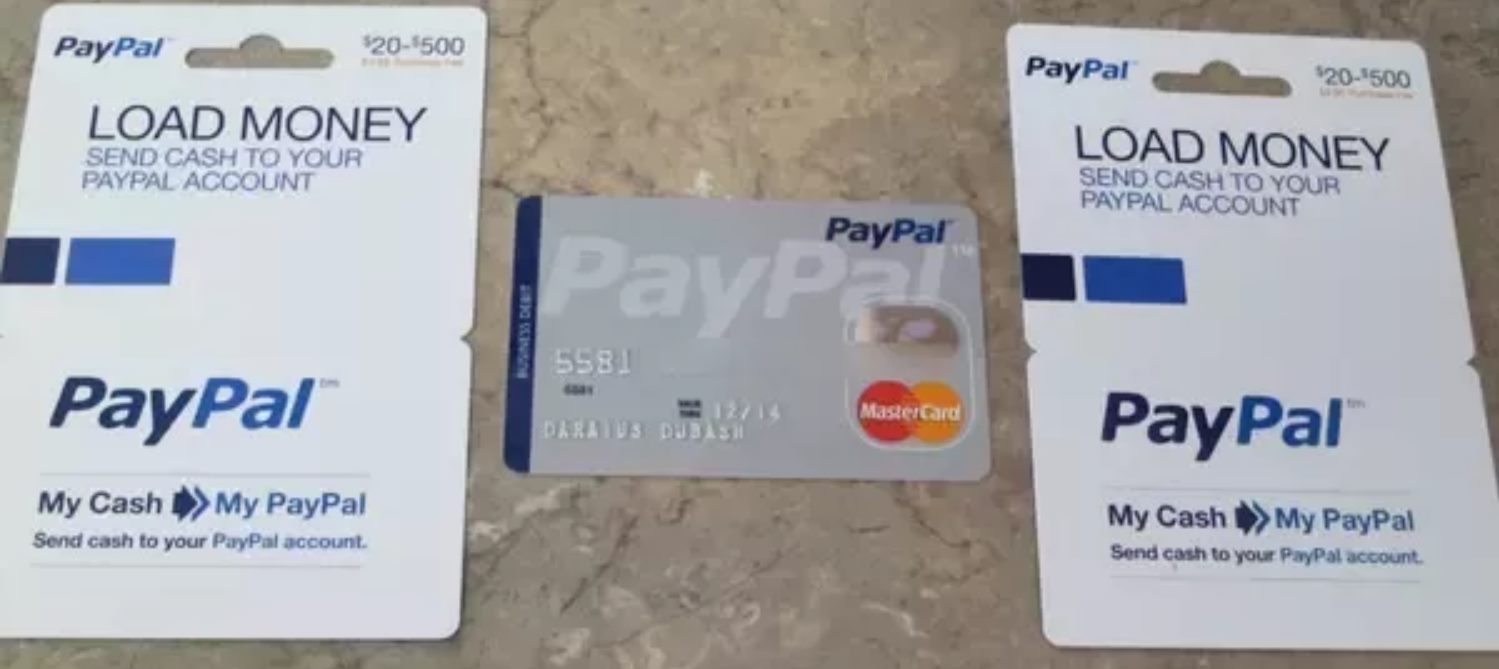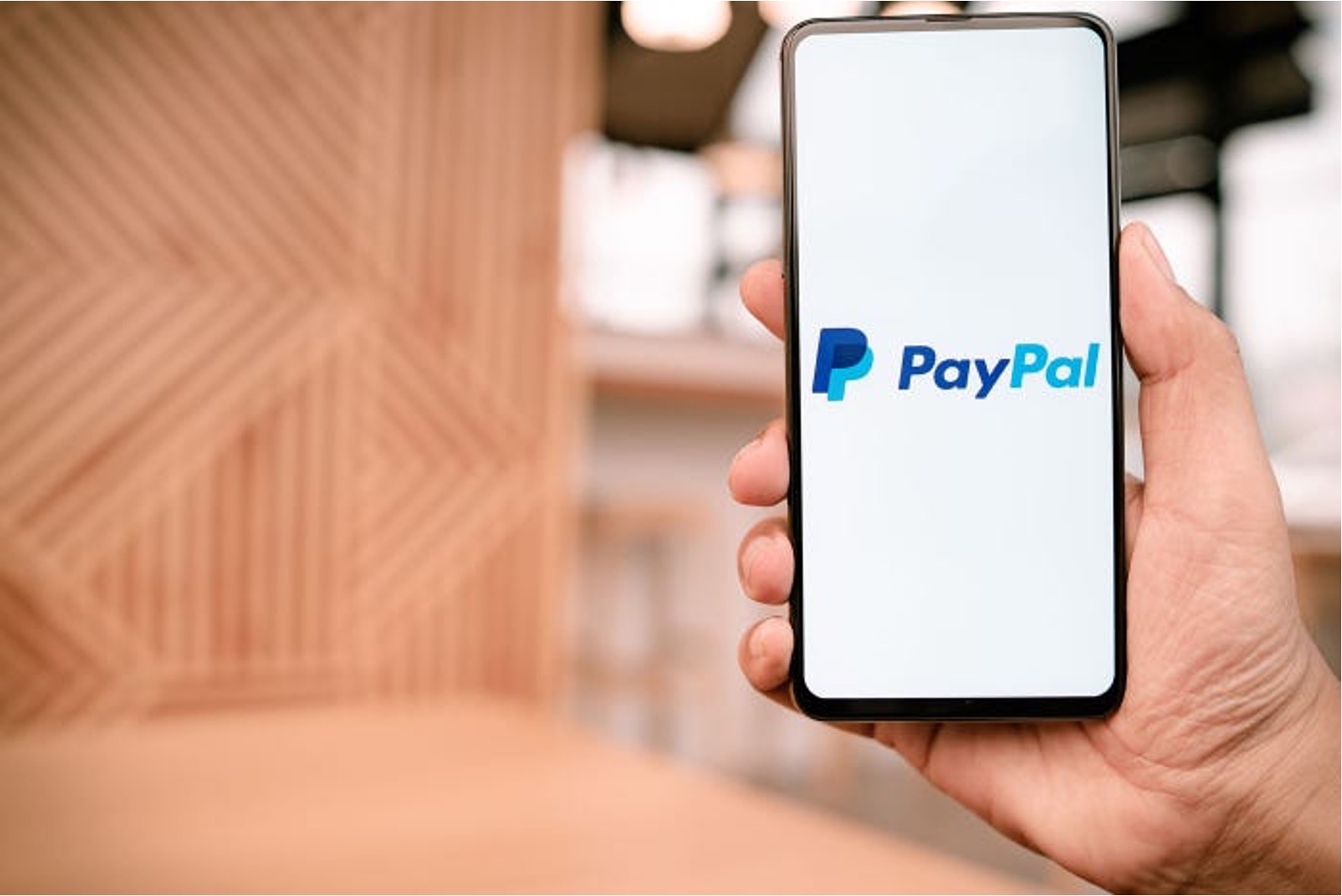How to Use Credit Card on PayPal
PayPal is a widely used online payment platform that allows users to conveniently make purchases and send money across the globe. While PayPal offers various payment methods, using a credit card on PayPal is a popular choice for its security, buyer protection, and the ability to earn rewards. If you’re new to using a credit card on PayPal, follow these steps to get started:
- Creating a PayPal Account: If you don’t have a PayPal account already, visit the PayPal website and click on “Sign Up” to create one. Provide the required information and verify your account by email or mobile number.
- Linking Your Credit Card to PayPal: Log in to your PayPal account and click on “Wallet.” Under the “Credit and debit cards” section, click on “Link a card.” Follow the instructions to enter your credit card details securely.
- Adding Your Credit Card Information: Fill in the necessary details of your credit card, including the card number, expiration date, and security code. Double-check the information to ensure accuracy.
- Verifying Your Credit Card on PayPal: To ensure the security of your account, PayPal may require you to verify your credit card. They may charge a small amount to your card, which you’ll need to confirm on PayPal to complete the verification process.
- Making a Purchase with a Credit Card on PayPal: Once your credit card is linked and verified, you can start using it to make purchases on PayPal. When you’re ready to checkout on a website that accepts PayPal, select PayPal as your payment method and log in to your PayPal account. Choose your credit card as the funding source, review the transaction details, and confirm the payment.
- Setting up a Credit Card as Your Preferred Payment Method on PayPal: In your PayPal account settings, you have the option to set your credit card as the preferred payment method. This means that whenever you make a purchase, PayPal will automatically use your credit card for payment, unless you specify otherwise.
- Managing Your Credit Card on PayPal: PayPal provides a user-friendly interface where you can manage your credit card information. You can view your card details, update the expiration date or security code if necessary, and add or remove credit cards from your account.
- Updating and Removing a Credit Card from PayPal: If you need to update your credit card information, such as a change in the card number or expiration date, visit the Wallet section of your PayPal account and select the card you want to update. Likewise, if you want to remove a credit card from PayPal, you can do so from the same section.
- Understanding the Benefits and Risks of Using a Credit Card on PayPal: While using a credit card on PayPal offers convenience and security, it’s important to be aware of the associated benefits and risks. Benefits include buyer protection, potential rewards, and ease of use. However, it’s crucial to keep your credit card information secure to avoid unauthorized transactions and potential fraud.
- Frequently Asked Questions (FAQ) about Using a Credit Card on PayPal: It’s common to have questions when using a credit card on PayPal. PayPal provides extensive FAQs to address common concerns such as security, fees, and payment disputes. If you can’t find answers to your questions, PayPal’s customer support is readily available to assist you.
By following these steps and staying informed about best practices, you can confidently use your credit card on PayPal for secure and hassle-free online transactions.
Creating a PayPal Account
Creating a PayPal account is the first step to using a credit card on PayPal. Follow these steps to set up your account:
- Visit the PayPal website: Go to the official PayPal website and click on the “Sign Up” button.
- Choose your account type: Select whether you want to create a personal or business account. For most individuals, a personal account is sufficient.
- Enter your email address: Provide a valid email address that will be associated with your PayPal account.
- Create a strong password: Create a unique password that includes a combination of letters, numbers, and special characters. Ensure that it is strong and not easily guessable.
- Provide your personal information: Fill in your personal details, including your name, address, and phone number. Make sure the information is accurate as PayPal will use this information for verification and communication purposes.
- Agree to the terms and conditions: Read through the terms and conditions of using PayPal and, if you agree, click on the checkbox to accept them.
- Verify your email address: PayPal will send a verification email to the email address you provided. Open the email and click on the verification link within the email to confirm and activate your account.
- Add a bank account (optional): If you wish to link a bank account to your PayPal account for easy transfers and withdrawals, you can do so in the account settings. This step is optional and can be completed later if desired.
- Link your credit card: Once your account is set up, you can link your credit card to your PayPal account following the steps outlined in the subsequent sections.
By creating a PayPal account, you gain access to a secure online payment platform that allows you to make purchases and send money with ease. Remember to keep your login credentials safe and never share them with anyone to protect your account from unauthorized access.
Linking Your Credit Card to PayPal
Linking your credit card to your PayPal account is a straightforward process that allows you to use your credit card for online transactions. Follow these steps to link your credit card to PayPal:
- Log in to your PayPal account: Go to the PayPal website and enter your login credentials to access your account.
- Go to the Wallet section: Once you’re logged in, click on the “Wallet” option located on the top navigation menu. This will take you to the Wallet section of your PayPal account.
- Select “Link a card”: Within the Wallet section, you’ll see various payment methods listed. Under the “Credit and debit cards” section, click on the “Link a card” option.
- Choose the type of card: Select the appropriate card type from the options provided. This can include Visa, Mastercard, American Express, or Discover.
- Enter your credit card details: Fill in the required information from your credit card, including the card number, expiration date, and security code. Double-check the information to ensure accuracy.
- Confirm your card: Once you’ve entered your credit card details, click on the “Add Card” button. PayPal may prompt you to confirm your card to ensure its legitimacy. This confirmation process can vary but typically involves a small charge to your card that you’ll need to verify on PayPal.
- Verification process: PayPal may add a temporary charge (usually a few cents) to your credit card to verify that it is valid. Check your credit card statement or online banking to find the charge amount and enter it on PayPal to complete the verification process.
- Confirmation: Once your credit card is successfully linked and confirmed, you’ll receive a confirmation message. You can now use your credit card on PayPal for making online purchases and transactions.
By linking your credit card to PayPal, you have the flexibility to choose your preferred payment method when making purchases online. Remember to keep your credit card information updated and secure to ensure smooth and secure transactions.
Adding Your Credit Card Information
Once you have linked your credit card to your PayPal account, the next step is to add your credit card information. Follow these steps to enter your credit card details on PayPal:
- Log in to your PayPal account: Visit the PayPal website and enter your login credentials to access your account.
- Go to the Wallet section: Once logged in, click on the “Wallet” option in the top navigation menu. This will take you to the Wallet section of your PayPal account.
- Choose your credit card: Under the “Credit and debit cards” section, you’ll see the credit card you linked in the previous step. Click on the card to access its details.
- Review your credit card details: In this section, you will see the card number, card type, expiration date, and the last four digits of the card. Double-check this information to ensure its accuracy.
- Edit or update your card information (if necessary): If you need to update any information related to your credit card, such as the expiration date or security code, click on the “Edit” button next to the respective field. Make the necessary changes and click “Save” to update the information.
- Add additional cards (optional): If you have multiple credit cards and want to add them to your PayPal account, you can do so by clicking on the “Link a card” option and following the same process as before. This allows you to have multiple payment options within PayPal.
- Set a preferred funding source (optional): In the Wallet section, you have the option to set a preferred funding source. This means that whenever you make a purchase, PayPal will automatically use your preferred credit card for payment, unless you specify otherwise during the checkout process.
- Confirm your changes: After making any updates or additions to your credit card information, click on the appropriate buttons to confirm and save your changes.
By adding your credit card information to PayPal, you ensure that your payment details are securely stored and readily accessible whenever you make online purchases or transactions. Be sure to keep your credit card information up to date, especially if your card is expired or if you plan to use a different card for future transactions.
Verifying Your Credit Card on PayPal
To ensure the security of your PayPal account and protect against unauthorized use, PayPal may require you to verify your credit card. The verification process helps confirm that the credit card linked to your PayPal account is legitimate and belongs to you. Here’s how you can verify your credit card on PayPal:
- Log in to your PayPal account: Visit the PayPal website and enter your login credentials to access your account.
- Go to the Wallet section: Once logged in, click on the “Wallet” option in the top navigation menu. This will take you to the Wallet section of your PayPal account.
- Select your credit card: Under the “Credit and debit cards” section, click on the credit card you want to verify. This will open up the details of the card.
- Check if verification is required: Look for the verification status of your card. If it says “Verification required” or a similar message, it means you need to complete the verification process.
- Initiate verification: PayPal provides different methods to verify your credit card. One common method involves PayPal charging a small amount (usually a few cents) to your credit card. The charge will appear on your credit card statement or online banking activity.
- Retrieve the verification code: Once the charge appears on your credit card statement, find the transaction and note the exact amount charged. This amount will be used to verify your card on PayPal.
- Enter the verification code: Return to your PayPal account and navigate to the verification section or follow the prompts to submit the verification code. You will be asked to enter the specific amount charged to your credit card as verification.
- Confirm verification: After entering the verification code correctly, PayPal will confirm that your credit card is verified. You will receive a notification or see a confirmation message on your PayPal account.
By verifying your credit card on PayPal, you add an extra layer of security to your account and enhance trust in your online transactions. It’s essential to complete the verification process promptly to ensure uninterrupted access to all the features and benefits of using your credit card on PayPal.
Making a Purchase with a Credit Card on PayPal
Once your credit card is linked and verified on PayPal, you can start using it to make purchases with ease. PayPal provides a secure and convenient way to pay for goods and services online using your credit card. Here’s how you can make a purchase using a credit card on PayPal:
- Choose a website or merchant that accepts PayPal: Before making a purchase, ensure that the website or online store accepts PayPal as a payment method. Look for the PayPal logo or check the payment options provided during the checkout process.
- Add items to your cart or select services: Browse the website and select the items you want to purchase or the services you want to avail. Add them to your cart or proceed to the order or checkout page.
- Select PayPal as your payment method: On the checkout page, choose PayPal as your preferred payment method. This will redirect you to the PayPal login page.
- Login to your PayPal account: Enter your PayPal login credentials to access your account. If you have activated two-factor authentication, you may need to enter a verification code sent to your mobile device or email.
- Review your transaction: After logging in, you’ll be redirected to a payment page where you can review the details of your transaction. This includes the total amount, shipping address, and payment method.
- Select your credit card as the funding source: Choose your credit card as the funding source for the transaction. If you have multiple credit cards linked to your PayPal account, select the desired card from the drop-down menu.
- Confirm the payment: Verify that the payment details are correct, including the shipping address and total amount. If everything is accurate, click on the “Pay Now” or “Submit Order” button to confirm the payment.
- Receive a payment confirmation: Once the transaction is successful, you will receive a confirmation email from PayPal with the details of the transaction. The merchant will also receive payment confirmation, and you can expect your order to be processed accordingly.
By using your credit card on PayPal for purchases, you benefit from the added security and buyer protection provided by PayPal. The merchant never sees your credit card information, minimizing the risk of unauthorized access or misuse.
Remember to review the return policy, terms, and conditions of the merchant before making a purchase. In case of any issues with the transaction, PayPal offers buyer protection to help resolve disputes and ensure a satisfactory buying experience.
Setting up a Credit Card as Your Preferred Payment Method on PayPal
Setting up a credit card as your preferred payment method on PayPal allows for a seamless checkout experience. By doing so, PayPal will automatically use your chosen credit card whenever you make a purchase, unless you specify otherwise. Here’s how you can set up a credit card as your preferred payment method on PayPal:
- Log in to your PayPal account: Visit the PayPal website and enter your login credentials to access your account.
- Go to the Wallet section: Once logged in, click on the “Wallet” option in the top navigation menu. This will take you to the Wallet section of your PayPal account.
- Understand your payment sources: In the Wallet section, you’ll see the payment sources listed, including your linked credit cards and bank accounts. Review the available options and select the credit card that you want to set as your preferred payment method.
- Click on the credit card: Click on the credit card that you want to set as the preferred payment method. This will open up the details of the selected card.
- Set as preferred: Look for the option to set the credit card as your preferred payment method. On PayPal, this option is typically represented by a checkbox or a button that says “Make Preferred” or “Set as Preferred.”
- Confirm your selection: After clicking on the “Make Preferred” or similar button, PayPal will save your preference. You may need to confirm your selection by clicking on “Save” or a similar button.
- Review your preferred payment method: Once your credit card is set as the preferred payment method, you will see an indication of this in the Wallet section of your PayPal account. You can also double-check the settings to ensure that the correct credit card is selected.
- Use PayPal for purchases: Whenever you make a purchase with a merchant that accepts PayPal, your preferred credit card will be automatically selected as the payment method. You can still choose a different payment source during the checkout process if needed.
By setting up a credit card as your preferred payment method on PayPal, you streamline the checkout process and save time. PayPal will conveniently use your preferred credit card as the default payment source, making online transactions faster and more convenient.
Remember to regularly review your preferred payment method and update it as necessary. If you no longer wish to use a particular credit card as your preferred payment method, you can easily change it in the PayPal Wallet settings.
Managing Your Credit Card on PayPal
Managing your credit card information on PayPal is crucial to ensure that your payment details are up to date and secure. PayPal provides a user-friendly interface where you can easily view and manage your credit card information. Here’s how you can effectively manage your credit card on PayPal:
- Log in to your PayPal account: Access the PayPal website and enter your login credentials to sign in to your account.
- Go to the Wallet section: Once logged in, click on the “Wallet” option in the top navigation menu. This will take you to the Wallet section of your PayPal account.
- Select your credit card: Under the “Credit and debit cards” section, you’ll see the credit card(s) linked to your PayPal account. Click on the card that you want to manage to access its details.
- View your credit card information: In this section, you can view important details of your credit card, including the card number (with masked digits for security), card type, expiration date, and the last four digits of the card.
- Edit or update card information (if needed): If you need to make changes or updates to your credit card information, such as updating the expiration date or security code, click on the “Edit” button next to the respective field. Make the necessary changes and click “Save” to update the information.
- Add additional credit cards (optional): If you have multiple credit cards and want to add them to your PayPal account, you can do so by clicking on the “Link a card” option in the Wallet section. Follow the prompts to add the new credit card to your account.
- Remove a credit card (if desired): If you no longer want a credit card linked to your PayPal account, you can remove it. Go to the Wallet section and click on the “Remove” or “Unlink” option next to the credit card you want to remove. Follow any additional steps to complete the removal process.
- Verify and update card information: Regularly review your credit card information on PayPal to ensure its accuracy. If your card expires or you receive a new card from your bank, update the information in the PayPal Wallet section to avoid any payment issues.
- Manage notification preferences: PayPal allows you to set notification preferences regarding your credit card transactions. You can choose to receive email or text message notifications for various activities, such as when your card is charged or when there are unauthorized transactions. Customize these preferences based on your needs and security preferences.
By effectively managing your credit card on PayPal, you can ensure that your payment information is accurate and secure. Regularly review and update your credit card details to prevent any interruptions in your online transactions and to maintain a smooth and secure payment experience.
Updating and Removing a Credit Card from PayPal
Keeping your credit card information up to date on PayPal is essential for smooth online transactions. If you need to update your credit card details or remove a credit card from your PayPal account, follow these steps:
- Log in to your PayPal account: Access the PayPal website and enter your login credentials to sign in to your account.
- Go to the Wallet section: Once logged in, click on the “Wallet” option in the top navigation menu. This will take you to the Wallet section of your PayPal account.
- View your credit cards: Under the “Credit and debit cards” section, you’ll see the credit card(s) linked to your PayPal account. Find the credit card that you want to update or remove.
- To update a credit card:
- Edit the card details: Click on the “Edit” button next to the credit card you want to update.
- Make the necessary changes: Update the card information, such as the expiration date or security code.
- Save the changes: Click on the “Save” button to apply the updates to the credit card information.
- To remove a credit card:
- Click on “Remove” or “Unlink”: Find the credit card you want to remove and click on the respective “Remove” or “Unlink” option listed.
- Confirm the removal: PayPal may prompt you to confirm the removal. Review the information and click on “Confirm” to proceed with the removal process.
- Verify the removal: After confirming the removal, you should receive a notification or see a confirmation message indicating that the credit card has been successfully removed from your PayPal account.
- Review your remaining credit cards: After updating or removing a credit card, review the remaining credit cards linked to your PayPal account. Ensure that the information is accurate and up to date.
- Add a new credit card (if necessary): If you removed a credit card or want to add a new one, you can do so by clicking on the “Link a card” option in the Wallet section. Follow the prompts to add the new credit card to your PayPal account.
- Keep your credit card information secure: Always prioritize the security of your credit card information. Use strong, unique passwords for your PayPal account, and avoid sharing your account or credit card details with anyone.
By updating and removing credit cards as necessary, you can ensure that your PayPal account reflects accurate payment information. Regularly review your credit card details on PayPal to prevent any issues during online transactions and to maintain a secure payment environment.
Understanding the Benefits and Risks of Using a Credit Card on PayPal
Using a credit card on PayPal offers various benefits and convenience, but it’s important to be aware of the associated risks as well. Understanding both sides can help you make informed decisions when using your credit card on PayPal. Here are the benefits and risks to consider:
Benefits of Using a Credit Card on PayPal:
1. Security: PayPal provides an extra layer of security by acting as a buffer between your credit card information and the merchant. Your credit card details remain confidential, reducing the risk of exposing sensitive data to potential data breaches.
2. Buyer Protection: PayPal offers buyer protection, which can help you resolve disputes with merchants if you receive damaged or counterfeit goods, or if you don’t receive the purchased item at all. This additional protection provides peace of mind when making online purchases.
3. Rewards and Membership Benefits: By using a rewards credit card on PayPal, you can earn cashback, points, or airline miles on your transactions, providing additional value for your purchases. Check with your credit card issuer to understand the specific rewards and benefits applicable to your card.
4. Ease of Use: Paying with a credit card on PayPal is simple and convenient. You can make purchases with just a few clicks, eliminating the need to manually enter your credit card details for each transaction.
Risks of Using a Credit Card on PayPal:
1. Unauthorized Transactions: Although PayPal offers security measures, it’s not immune to hacking attempts or fraudulent activity. There is a small risk of unauthorized transactions if someone gains access to your PayPal account or credit card information.
2. Potential Fees: While PayPal itself is free to use for most transactions, there may be fees associated with certain actions, such as currency conversion, receiving payments from international sources, or withdrawing funds to your bank account. Review PayPal’s fee policy to understand any potential charges.
3. Dependency on PayPal: Relying on PayPal as your primary payment method means you may encounter limitations if a merchant doesn’t accept PayPal or if there are issues with your PayPal account. It’s advisable to have alternative payment methods available for situations where PayPal is not accepted.
4. Credit Card Debt: Using a credit card irresponsibly can lead to accumulating debt and high-interest charges. Ensure that you have a budget in place and make consistent payments on your credit card to avoid falling into debt.
By understanding the benefits and risks of using a credit card on PayPal, you can make informed decisions and utilize the platform to enhance your payment experience. Regularly review your PayPal account activity, promptly report any suspicious transactions, and maintain responsible credit card usage to mitigate potential risks.
Frequently Asked Questions (FAQ) about Using a Credit Card on PayPal
Using a credit card on PayPal may raise some questions and concerns. Here are answers to frequently asked questions about using a credit card on PayPal:
Q1: Is it safe to use my credit card on PayPal?
A1: Yes, it is generally safe to use your credit card on PayPal. PayPal employs advanced encryption technologies to protect your credit card information and offers buyer protection against unauthorized transactions.
Q2: Can I link multiple credit cards to my PayPal account?
A2: Yes, you can link multiple credit cards to your PayPal account. This gives you the flexibility to choose different credit cards as your payment method for different transactions.
Q3: Are there any fees for using a credit card on PayPal?
A3: Using a credit card on PayPal for most transactions is generally fee-free. However, you may be subject to fees for certain actions, such as currency conversion or receiving payments from international sources. Review PayPal’s fee policy for specific details.
Q4: Can I earn rewards on my credit card when using it on PayPal?
A4: Yes, if your credit card offers rewards or cashback programs, you can earn those rewards when using your credit card on PayPal. Check with your credit card issuer for details on the specific rewards and benefits applicable to your card.
Q5: Can I remove a credit card from my PayPal account?
A5: Yes, you can remove a credit card from your PayPal account. In the Wallet section of your PayPal account, select the credit card you want to remove and click on the “Remove” or “Unlink” option. Follow the steps to complete the removal process.
Q6: Can I use PayPal without linking my credit card?
A6: Yes, you can use PayPal without linking your credit card. PayPal offers multiple funding sources, including bank accounts and PayPal balance, which you can use for transactions. However, keep in mind that certain transactions or sellers may require a linked credit card for verification or security purposes.
Q7: What should I do if I see an unauthorized transaction on my PayPal account?
A7: If you notice any unauthorized transactions on your PayPal account, contact PayPal customer support immediately to report the issue. PayPal has mechanisms in place to handle and resolve unauthorized transactions to protect you from financial losses.
Q8: Can I change my preferred payment method on PayPal?
A8: Yes, you can change your preferred payment method on PayPal. In the Wallet section, click on the payment method you want to set as preferred and look for the respective option to make it your preferred payment method.
Q9: Can I use my credit card on PayPal for offline transactions?
A9: No, PayPal is primarily designed for online transactions. While PayPal offers solutions such as PayPal Here for in-person transactions, these are separate services from using your credit card on PayPal online.
Q10: What information does PayPal share with sellers when I use a credit card?
A10: When you make a payment using a credit card on PayPal, the seller receives information such as your name, email address, and shipping address. However, your full credit card details remain securely stored with PayPal and are not shared directly with the seller.
These FAQs provide some guidance on using a credit card on PayPal. If you have further questions or concerns, refer to PayPal’s comprehensive FAQ section or contact PayPal customer support for assistance.